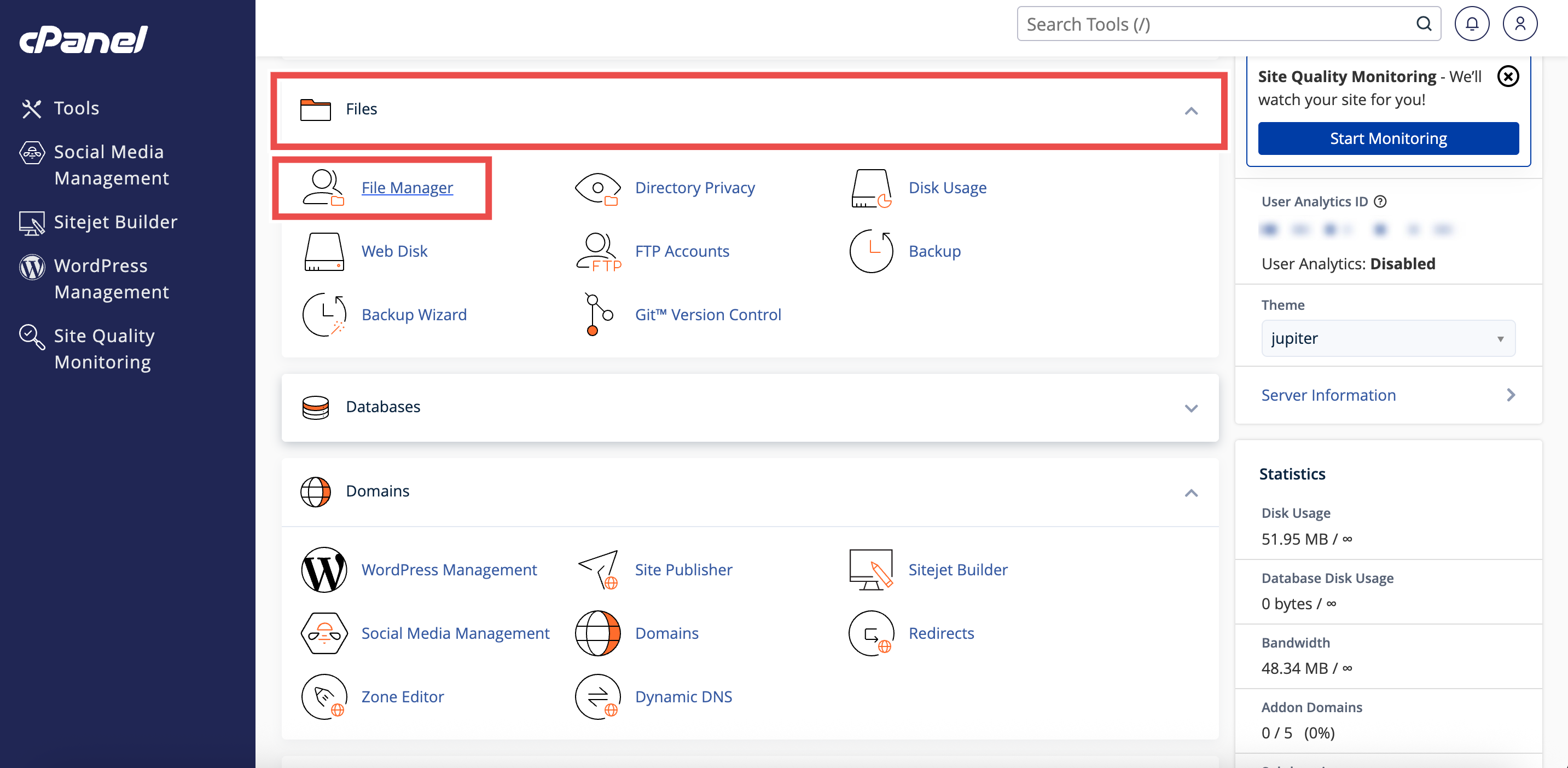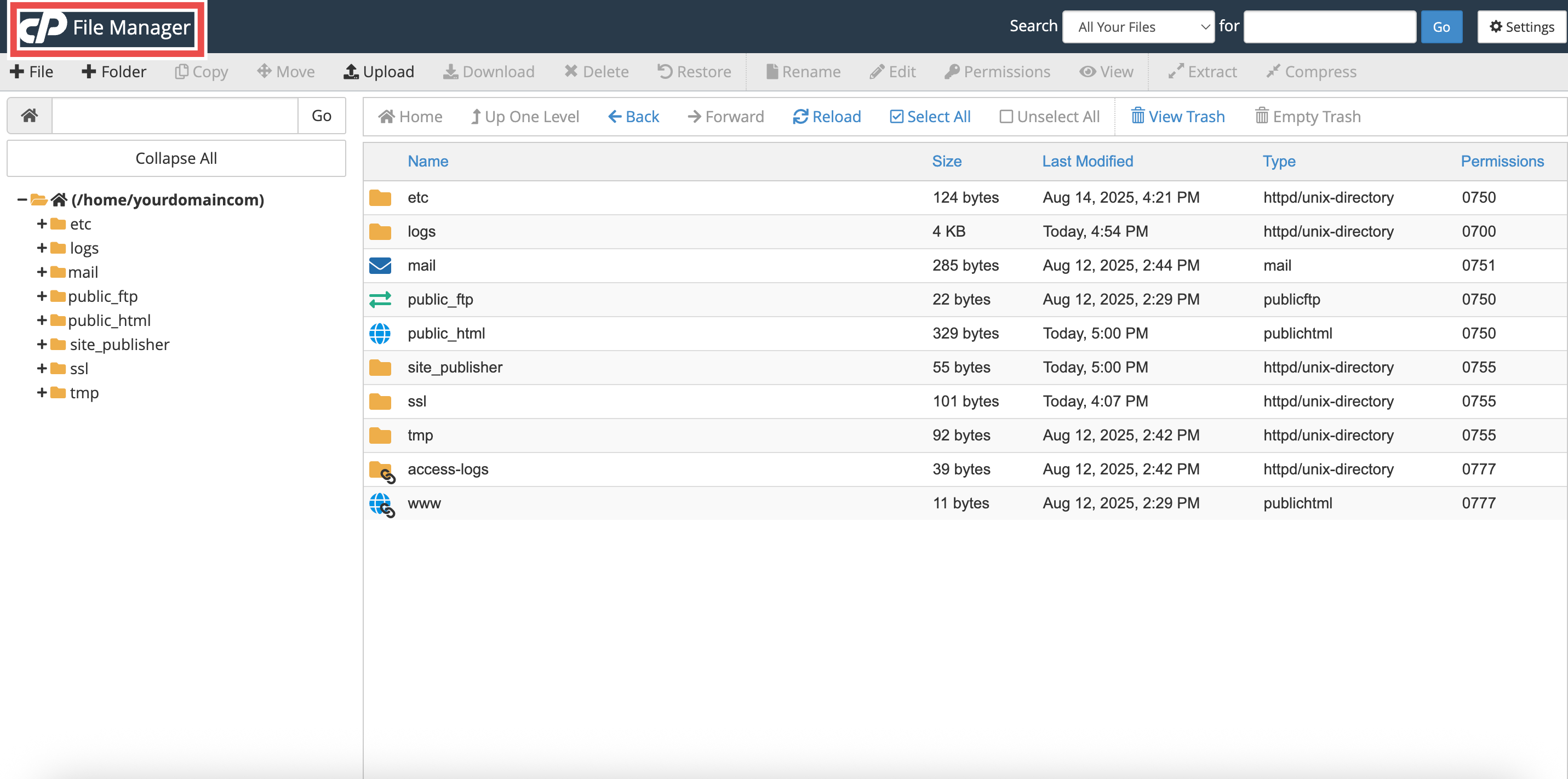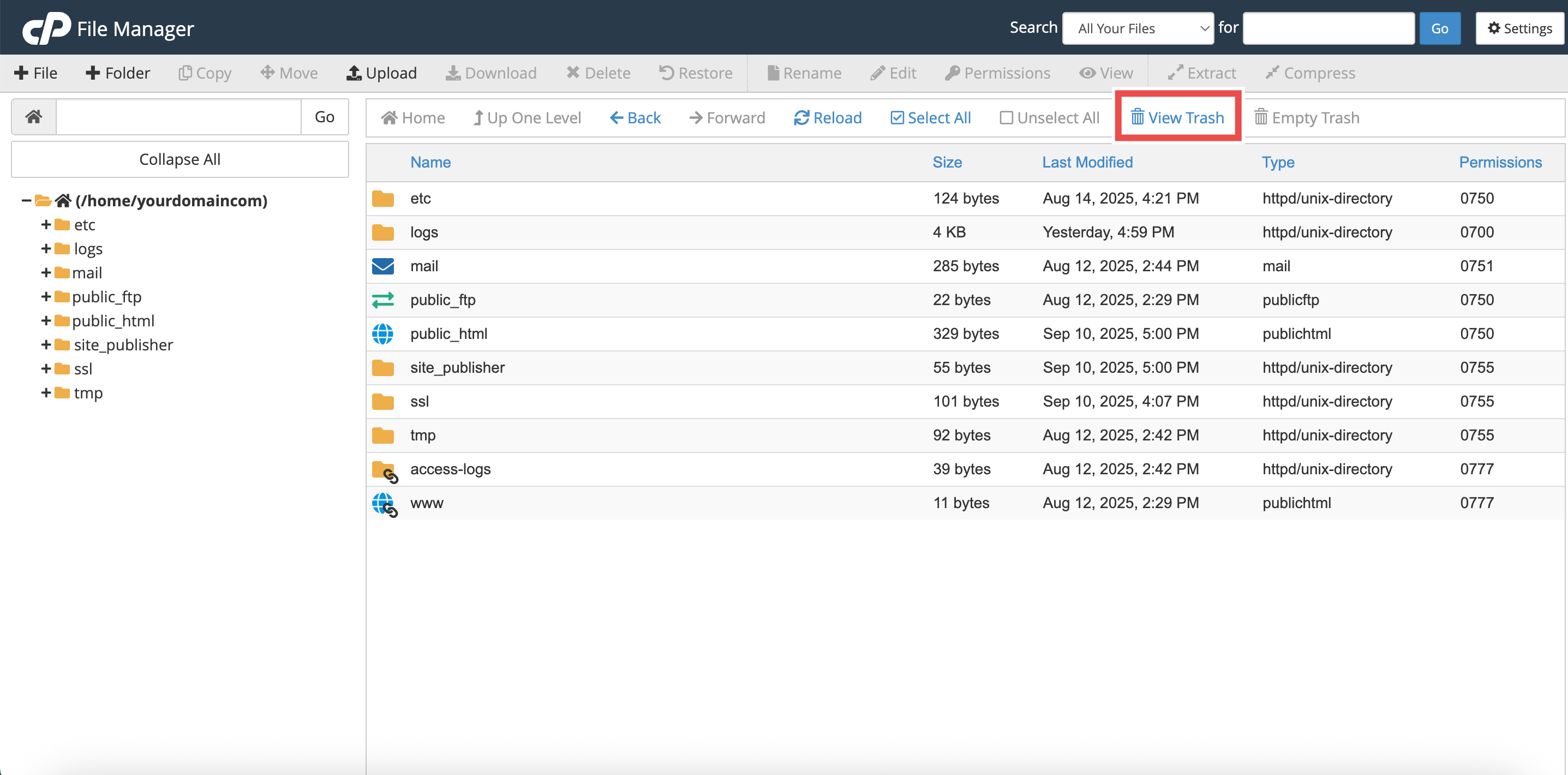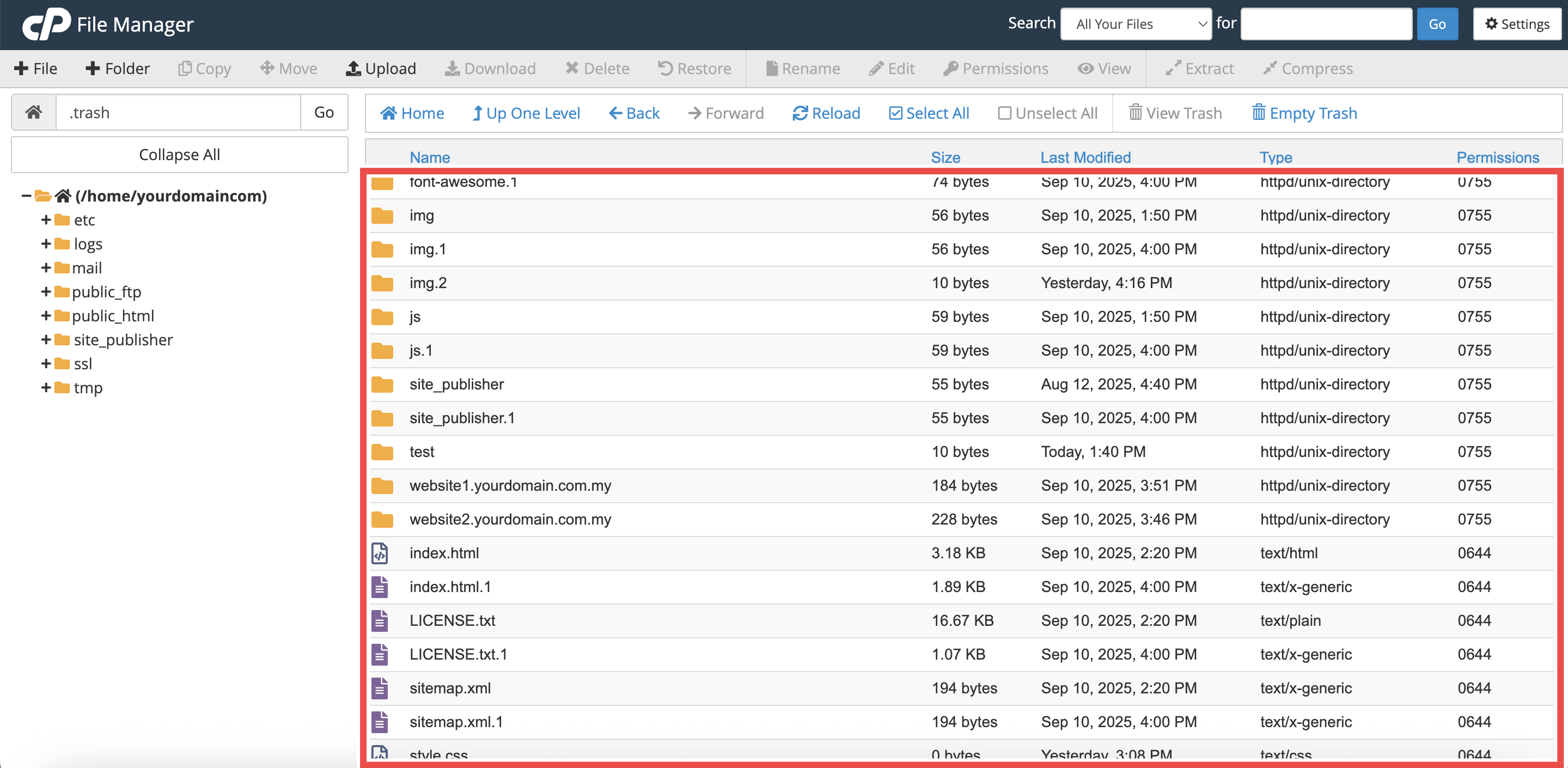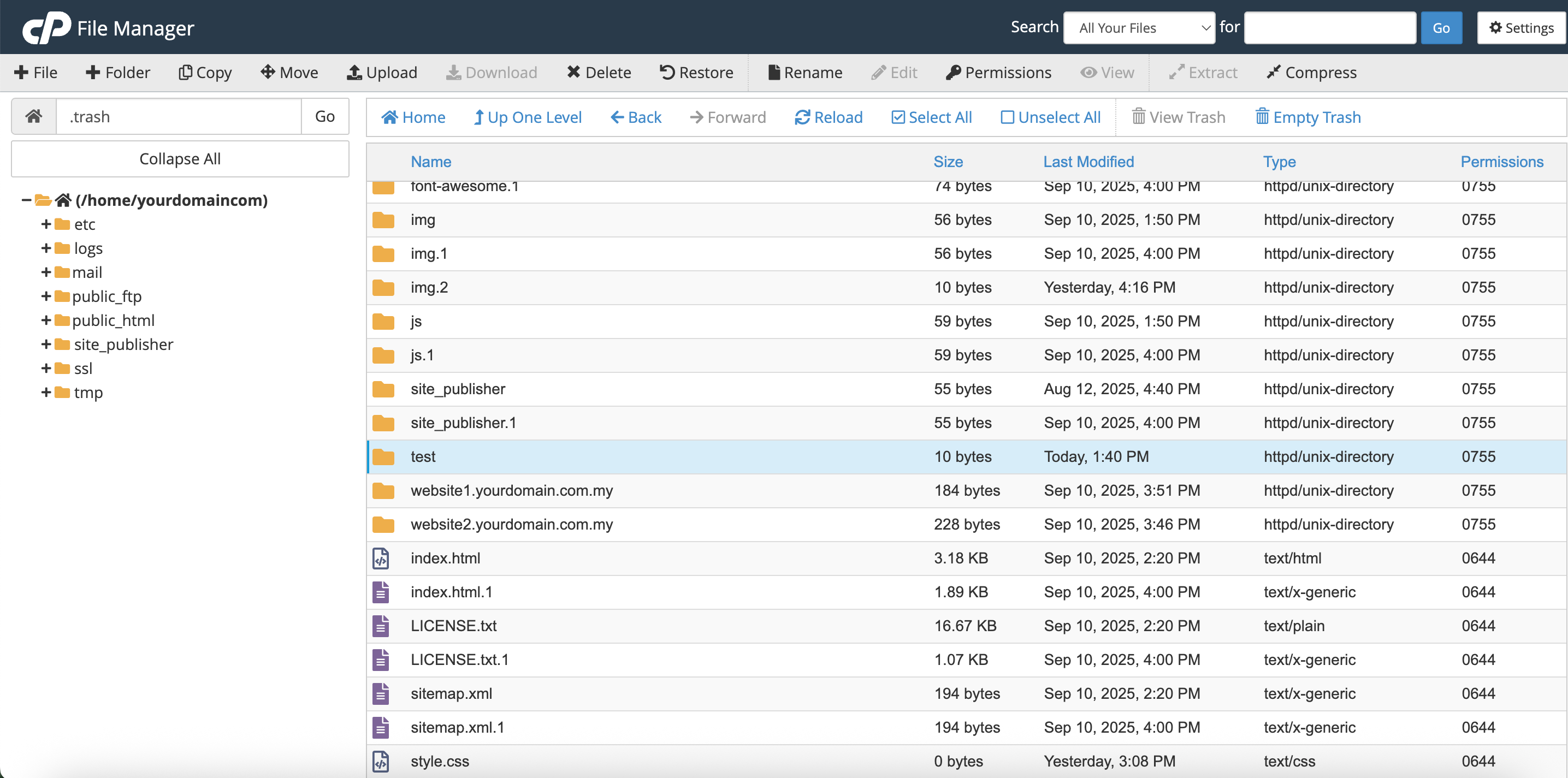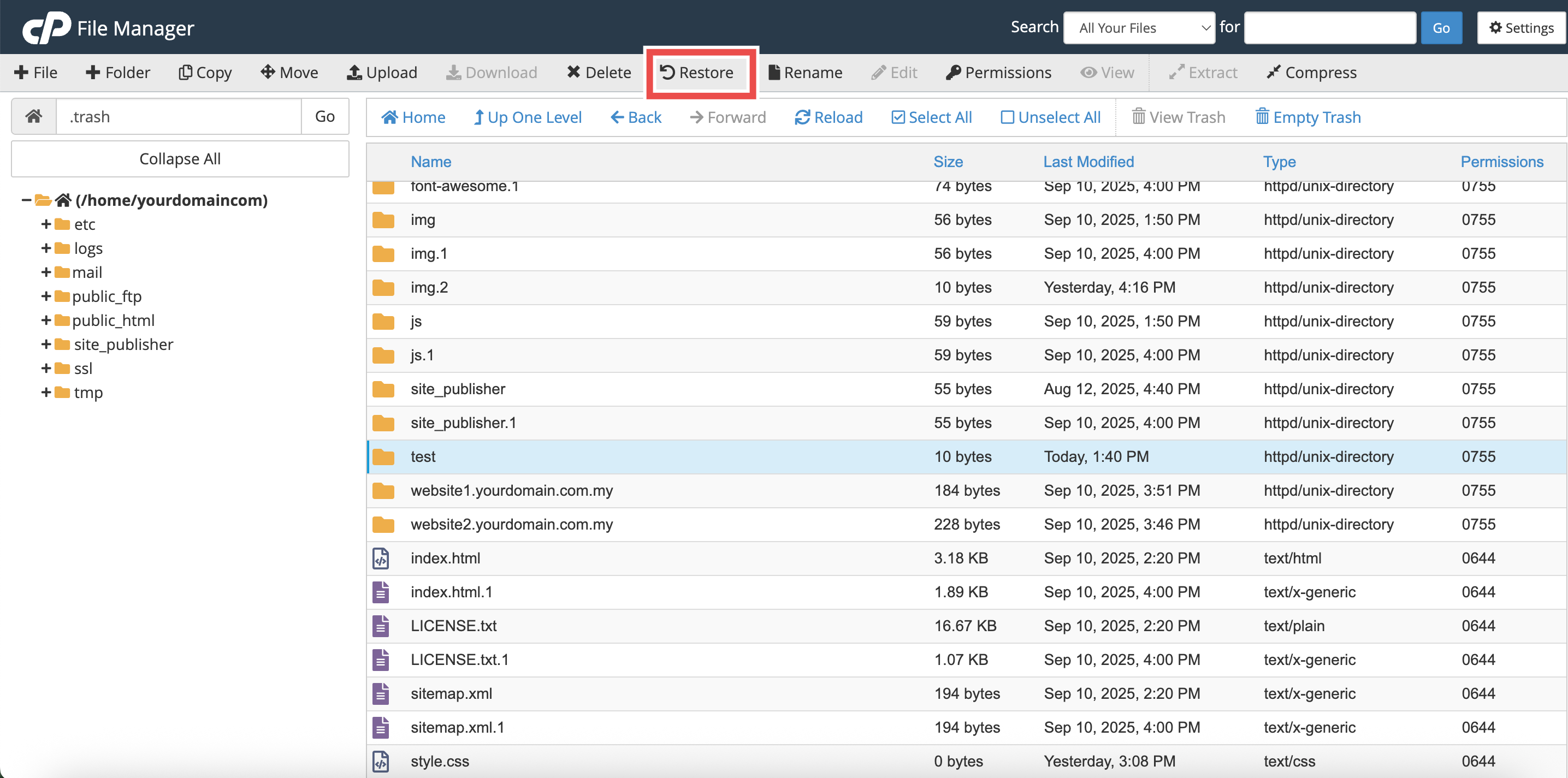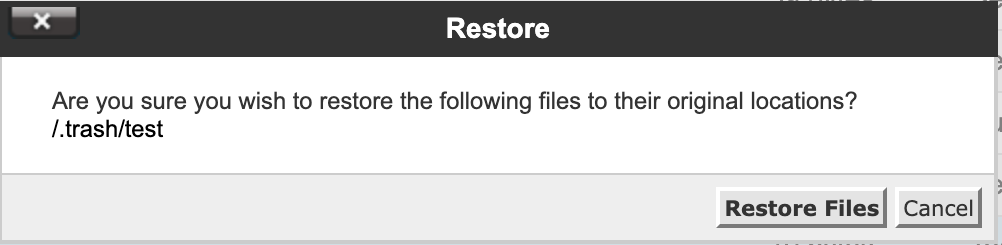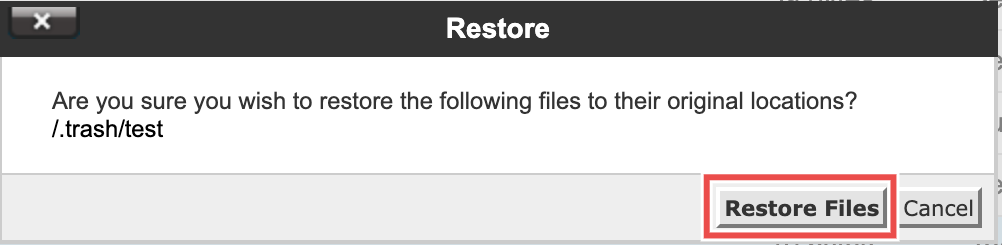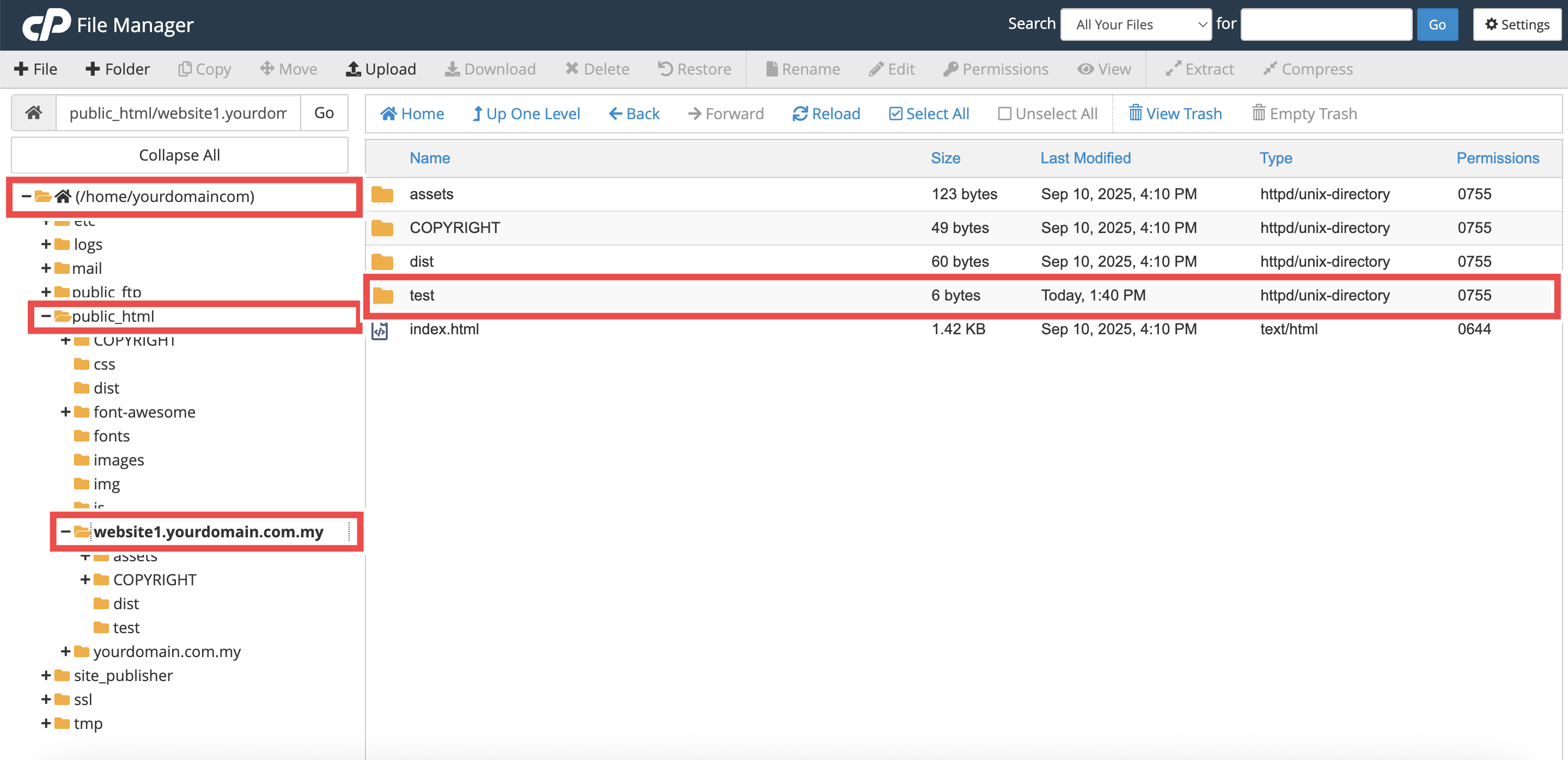Search Our Database
How to Restore a File/Folder using File Manager in cPanel
Introduction
This Knowledge Base article provides a simple, step-by-step guide on How to Restore a File or Folder using File Manager in cPanel. If you have accidentally deleted a file/folder, you can easily recover it from the Trash. The restore option allows you to quickly bring back your files/folders to their original location without requiring any technical expertise or external tools.
Prerequisite
- Access to your cPanel login page.
Step-by-Step Guide
Step 1: Log in to cPanel
- Access and log in to your cPanel account using your username and password.
Step 2: Open File Manager
- In the Home page, under Files, click File Manager.
- This will open the File Manager interface.
Step 3: Open the Trash
- In the toolbar, click View Trash.
- The Trash folder will display all deleted files and folders that have not been permanently removed.
Step 4: Select the File or Folder
- Select the file or folder you want to restore (Click the file or folder once).
Step 5: Restore the Item
- In the toolbar, click Restore.
- A Restore pop-up will appear.
Step 6: Confirm Restore
- Click Restore Files to restore the file or folder to its original location.
Step 7: Verify Restoration
- Check that the restored file or folder now appears in its original directory. For example: A folder named test has been restored and it has reappeared under /public_html/website1.yourdomain.com.my
- If it does not show, refresh your browser or reopen File Manager and navigate back to the folder.
Conclusion
By following these steps, you can easily restore files or folders from the Trash using File Manager in cPanel and return them to their original location.
Should you encounter any issues or have any questions, our support team at IPSERVERONE is always here to assist you. Don’t hesitate to reach out to us at support@ipserverone.com for any help you need.