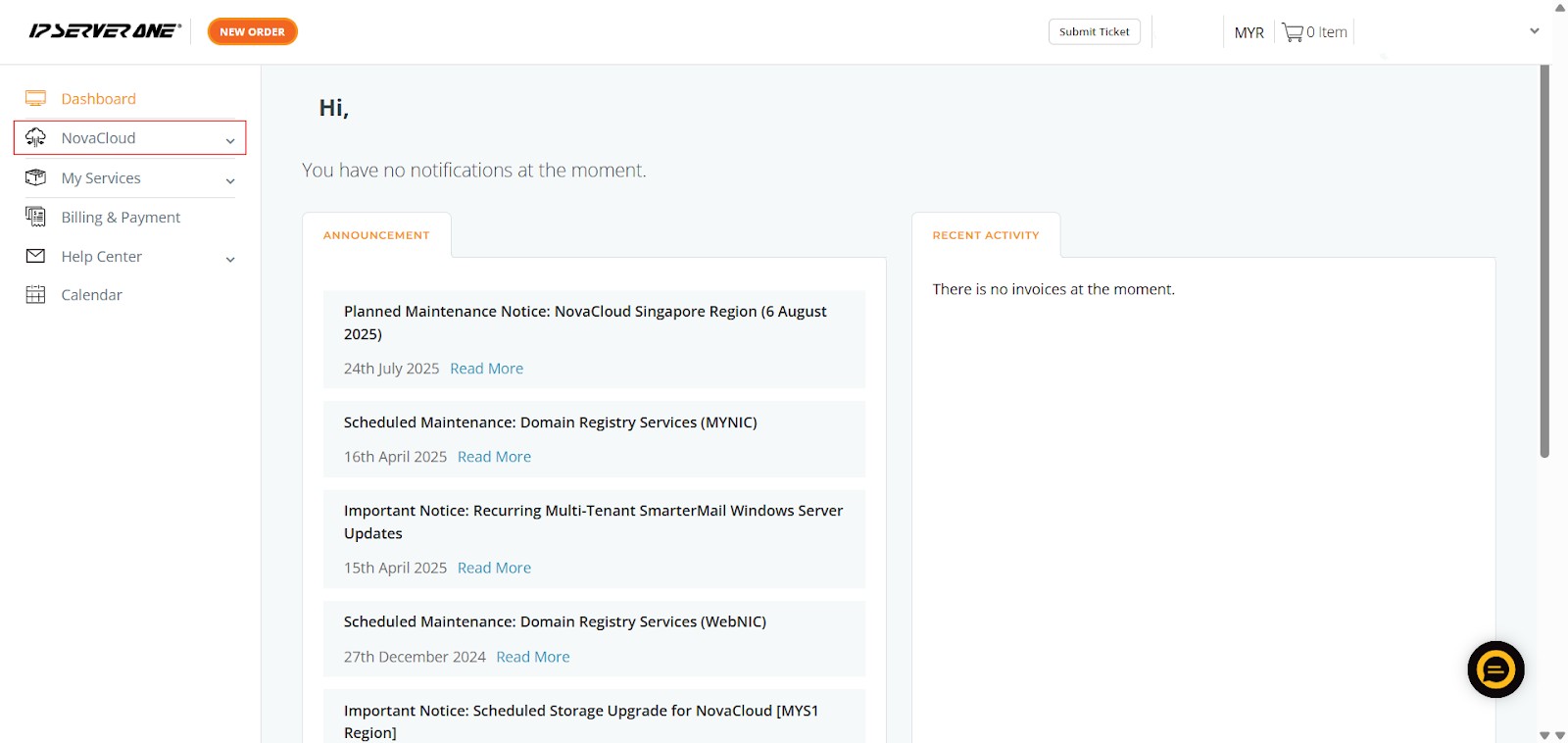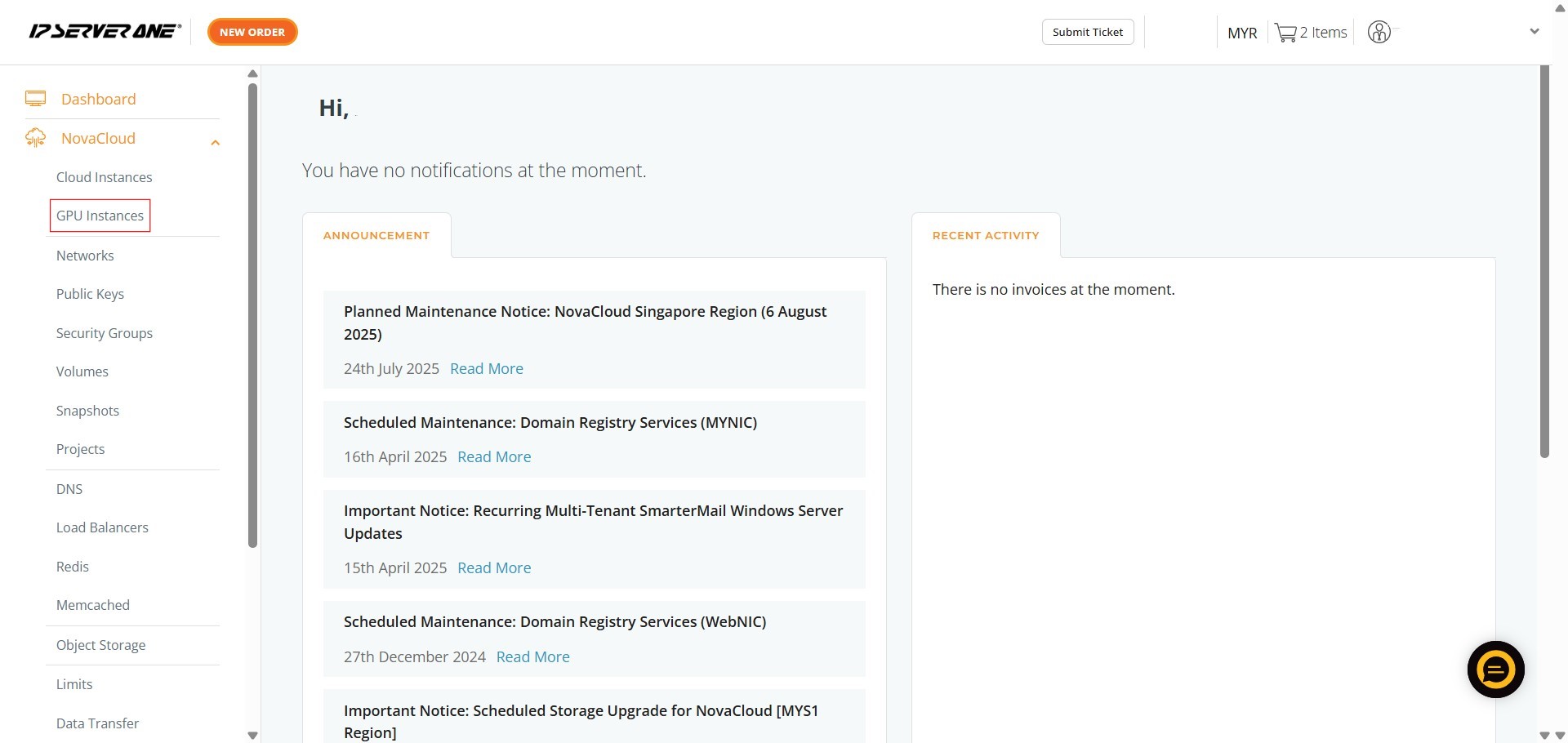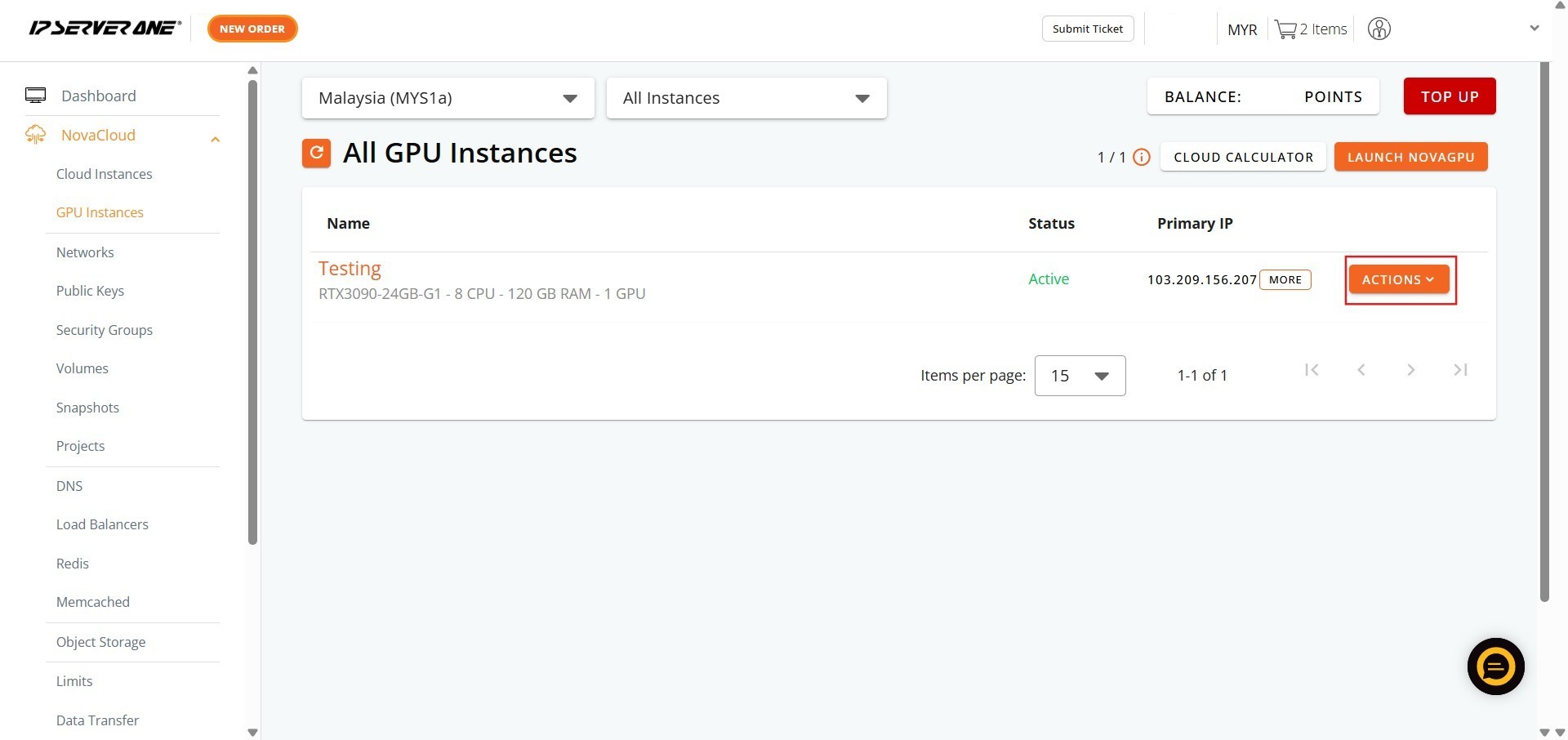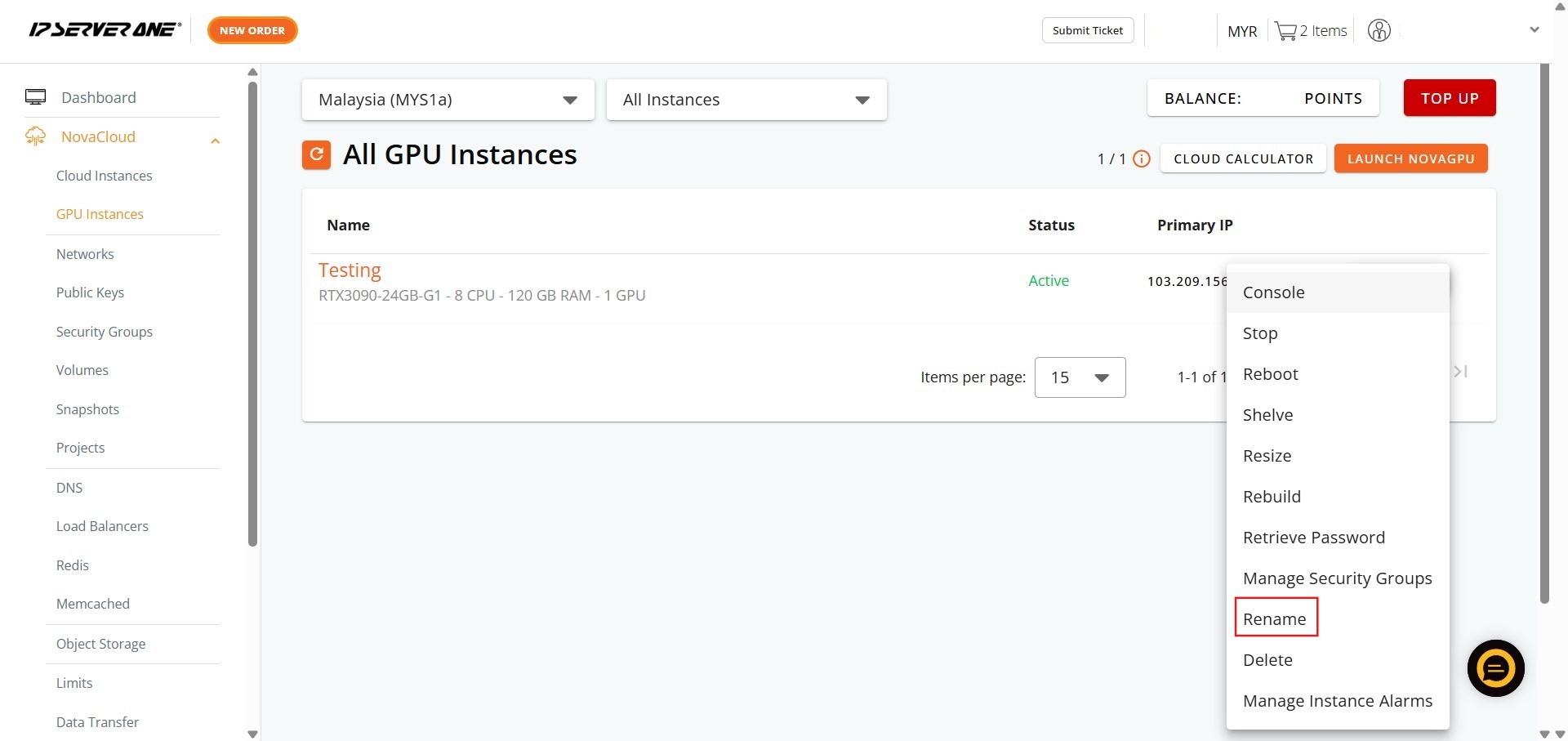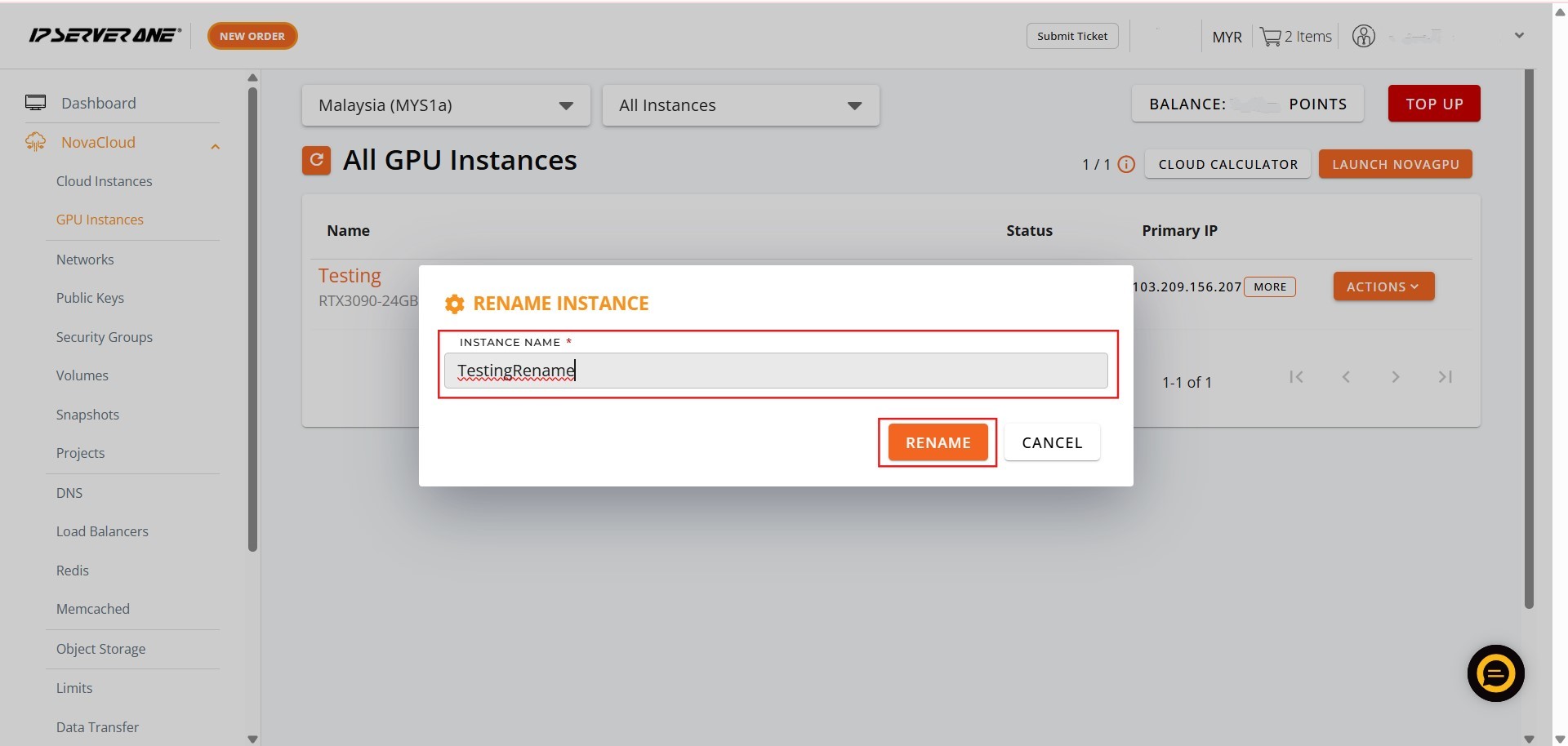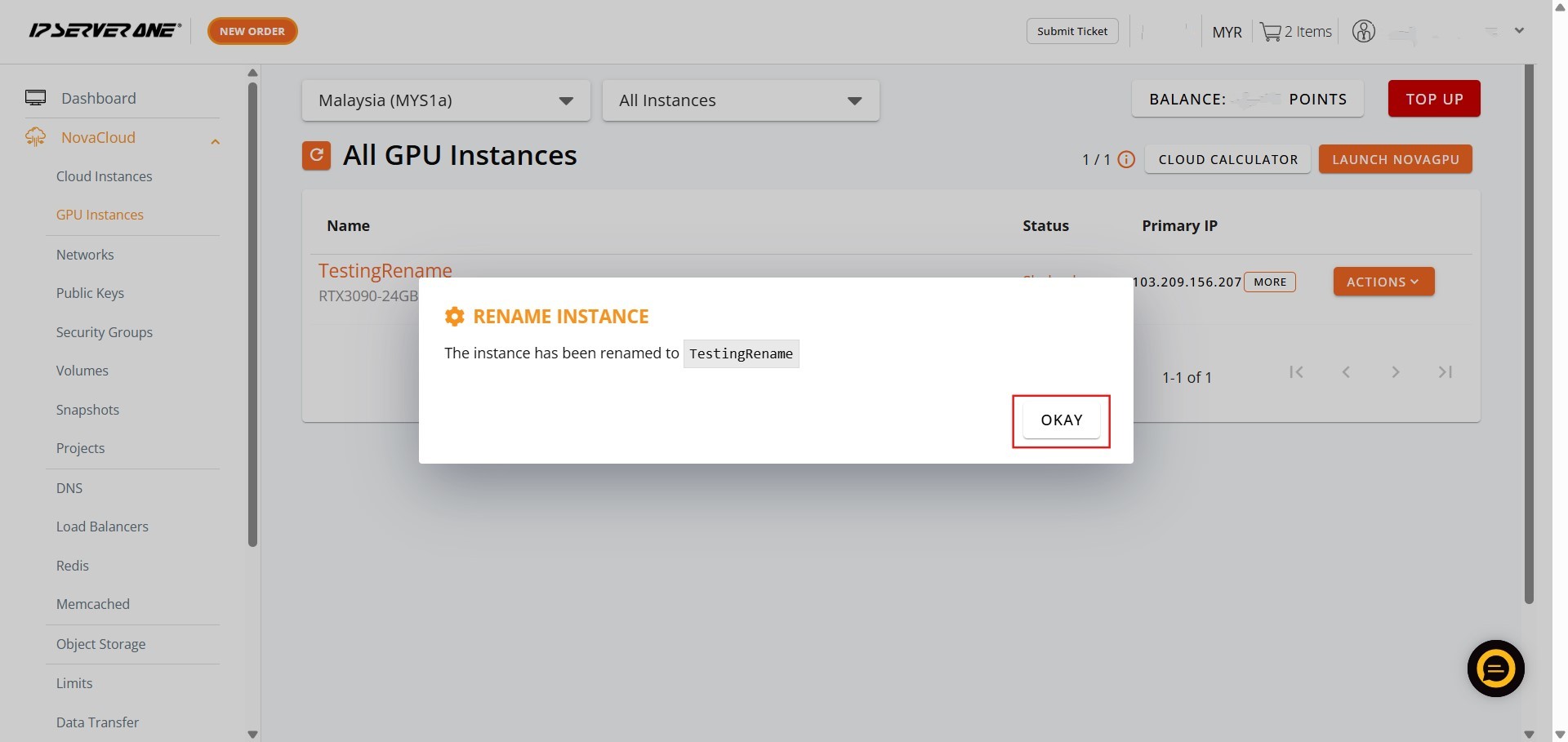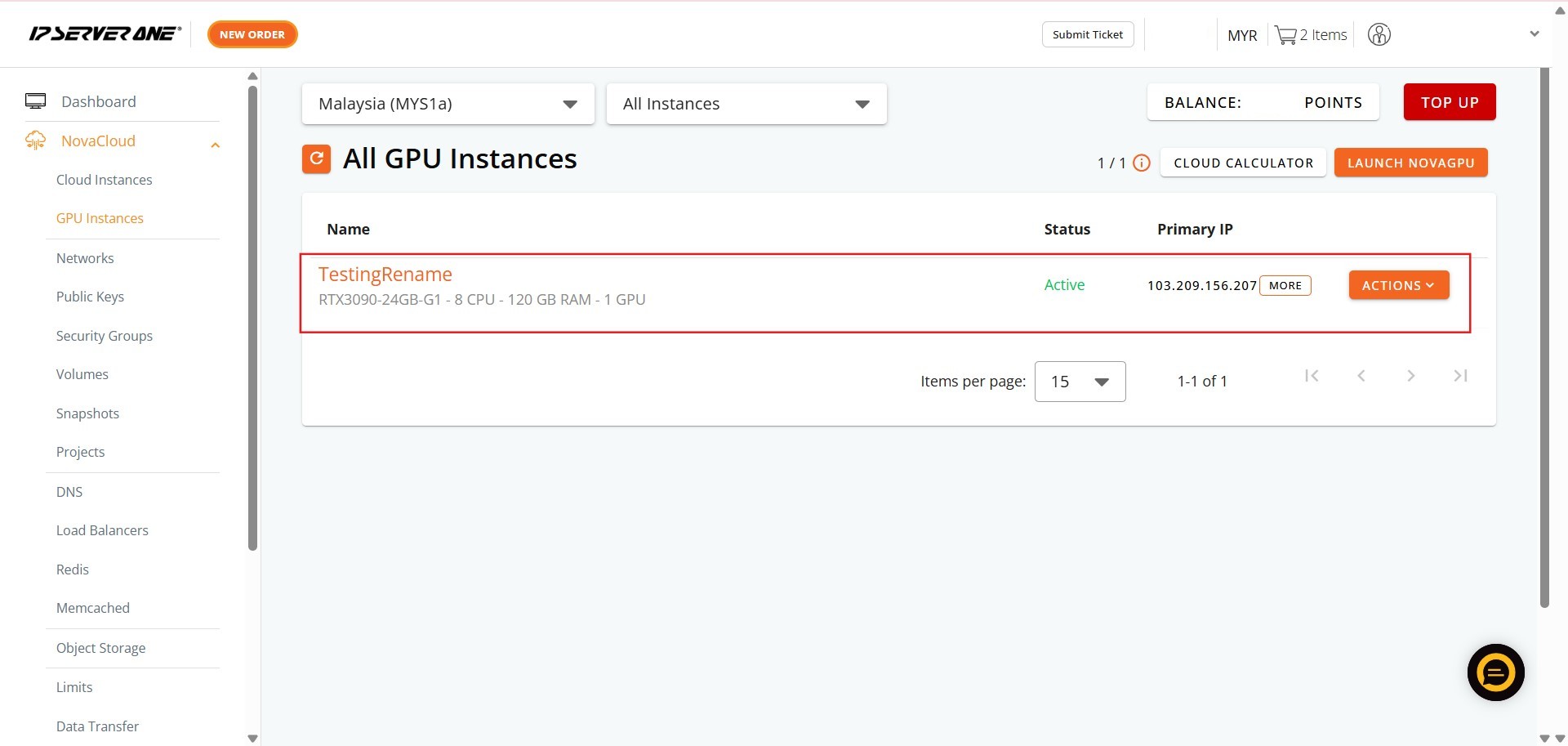Search Our Database
How to Rename GPU Instance(s) in Customer Portal
Introduction:
This Knowledge Base article provides a concise, step-by-step guide detailing How to Rename your GPU Instance(s) directly within the Customer Portal.
Customers who utilize GPU infrastructure, such as NovaGPU – GPU as a Service, frequently manage multiple resources dedicated to varied tasks like AI training, fine-tuning, or deployment. When the initial name of a GPU instance is no longer suitable for its current usage, a rename is necessary for optimal organizational clarity and management.
This procedure outlines how to access the NovaCloud services section in the Customer Portal and quickly update the instance name, ensuring your GPU resources are accurately labeled to reflect their current project or function.
Prerequisites:
- Access to the Customer Portal.
- You must have at least one active GPU Instance.
Step-by-step Guide:
Step 1: Access NovaCloud Services
- After logging into the Customer Portal, locate the left-hand navigation menu. Click NovaCloud.
Step 2: Navigate to GPU Instances
- From the expanded NovaCloud menu, locate and Click GPU Instances.
Step 3: Open the Actions Menu
- Identify the specific active GPU instance you intend to stop.
- On the row corresponding to that instance, Click Action. A dropdown menu containing management options will appear.
Step 4: Select the Rename Button
- From the available actions displayed in the dropdown menu, click “Rename” option.
Step 5: Define and Submit the New Name
- A pop-up window will appear, prompting the entry of the new instance name. Key in the new name.
- Once the new name is entered, click “rename” to submit the modification.
Step 6: Acknowledge Confirmation
- A confirmation or notification window will appear upon successful submission. Click “Okay” to dismiss this notification.
Step 7: Confirm Success
- The process is complete, and the GPU instance list will now display the newly assigned name, reflecting its updated usage or project.
Conclusion:
You have now successfully renamed your GPU instance within the NovaCloud services section of the Customer Portal.
By accurately renaming your GPU resources, you ensure optimal management and clarity for your ongoing projects, leveraging the organizational features available in the Customer Portal interface.
Should you require any further assistance, or if you encounter any issues during this process, please do not hesitate to reach out to our support team at support@ipserverone.com.