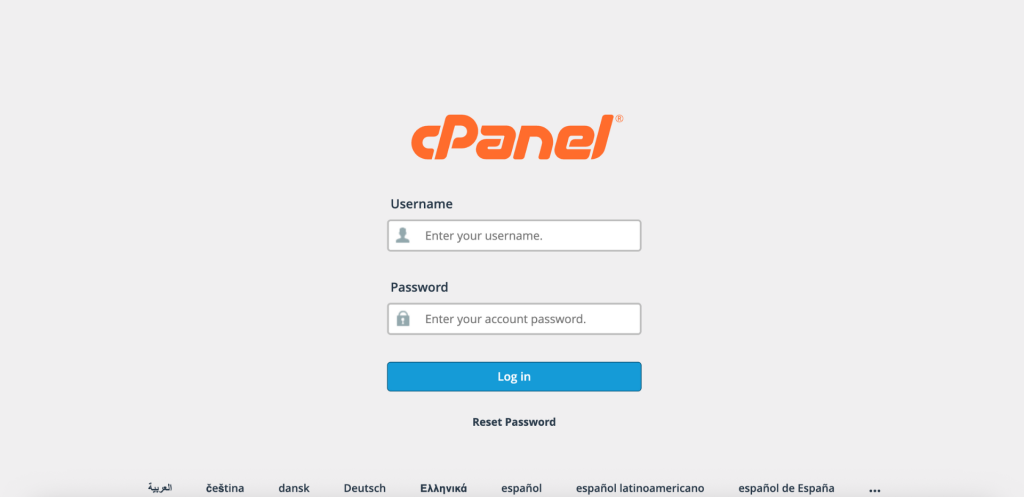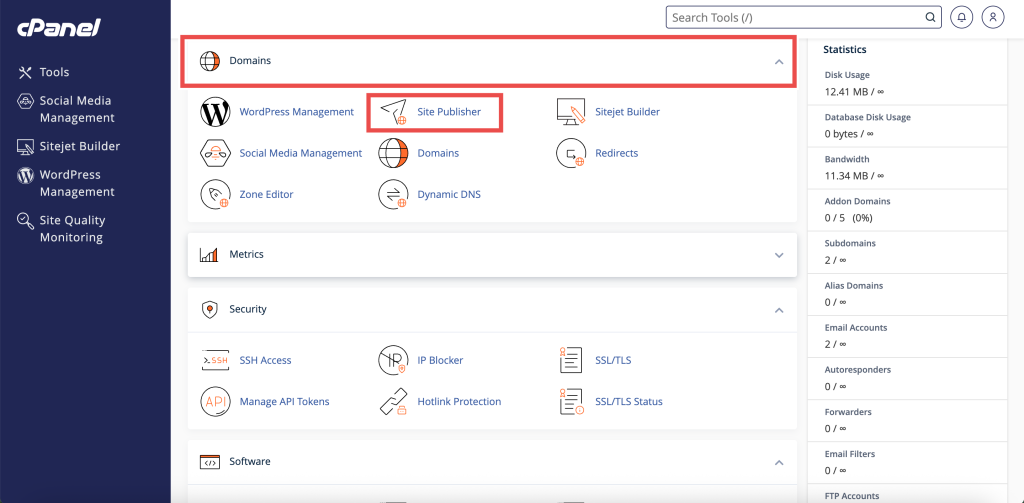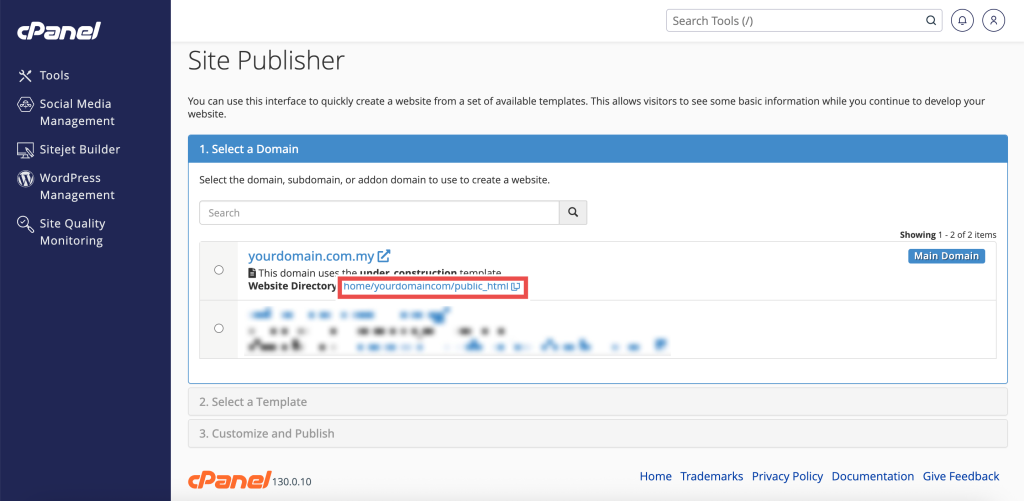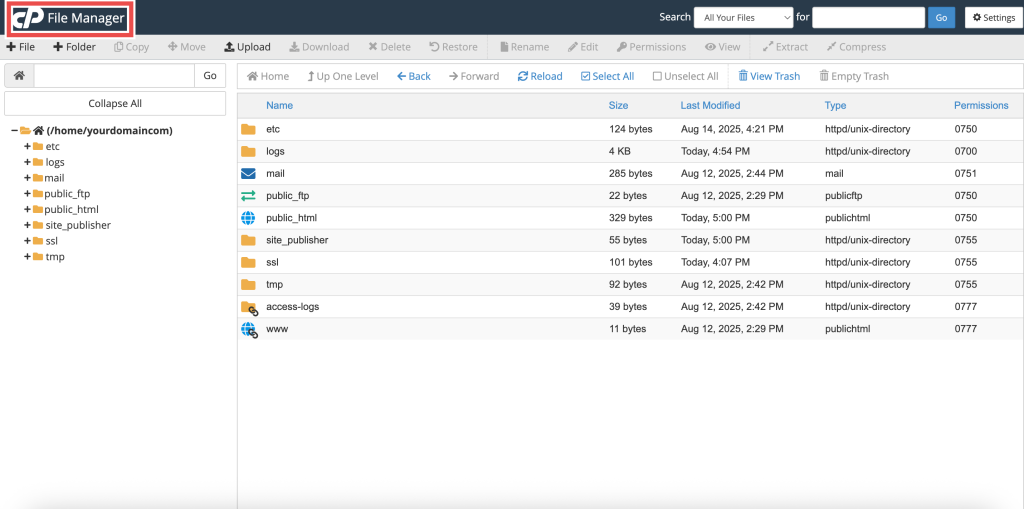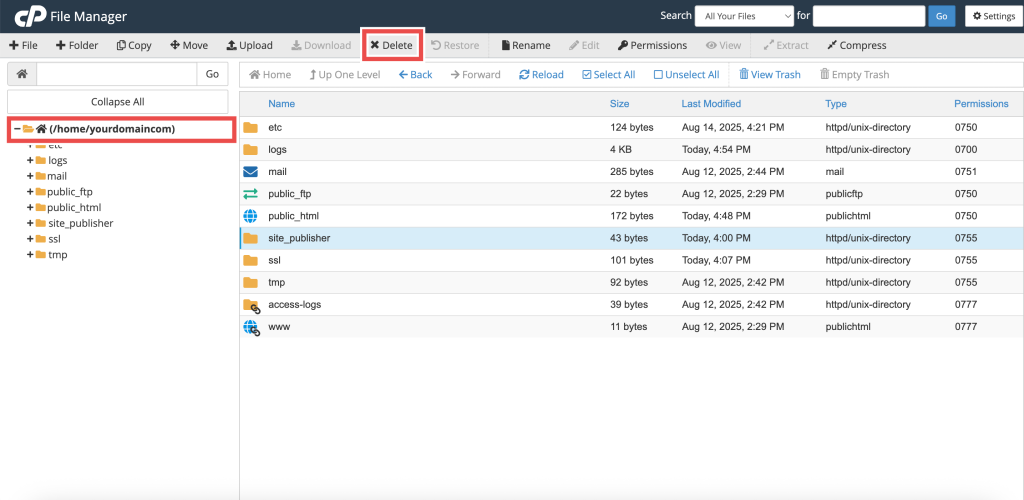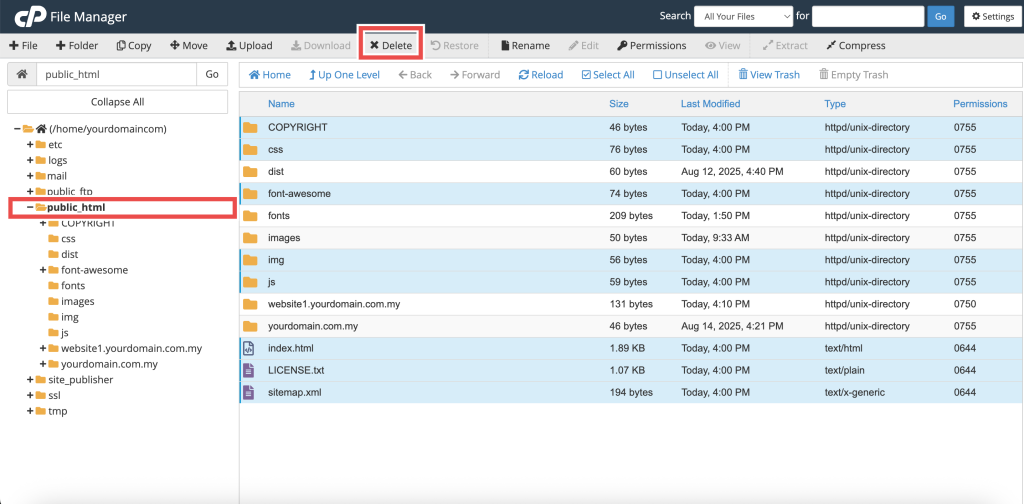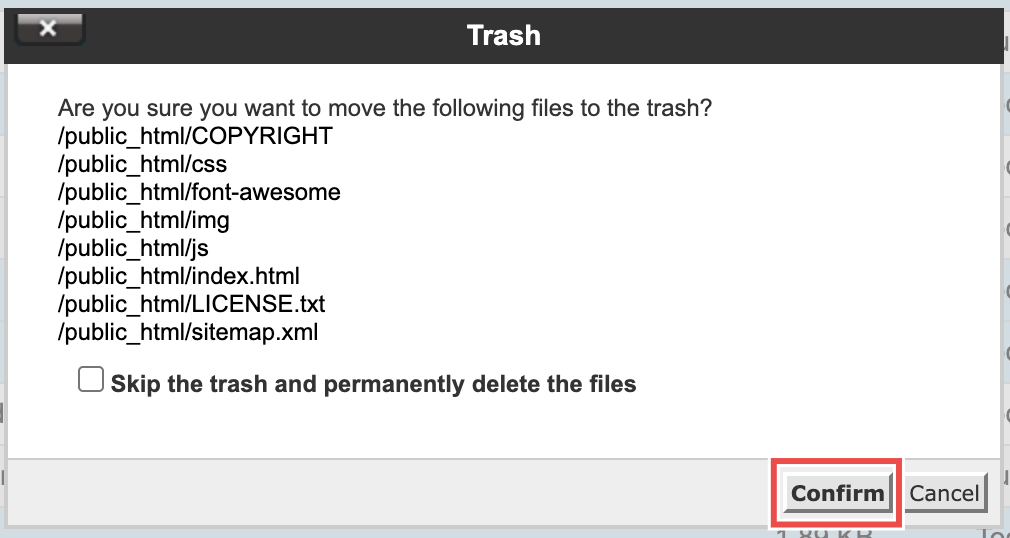Search Our Database
How to Remove Website Content using Site Publisher in cPanel
Introduction
This Knowledge Base article provides a concise, step-by-step guide to Remove website content using Site Publisher in cPanel. At times, you may need to remove a temporary Site Publisher site so it no longer interferes with the permanent website you are launching, such as a WordPress® installation or a custom-built site. Use this when you are ready to clear out Site Publisher files to make way for your new website.
Prerequisite
- Access to your cPanel login page.
- A domain or subdomain with an existing Site Publisher website.
Step-by-Step Guide
Step 1: Log in to cPanel
- Access and log in to your cPanel account using your username and password.
Step 2: Open Site Publisher
- In the Home page, under Domains, click Site Publisher
Step 3: Locate the Domain or Subdomain
- Find the domain or subdomain where you want to remove the Site Publisher website.
- Click the Website Directory link. For example: /home/yourdomaincom/public_html
- This will open the File Manager interface for the domain’s folder.
Step 4: Remove Site Publisher Files
- In File Manager, select and click Delete only the Site Publisher generated files and directories.
- For the main domain, remove the following files and directories:
/home/username/public_html/assets/
/home/username/public_html/css/
/home/username/public_html/font-awesome/
/home/username/public_html/img/
/home/username/public_html/js/
/home/username/public_html/COPYRIGHT
/home/username/public_html/LICENSE.txt
/home/username/public_html/sitemap.xml
/home/username/public_html/index.html
- After clicking Delete, a confirmation popup will appear. Click Confirm to proceed with the deletion.
⚠️ Important Note:
- For a subdomain, open its folder. For example: /home/username/public_html/website1/
- Delete only the Site Publisher files inside the subdomain folder, such as the assets/, css/, img/, and similar directories listed above.
- The folder assets/ under /home/username/public_html/ is not shown in the example screenshot. However, if you see this folder in your main domain’s public_html directory, you should delete it as well.
Step 5: Verify Removal
- Open your web browser and go to your domain.
-
You’ll see a directory listing confirming the removal was successful. For example: Index of /
⚠️ Important Note: Your browser may cache the old Site Publisher page. To confirm, try opening the domain in an Incognito/Private window.
Conclusion
By following these steps, you can remove a website content using Site Publisher in cPanel. Clearing the temporary files ensures your permanent website displays properly without conflicts. Always double-check before deleting files to avoid removing data needed for your new site.
Should you encounter any issues or have any questions, our support team at IPSERVERONE is always here to assist you. Don’t hesitate to reach out to us at support@ipserverone.com for any help you need.