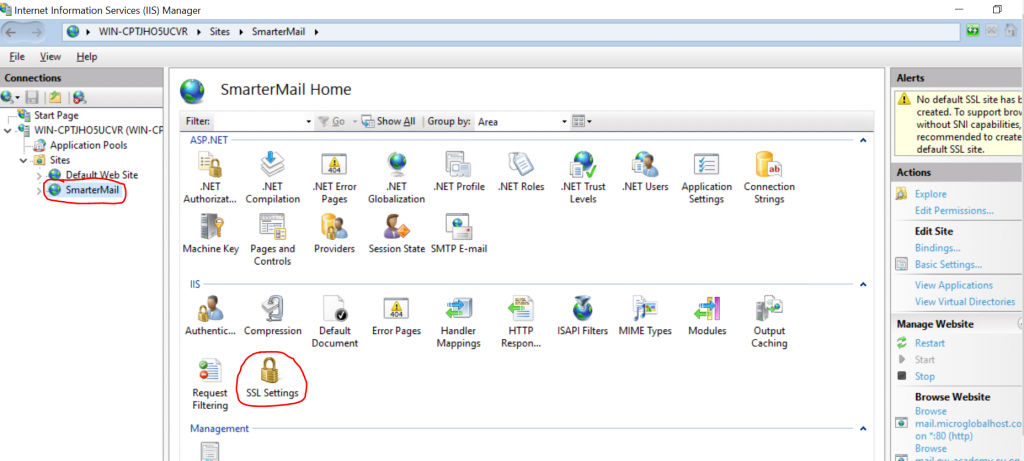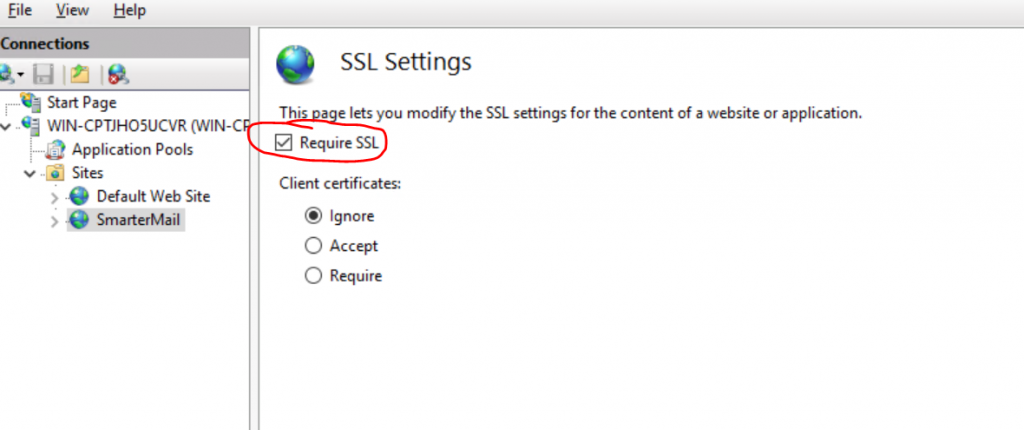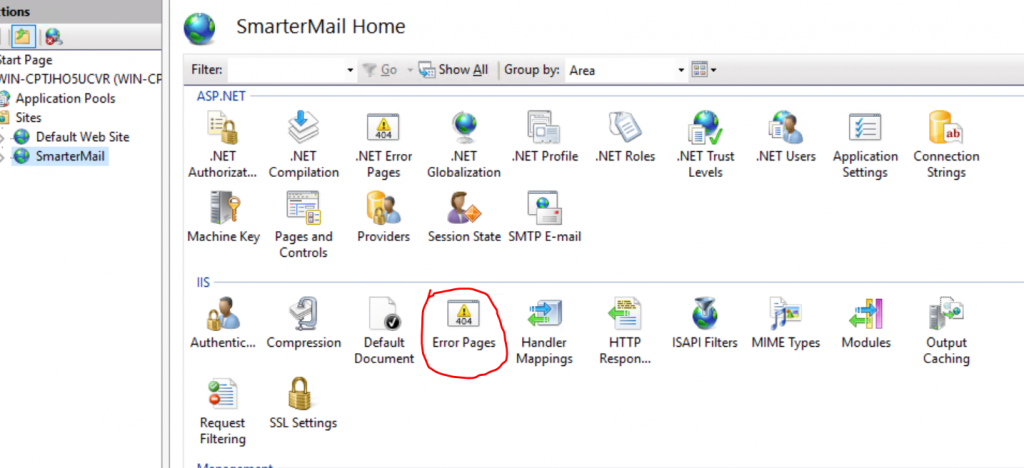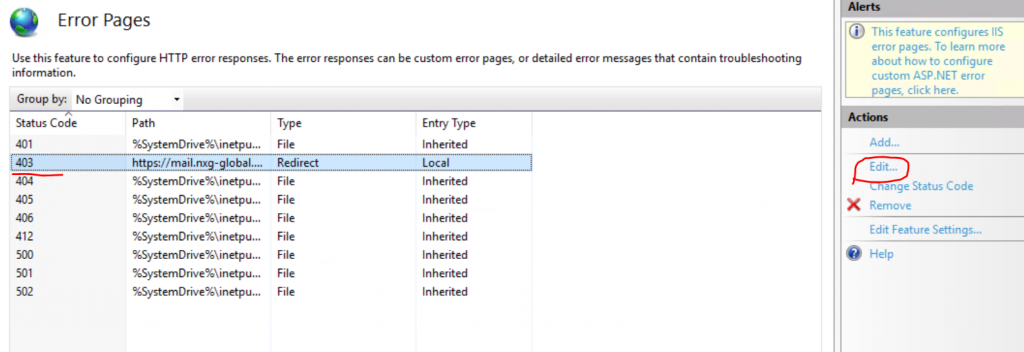Search Our Database
How to Redirect Webmail To Load Over SSL (Smartermail)
To redirect the webmail to load over HTTPS, we need to do the following in IIS:-
Step 1: Remote Desktop to the server
Step 2: Open IIS, then click on “Smartermail“, then click on “SSL Settings”
Tick on “Require SSL” checkbox :
NOTE: Once we tick on the “Require SSL”, it will cause the webmail to have 403 error, this is because the link still leads to non-https URL, so the webmail will give an error because it still does not redirect the webmail to https.
Step 3: Then we will need to redirect the page to HTTPS when this error occurs:-
Click on “Error Pages”
Go to the error that the page is responding, in this example is “403“. Then click on “Edit” :
Click on “Respond with a 302 redirect“, then enter the full webmail link with HTTPS:-
Step 4: Clear the browser cache or use a different browser and retry to access the webmail to avoid loading the cached content.