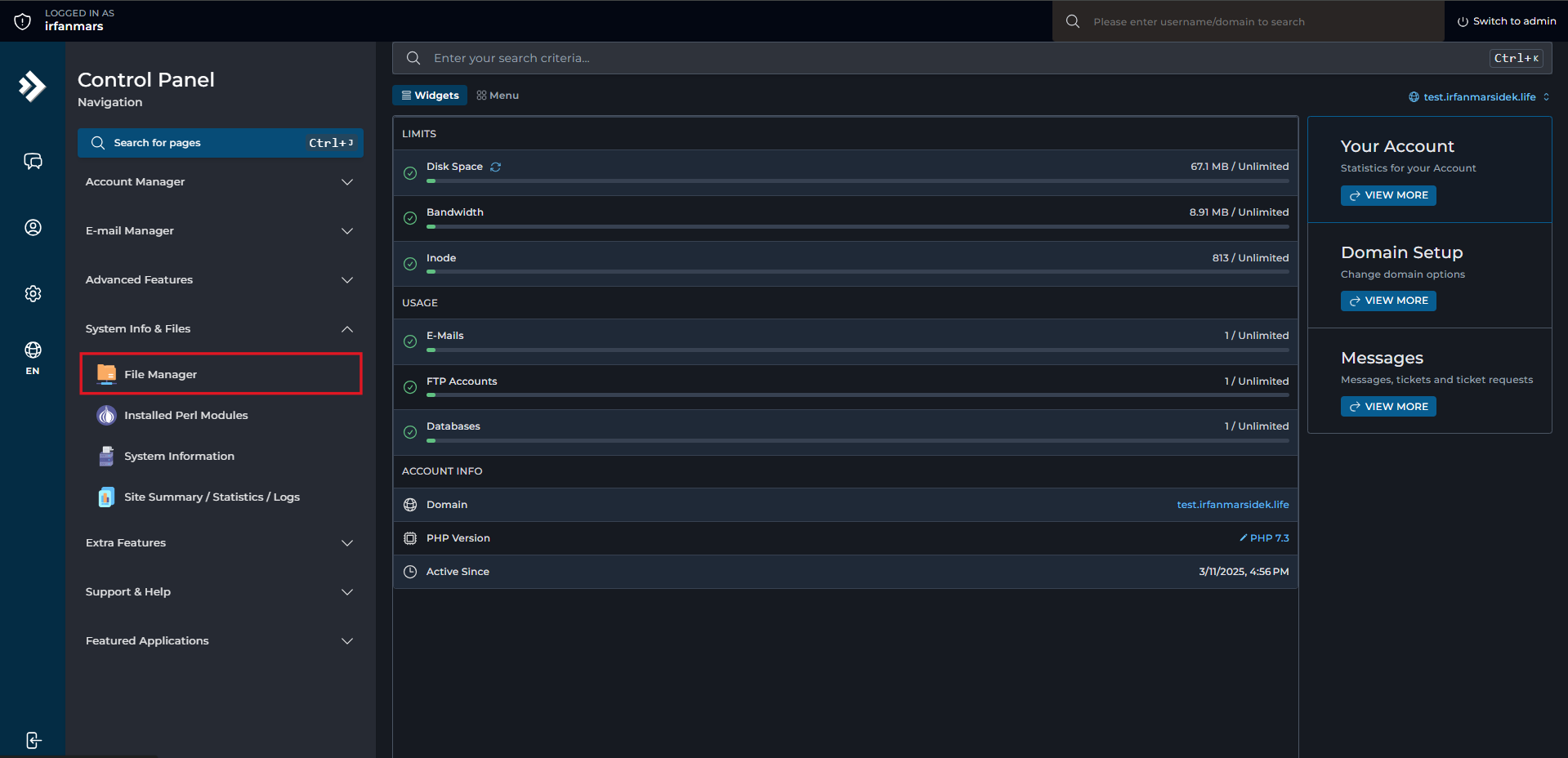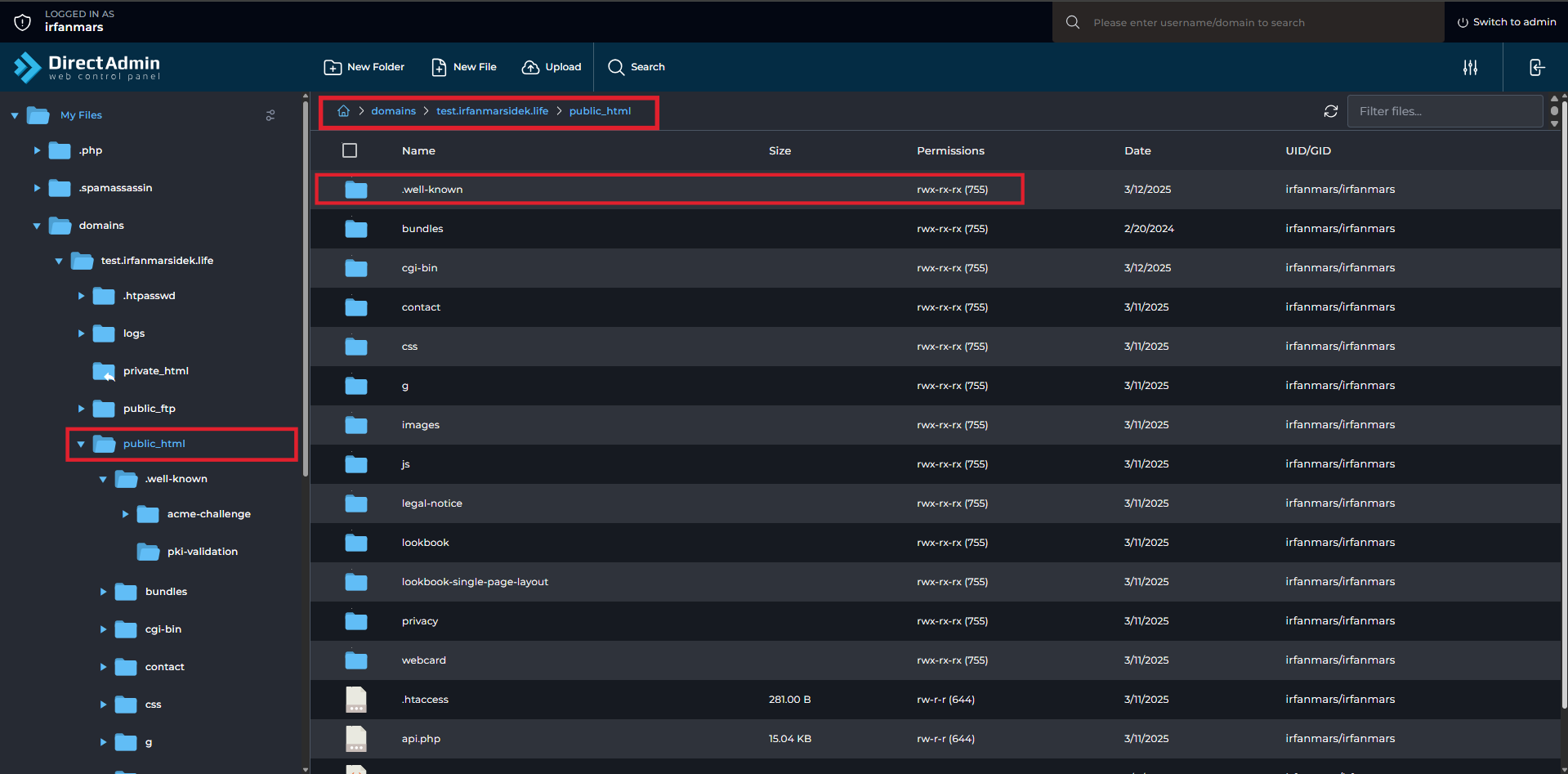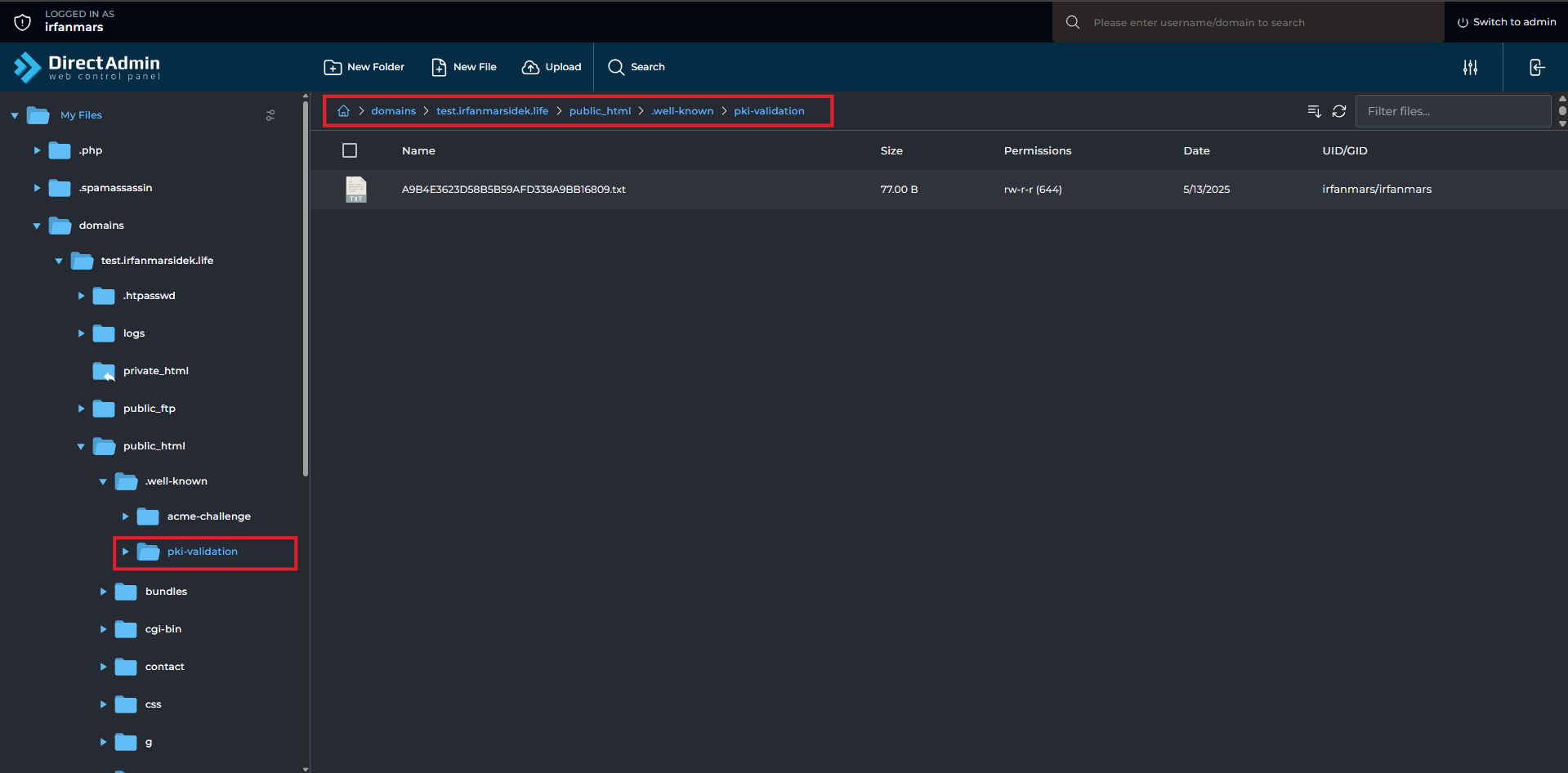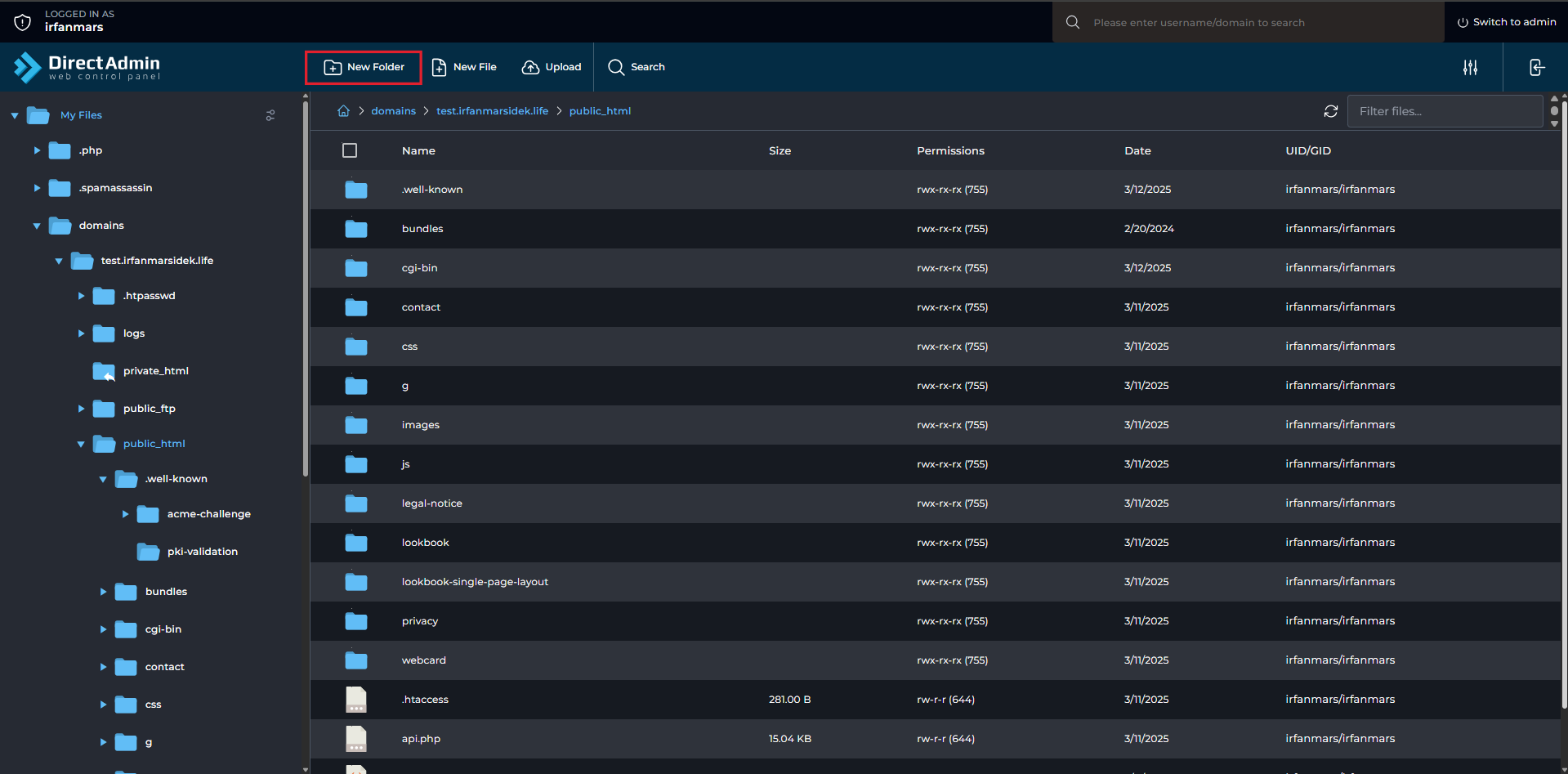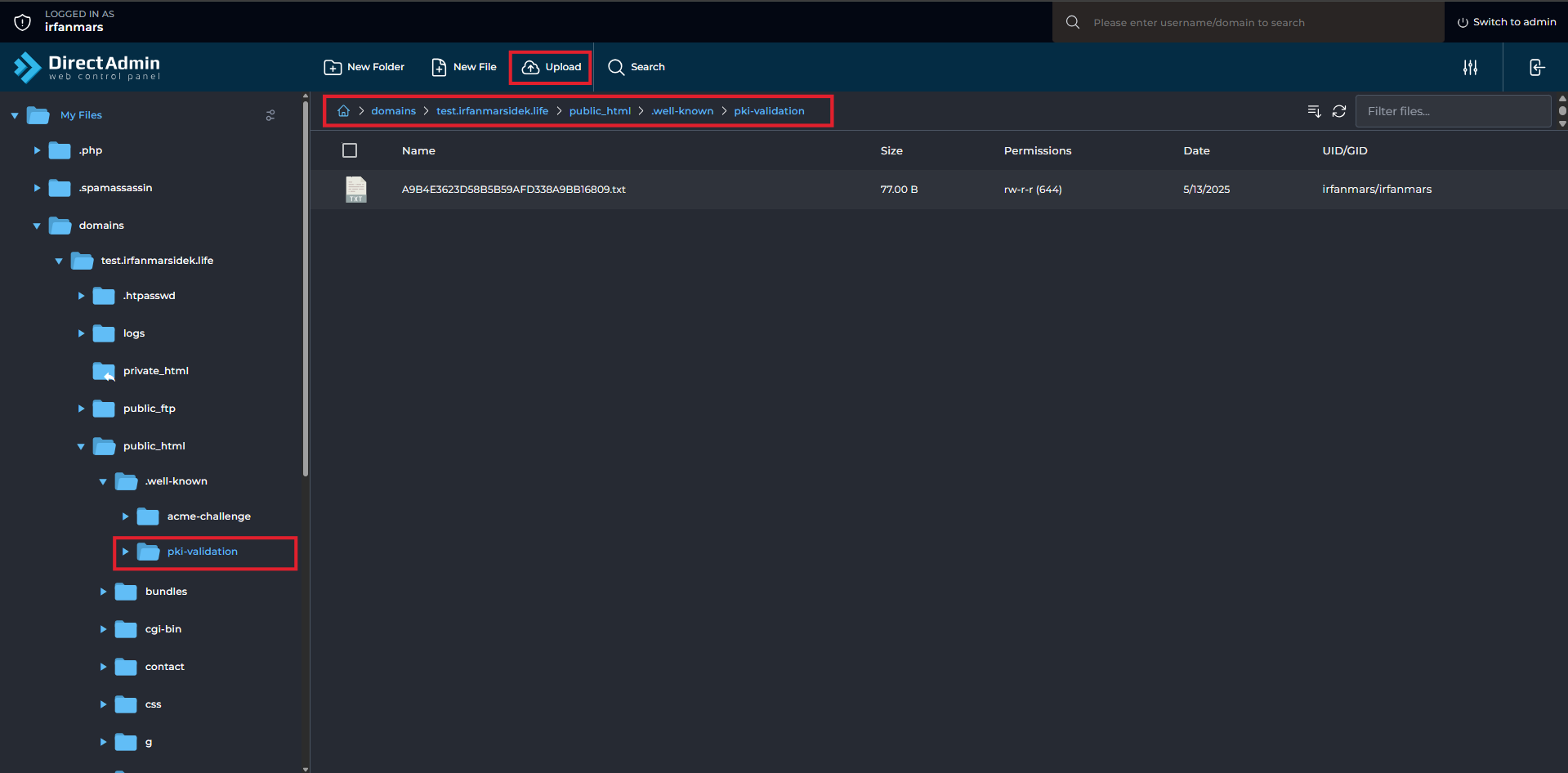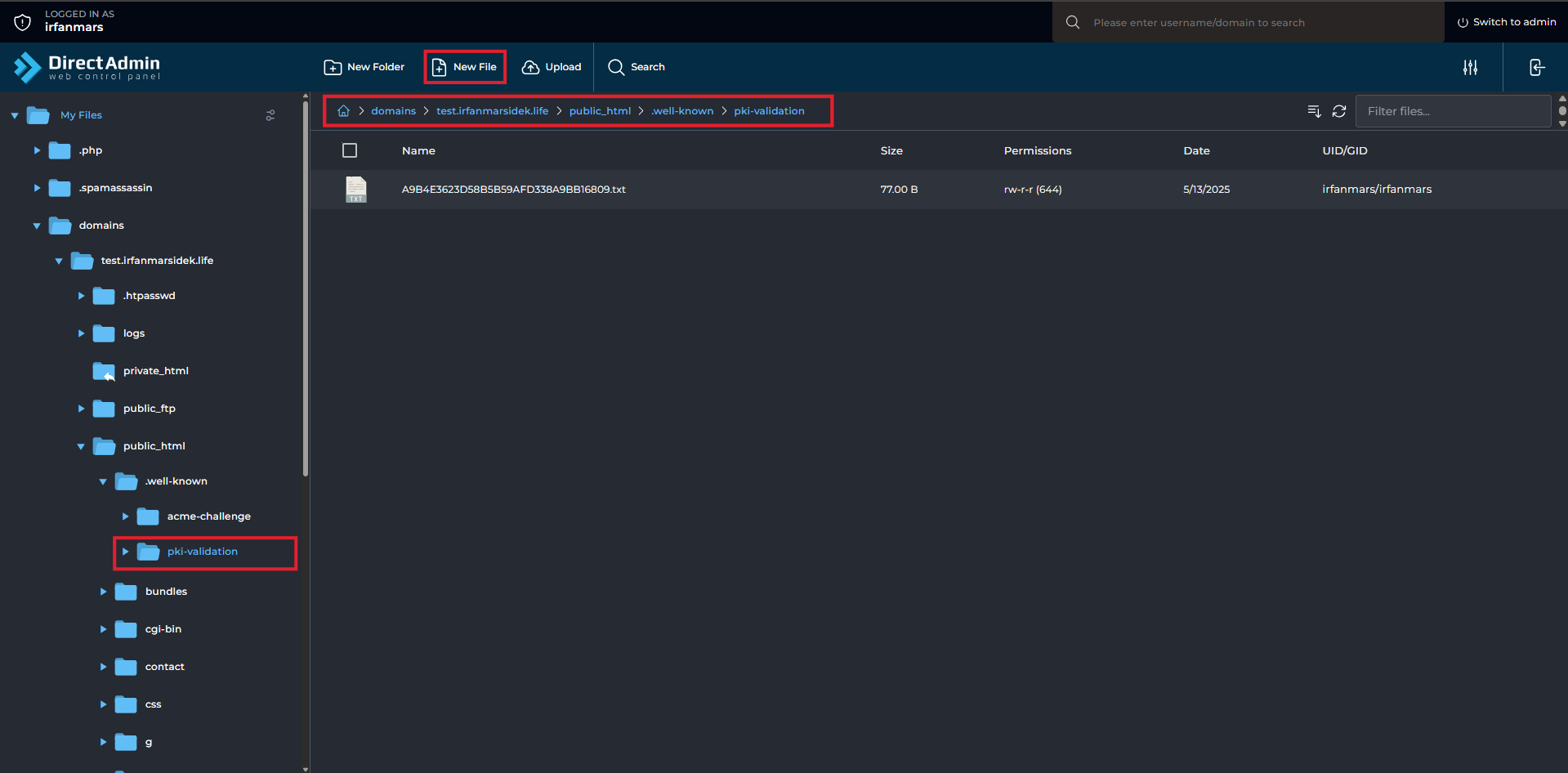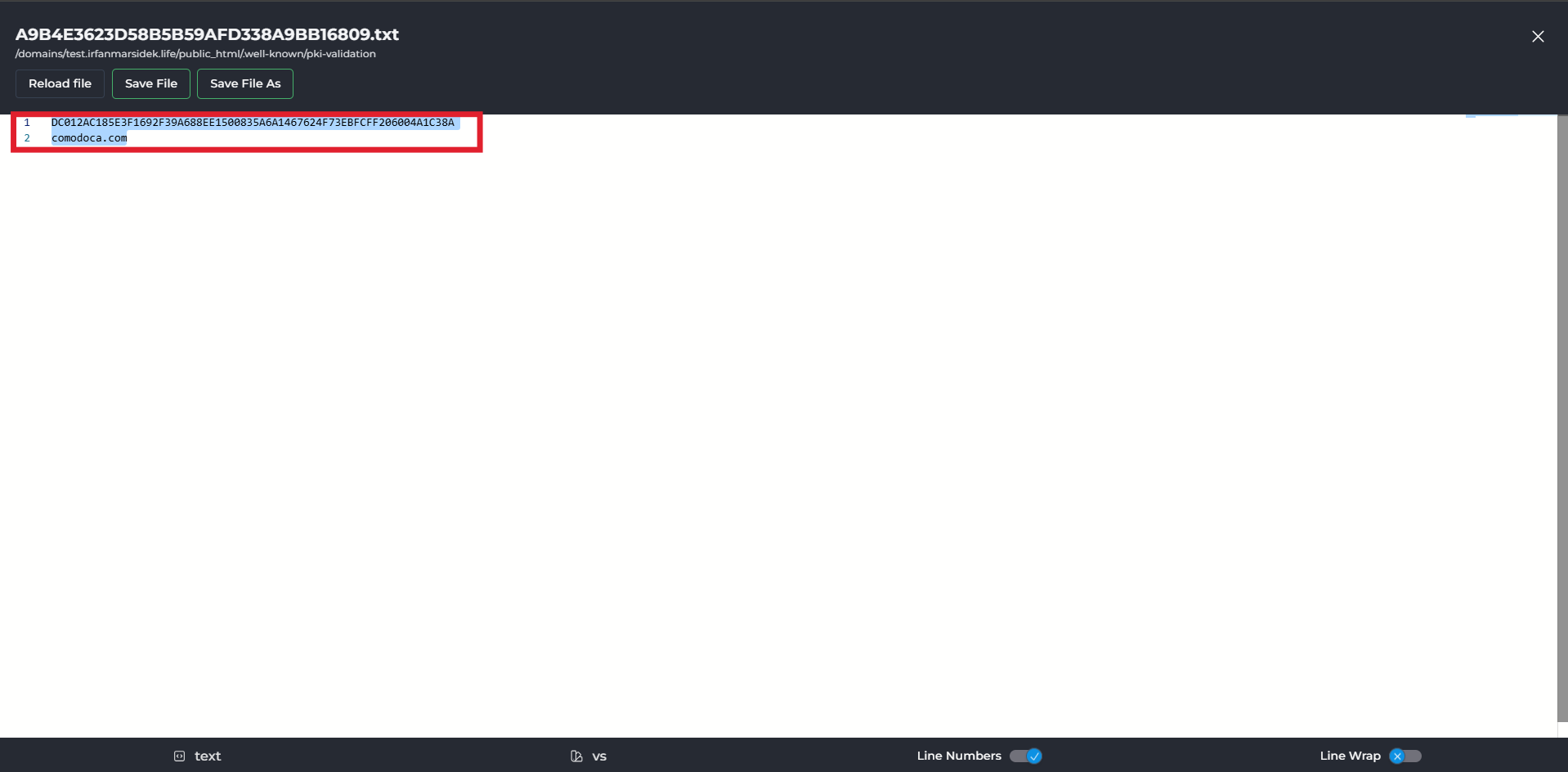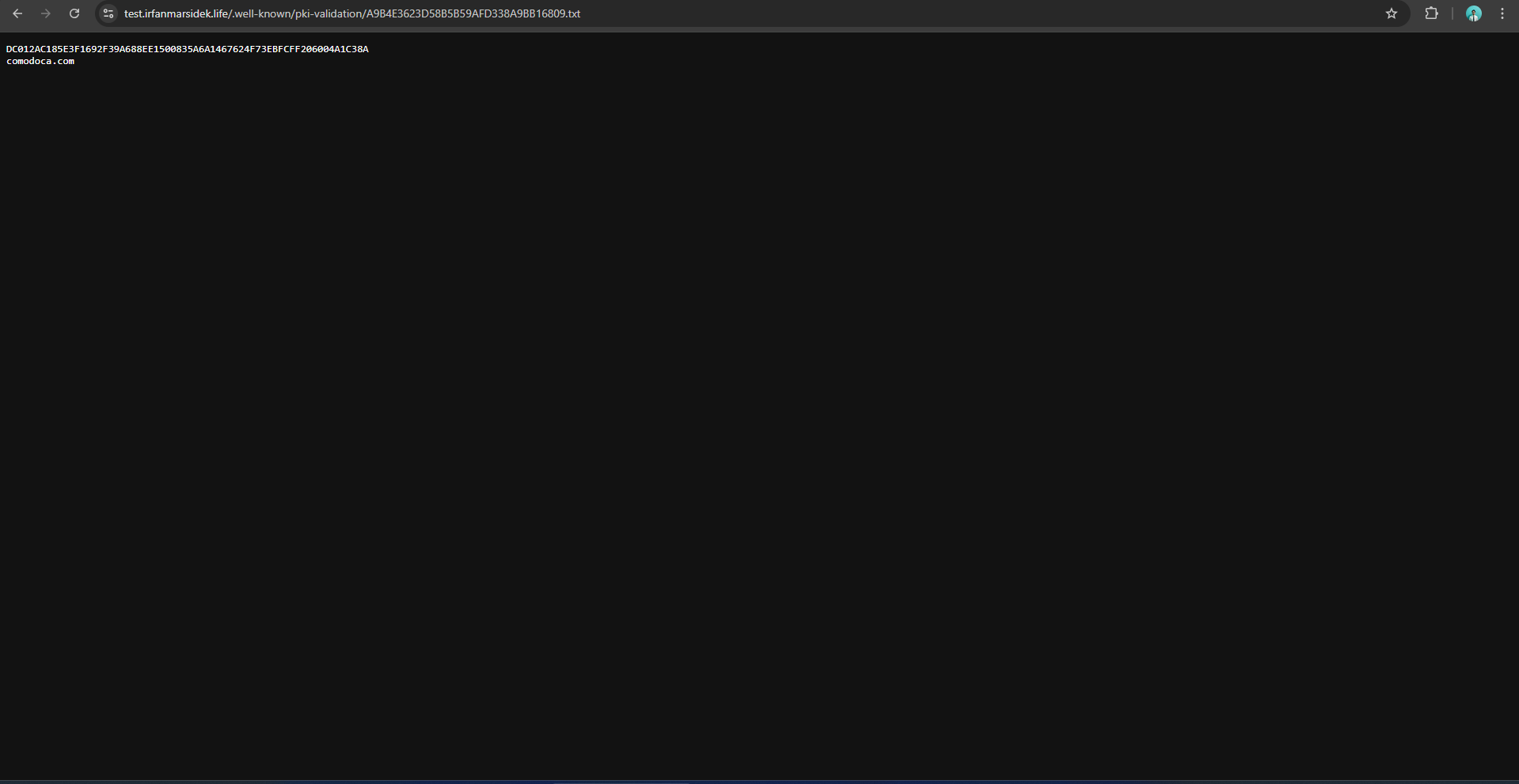Search Our Database
How to Perform HTTP Verification for SSL on DirectAdmin (Evolution Skin)
Introduction
Domain validation is an essential step when generating an SSL certificate with Sectigo, ensuring that the requester has legitimate control over the domain. One of the methods for this process is HTTP-based verification, where a specific file is uploaded to your web server to prove domain ownership. This guide provides a step-by-step walkthrough of how to complete HTTP verification for SSL issuance using DirectAdmin with the Evolution skin.
Prerequisites
- Access to your web server
- User access to your DirectAdmin
- Domain validation for Single/Alpha SSL
- Your port 80 is running
- There is no redirection to another website
- Access to web files of the domain
Detailed Steps for HTTP Verification
Step 1: Receiving your TXT files
You should be receiving an email from IPSERVERONE with a TXT file attached, and/or instructions that include a specific text to place in your website. To complete the HTTP domain verification for Sectigo, you’ll need to upload the provided TXT file at the following path:
http://{yourdomain.com}/.well-known/pki-validation/{specific-name-file.txt}
Replace {yourdomain.com} with your domain and {specific-name-file.txt} with the actual name of the TXT file provided. This URL also can be used to view if the file upload is performed correctly.
Step 2: Browse to File Manager
After logging in with user access to your domain, kindly click File Manager under System Info & Files
Step 3: Navigate through your File System
- Inside the File Manager, navigate to domains/{Your domain}/public_html. Once inside the public_html, check if there is a directory named .well-known.
- If the .well-known directory exists, proceed to navigate to .well-known > pki-validation
- If there is no .well-known directory, create the .well-known folder inside the public_html. Then, create a new folder named pki-validation inside the .well-known folder. The path for pki-validation should be domains/{Your domain}/public_html/.well-known/pki-validation/
Step 4: Upload the TXT file
- Once you are inside the pki-validation folder (ensure your path is correct : domains/{Your domain}/public_html/.well-known/pki-validation/), you can proceed to upload the TXT file there.
- Alternatively, you can create a new file with exact same name and edit the content to have the specific text. Ensure to copy the text correctly.
Step 5: Final Check
Finally, you can check if you have uploaded the file correctly by opening the same link as mentioned in Step 1 :
http://{yourdomain.com}/.well-known/pki-validation/{specific-name-file.txt}
Ensure the page is reachable and displaying the given text to ensure your domain can be validated via HTTP verification.
Conclusion
HTTP domain verification is a method used by Sectigo to confirm domain ownership during SSL issuance. After following the guide, you’re able to complete HTTP domain verification with Sectigo by uploading the required file to the correct path using DirectAdmin (Evolution skin) and ensuring it is publicly accessible for validation.
For any further assistance, feel free to contact our support team at support@ipserverone.com.