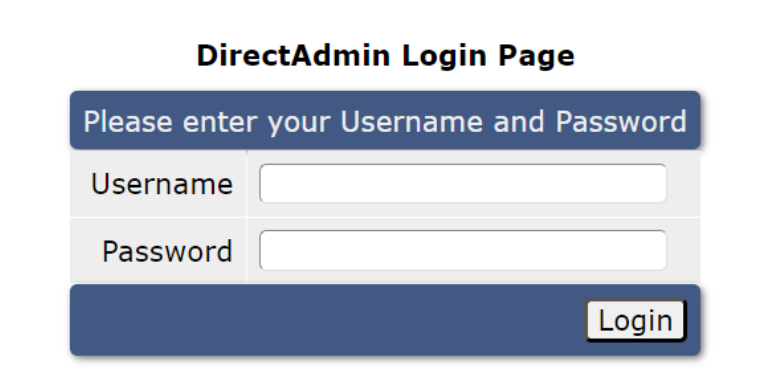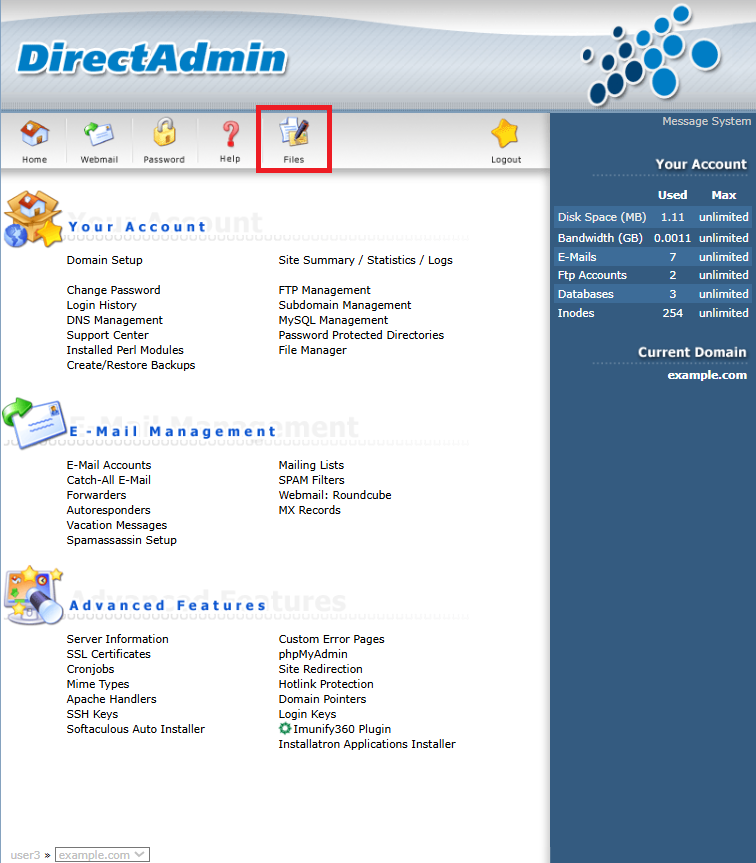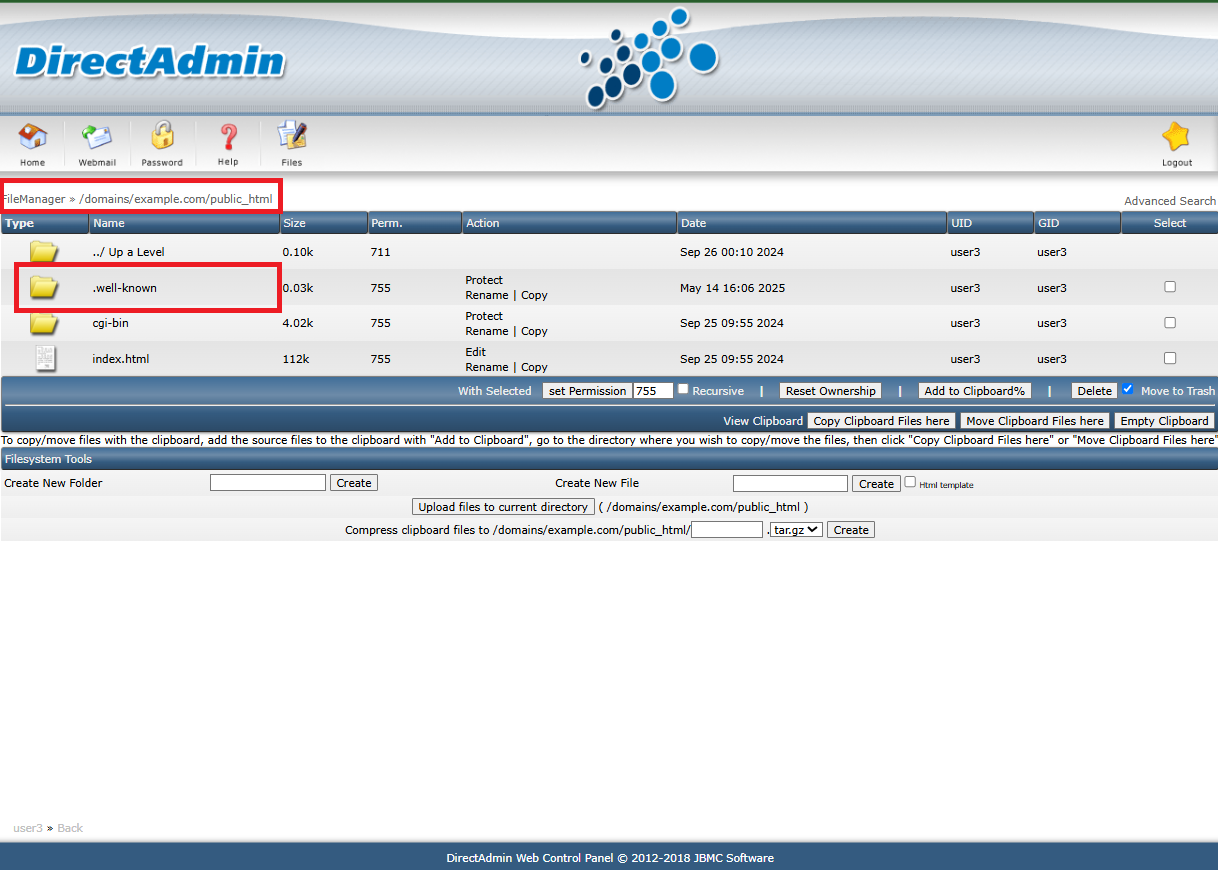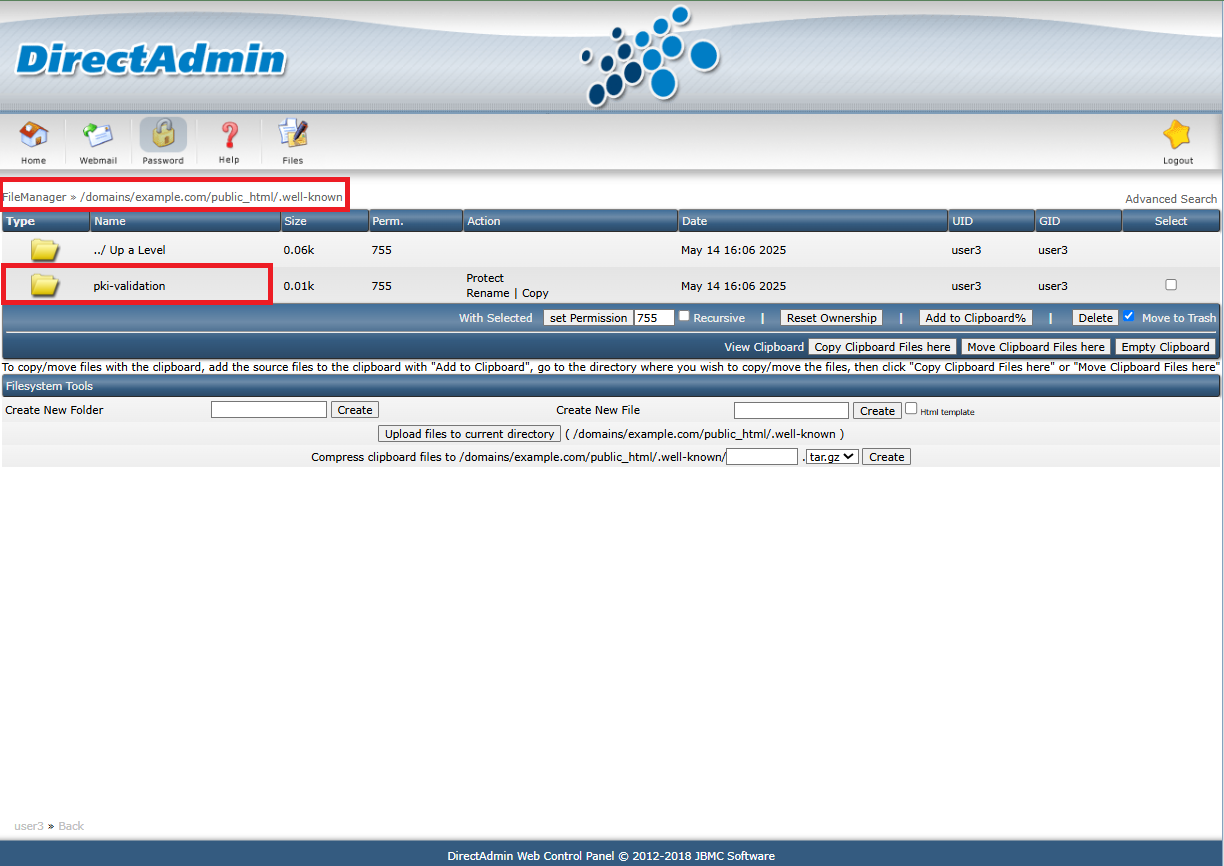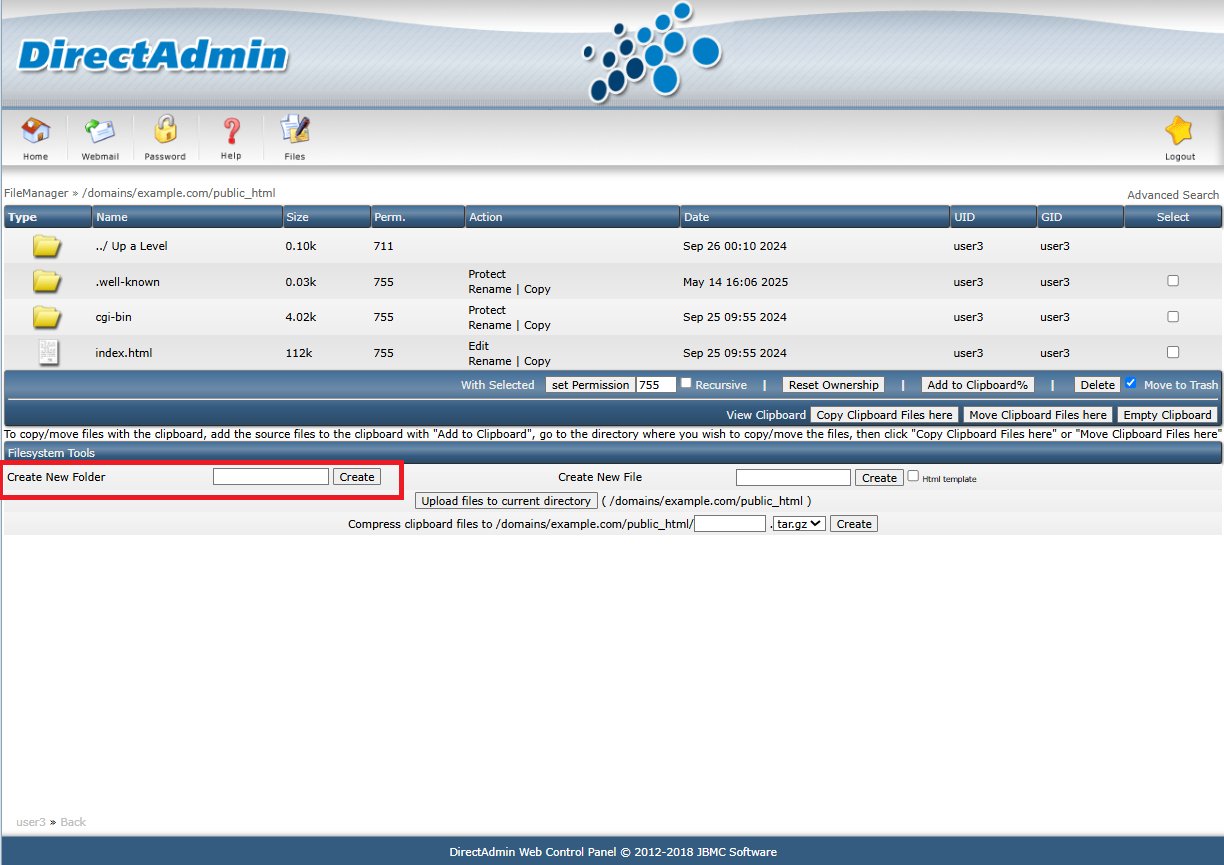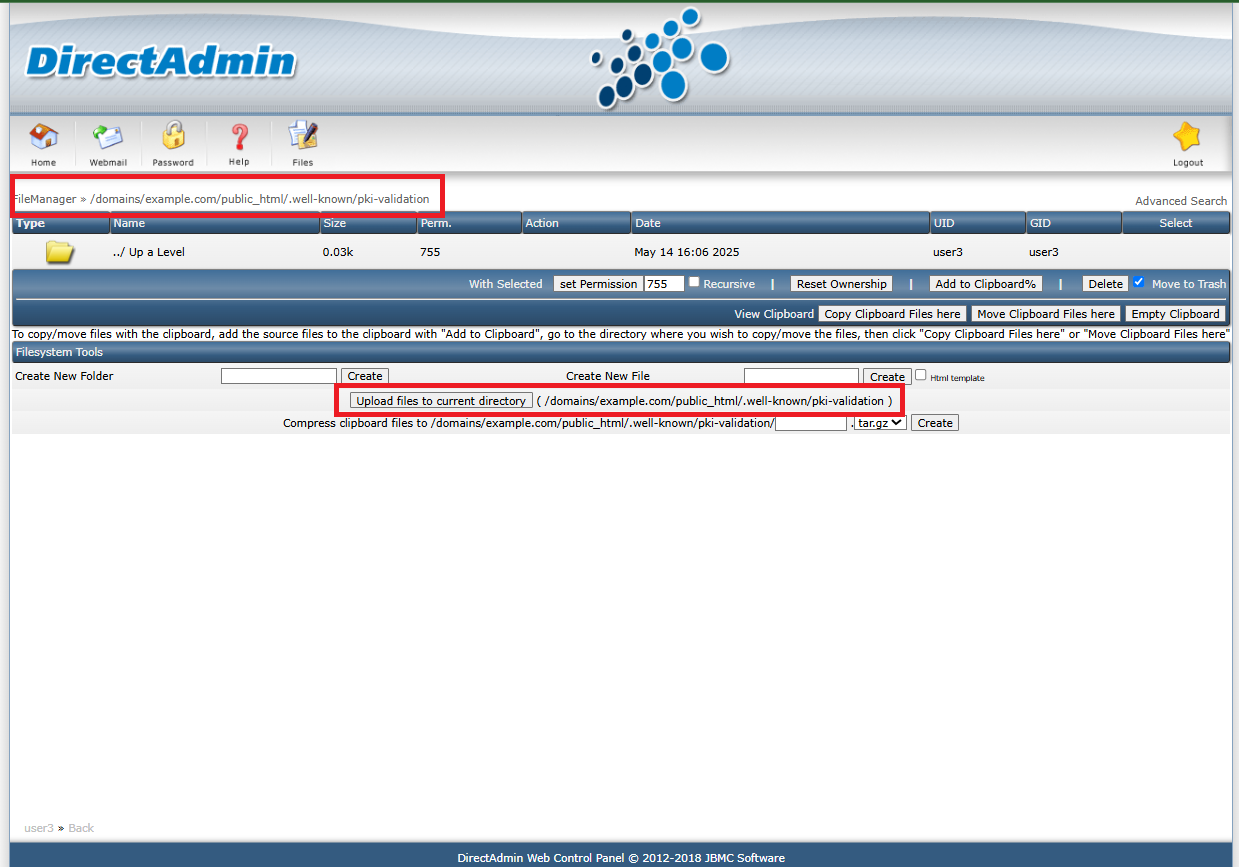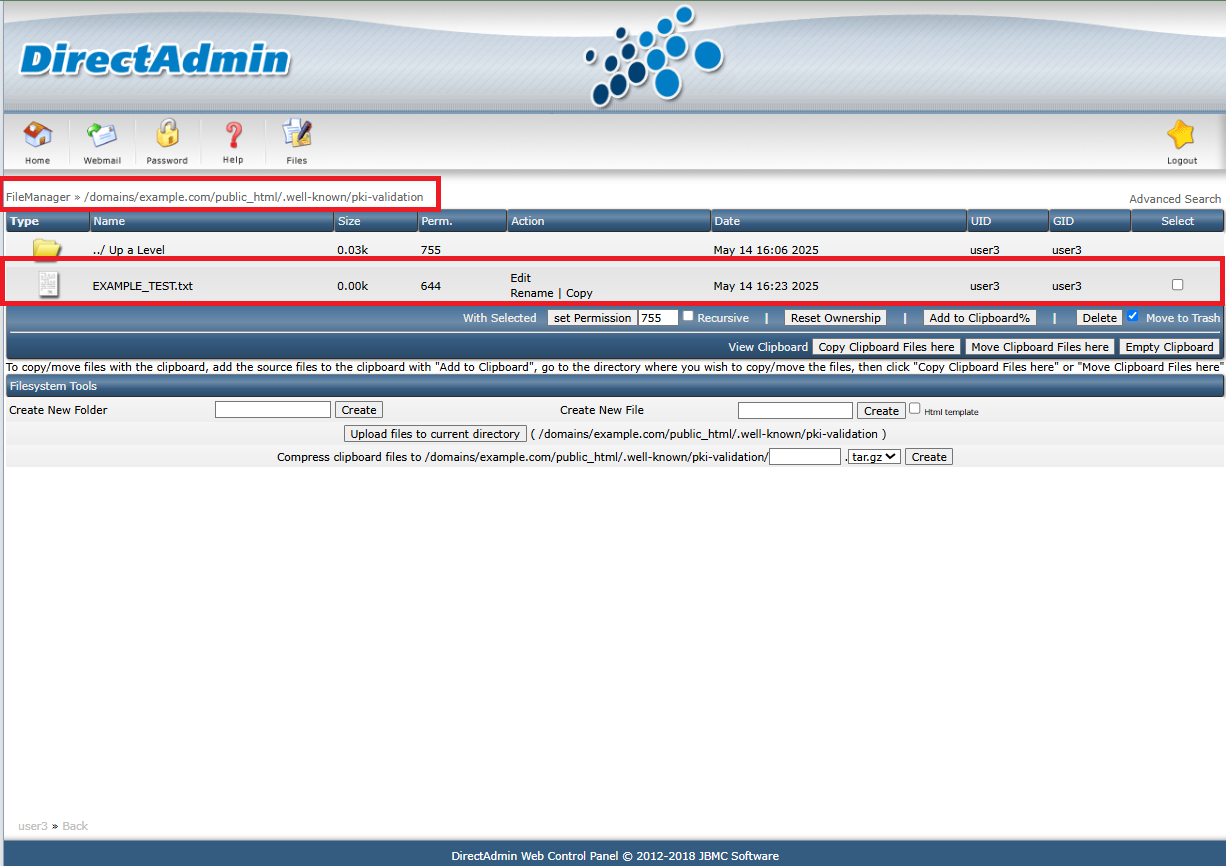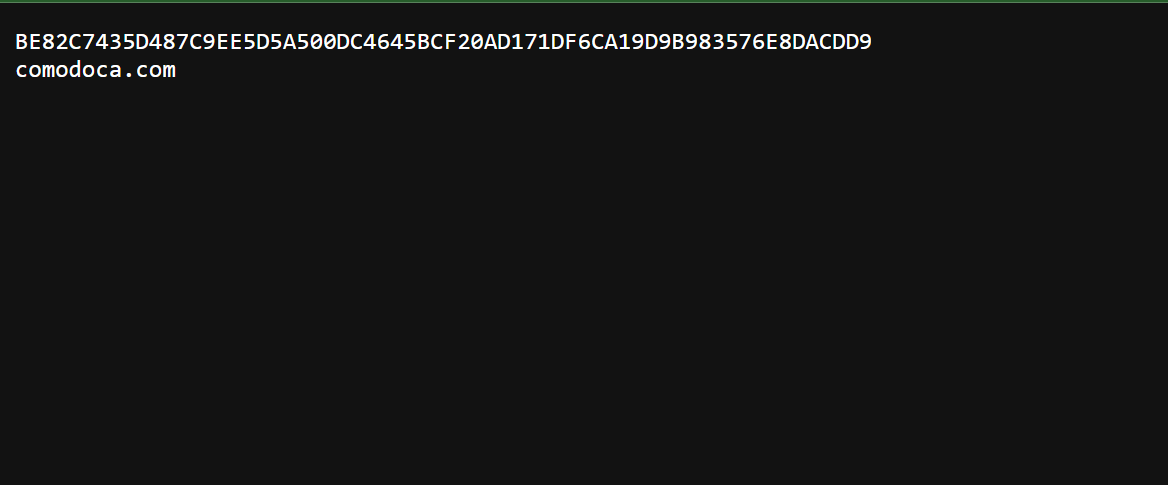Search Our Database
How to Perform HTTP Verification for SSL on DirectAdmin (Enhanced Skin)
Introduction
When generating an SSL certificate through Sectigo, verifying domain ownership is a necessary step. One common method is HTTP-based validation, where a specific verification file must be uploaded to your web server. This confirms that you have administrative control over the domain. This guide outlines the steps required to complete HTTP verification using DirectAdmin with the Enhanced skin.
Prerequisites
-
Access to your web server
-
User login credentials for DirectAdmin
-
Port 80 must be open and running
-
No forced redirection to another domain
-
Access to the web root files of the domain
Steps for HTTP Verification
Step 1: Log in to DirectAdmin
- Open your web browser and navigate to your DirectAdmin login page: https://yourdomain.com:2222
- If you are logged in as Admin or Reseller, switch to the correct user account first.
Step 2: Obtain the TXT File
You will receive an email from IPSERVERONE containing either a .txt file attachment or instructions including a specific text string. To complete HTTP domain validation, you need to upload this file to:
http://{yourdomain.com}/.well-known/pki-validation/{specific-name-file.txt}
Replace {yourdomain.com} and {specific-name-file.txt} accordingly.
Step 3: Open File Manager
From the top options , click “Files”
Step 4: Navigate through your File System
Within the File Manager, go to domains/{Your domain}/public_html. In the public_html directory, look for a folder named .well-known.
- If the .well-known folder is present, open it and then go to the pki-validation subfolder.
- If the .well-known directory is not available, create it within the public_html folder. After that, add a new subfolder named pki-validation inside the .well-known directory. The complete path should be:
domains/{Your domain}/public_html/.well-known/pki-validation/
Step 4: Upload the TXT file
After accessing the pki-validation folder (make sure the path is correct: domains/{Your domain}/public_html/.well-known/pki-validation/), you can upload the TXT file to this location.
Step 4: Final Check
- You should now be able to see the uploaded text file.
- To verify that the upload was successful, open the same URL provided in Step 2 and ensure the file is accessible and displays the correct content.
Conclusion
You’ve now completed HTTP domain verification for SSL via DirectAdmin (Enhanced skin). This method allows Sectigo to confirm domain ownership by accessing the uploaded TXT file.
If you face issues or need further help, contact our support team at support@ipserverone.com.