Search Our Database
How to made payment for proforma invoice and tax invoice through the customer portal
Introduction
Welcome to the Billing and Payment section of our portal. This platform is designed to help customers and account managers efficiently manage their billing activities in one convenient place. You can review pending payments, access detailed transaction history, and update your billing information as needed. Simply log in to the Customer Portal, navigate to the Billing and Payment section, and use the available options to manage your payments and billing details effectively. This streamlined process ensures easy access to all relevant information and functionalities.
Step-by-Step Guide
- Once logged in to the Customer Portal, select Billing & Payment from the left-hand menu. This will take you to the Pending Payment page, where you can review any unpaid Tax Invoices and Proforma Invoices.
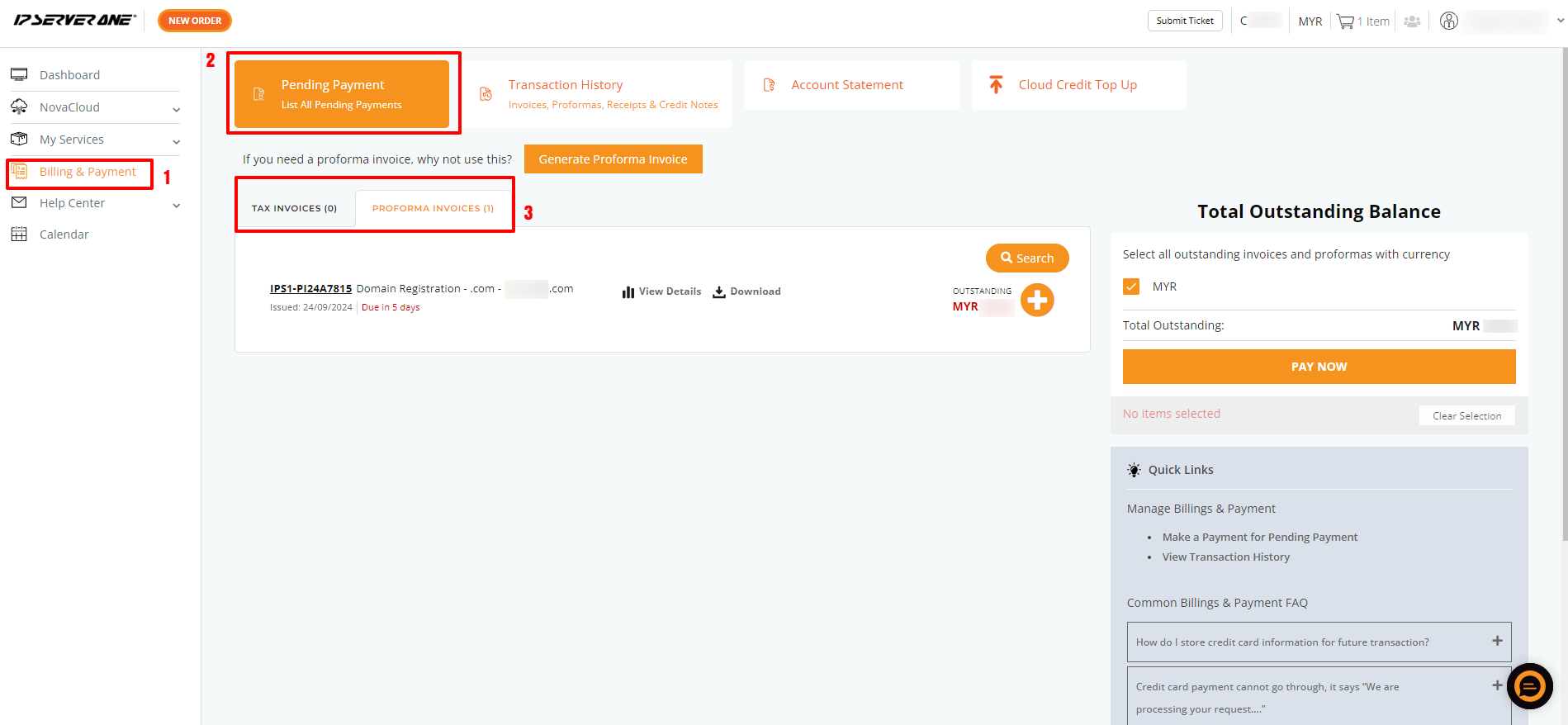
- To make payments for all current pending invoices or proforma invoices, click on the [+] button, then click on Proceed To Payment, which appears on the right side of the screen.
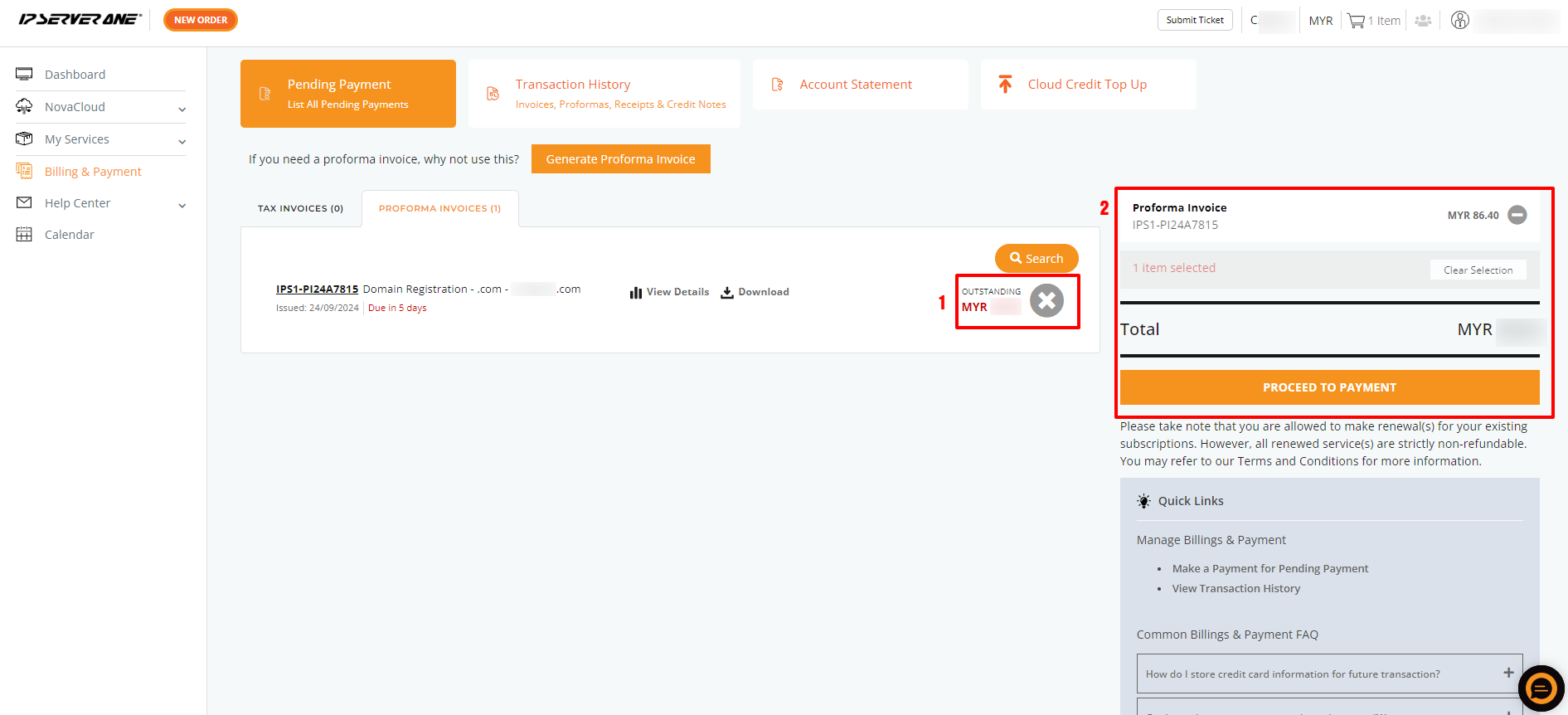
- Select your preferred payment method and proceed to pay to complete the transaction.
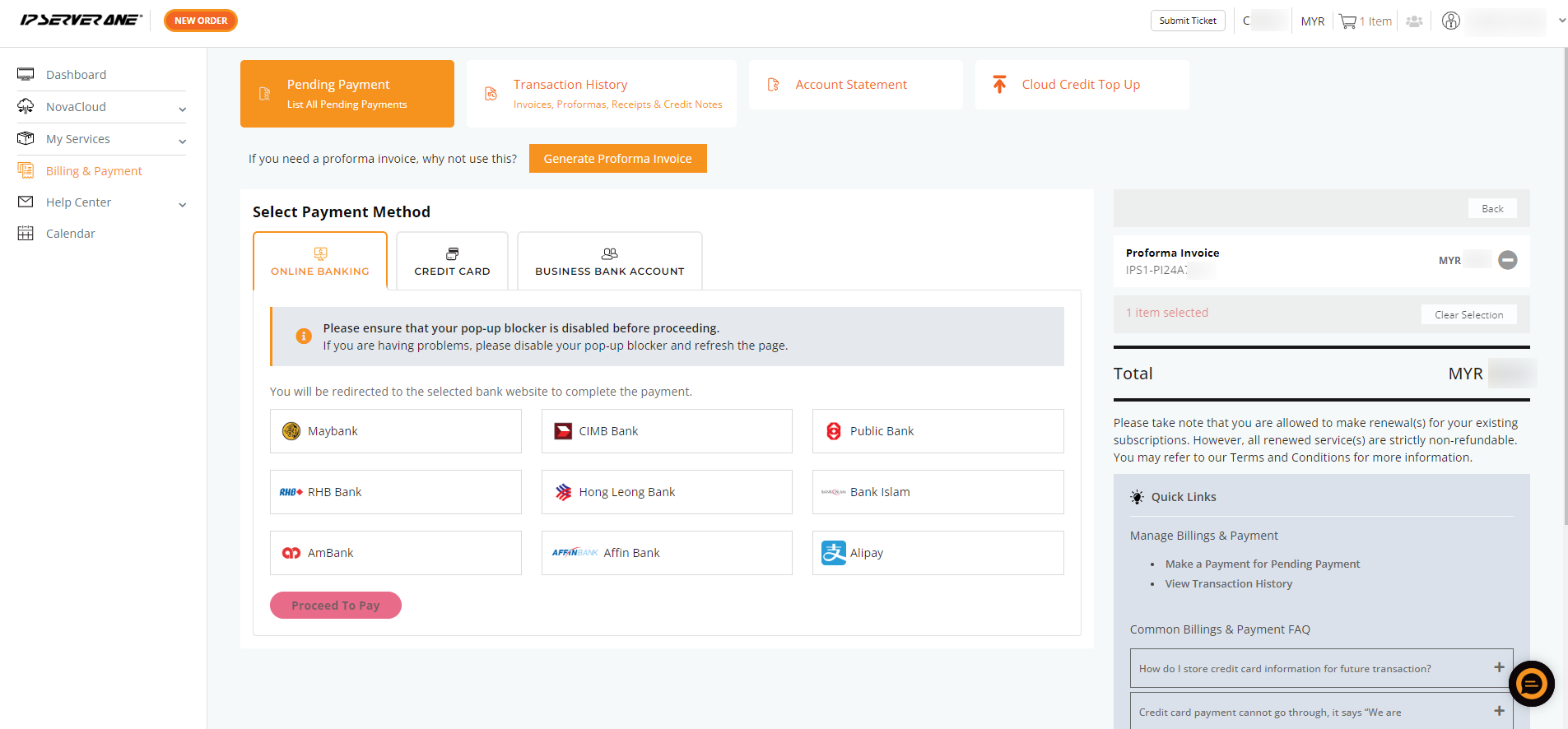
Additional Features for Your Convenience
The following options are available in the billing section to enhance your experience:
- Search: Use the search bar to quickly find a specific invoice or proforma.
- View Details: Review the details of your invoice or proforma before proceeding with payment. Once verified, click the Pay Now button to complete the transaction.
- Download: You can download the proforma invoice as a PDF for your records.
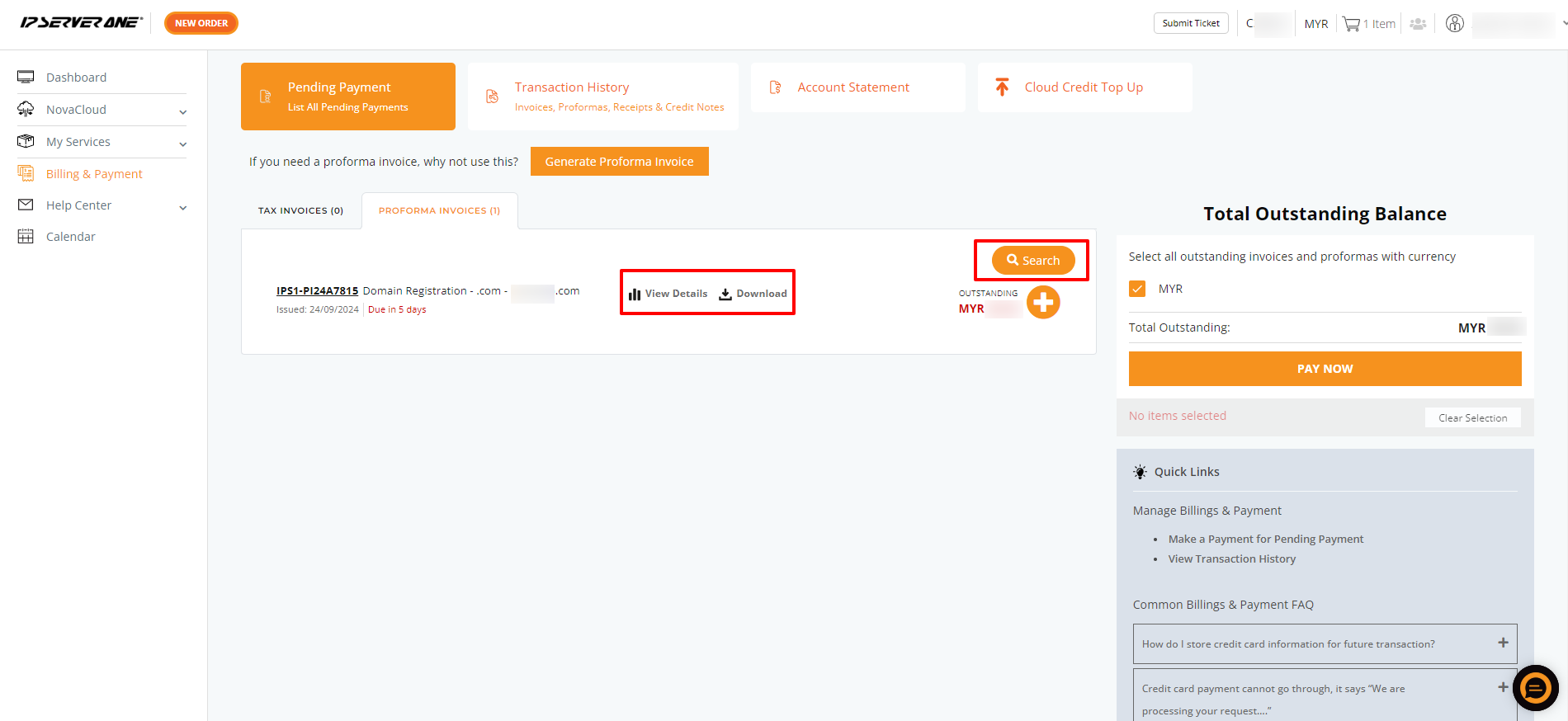
Our goal is to make managing your payments straightforward and efficient. Do not hesitate to contact us at 03-20261688 or email us at cs@ipserverone.com should you need further clarification.
Last Update by Louis at Jan 20, 2021.