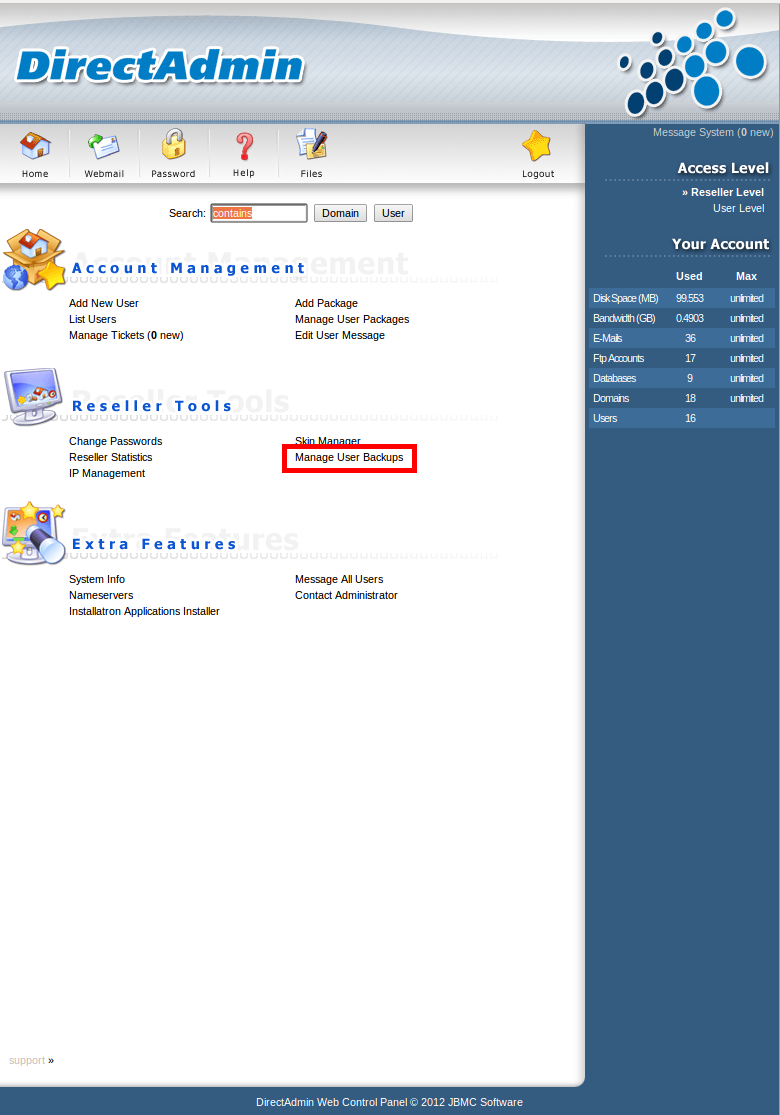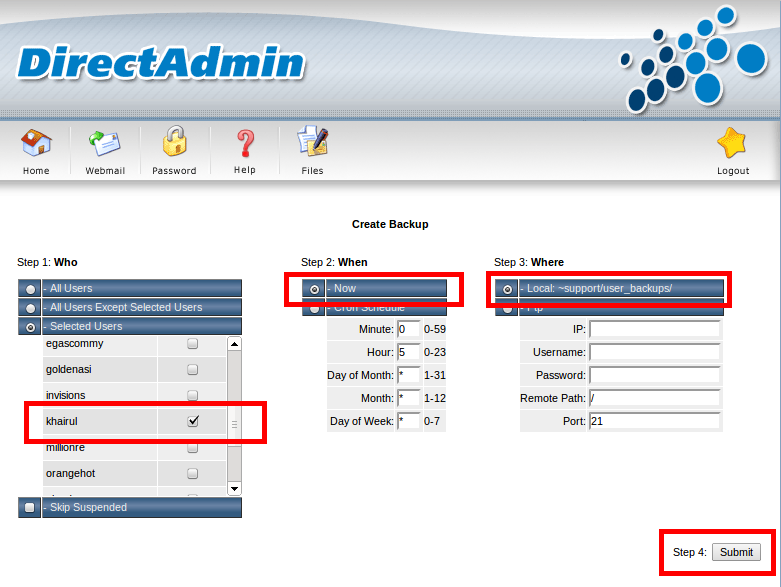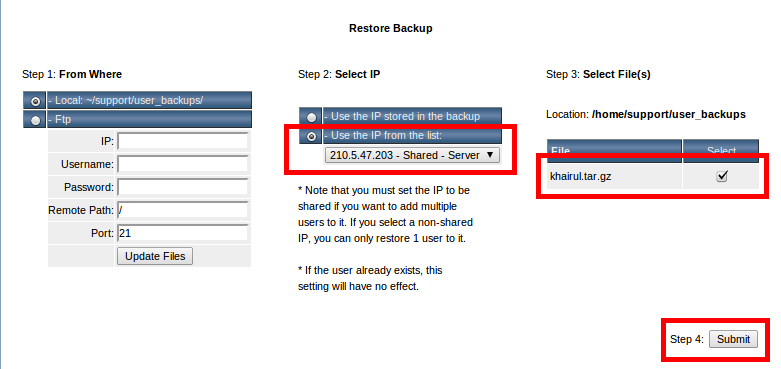Search Our Database
How to move User from Hosting Server A to Hosting Server B as Reseller in DirectAdmin.
Sometimes we need to move one or more of our users from the current hosting server (Hosting A) to another hosting server (Hosting B). As Reseller, we do manage to do so with simple steps as below,
Step 1: Login to the DirectAdmin control panel (Hosting A) as Reseller.
Step 2: Select Manage User Backups under Reseller Tools.
Step 3: Under Create Backup, select Who (username), When and Where then select on Submit.
** You may need to allow for a few minutes to get the backup completed and you will be receiving a notification as ‘Your backups are now ready‘ in Message System (at the top right on the DirectAdmin control panel).
Step 4: Login to your Reseller via FTP client (Filezilla, cuteFTP) and locate the backup file in ‘user_backups‘ directory with ‘username.tar.gz‘. Download it to your local PC and reupload to another server (Hosting B) where you like to restore. Also please make sure to upload it to ‘user_backups’ directory (Hosting B).
Step 5: Login to the DirectAdmin control panel (Hosting B) as Reseller.
Step 6: Select Manage User Backups under Reseller Tools.
Step 7: Under Restore Backup, select From Where, Select IP (make sure to choose Use the IP from the list) and Select File(s) (username.tar.gz) then select on Submit.
** You may need to allow for a few minutes to get the restoration completed and you will be receiving a notification as ‘Your User files have been restored‘ in Message System (at the top right on the DirectAdmin control panel).
Step 8: Then verify all the contents (web, database, emails etc.) been fully restored. Also, you can test view the site by using the URL as http://ServerIpAddress/~username