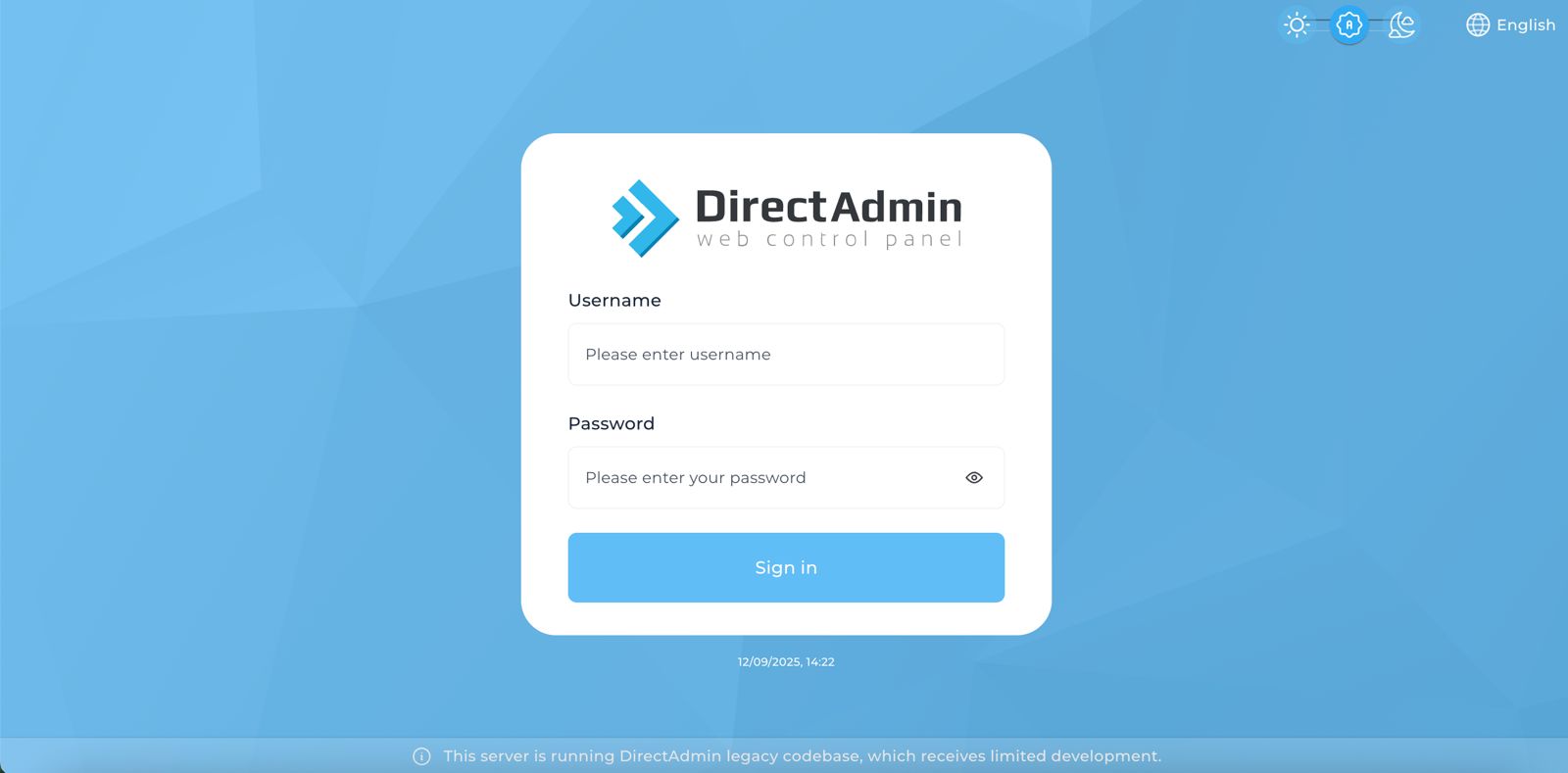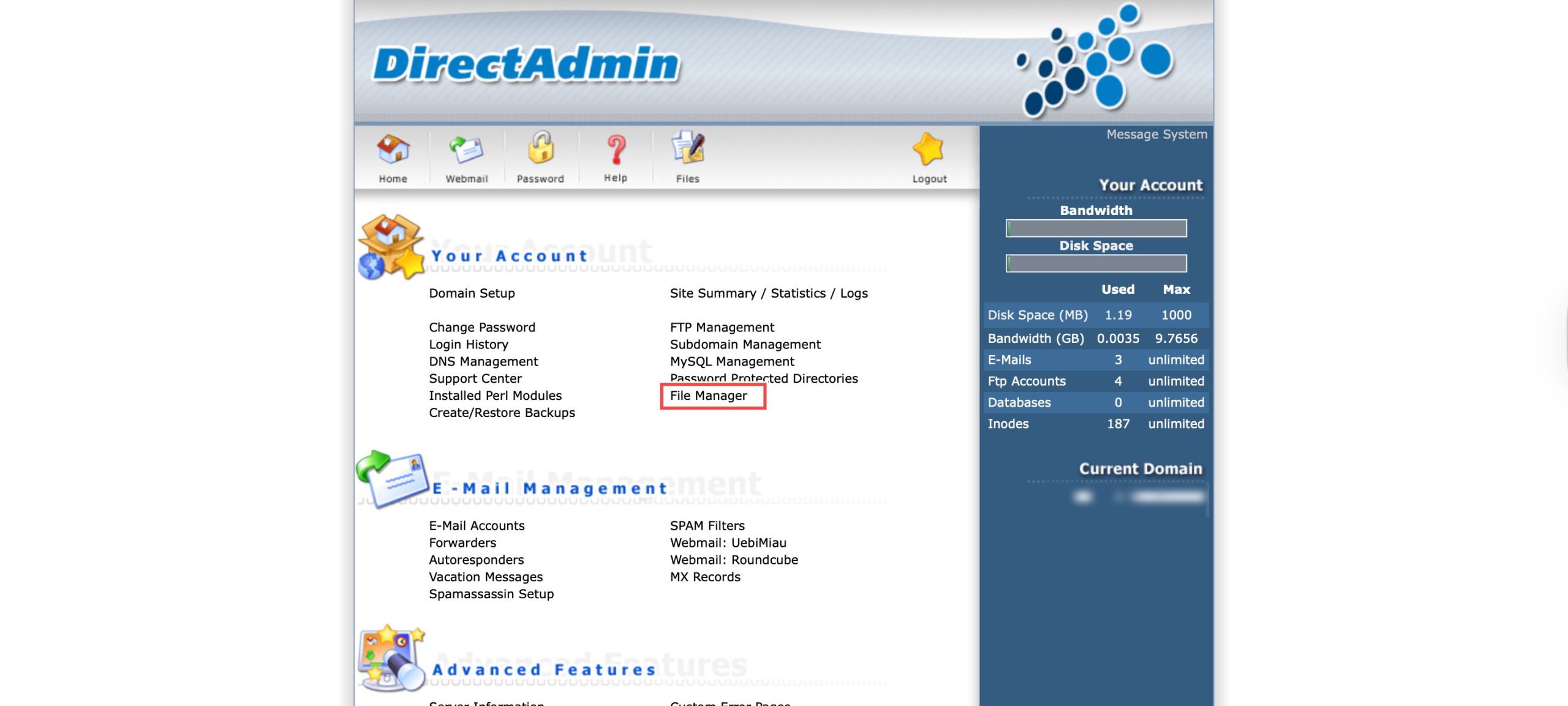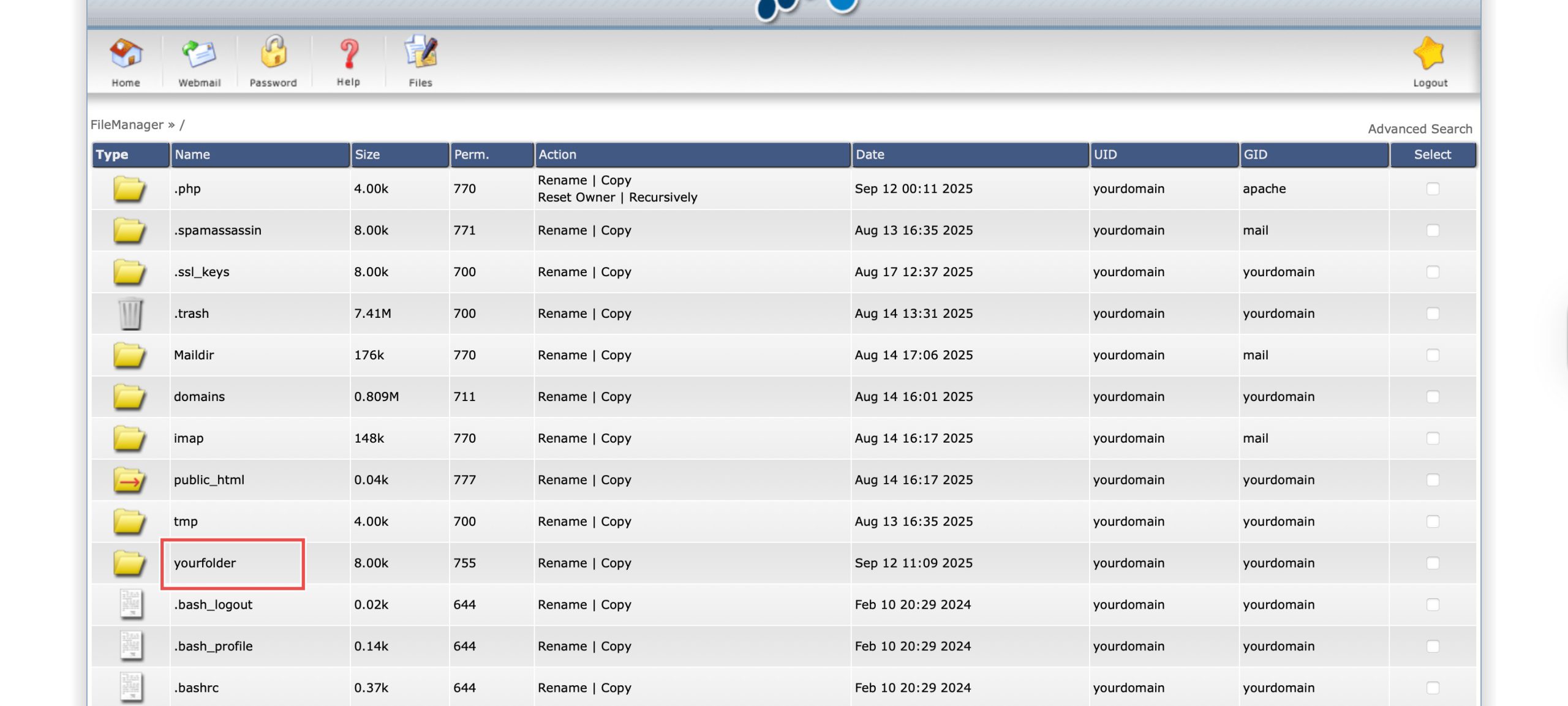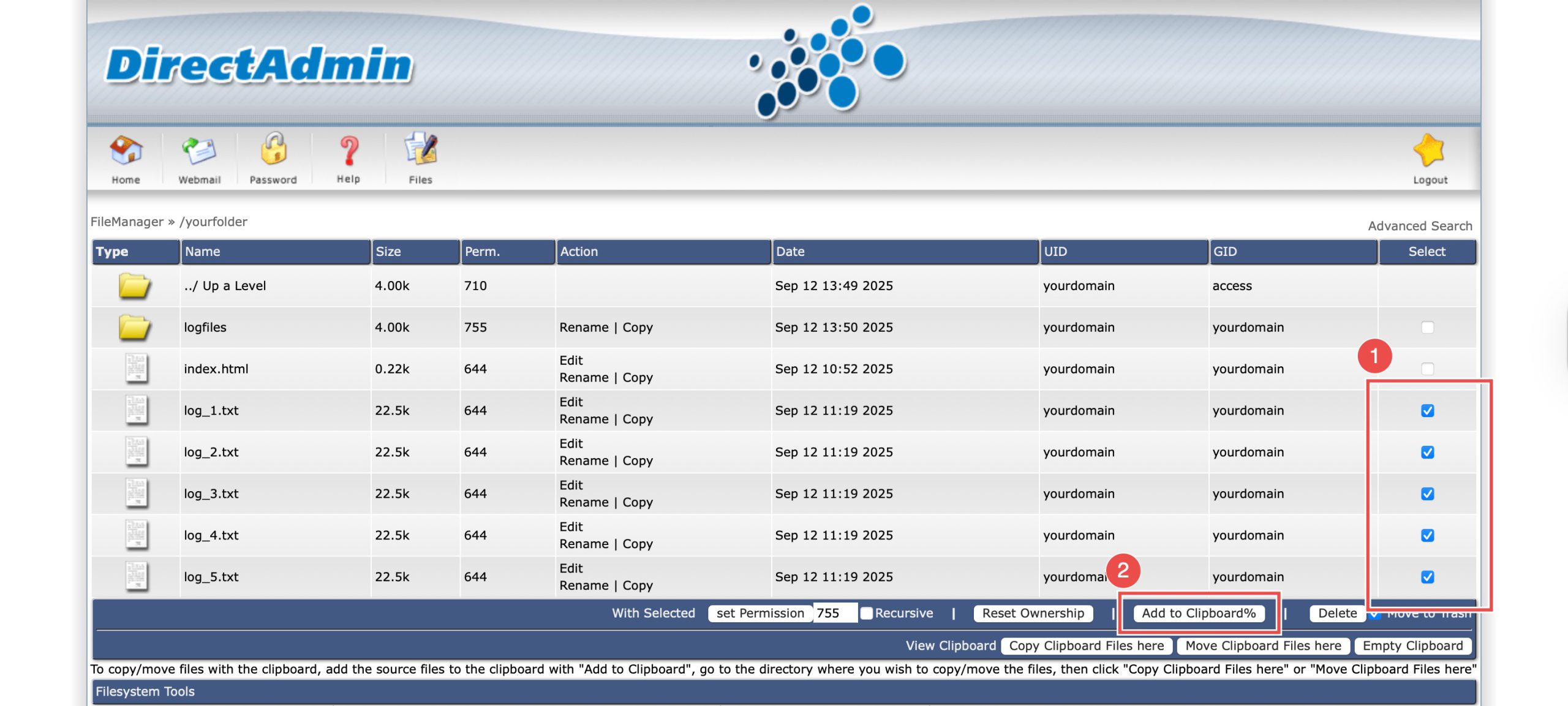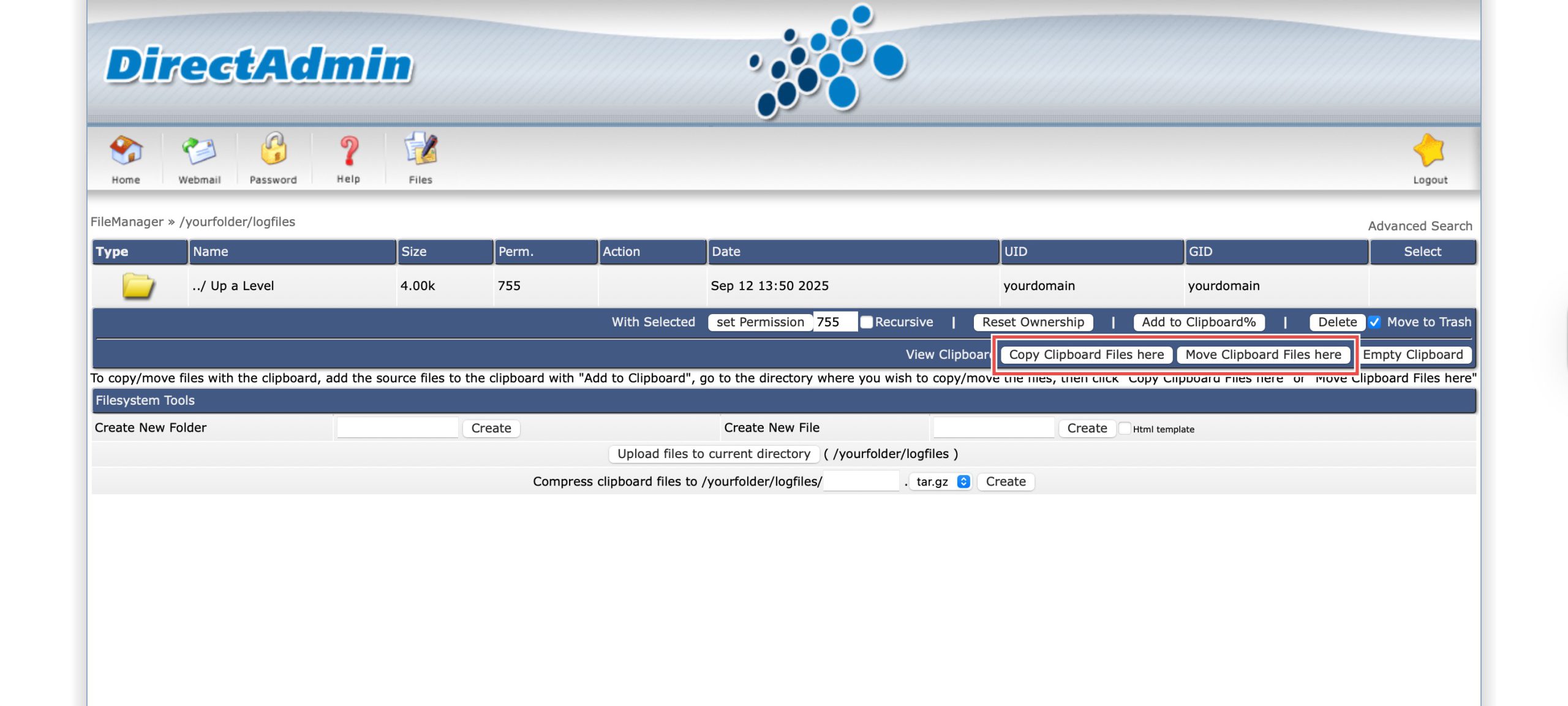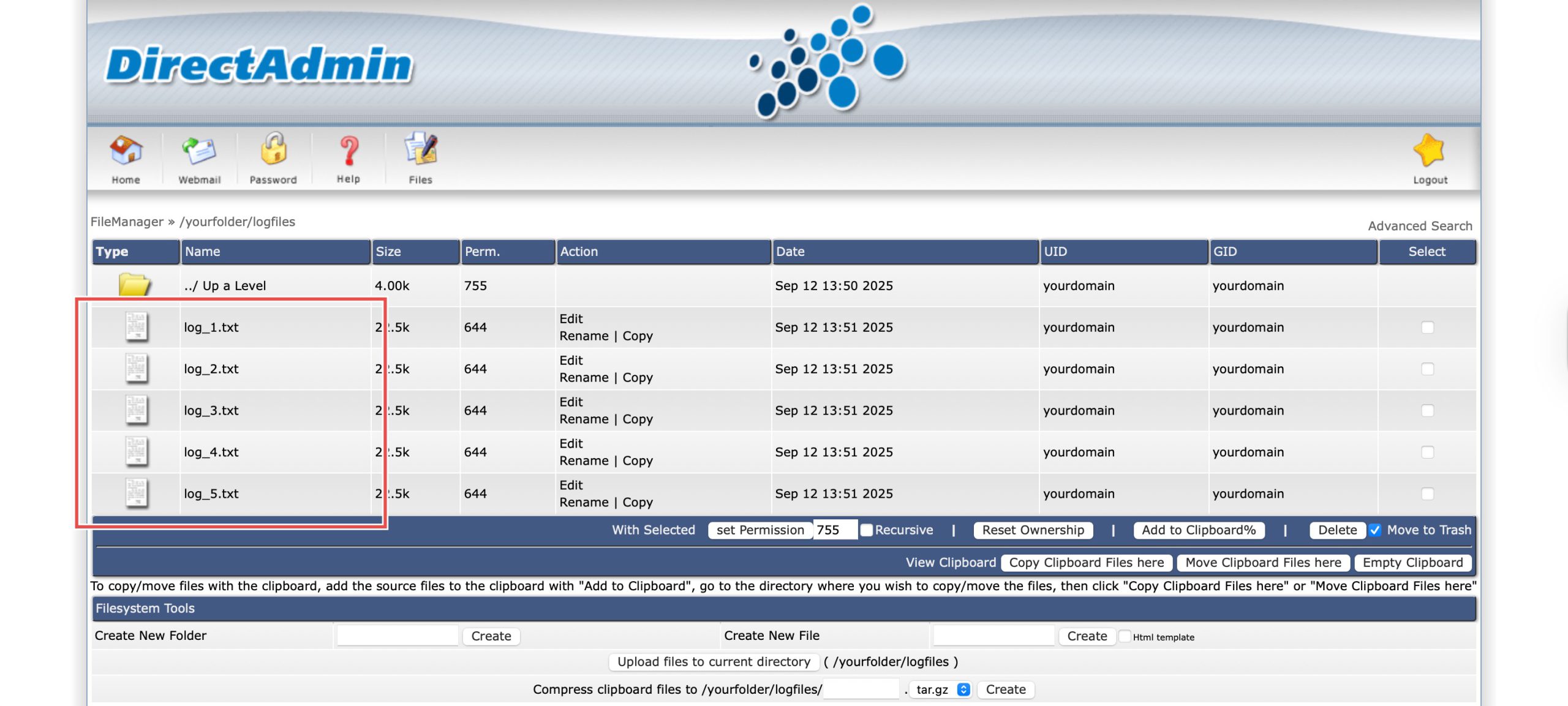Search Our Database
How to Move Files using File Manager in DirectAdmin (Enhanced Skin)
Introduction
Organizing files and directories is essential for maintaining a well-structured server environment. DirectAdmin’s File Manager provides an intuitive clipboard-based system for moving and copying files between directories without requiring external FTP tools. This guide explains how to move files using the File Manager section in DirectAdmin, offering both copy and move options to suit different organizational needs.
Prerequisites
- Access to your DirectAdmin control panel.
Step-by-step guide
Step 1: Access DirectAdmin
Log in to your DirectAdmin control panel.
Step 2: Navigate to your folder.
Go to the Your Account section and click on File Manager. You will see the list of directories and files available, navigate to the directory with the files you wish to move by clicking the folder names. In this case, I will be moving files that are in yourfolder.
Step 3: Select files to upload.
Once you’re in the directory, select the files you want to move by checking the boxes on the right. Next, click Add to Clipboard. You may add files from different directories to the clipboard without overwriting the current selections.
Step 4: Copy or Move files.
Navigate to the directory you wish to move the selected files to. You can either:
- Copy Clipboard Files here: duplicates the selected files into the folder, or
- Move Clipboard Files here: the selected files will no longer exist in the original folder.
Step 5: Verify the changes.
You may verify if the selected files have been successfully moved to the directory.
Conclusion
Moving files through DirectAdmin’s File Manager is an efficient process using the clipboard functionality. The ability to either copy or move files provides flexibility in organizing your server directories while maintaining complete control over your file structure through the web-based interface.
Should you have any inquiries about the guidelines, please feel free to open a ticket through your portal account or contact us at support@ipserverone.com. We’ll be happy to assist you further.