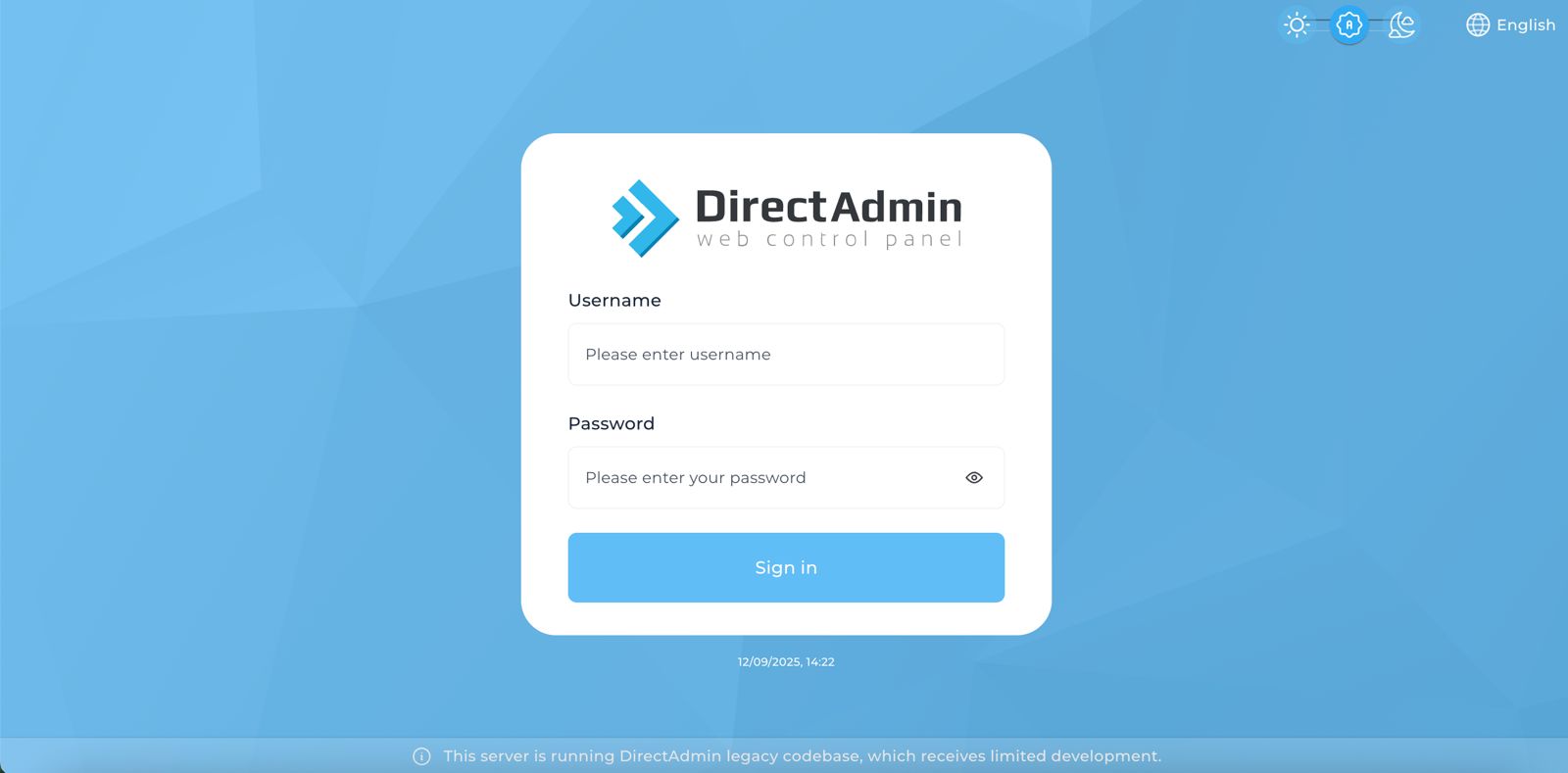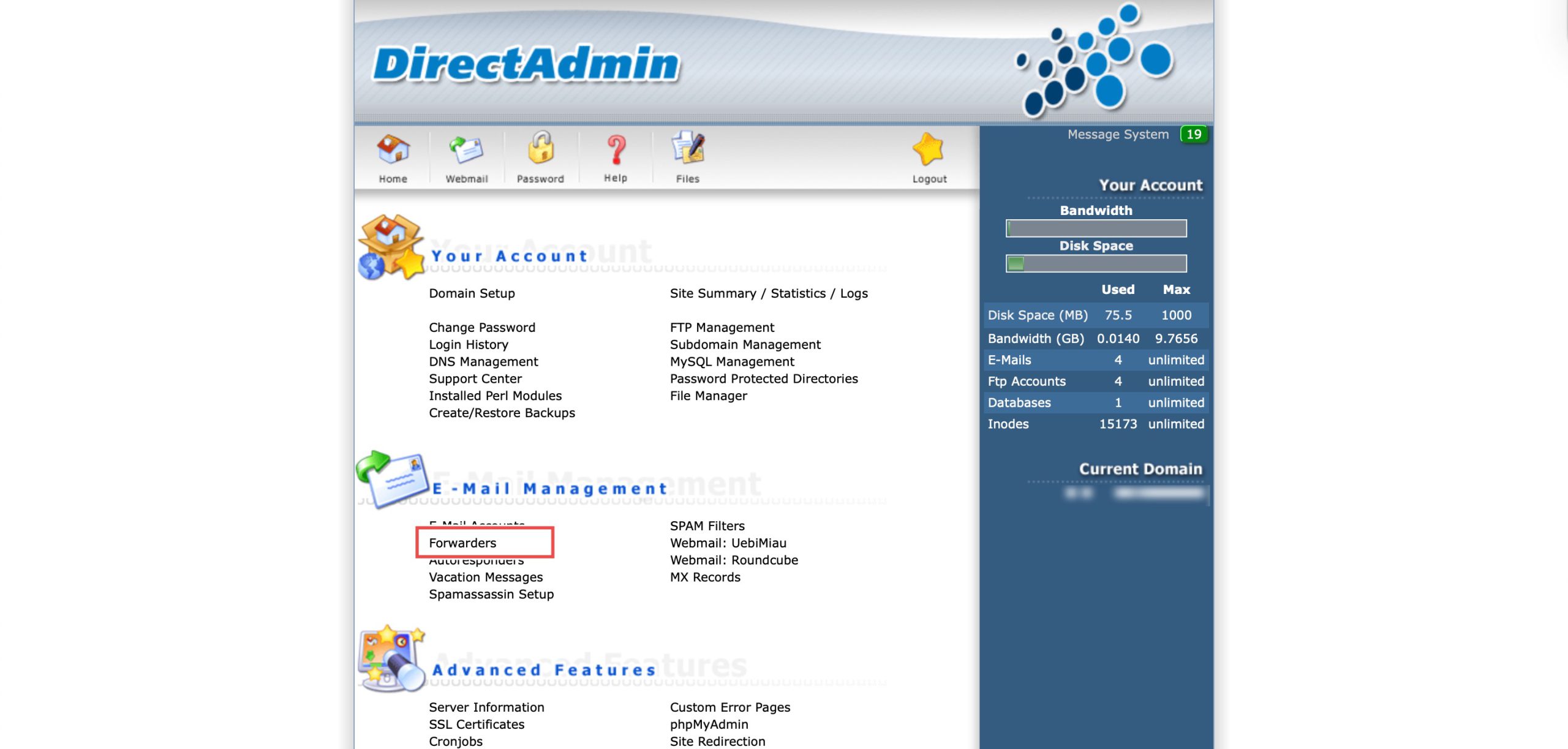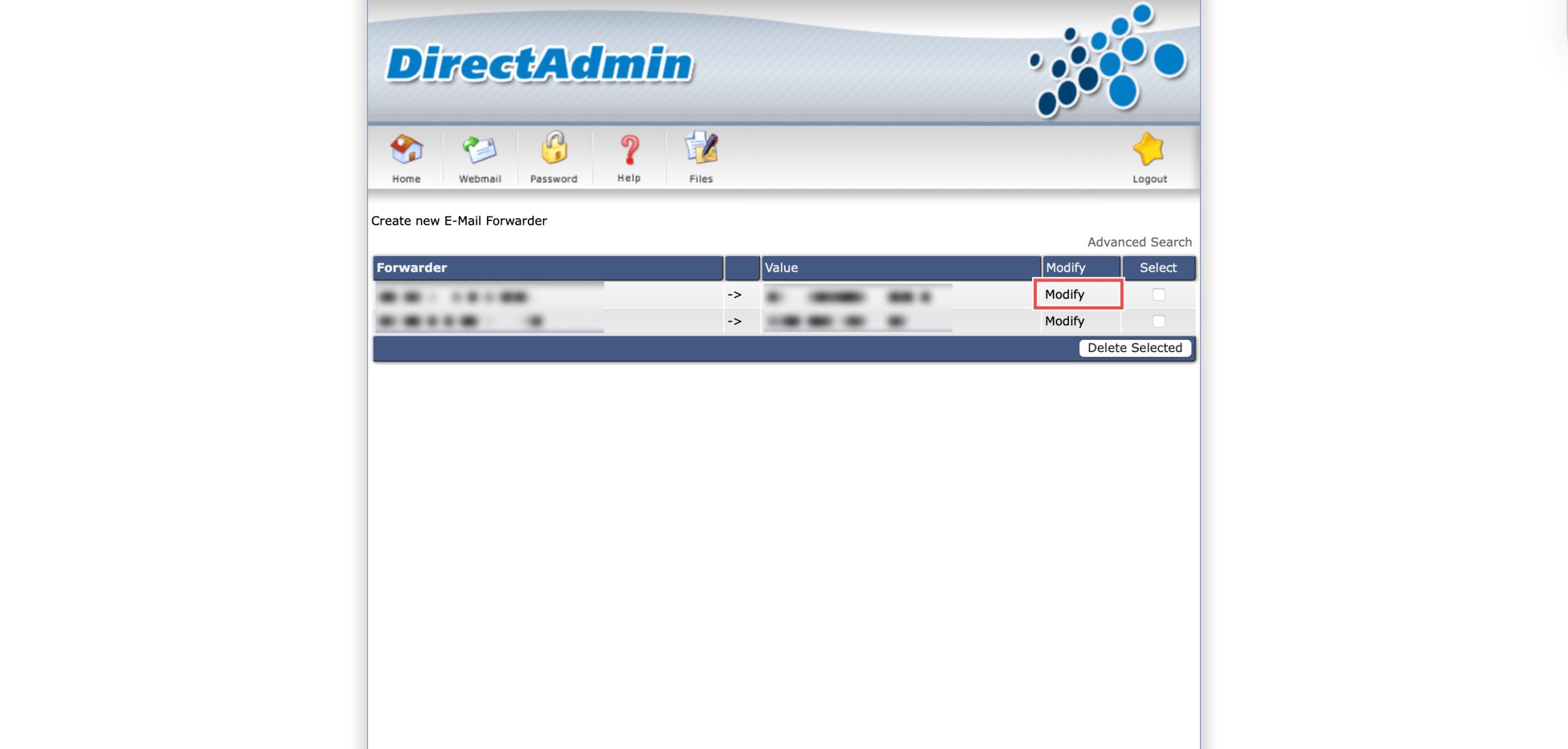Search Our Database
How to Modify Forwarder in DirectAdmin (Enhanced Skin)
Introduction
Email forwarders automatically redirect messages from one address to another, but there are situations where updating these configurations becomes necessary. Changing team assignments, updating recipient addresses, adding or removing forwarding destinations, or correcting forwarding errors may require modifying existing forwarder settings. DirectAdmin’s Forwarders interface provides a straightforward method for editing email forwarding rules without needing to delete and recreate them. This guide explains how to edit forwarders using the E-mail Management > Forwarders section in DirectAdmin, enabling you to maintain accurate and efficient email routing configurations.
Prerequisites
- Access to DirectAdmin control panel with the necessary permissions.
- An existing email forwarder already set up.
Step-by-step Guide
Step 1: Access DirectAdmin
Log in to your DirectAdmin control panel.
Step 2: Access Forwarders Settings
Go to the E-mail Management section and click on Forwarders. You will see a list of your existing email forwarders.
Step 3: Edit Forwarder
Locate the forwarder you wish to modify. Then, click Modify on the right of the row.
You may modify the Destination Email field to change where the emails are sent. You can specify multiple destination email addresses by separating them with a comma (e.g., email1@yourdomain.com, email2@yourdomain.com).
Then, click Modify at the bottom of the form.
Step 4: Verify the Changes
To confirm your changes are live, send a test email to the forwarder address. The email should now be successfully delivered to the newly specified destination email address(es).
Conclusion
Editing email forwarders through DirectAdmin’s Forwarders interface is a simple process that provides flexibility in managing email routing. Modifying destination addresses ensures emails reach the correct recipients, with support for multiple forwarding destinations to accommodate changing organizational needs.
Should you have any inquiries about the guidelines, please feel free to open a ticket through your portal account or contact us at support@ipserverone.com. We’ll be happy to assist you further.