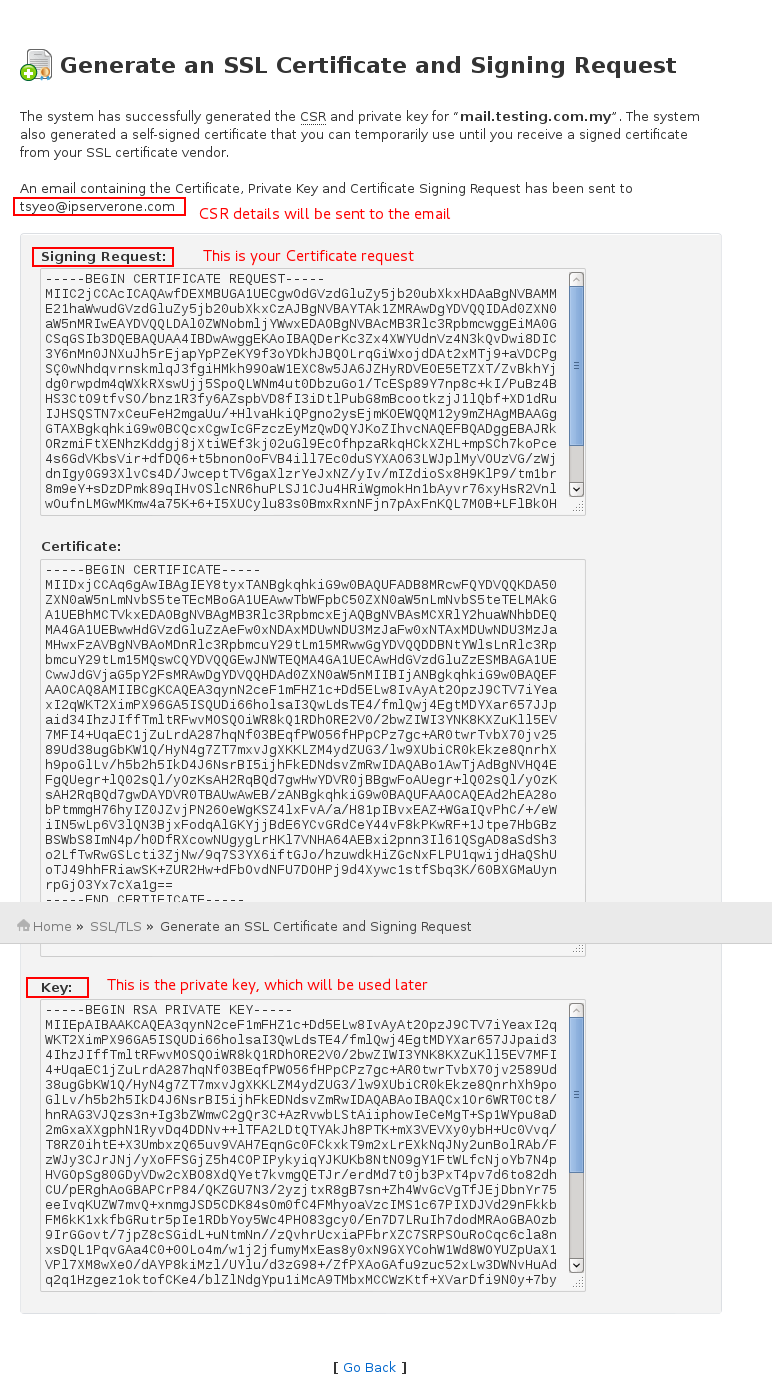Search Our Database
How to Install SSL for Mail Services on WHM Cpanel
1. Login to your WHM Cpanel as root.
2. You need to generate a Certificate Request first. Search for SSL as the keyword, then select Generate an SSL Certificate and Signing Request. Insert all the details required. 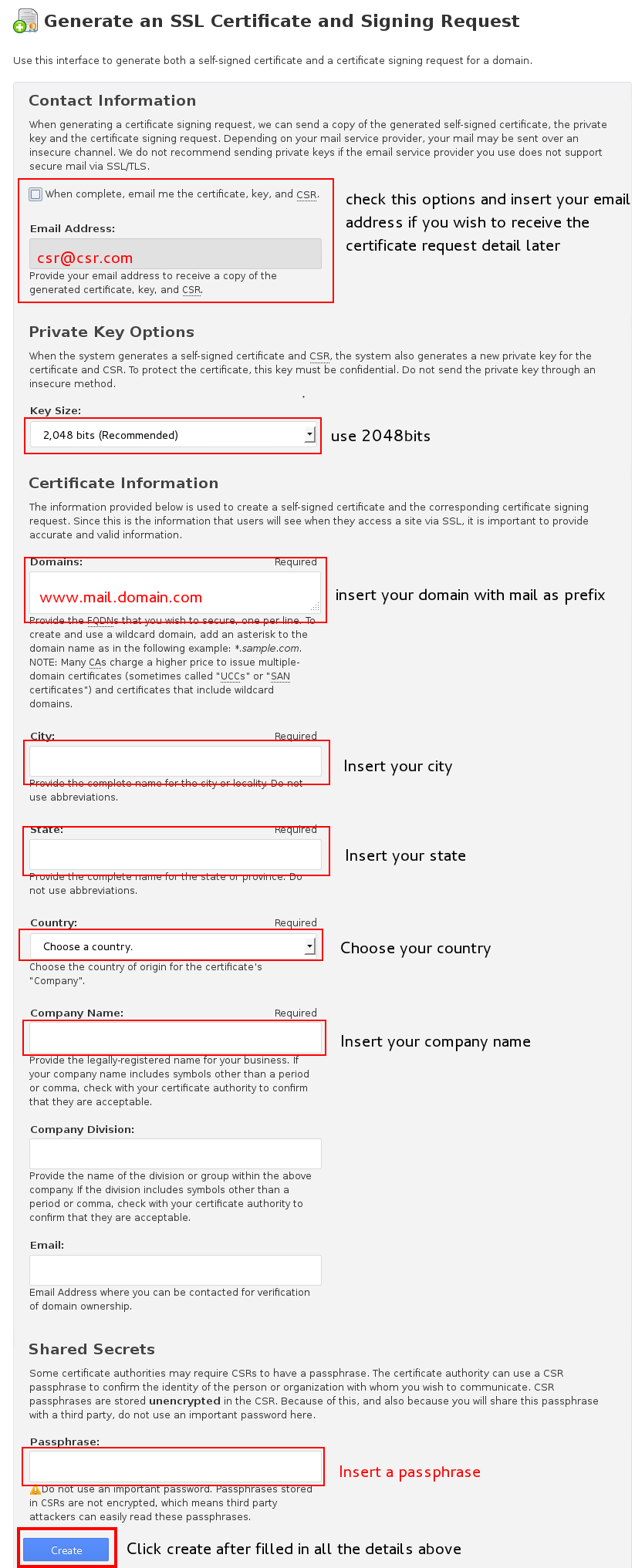
3. Copied and saved the Certificate Request and Private key
4. Purchase an SSL certificate with a CA root certificate. If you are interested you can purchase the SSL certificate from IPServerOne Solutions, our SSL provider is Alpha SSL.
5. On the left side panel in cPanel, go to Manage SSL Certificates. Check on the options Exim and Dovecot, then insert all the certificate details in the blank field.
5.1. Insert SSL certificate that you have purchased, the private key that you obtained in step 3, and the SSL CA root cert which will be included in the SSL certificate. Click Install. 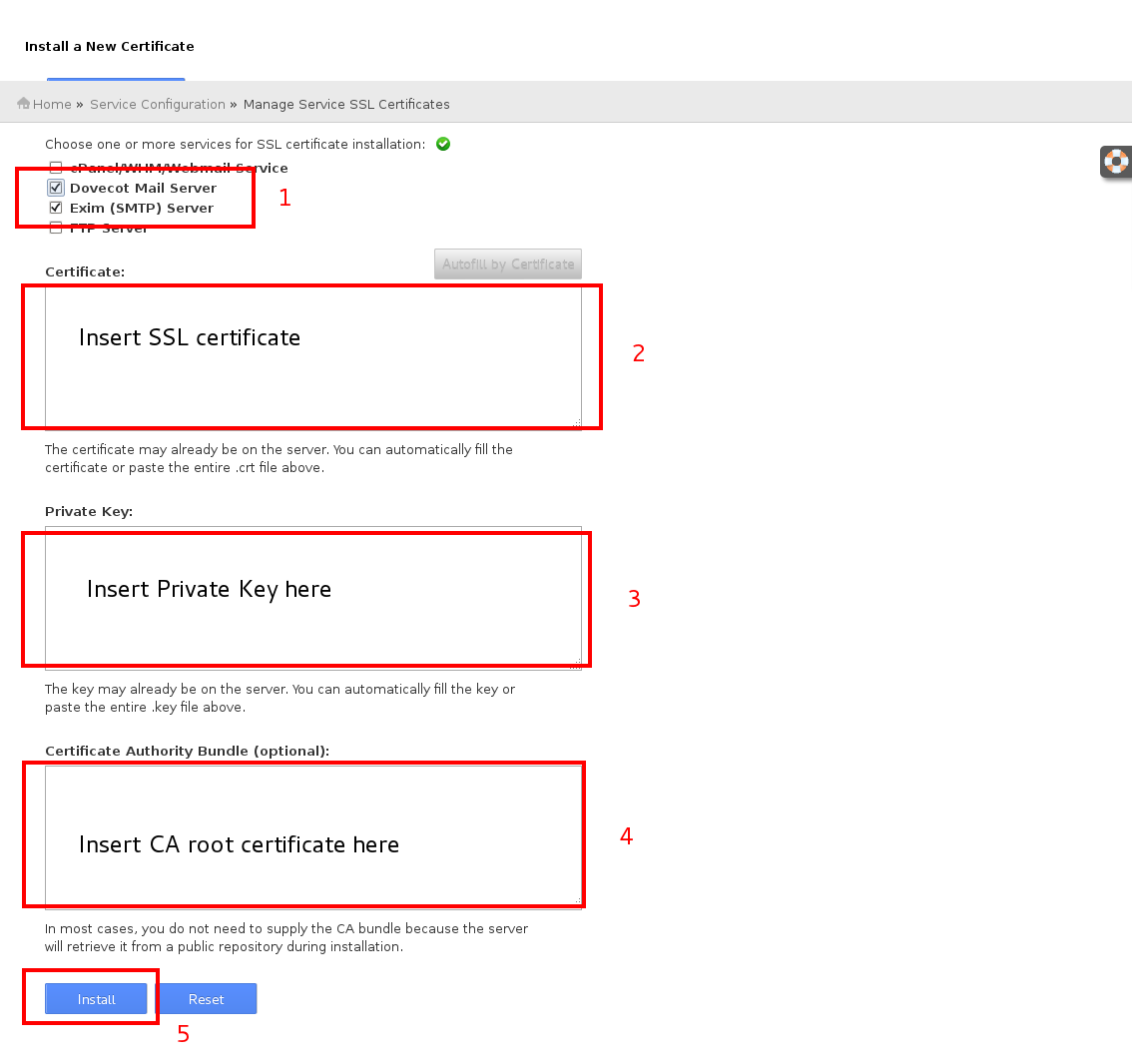
6. After that, you need to enable port 465, 993, 995 in Exim. 465 is secure outgoing SMTP port 993 is secure incoming IMAP port 995 is secure incoming POP3 port Click save at the bottom of the page afterwards. 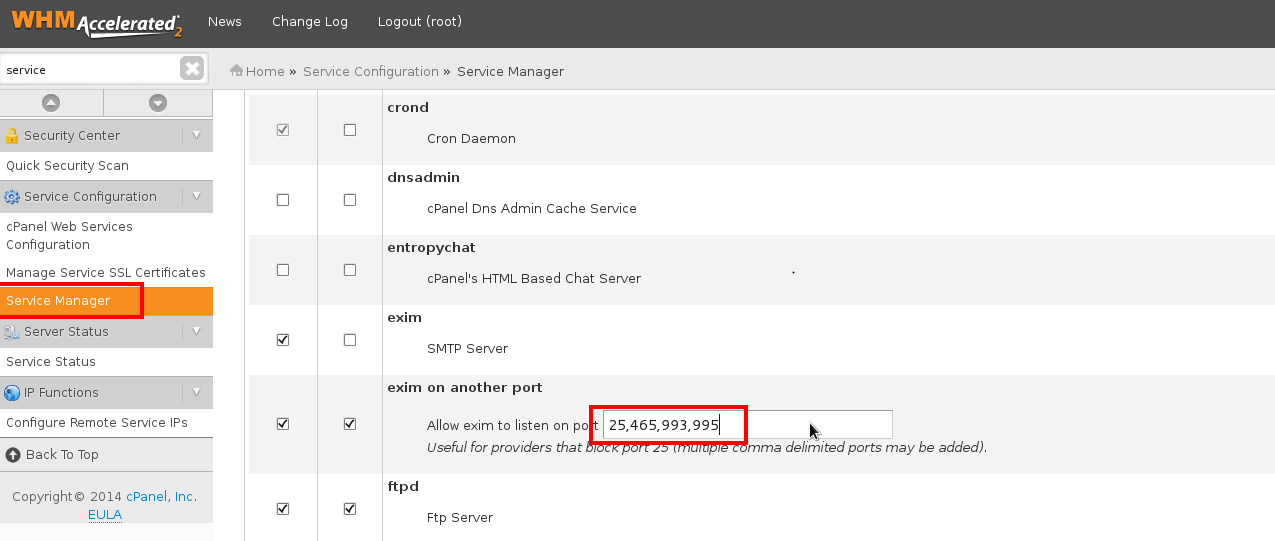
7. Your SSL on mail services is ready now. You can verify using Checktls