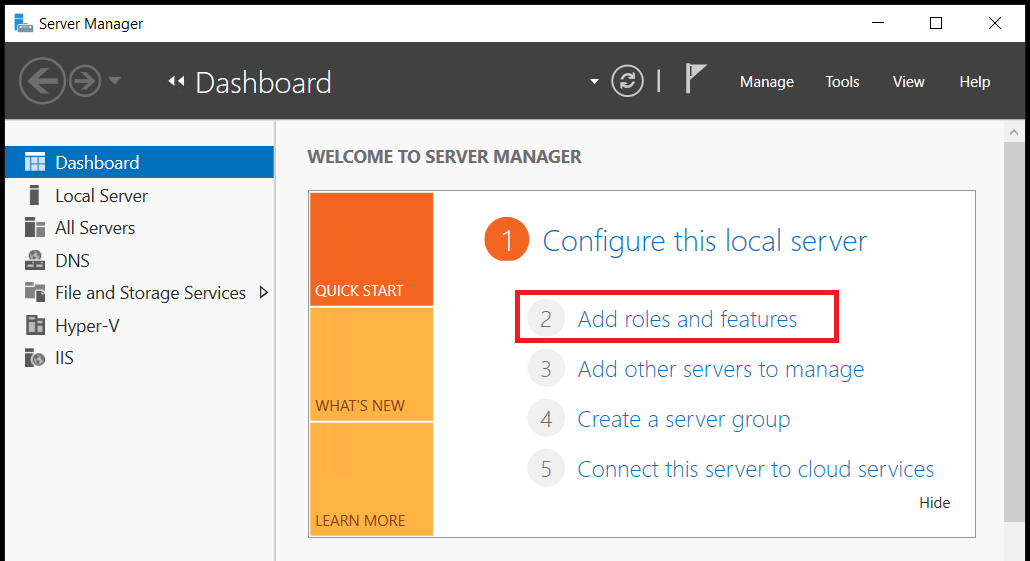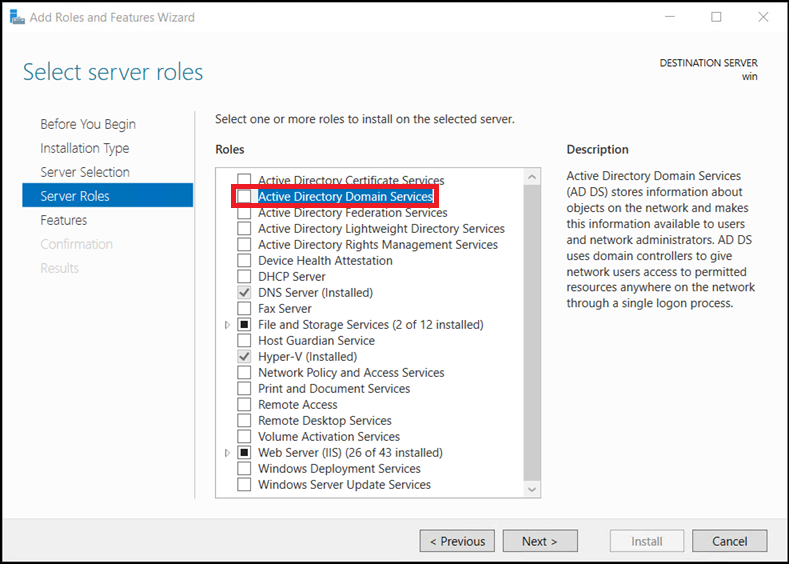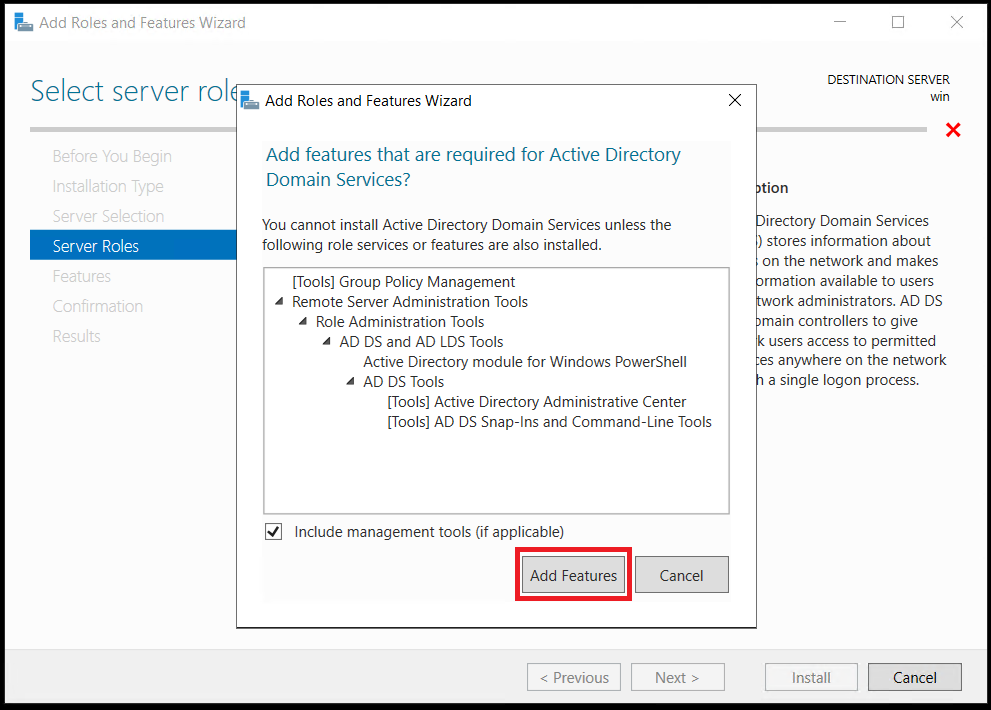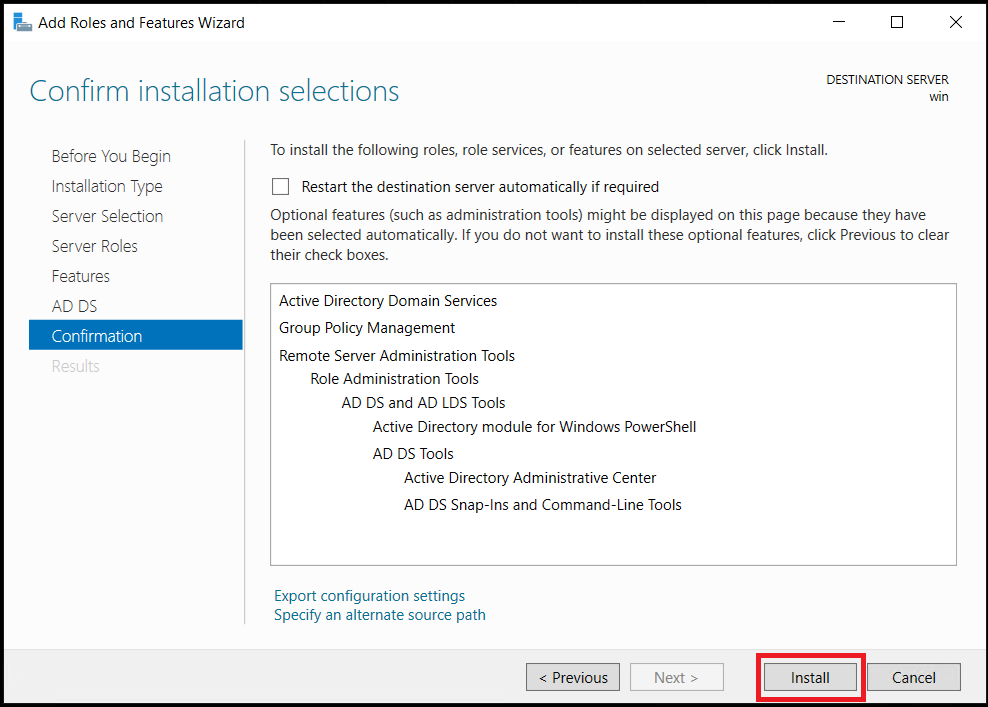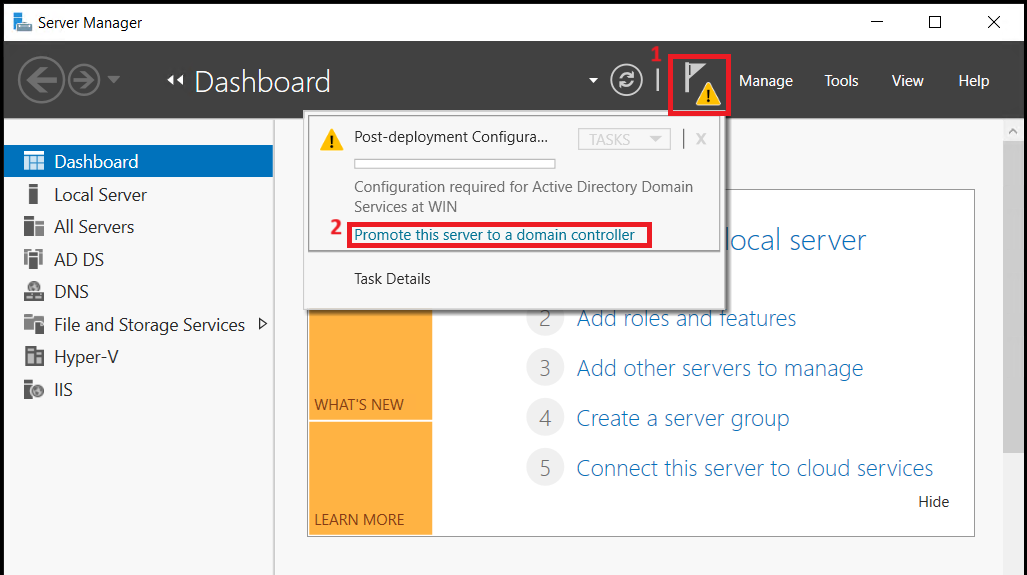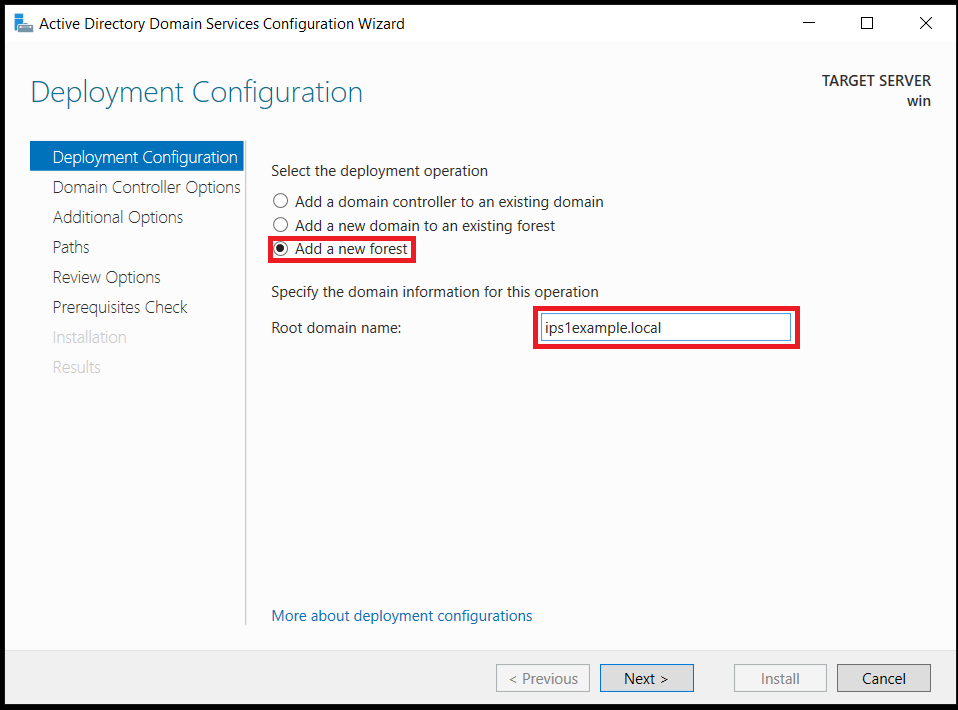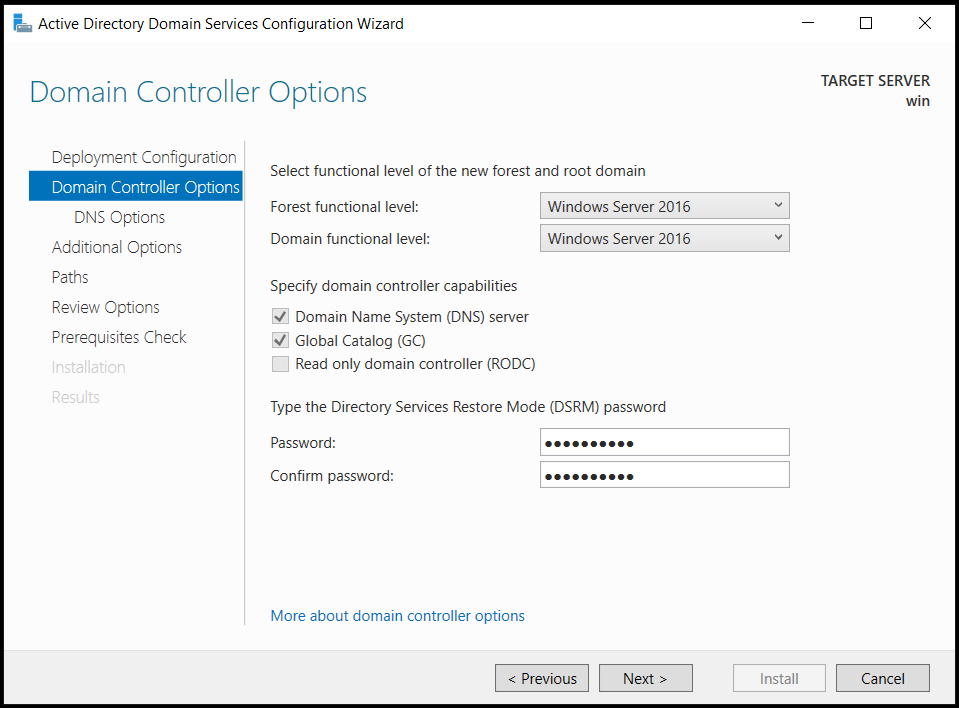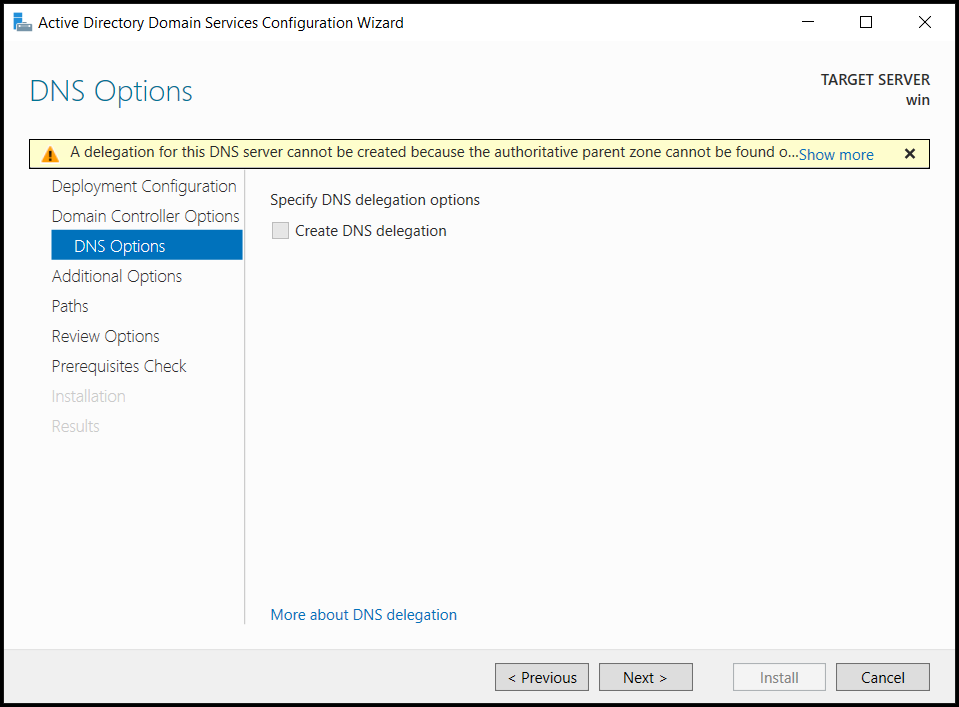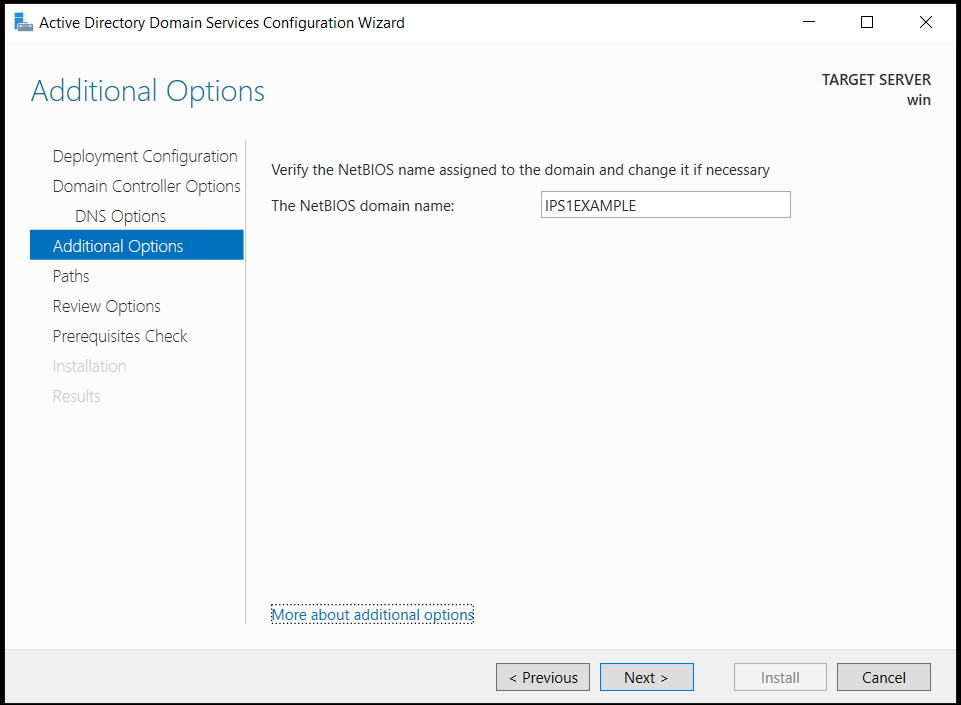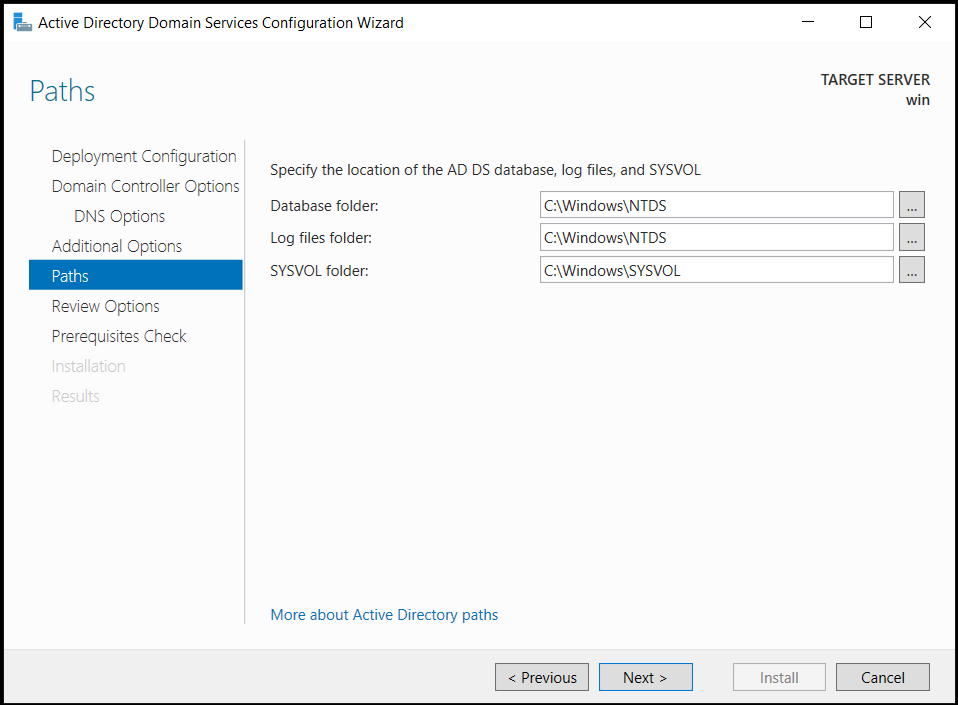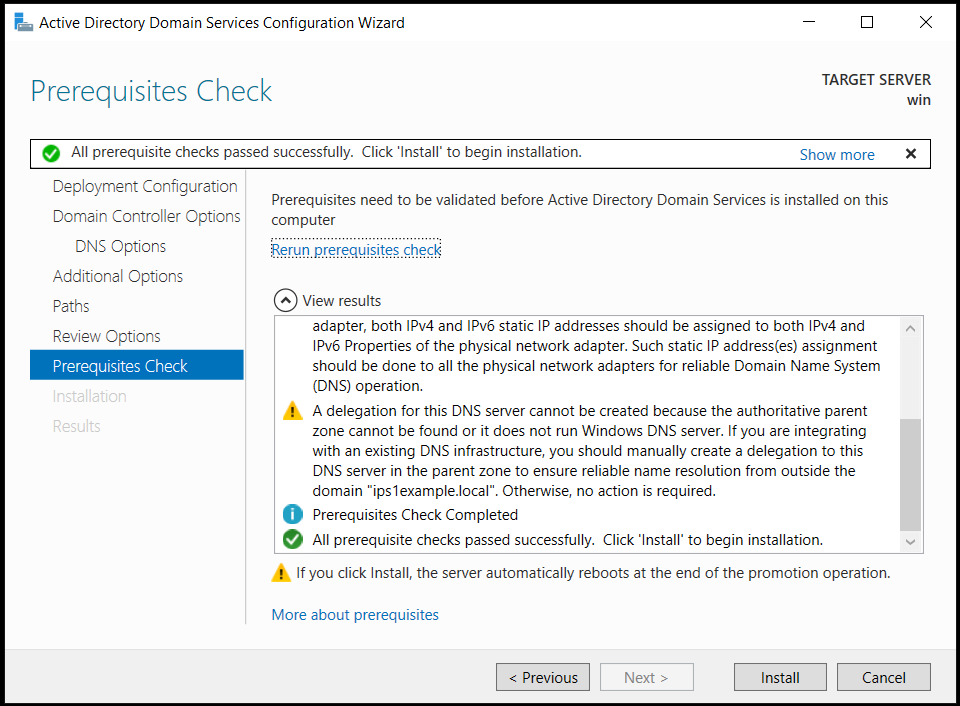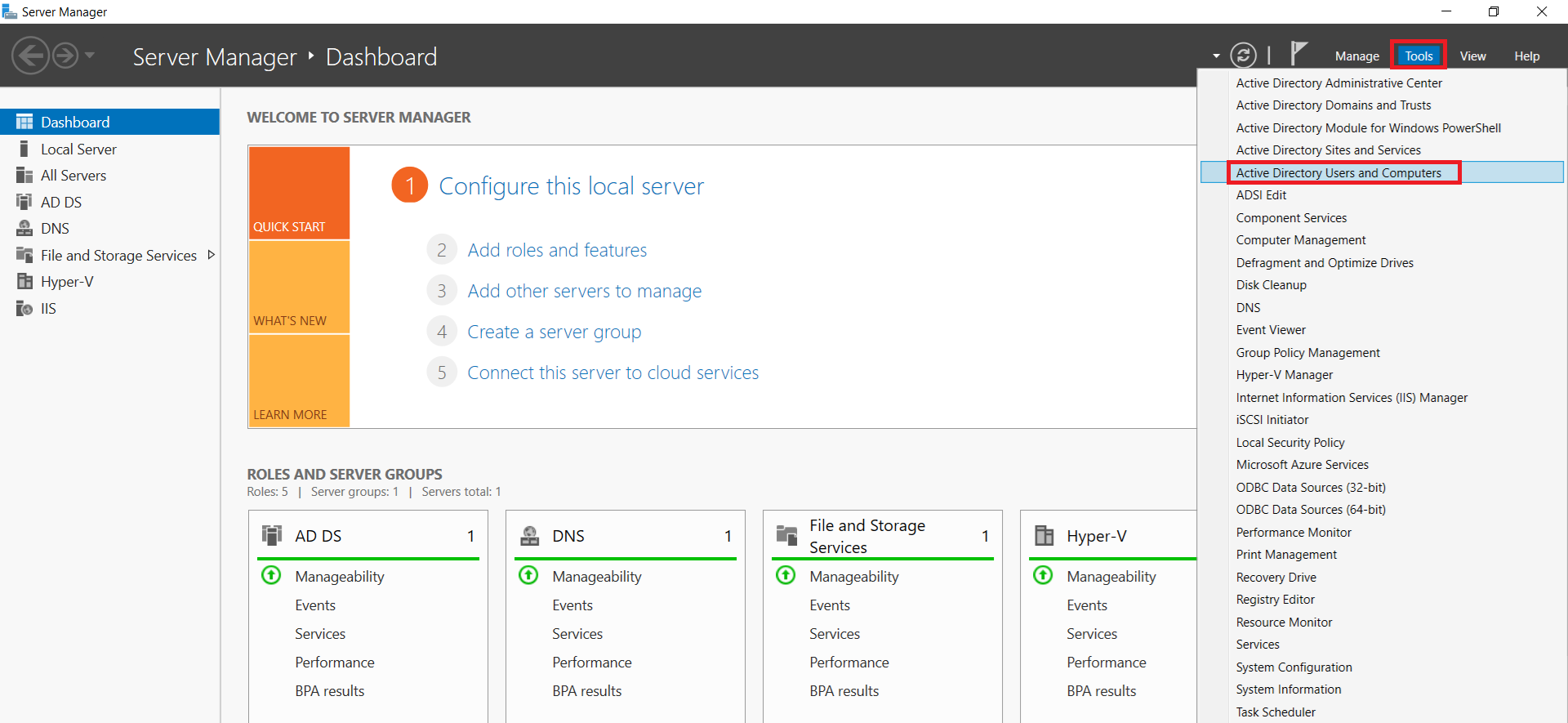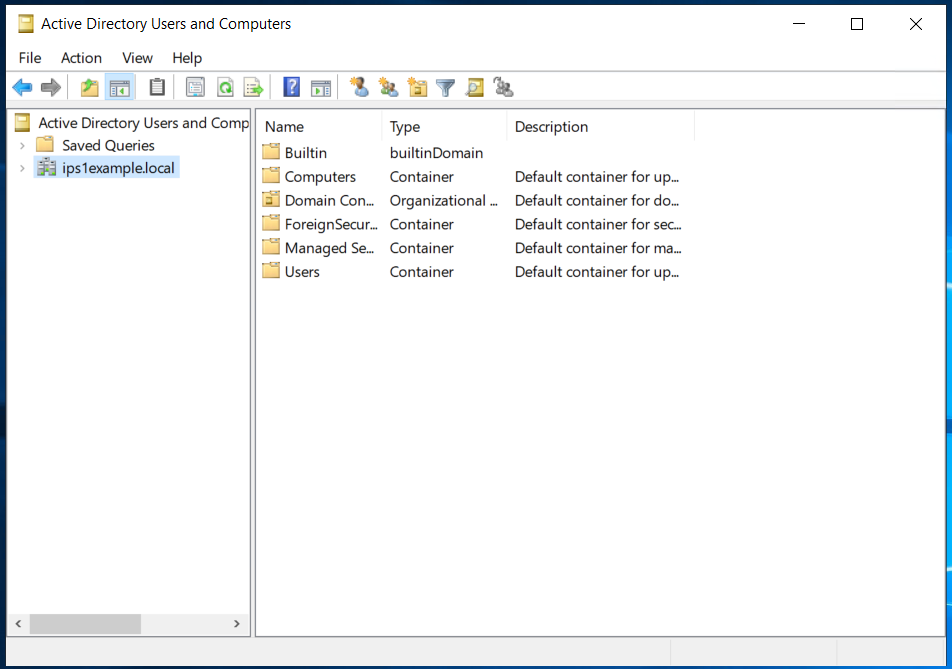Search Our Database
How to Install and Configure Active Directory on Windows Server
Introduction
Active Directory (AD) provides centralized domain management for user accounts, computers, and resources within a network. Installing and configuring Active Directory Domain Services (AD DS) allows you to create a domain controller, enabling secure authentication and policy management.
In this guide, you will learn how to install AD DS and promote your Windows Server to a domain controller.
Prerequisites
Before you begin, you will need:
-
A Windows Server installed.
-
A static IP address configured.
-
Administrator access to the server.
Step-by-step guide
Step 1 — Installing the Active Directory Domain Services Role
-
Open Server Manager.
-
Select Manage > Add Roles and Features.
-
In the Add Roles and Features Wizard, click Next until you reach Server Roles.
-
Select Active Directory Domain Services and click Add Features when prompted.
-
Click Next through the wizard and then select Install.
-
Wait for the installation to complete without closing Server Manager.
Step 2 — Promoting the Server to a Domain Controller
-
After the installation, open the Notifications icon in Server Manager and select Promote this server to a domain controller.
-
In the Deployment Configuration window, choose Add a new forest and enter your root domain name (for example, ips1example.local).
-
Set a Directory Services Restore Mode (DSRM) password and click Next.
-
Ignore any DNS delegation warnings and proceed through the configuration.
- Use the default NetBIOS domain name and click Next.
-
Accept the default database, log files, and SYSVOL paths, or specify custom locations.
-
Review your selections and click Install.
Step 3 — Verifying Active Directory Installation
After the server restarts:
-
Log in with your domain administrator account.
-
Open Server Manager, then navigate to Tools > Active Directory Users and Computers.
-
Verify that your domain is listed and Active Directory is functioning properly.
Conclusion
Congratulations! You have successfully installed and configured Active Directory Domain Services on your Windows Server. Your server is now operating as a domain controller, providing centralized management of users, computers, and security policies across your network. This setup will allow you to efficiently handle authentication, enforce group policies, and streamline resource access within your IT environment.
If you encounter any issues or require further assistance, please don’t hesitate to reach out to our support team at support@ipserverone.com. We’re here to help ensure your infrastructure runs smoothly and securely.