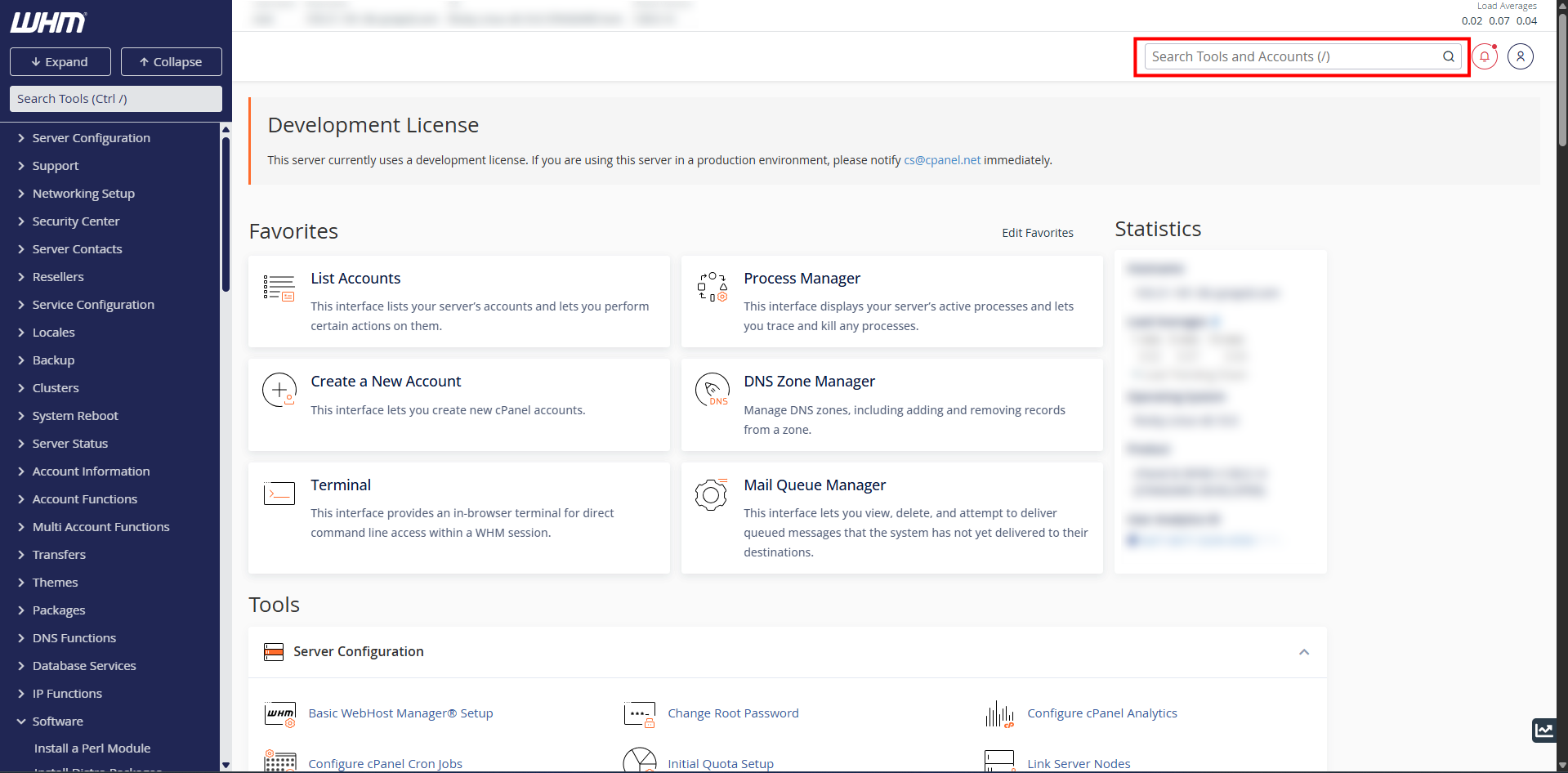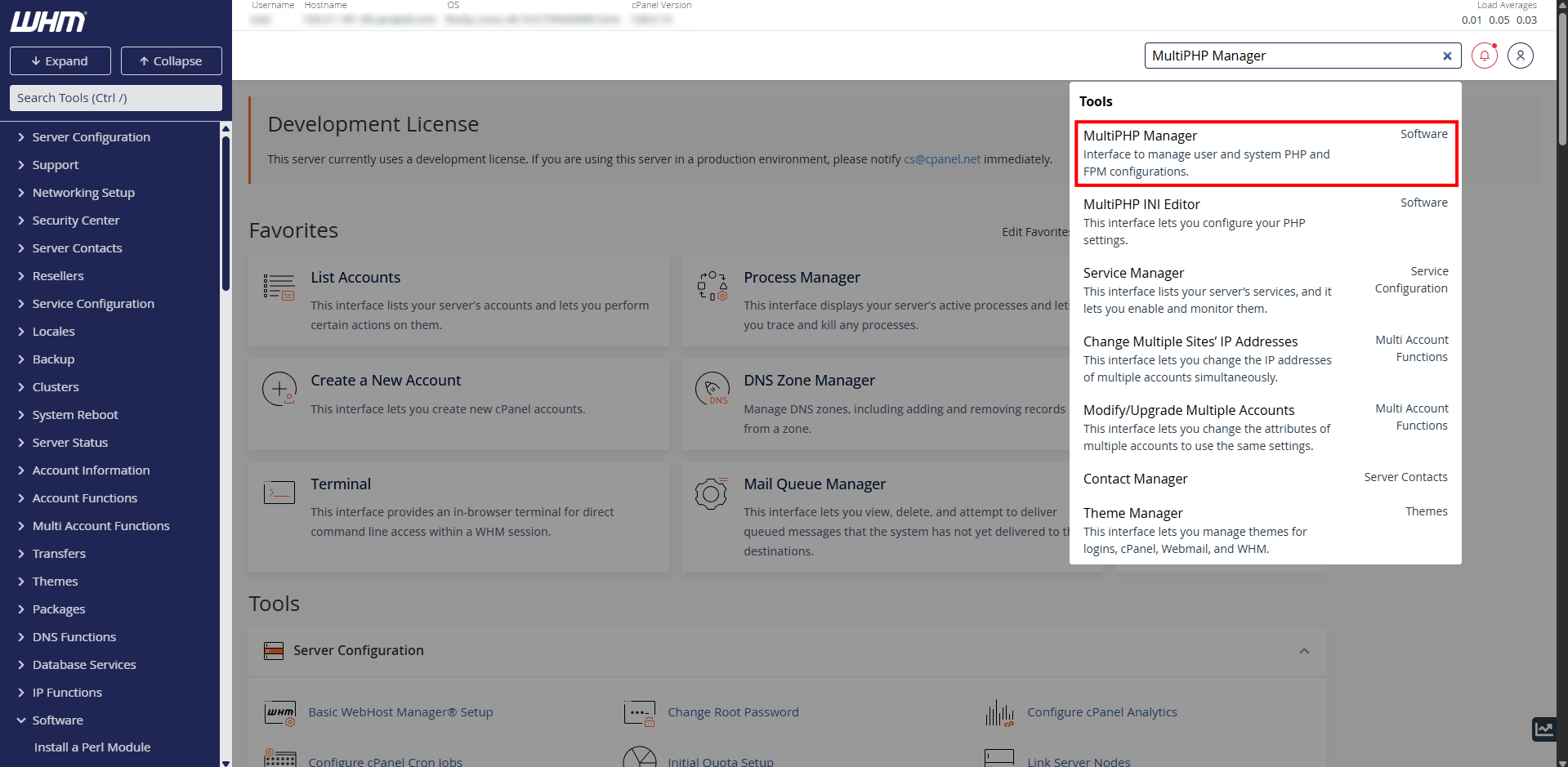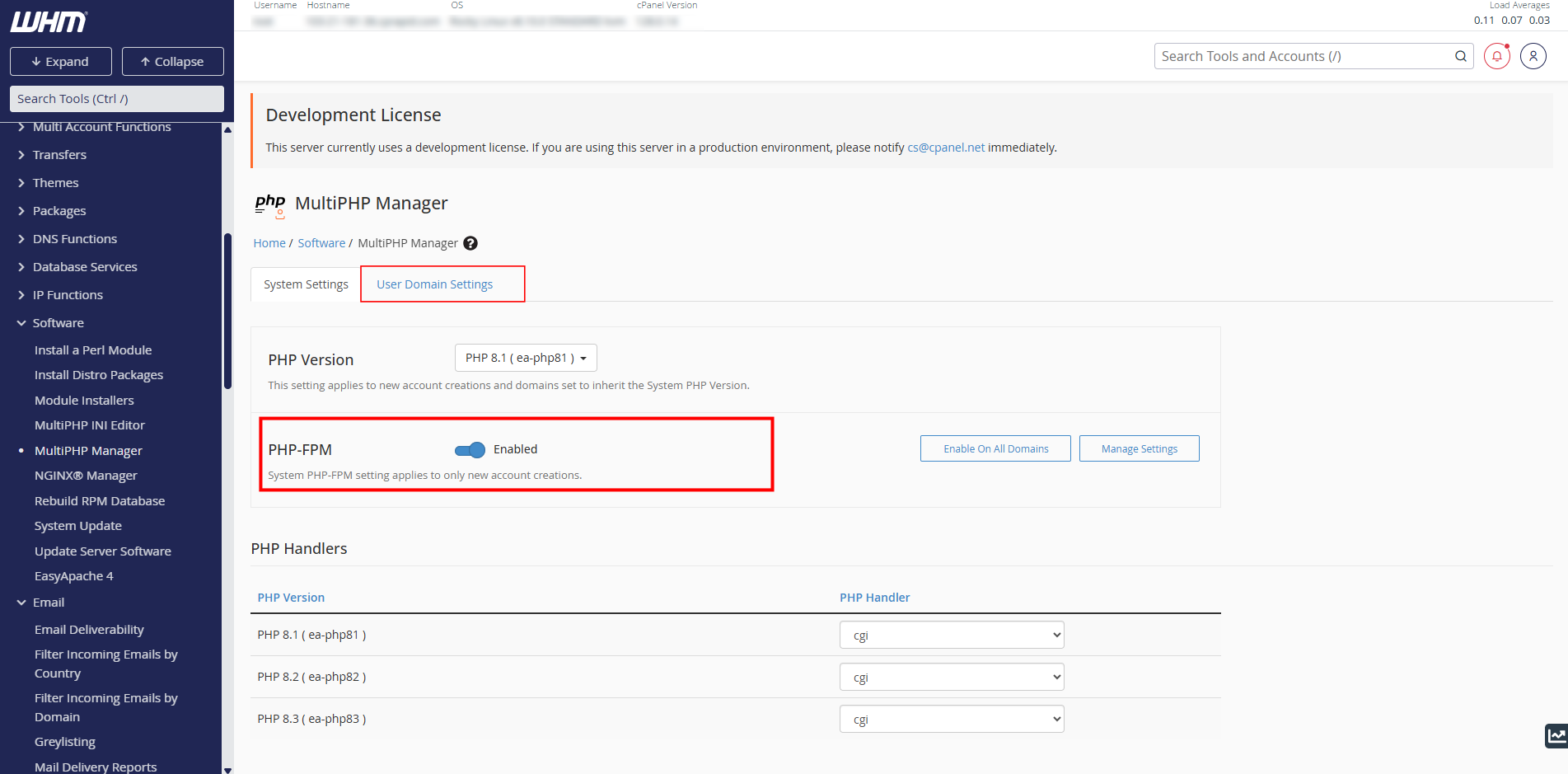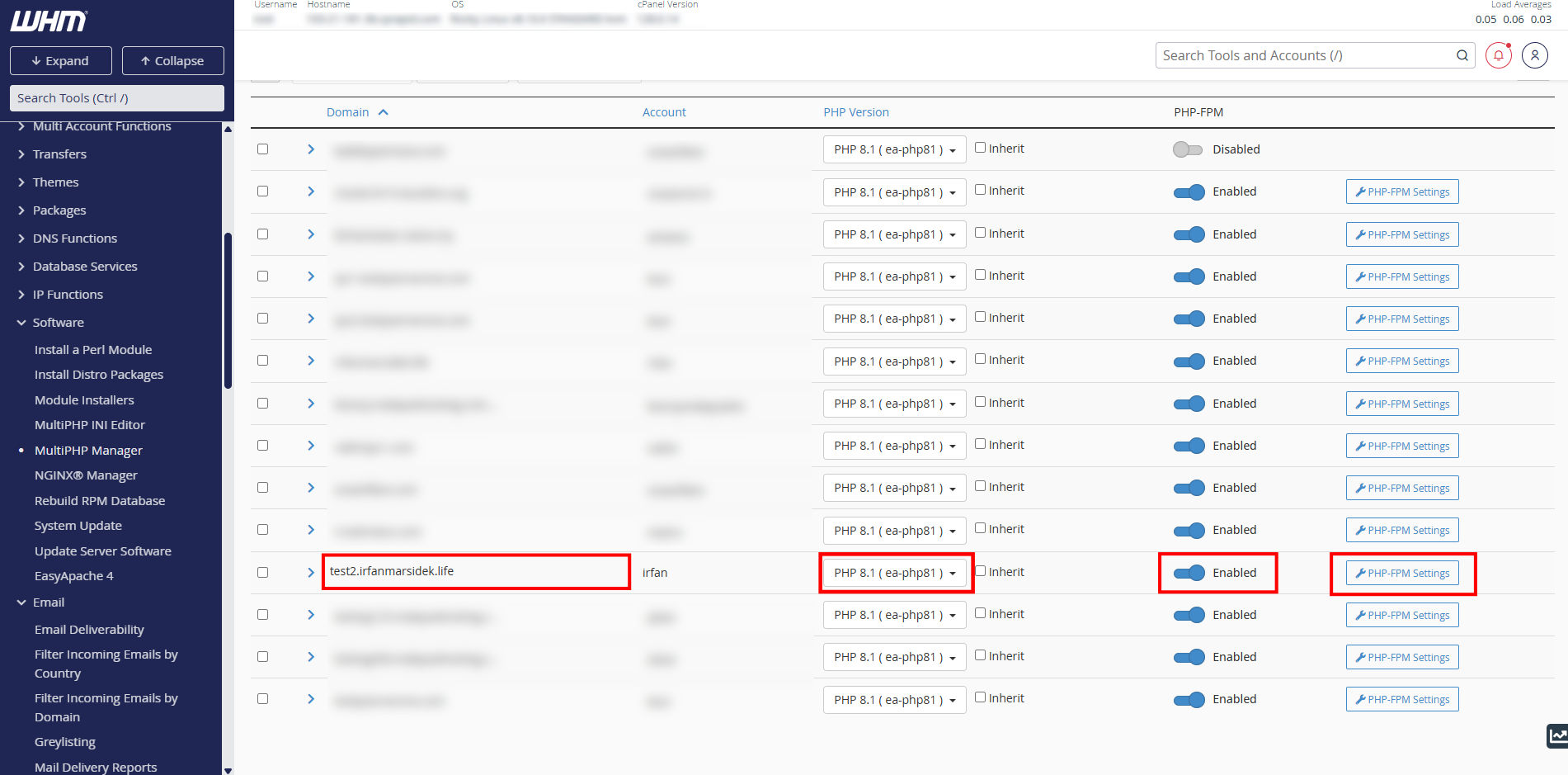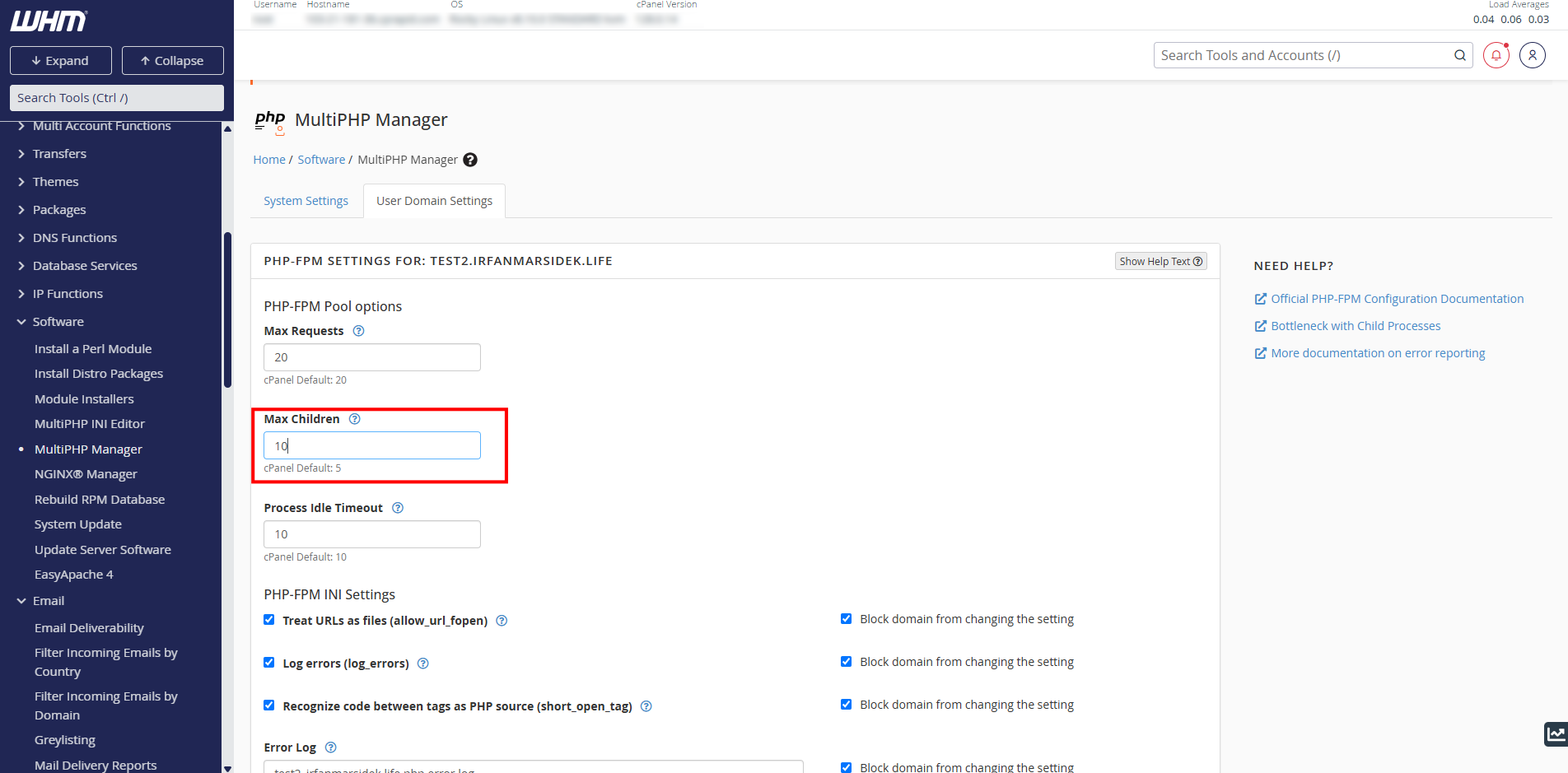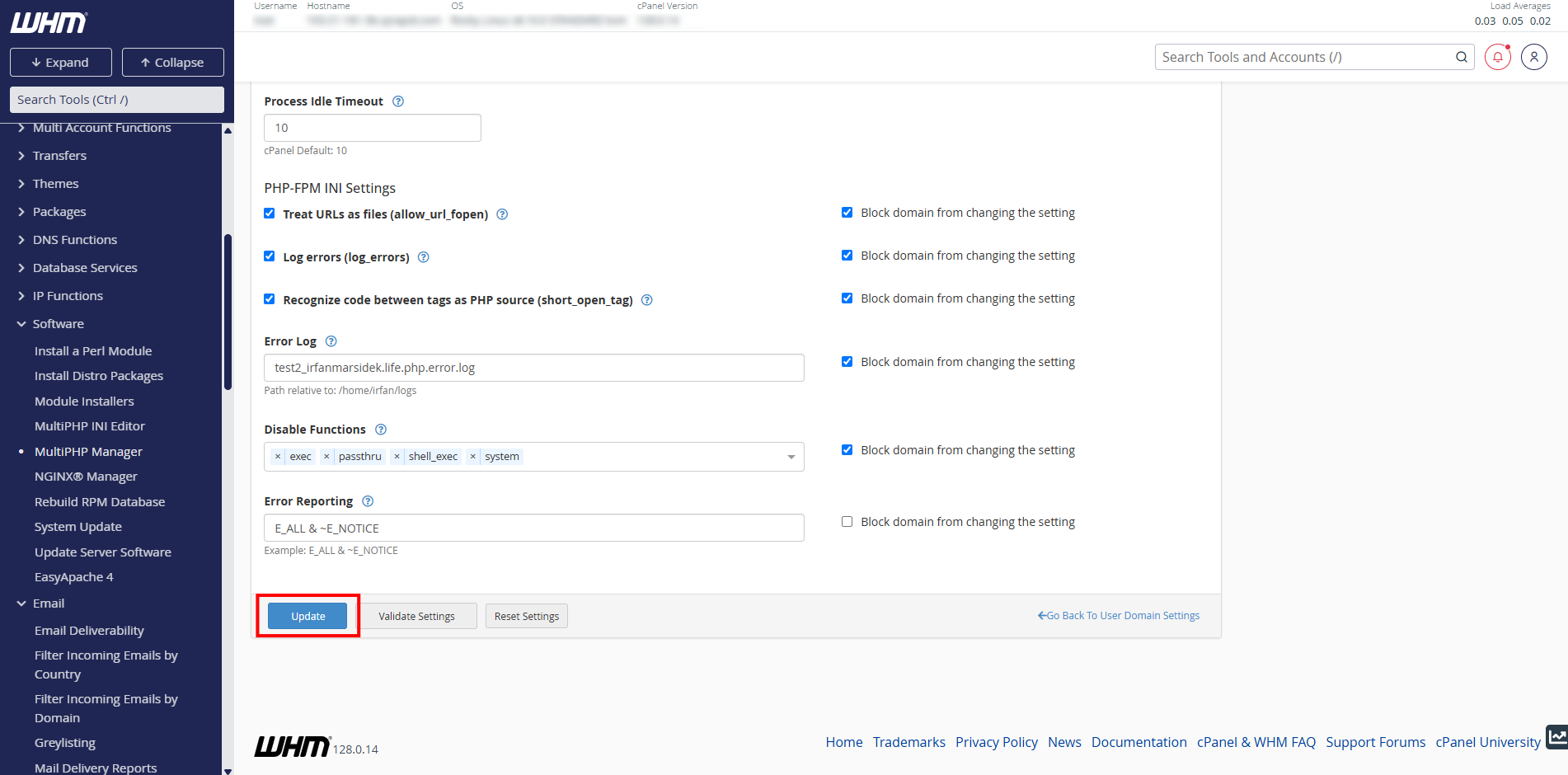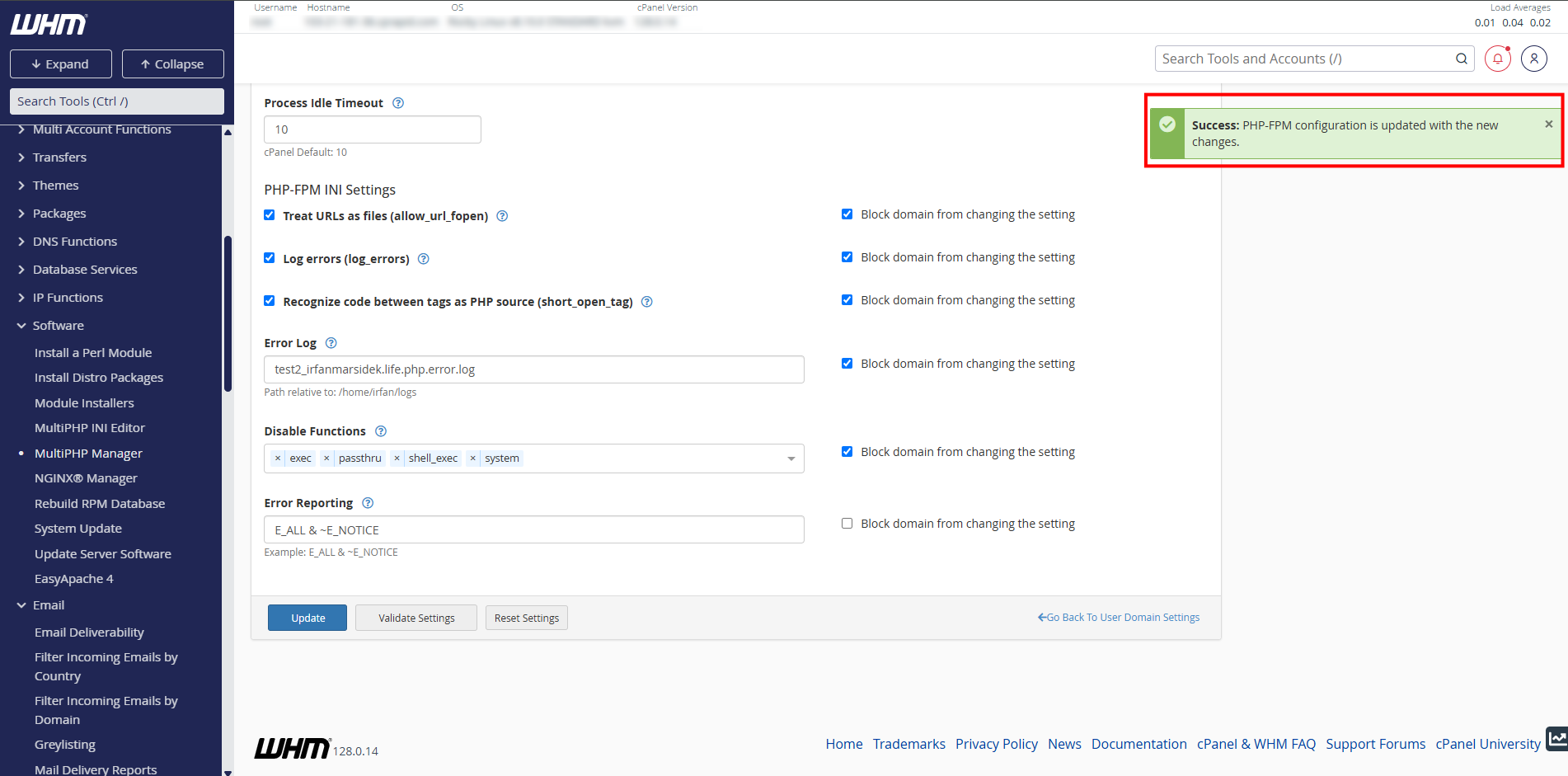Search Our Database
How to increase max children for PHP-FPM in WHM
Introduction
When hosting dynamic websites on a WHM/cPanel server, PHP-FPM is commonly used to handle PHP processing efficiently. One of the most important settings in PHP-FPM is max_children, which determines the maximum number of child processes (PHP workers) that can run simultaneously per domain. If this value is too low, your site may become unresponsive or show 502/504 errors under load. This guide walks you through how to configure max_children for a specific domain using WHM, helping your site handle higher traffic without hitting PHP process limits.
Prerequisites
- WHM access with root privilege
- WHM version 110 or newer
- Basic familiarity with WHM interface and functionality
- Website deployed using PHP-FPM
Step 1: Login to WHM panel
- Login to WHM at http://[your-ip-address]:2087 in your web browser. Enter your root username and password to log in.
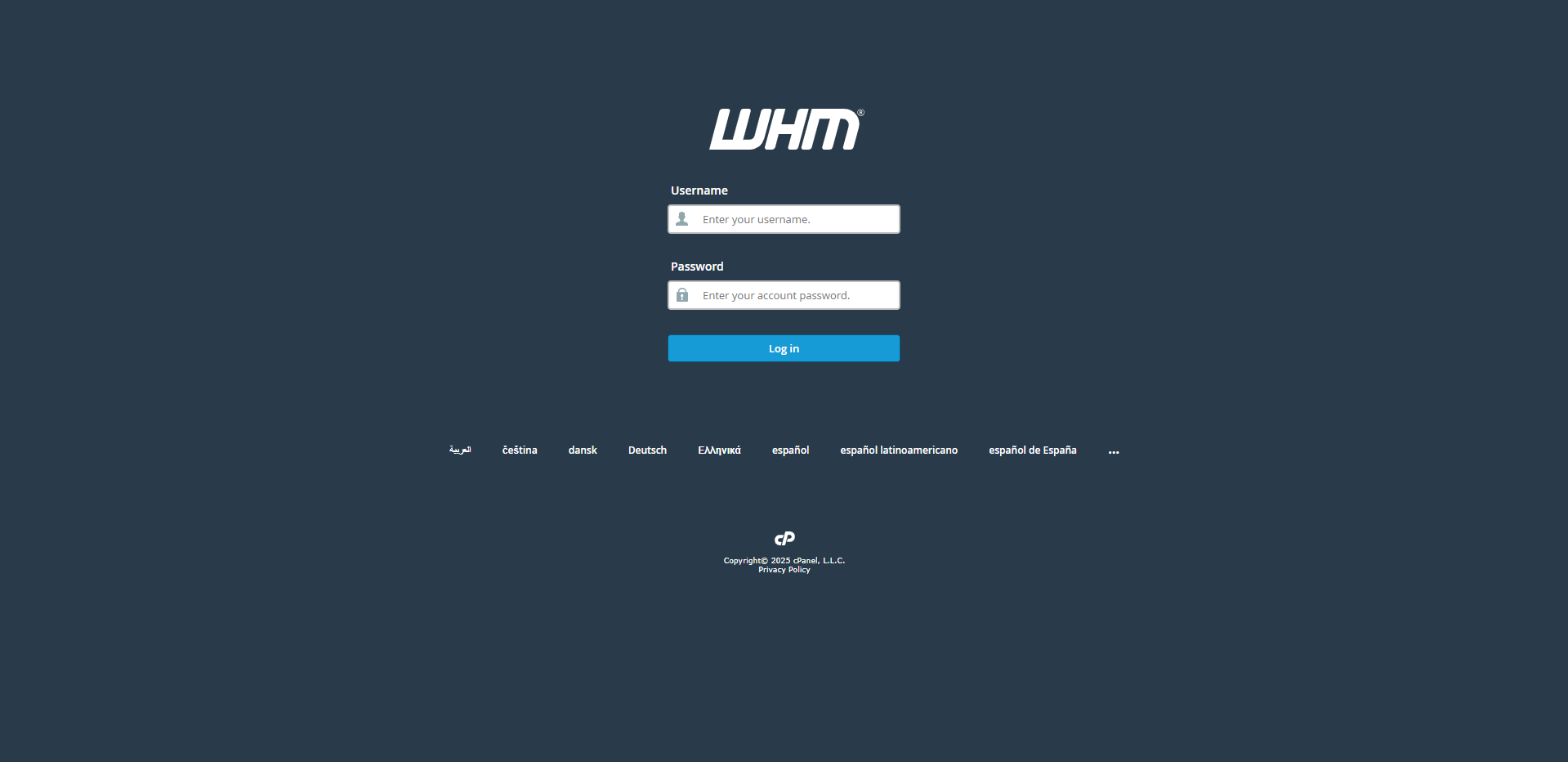
Step 2: Go to MultiPHP Manager
- As you land into WHM panel, use the seach bar to find MultiPHP Manager. Click on MultiPHP Manager.
Step 3: Navigate through MultiPHP Manager
- Inside the page, you may check the PHP settings and version used for your WHM. Ensure PHP-FPM is enabled before proceed with this guide. Once confirmed, go to User Domain Settings.
Step 4: Go to PHP-FPM settings
- Scroll down until you find the domain you are looking for. Ensure PHP-FPM is enabled for that website and take note of the PHP version for your own reference. Click on PHP-FPM Settings
- Inside PHP-FPM Settings, find Max Children and adjust the value to your own liking. In this example, we adjusted it to 10.
- Once done, click Update to save the configuration. A green popup will appear to notify that the configuration is successfully updated.
Step 5: Testing(optional)
- In order to check if we really configured it right, we could do some testing. In this example, I will be using seq 7 | parallel -j7 curl -s [your-website-link] to send 7 concurrent HTTP requests.
- You can use terminal in WHM to check the requests server-side. Use ps aux | grep “php-fpm: pool” to check current running php processes.
# ps aux | grep "php-fpm: pool" irfan 3329070 0.0 0.0 457696 12108 ? S 04:23 0:00 php-fpm: pool test2_irfanmarsidek_life irfan 3329071 0.0 0.0 457696 12108 ? S 04:23 0:00 php-fpm: pool test2_irfanmarsidek_life irfan 3329072 0.0 0.0 457696 12108 ? S 04:23 0:00 php-fpm: pool test2_irfanmarsidek_life irfan 3329073 0.0 0.0 457696 12112 ? S 04:23 0:00 php-fpm: pool test2_irfanmarsidek_life irfan 3329074 0.0 0.0 457696 12112 ? S 04:23 0:00 php-fpm: pool test2_irfanmarsidek_life irfan 3329075 0.0 0.0 457696 12112 ? S 04:23 0:00 php-fpm: pool test2_irfanmarsidek_life root 3329078 0.0 0.0 222024 1184 pts/0 R+ 04:23 0:00 grep --color=auto php-fpm: pool
- From the output, we can see that the website is able to run all 6 php processes.
- In order to see the failed php process in real-time, you can use tail -f /opt/cpanel/ea-php81/root/usr/var/log/php-fpm/error.log (change ea-php81 to your php version)
- If a php process failed due to max_children limit, this will show up in the error.log
[18-Jun-2025 04:24:10] WARNING: [pool test2_irfanmarsidek_life] server reached max_children setting (10), consider raising it
Conclusion
Properly tuning max_children is essential to ensure your PHP-powered website performs reliably under concurrent load. With WHM’s PHP-FPM Configuration interface, adjusting this setting per domain is straightforward, but must be followed by a PHP-FPM service restart to apply the changes.
Should you have any technical inquiries, feel free to contact us at support@ipserverone.com.