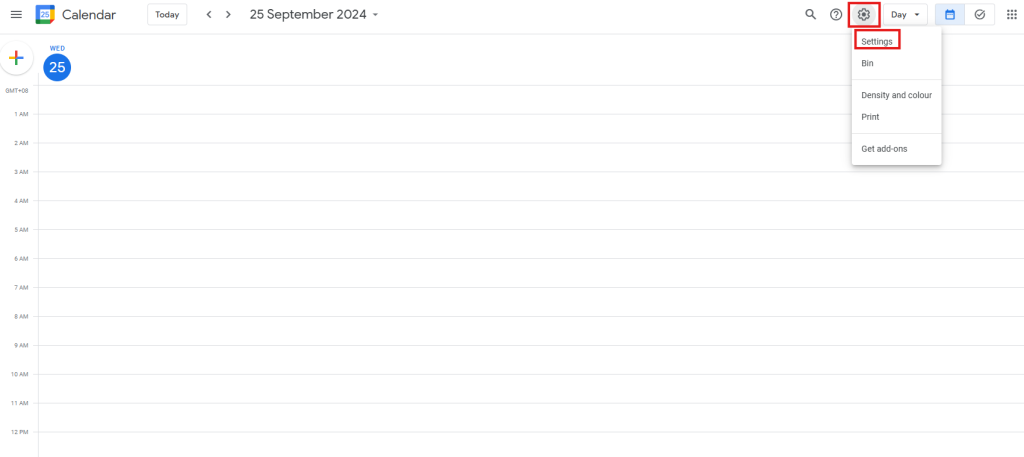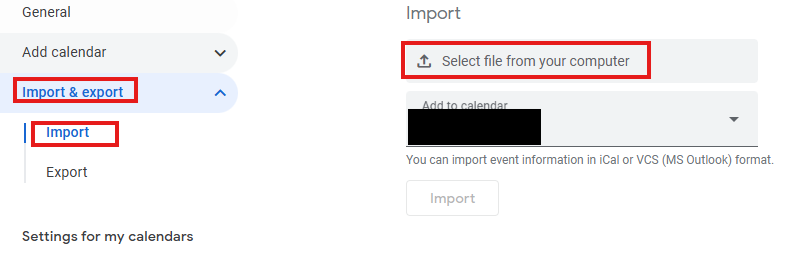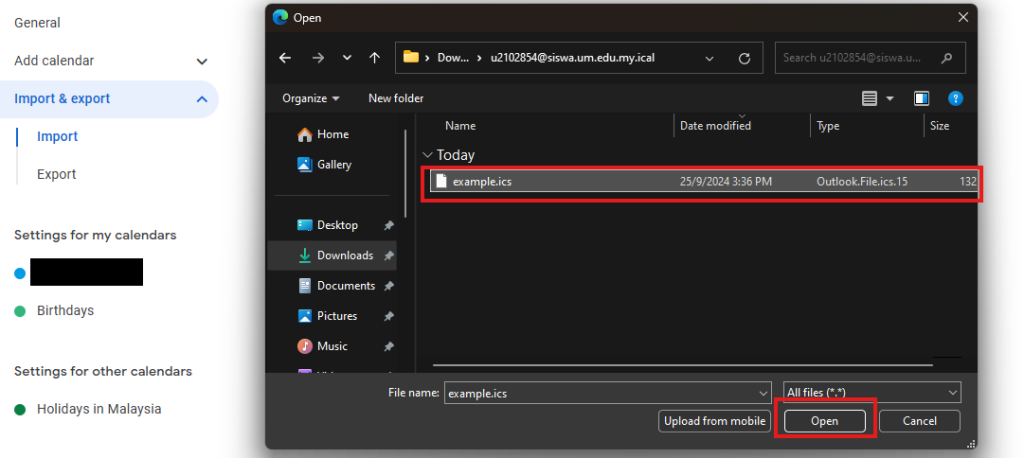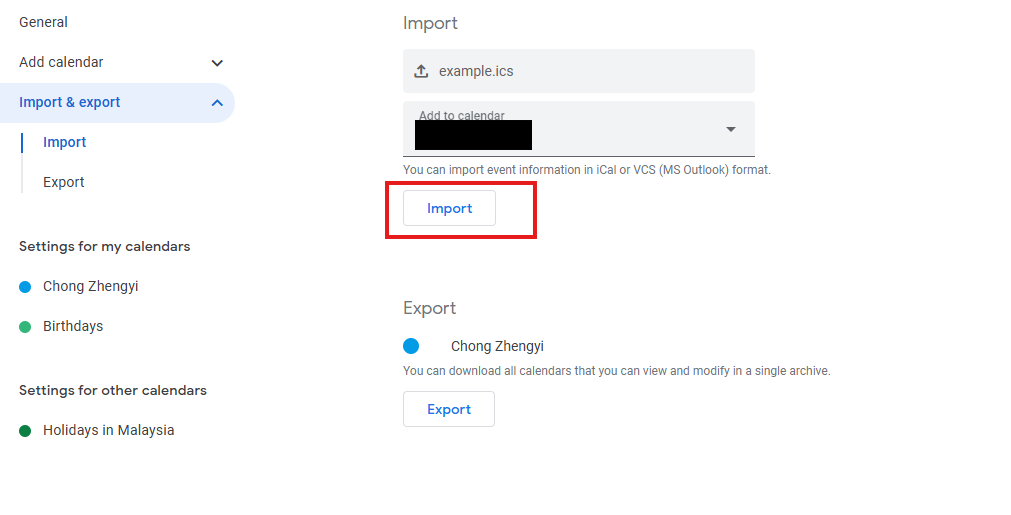Search Our Database
How To Import .ics file To Google Calendar
Introduction
This guide is for users who need to import an iCal (.ics) file into Google Calendar. The iCal format is commonly used for sharing calendar events across different platforms. This article will help you seamlessly import an iCal file into your Google Calendar, which is useful for syncing events from other calendars or scheduling software. Whether you are managing personal events or team calendars, this guide will simplify the process.
Prerequisites
- You have access to Google Calendar.
- You have an iCal (.ics) file ready to import.
- You are logged into your Google account.
Step-by-step guide
Step 1: Open Google Calendar
- Go to Google Calendar by navigating to calendar.google.com.
- Sign in using your Google account credentials if you haven’t already.
Step 2: Access the calendar settings
- On the top right corner of the page, find the “gear” icon.
- From the dropdown menu, select “Settings”.
Step 3: Select and upload the iCal file
- From the side menu, select the page “Import & Export“, and select the “Import” tab
- Click on the option “Select file from your computer”
- Browse and choose the .ics file from your device that you wish to import. Then, click “open“
Step 4: Complete the import
- Once you have chosen the file and calendar, click “Import”.
- If you have more than one Calander profile in your google account, select the desired Calander as import target
- Google Calendar will confirm the import and display a message showing how many events were successfully added.
Step 5: Verify imported events
- Go back to the main Google Calendar view.
- Check the specific calendar to ensure the events from the iCal file have been added properly.
Conclusion
By following these steps, you can easily import events from an iCal (.ics) file into Google Calendar. This is a convenient way to synchronize or transfer event data between different scheduling tools and platforms.
For additional assistance or if you encounter any issues, please contact our support team at support@ipserverone.com.
Article posted on 14 April 2020 by IPSERVERONE