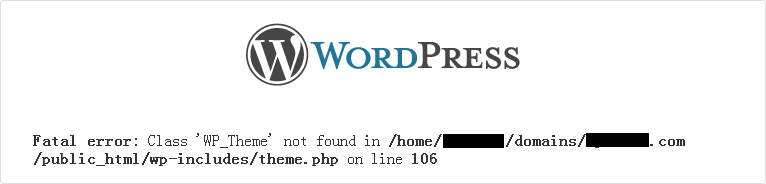Search Our Database
How to fix WordPress Class WP_Theme not found issue
This is an article on how to fix the following issue when upgrading your WordPress manually:
According to the official WordPress updating guide, here are the simple steps to perform a manual WordPress upgrade:
1. Get the latest WordPress zip (or tar.gz) file.
2. Unpack the zip file that you downloaded.
3. Deactivate plugins.
4. Delete the old wp-includes and wp-admin directories on your web host (through your FTP or shell access).
5. Using FTP or your shell access, upload the new wp-includes and wp-admin directories to your web host, overwriting old files.
6. Upload the individual files from the new wp-content folder to your existing wp-content folder, overwriting existing files. Do NOT delete your existing wp-content folder. Do NOT delete any files or folders in your existing wp-content directory (except for the one being overwritten by new files).
7. Upload all new loose files from the root directory of the new version to your existing WordPress root directory.
However, if you did not perform step 7, you would see this error message when trying to complete your upgrade:
Hence, to avoid this issue, or to fix this issue, make sure you perform step 7 and continue on the remaining steps for the manual WordPress updating process.