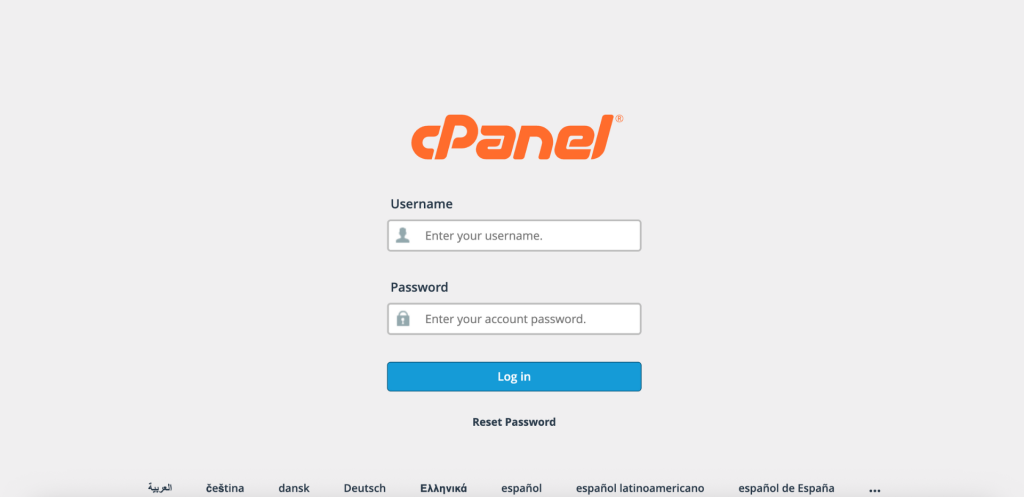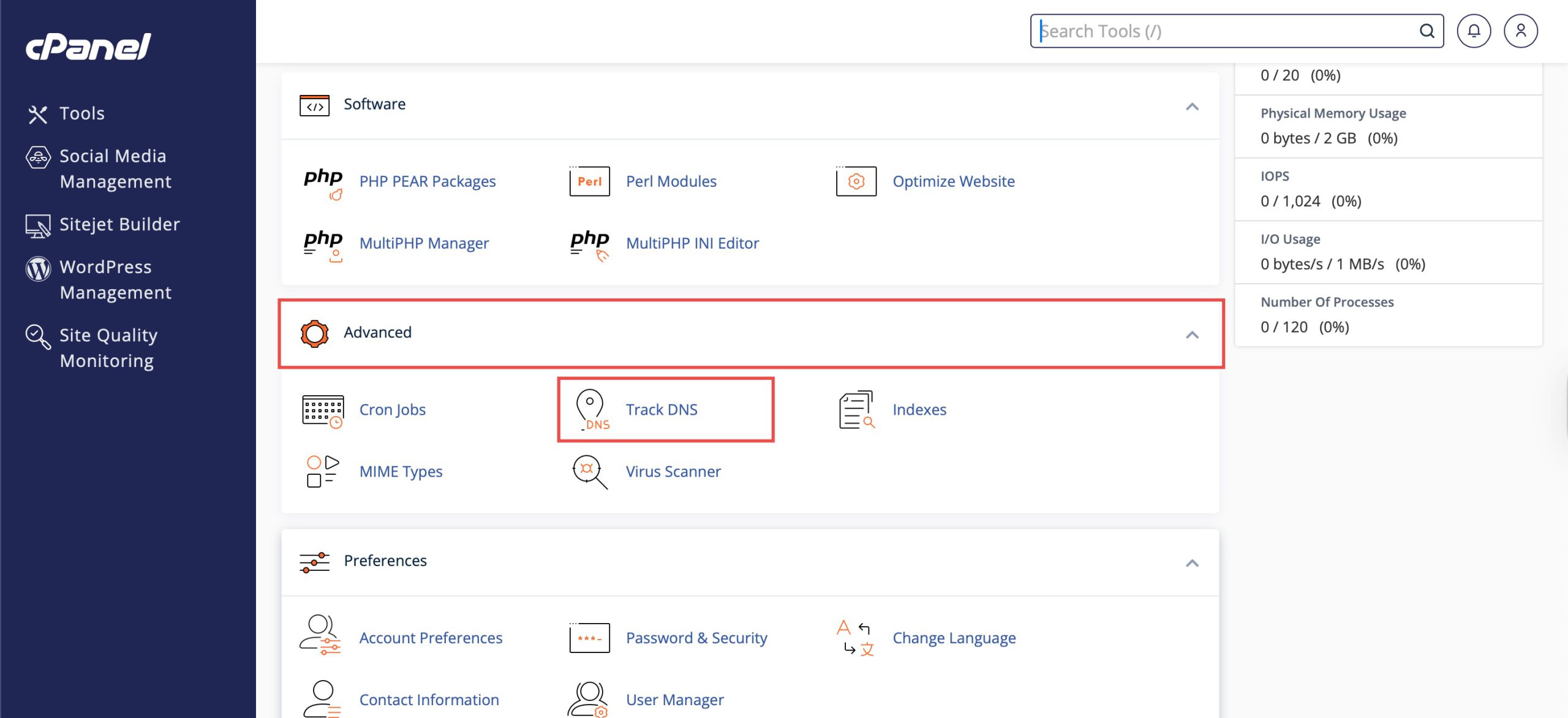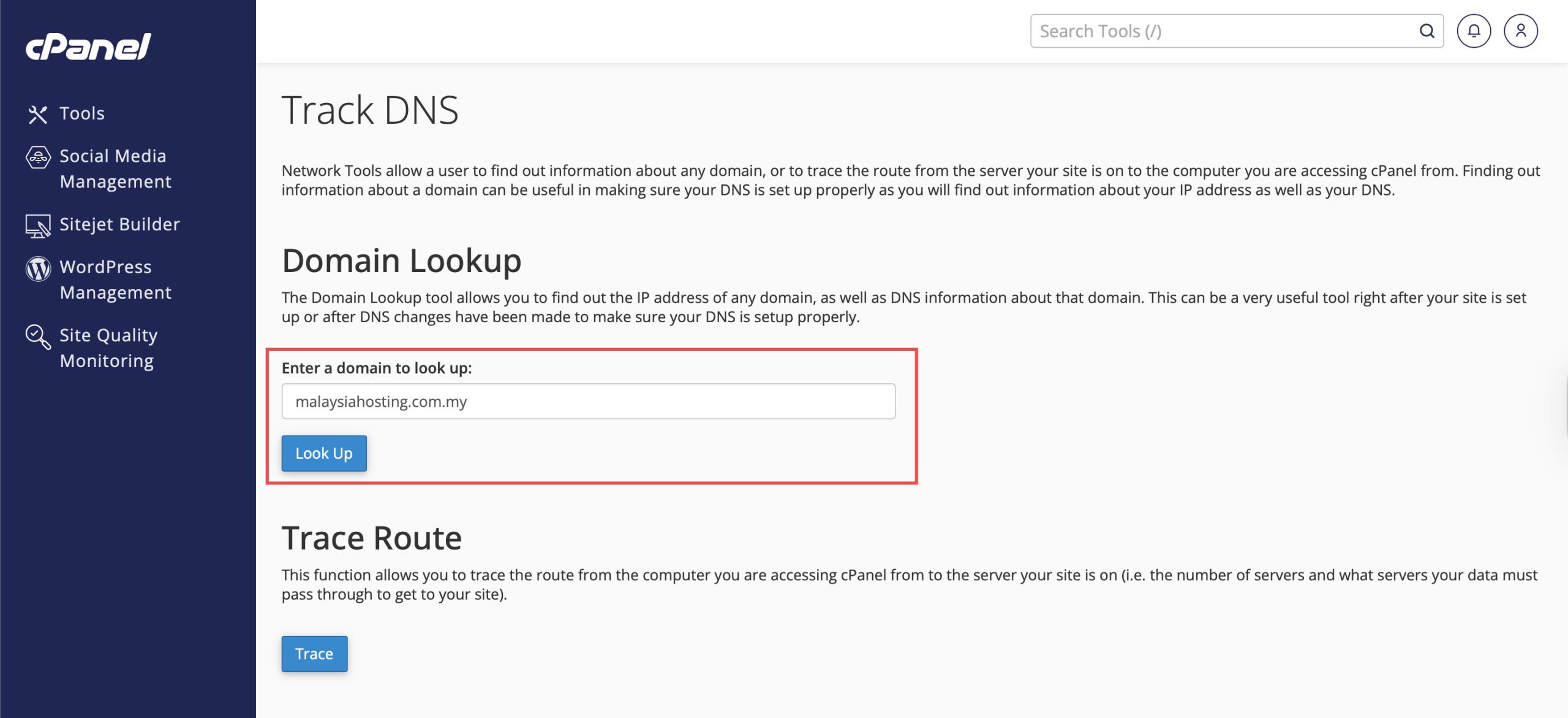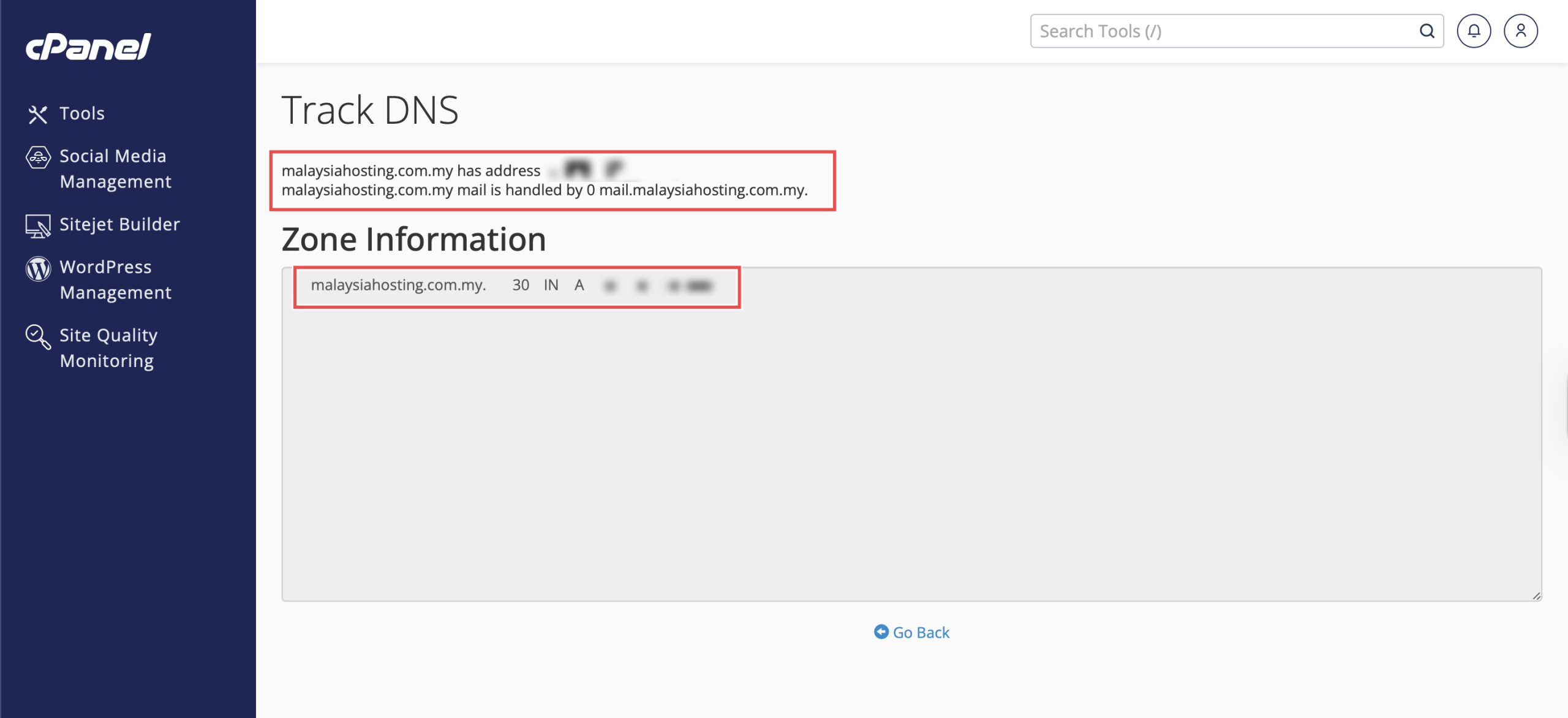Search Our Database
How to Find Out DNS Information Using Track DNS in cPanel
Introduction
DNS lookup tools are essential for verifying domain configuration, troubleshooting connectivity issues, and confirming that DNS records are properly propagated. cPanel’s Track DNS feature provides a convenient interface for querying DNS information without requiring command-line tools or external websites. This guide explains how to perform DNS lookups using the Advanced > Track DNS section in cPanel, enabling you to quickly verify domain settings, mail server configurations, and IP address assignments for troubleshooting and verification purposes.
Prerequisites
- Access to your cPanel.
- Domain name you wish to find DNS information on.
Step-by-step Guide
Step 1: Log in to cPanel
Access and log in to your cPanel account using your username and password.
Step 2: Access Track DNS
Under the Advanced section, click Track DNS.
Step 3: Execute the Lookup
Enter the domain (e.g, yourdomain.com, subdomain.yourdomain.com) you wish to find DNS information for in the field under Domain Lookup. Then, click Look Up. Wait for the results to load.
Note: Do not include http:// or https:// prefixes for your domain.
Step 4: Interpret the Results
The results will display several types of information:
- Mail Servers: Shows the domain’s configured mail exchange (MX) records, indicating which servers handle email for this domain.
- IP Address: Displays the primary IP address associated with the domain, showing where the website is hosted.
Zone Information provides detailed DNS records, which may include:
- A records (IPv4 addresses)
- AAAA records (IPv6 addresses)
Conclusion
Using Track DNS through cPanel’s interface provides quick access to domain DNS information for verification and troubleshooting purposes. This built-in tool enables efficient DNS queries directly from your control panel, helping you confirm proper domain configuration and diagnose potential DNS-related issues.
Should you have any inquiries about the guidelines, please feel free to open a ticket through your portal account or contact us at support@ipserverone.com. We’ll be happy to assist you further.