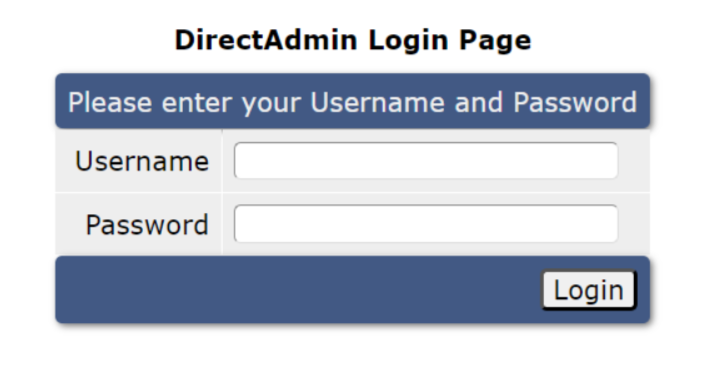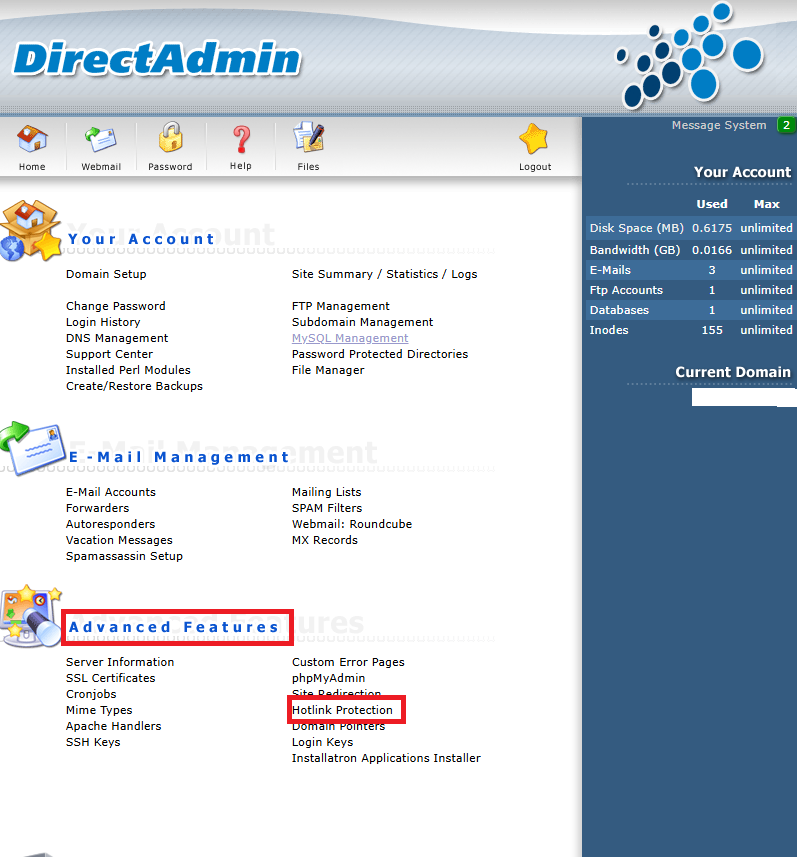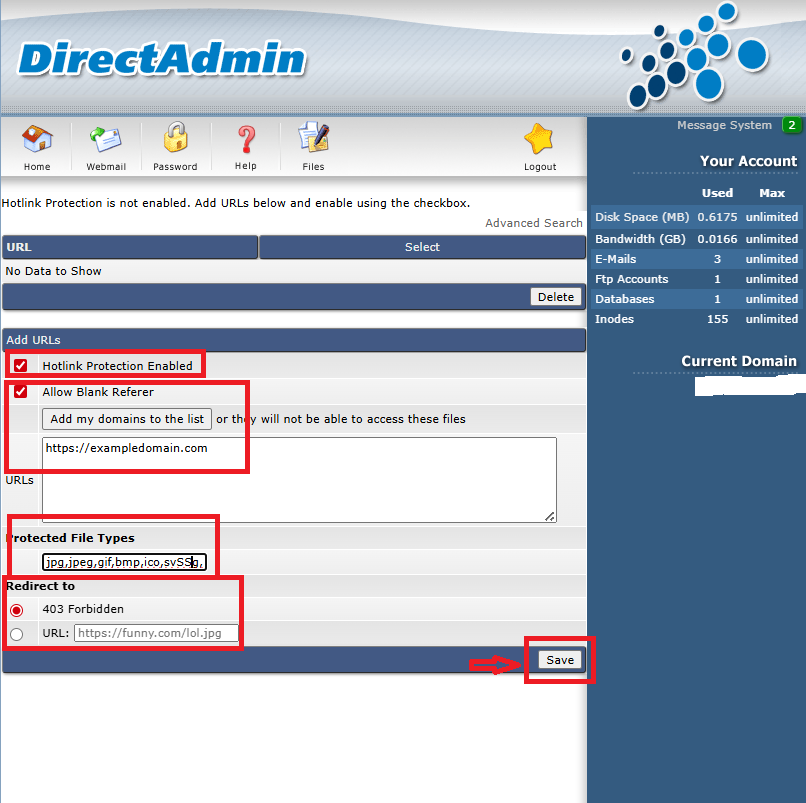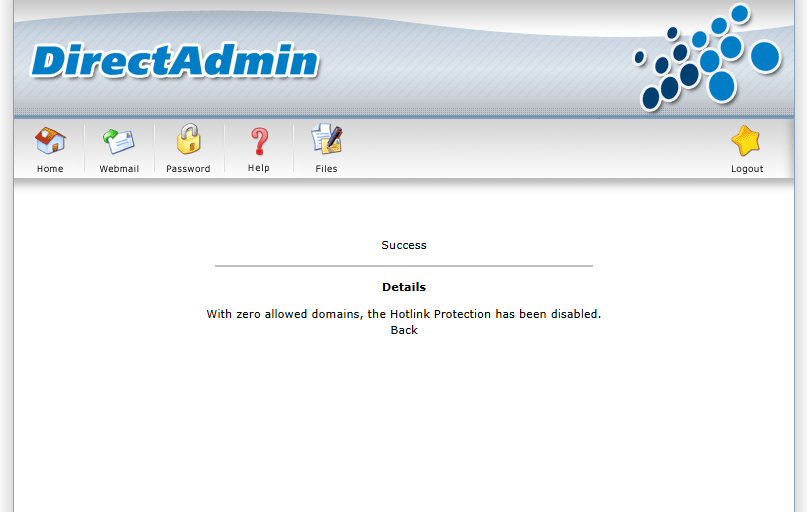Search Our Database
How to enable hotlink protection in DirectAdmin (Enhanced skin)
Introduction
Hotlink protection prevents other websites from directly linking to files (such as images, videos, or downloads) on your website. This helps save bandwidth and protects your content from being used without permission. In this guide, we will show you how to enable hotlink protection using the Enhanced skin in DirectAdmin.
Prerequisites
-
Access to DirectAdmin control panel using the Enhanced skin
-
A working website domain hosted under your account
-
Knowledge of which file types you want to protect (e.g., .jpg, .png, .mp4)
Steps to Enable Hotlink Protection in DirectAdmin
Step 1: Log in to DirectAdmin
- Open your browser and navigate to your DirectAdmin URL (e.g., https://yourdomain.com:2222).
- Enter your username and password, then click Login.
Step 2: Navigate to Hotlink Protection Settings
-
On the main page, under Advanced Features, click Hotlink Protection
Step 3: Configure and Enable Protection
-
Check Hotlink Protection Enabled
-
(Optional) Check Allow Blank Referrer if you want to allow access without a referrer header (some browsers or apps may block the referrer)
-
Click “Add my domains to the list” so your own domains can access the content
-
You can also manually add allowed domains in the URLs box (one per line)
-
-
Enter the file types to protect under Protected File Types (e.g., jpg,jpeg,gif,png,bmp)
-
Choose a behavior for blocked hotlink attempts:
-
403 Forbidden, or
-
Redirect to a specific URL (e.g., a warning image or message page)
-
-
Click Save to apply the settings.
Conclusion
You’ve successfully enabled Hotlink Protection in DirectAdmin using the Enhanced skin. This will help protect your files from being linked or displayed on external websites without permission.
For any further assistance, contact us at support@ipserverone.com.