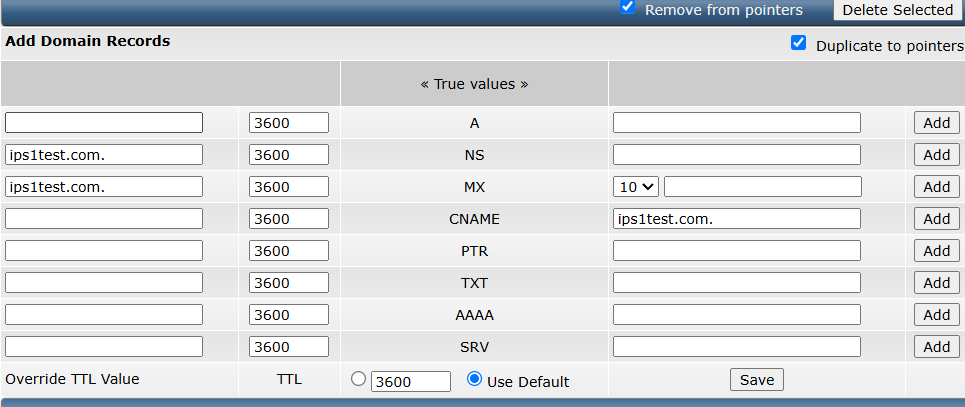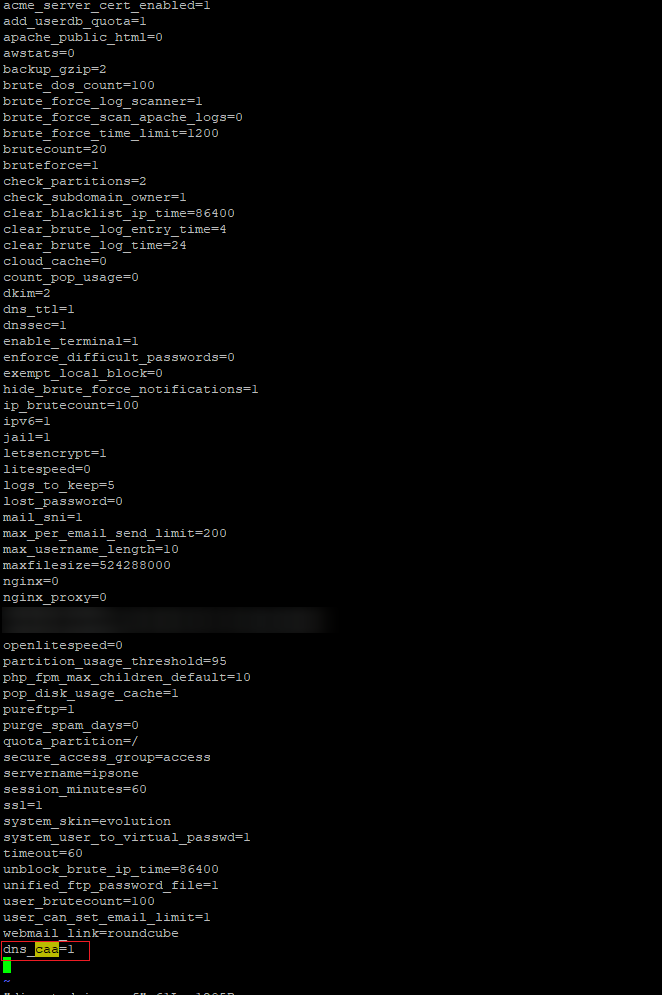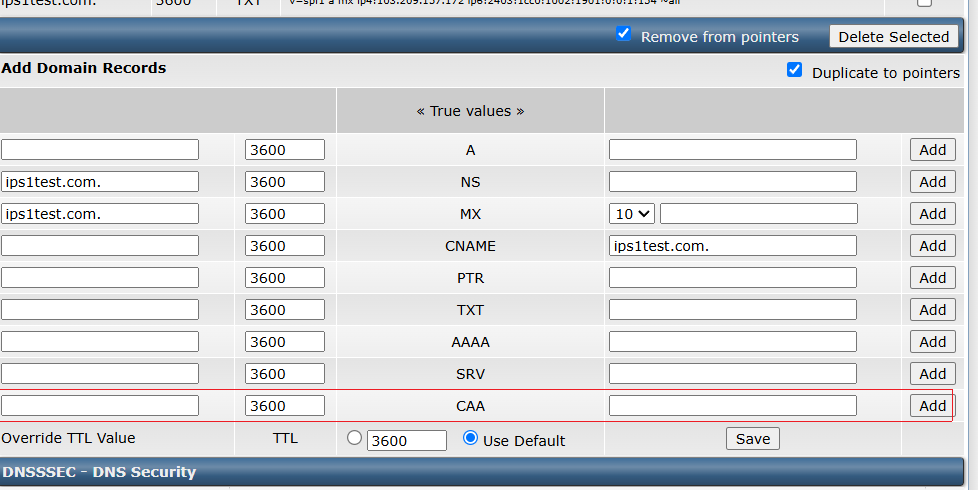Search Our Database
How to Enable CAA Record Support in DirectAdmin
Introduction
CAA (Certification Authority Authorization) records define which certificate authorities (CAs) are permitted to issue SSL certificates for your domain. If the CAA option is not visible in DirectAdmin’s DNS Management panel, it is likely disabled by default.
Prerequisites
- SSH access to your server
- Root privileges
- Access to the DirectAdmin control panel
Step-by-Step Guide
Conclusion
By enabling the dns_caa parameter in DirectAdmin’s configuration, you can control which certificate authorities are allowed to issue SSL certificates for your domain—enhancing domain security.
If you need further assistance, please contact our support team at support@ipserverone.com.