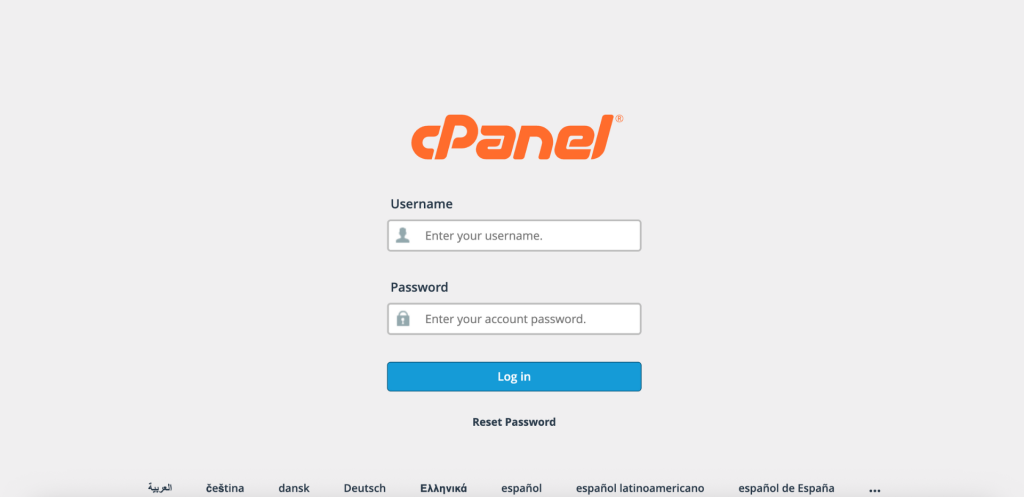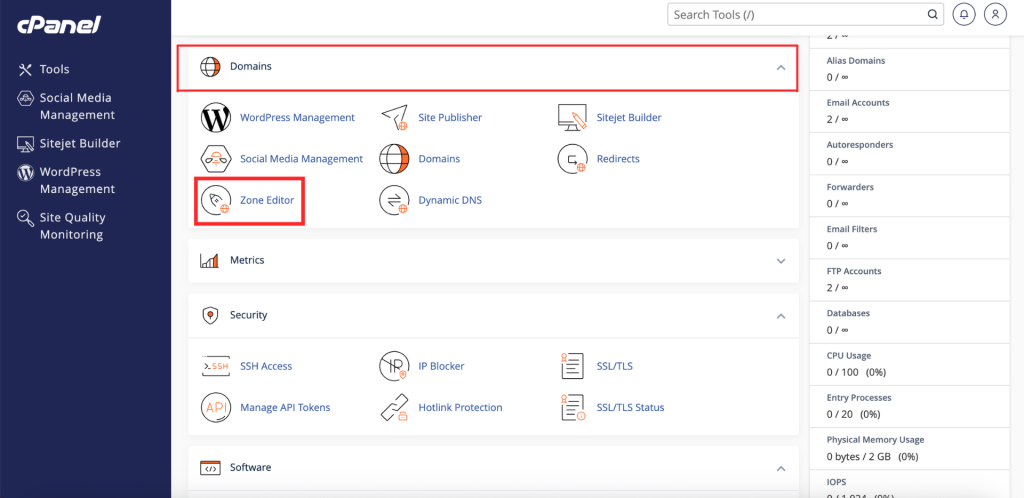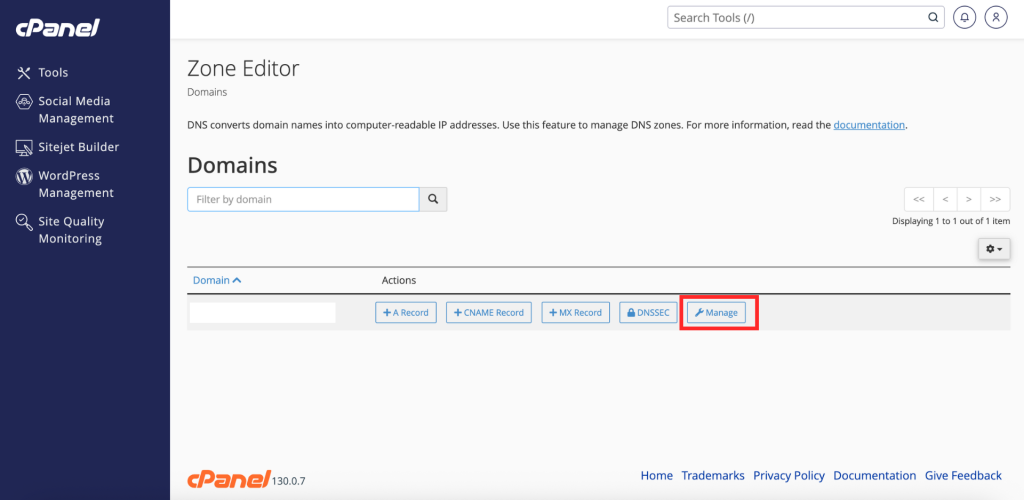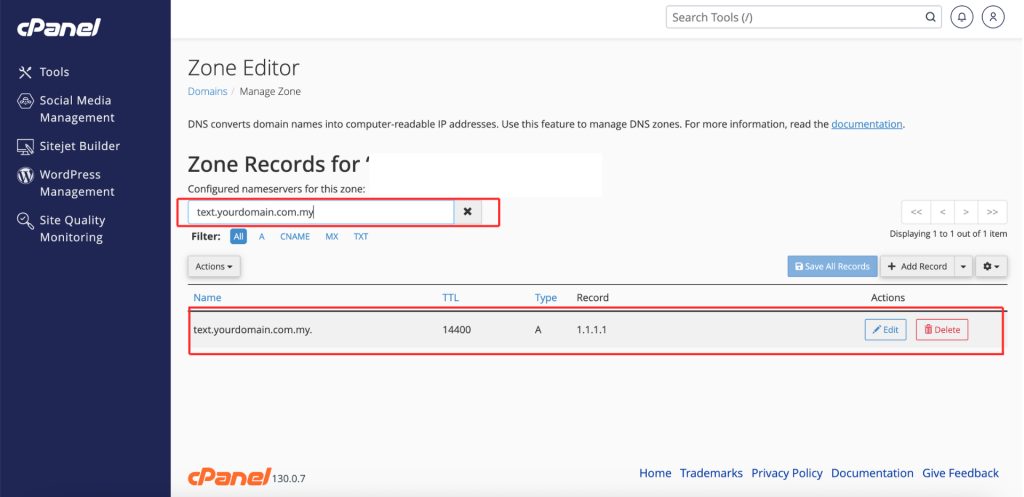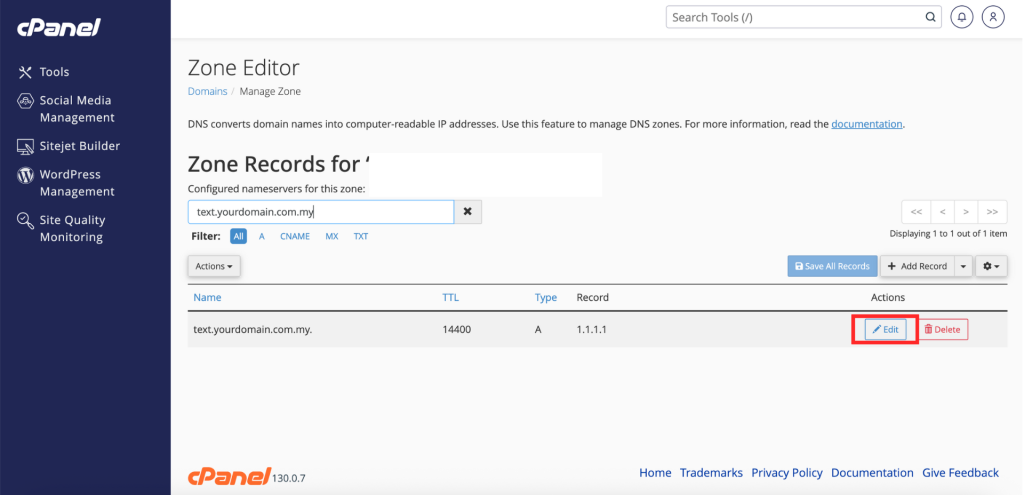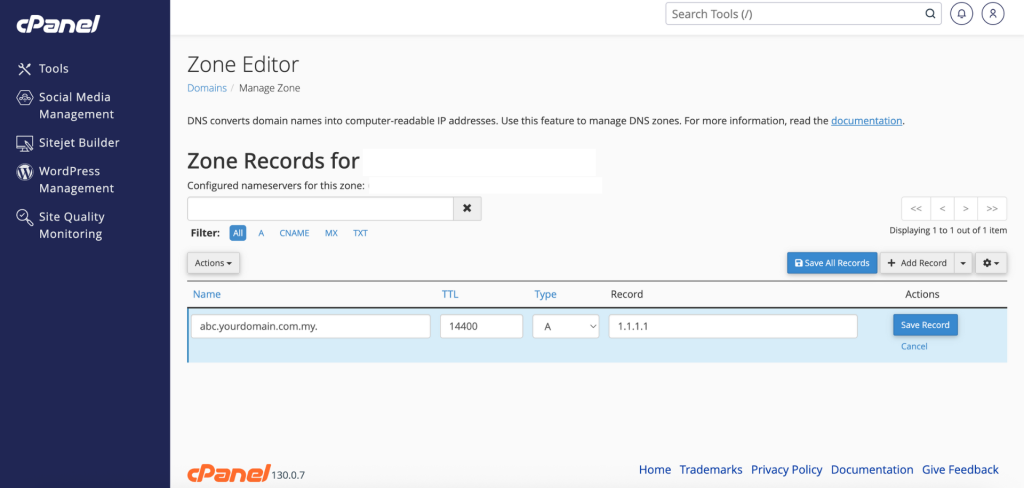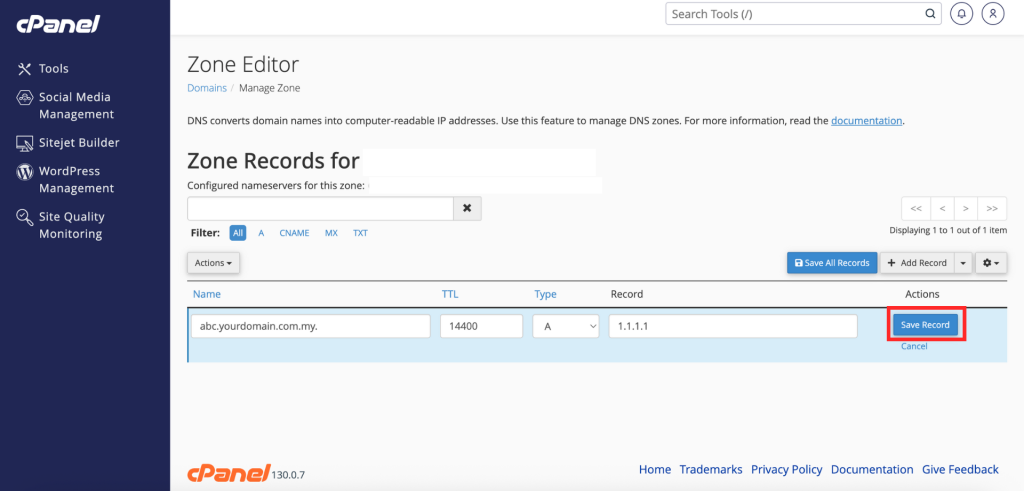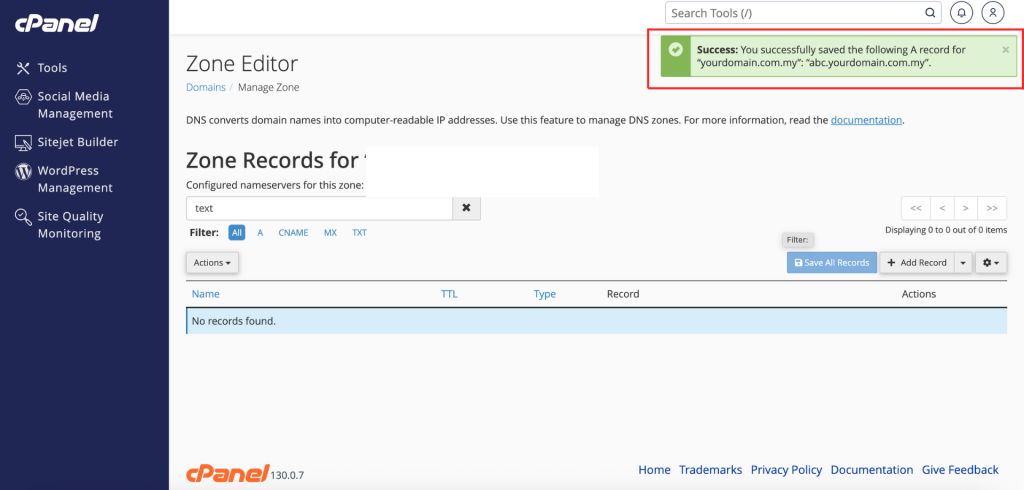Search Our Database
How to Edit DNS Zone Record in cPanel
Introduction
This Knowledge Base article provides a concise, step-by-step guide to Edit DNS zone records in cPanel using the Zone Editor. At times, you may need to modify DNS records, such as when updating your server’s IP address, changing mail server details, or adjusting verification records. Use this when you need to edit DNS entries (e.g., A, AAAA, CNAME, MX, TXT) for your domain to ensure your website, email, and related services continue to function correctly.
Prerequisite
-
Access to your cPanel login page
-
A domain already set up under your cPanel account
Step-by-Step Guide
Step 1: Log in to cPanel
- Access and log in to your cPanel account using your username and password.
Step 2: Open Zone Editor
- In the Home page, under Domains, click Zone Editor
Step 3: Select the Domain
- In the Zone Editor list, click Manage on the right of the domain you want to update to open its DNS zone.
Step 4: Find the DNS Record
- Browse the list of DNS records and locate the record you want to edit.
Step 5: Edit the Record
- Click the Edit button next to the record.
- Update the necessary fields such as:
- Valid zone name: The domain or subdomain the record applies to. Example: change text.yourdomain.com.my to abc.yourdomain.com.my .
- TTL: Enter the time to know the DNS resolver that how long it should keep the DNS cache a query before requesting new.
- Type Record: Now select the record type from the drop-down (A, TXT, MX, NS, CNAME, etc.).
- Record: Value of the record you want to put.
Step 6: Save the Record
-
- Click Save Record to apply changes.
- Once the record is updated, cPanel will display a notification at the top of the page confirming that the DNS record has been successfully updated.
-
-
⚠️ Important Note: DNS changes may take effect quickly but can take up to the record’s TTL (and sometimes up to 24–48 hours) to propagate globally.
-
Step 7: Verify the Changes
- After editing the DNS record, you can verify whether the update has been applied using a DNS lookup tool such as dnschecker.org.
-
If the changes still do not take effect after 48 hours, kindly contact us at support@ipserverone.com for further assistance.
Conclusion
By following these steps, you can edit DNS zone records in cPanel. Properly managing DNS records helps ensure your website and email services continue to function smoothly without conflicts. Always double-check the updated values before saving to avoid downtime or service issues.
Should you encounter any issues or have any questions, our support team at IPSERVERONE is always here to assist you. Don’t hesitate to reach out to us at support@ipserverone.com for any help you need.