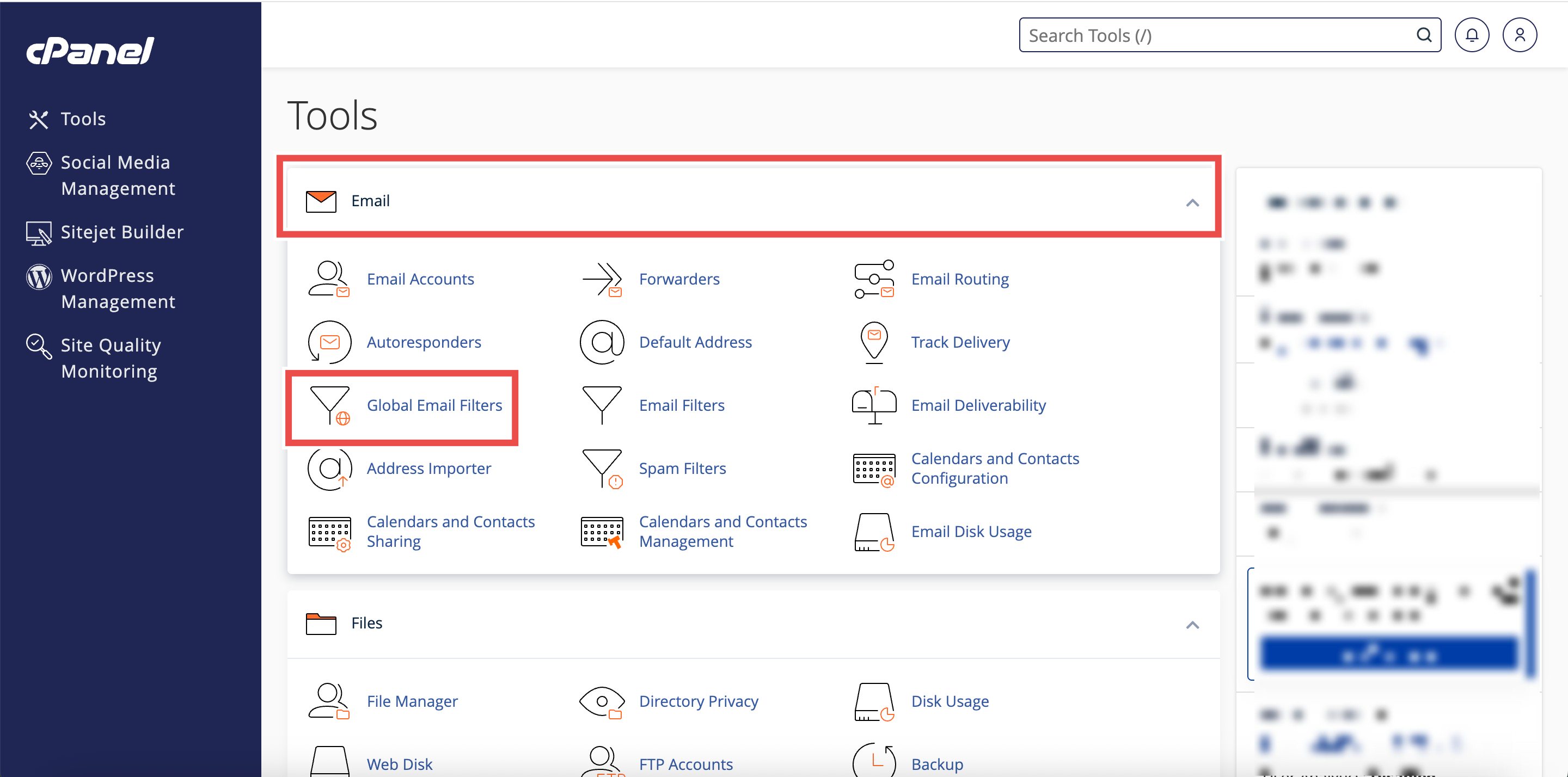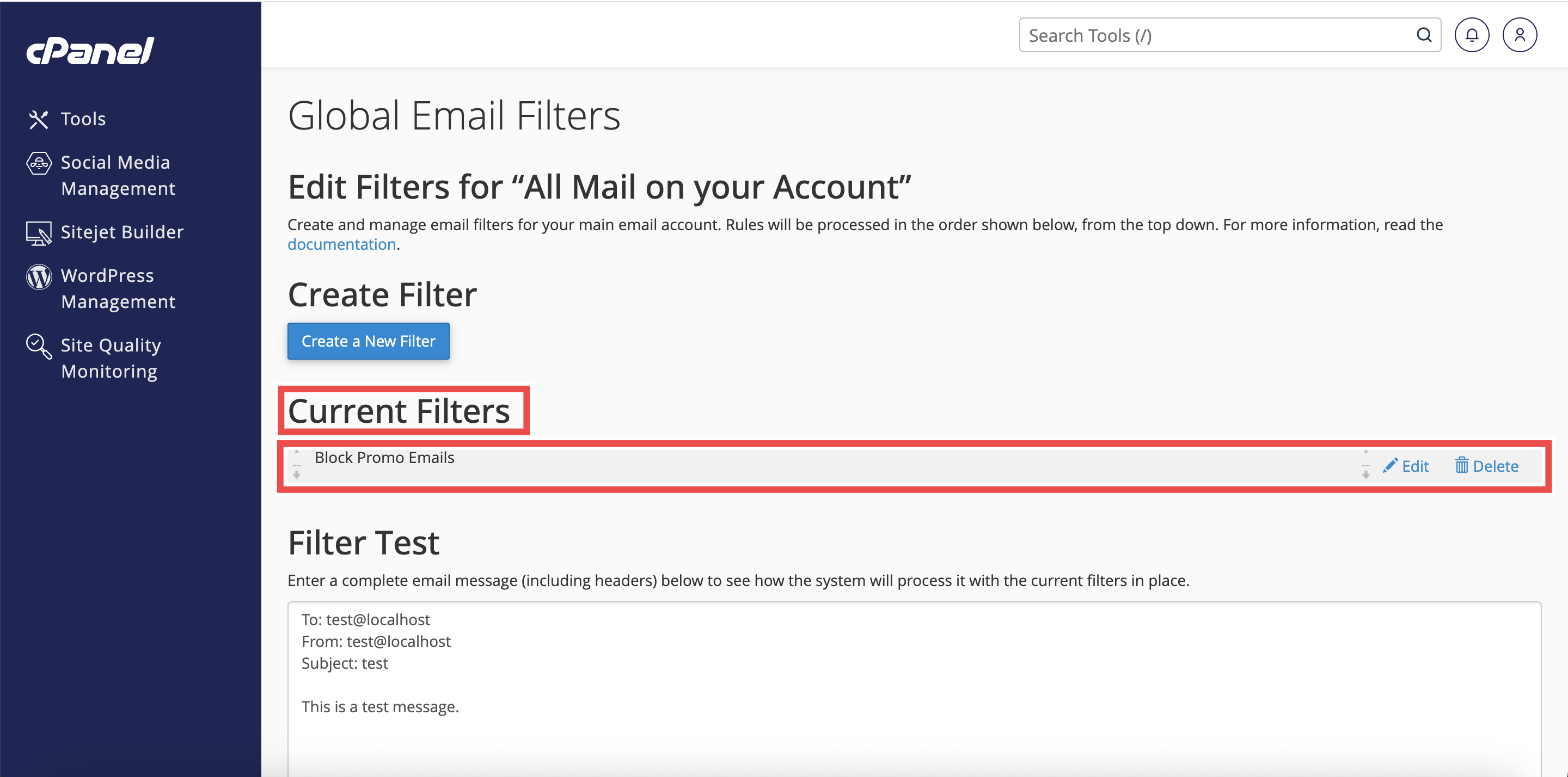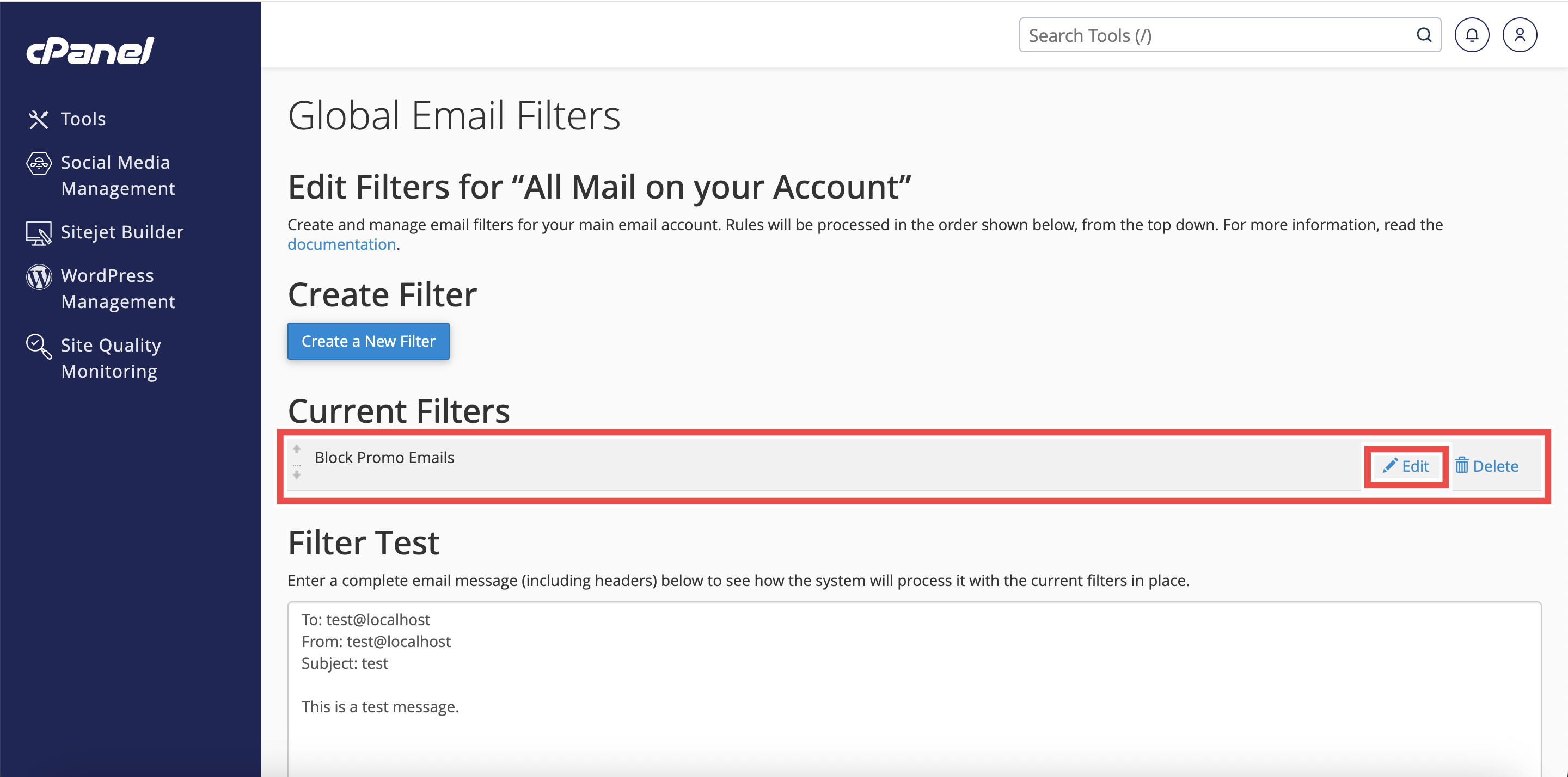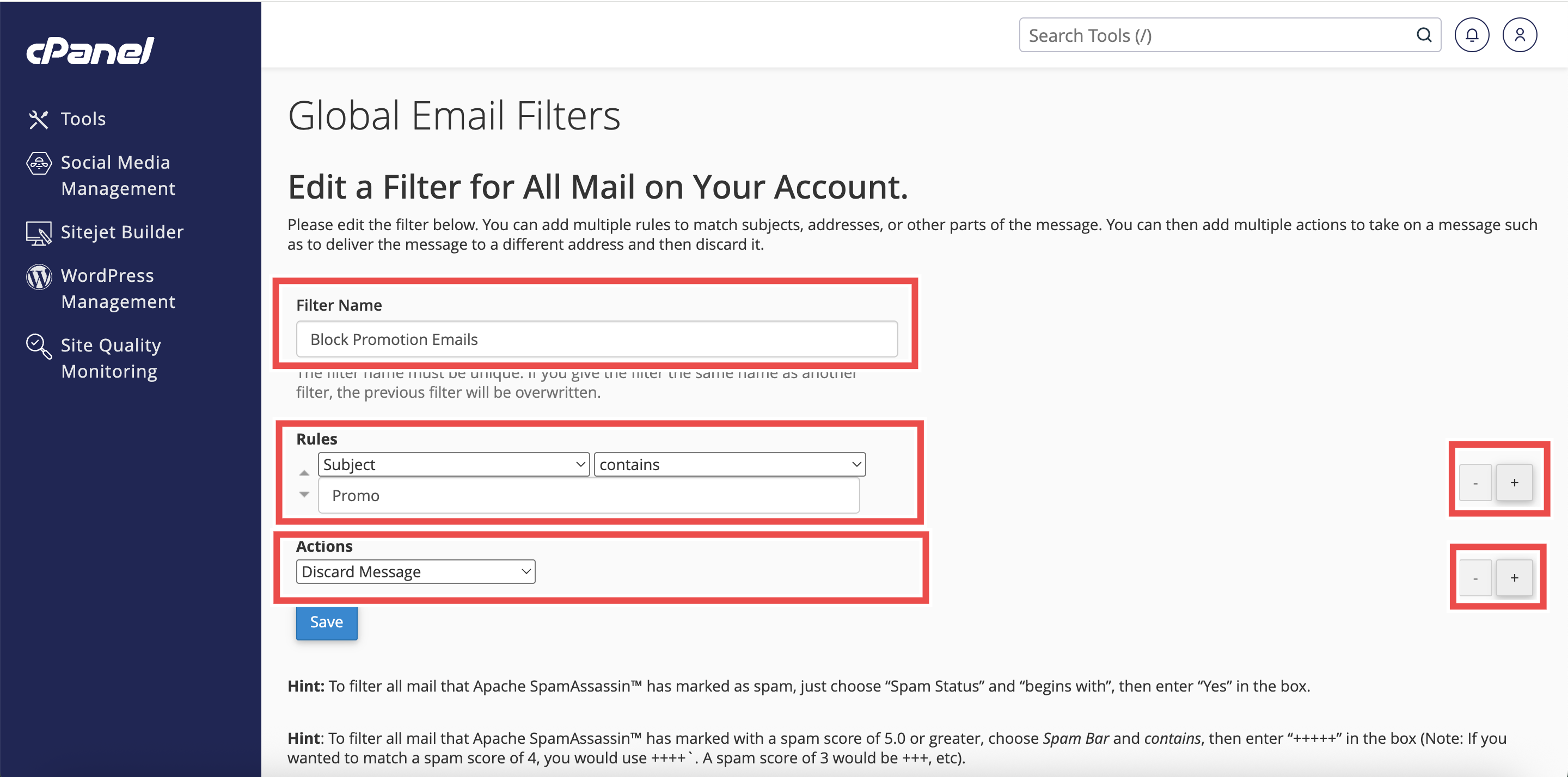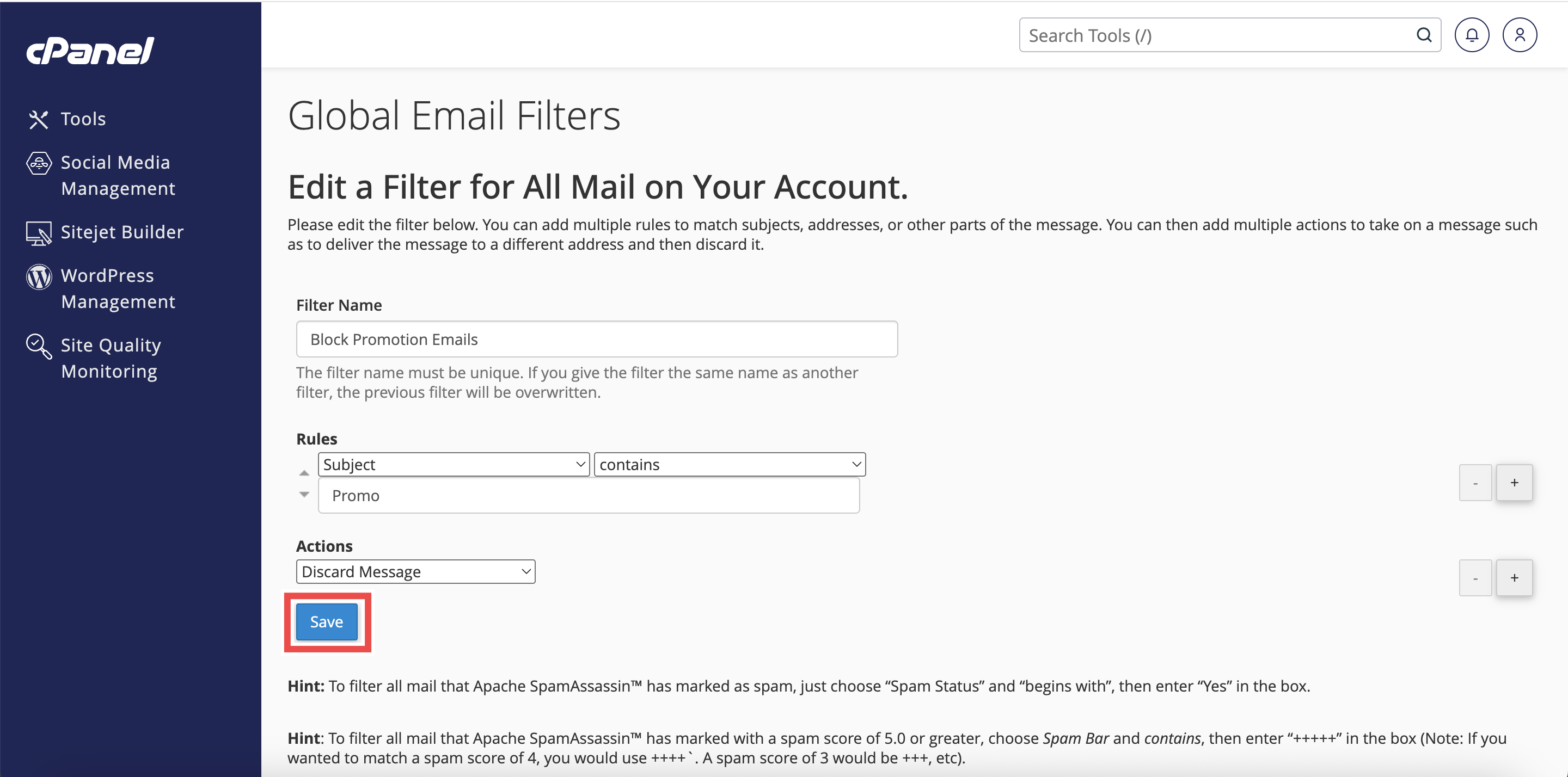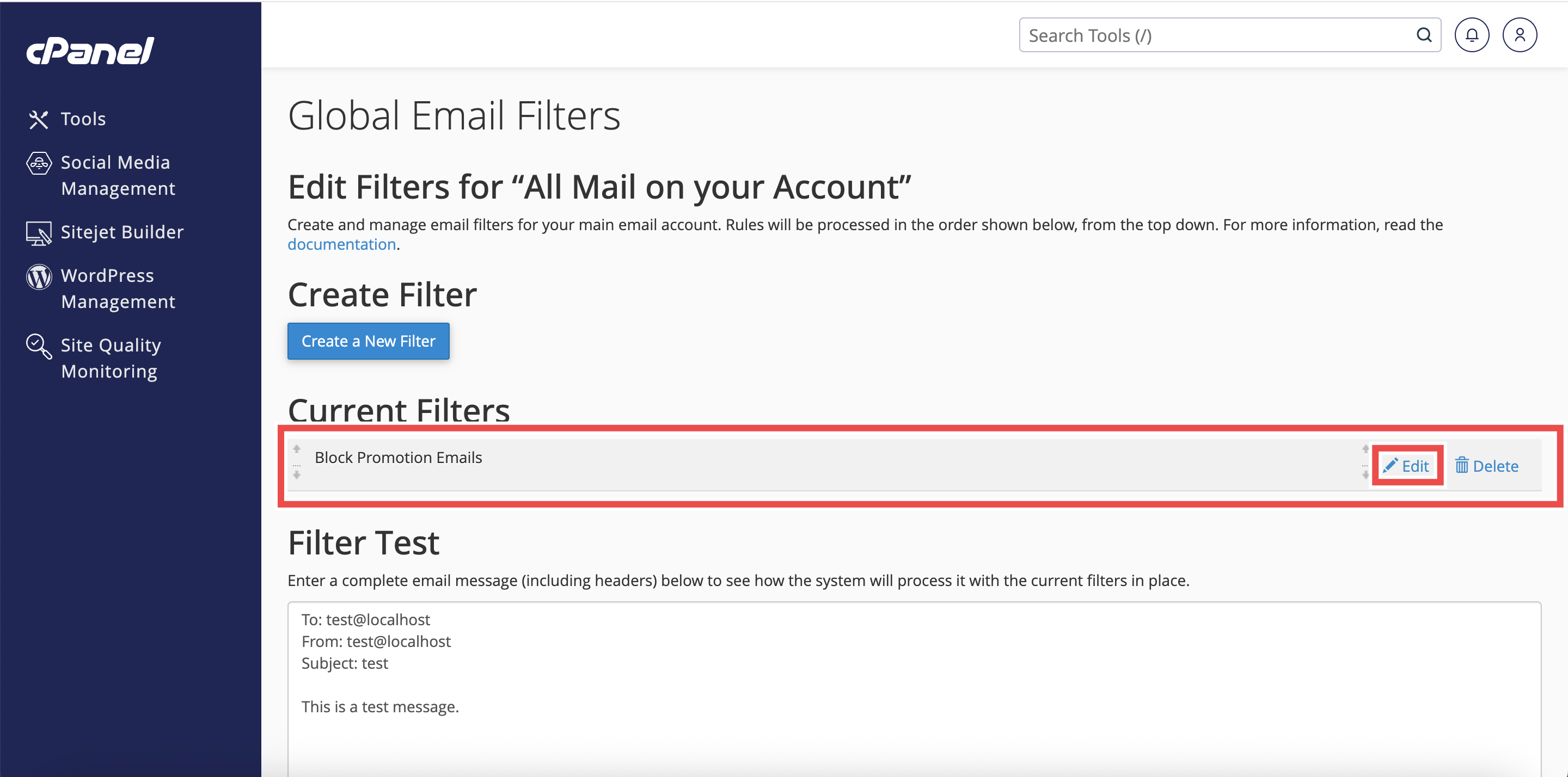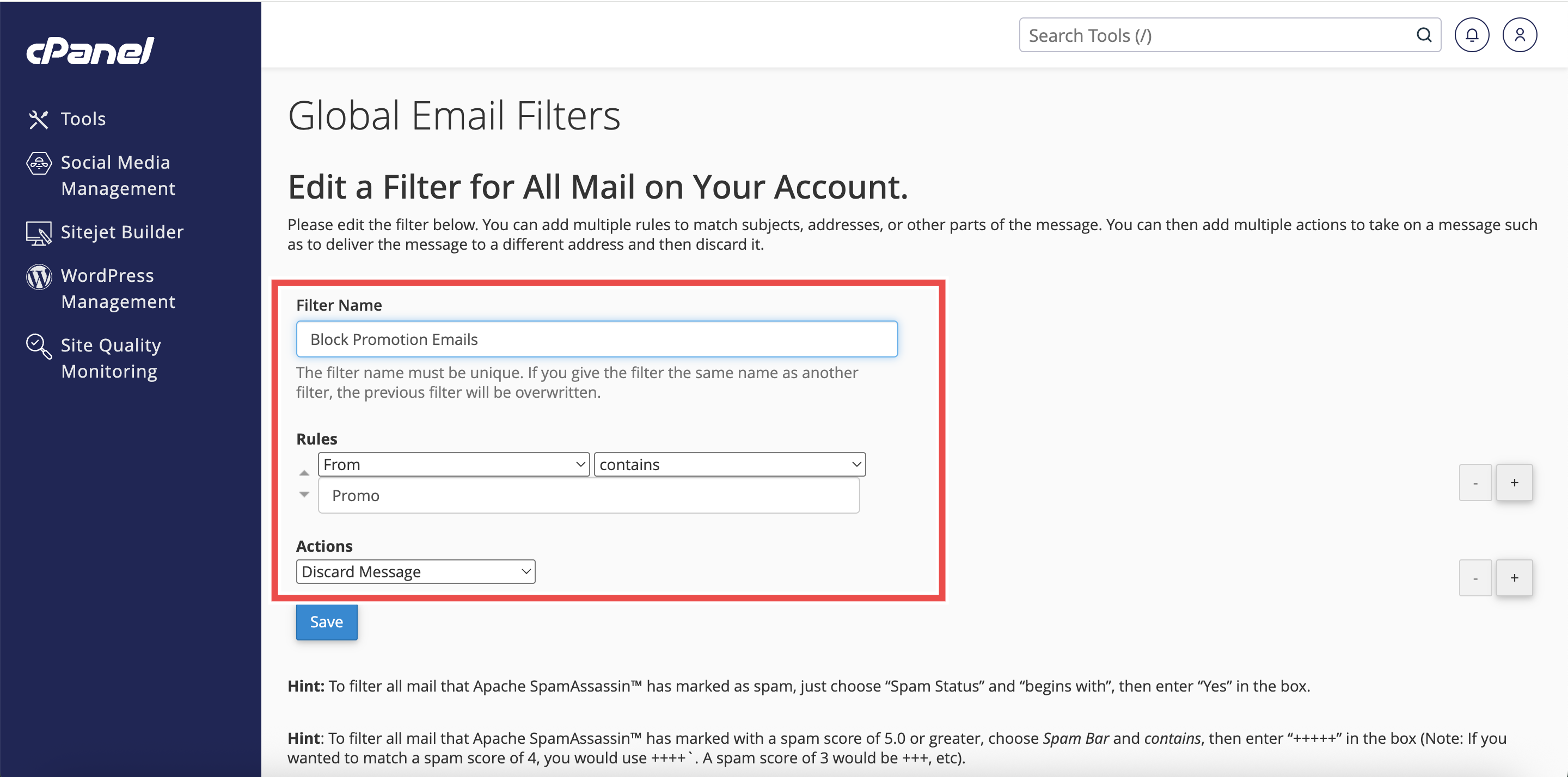Search Our Database
How to Edit a Global Email Filter in cPanel
Introduction
This Knowledge Base article provides a simple, step-by-step guide on How to Edit a Global Email Filter in cPanel. Global Email Filters allow you to manage and control how all incoming emails to your domains are processed. By editing these filters, you can ensure unwanted messages are blocked, redirected, or handled according to your preferred rules. Using cPanel’s interface makes it easy to adjust filters without requiring advanced technical knowledge.
Prerequisite
- Access to your cPanel login page.
- Existing Global Email Filter to edit.
Step-by-Step Guide
Step 1: Log in to cPanel
-
Access your cPanel account using your username and password.
Step 2: Open Global Email Filters
- In the Home page, under the Email section, click Global Email Filters.
Step 3: Locate the Filter
- Scroll to the Current Filters section and find the filter you want to modify.
Step 4: Edit the Filter
- Next to the filter name, click Edit to open the filter settings.
Step 5: Modify the Filter
- Change the filter’s Name, Rules, or Actions as needed.
- Filter’s Name: The label for your filter (e.g., Block Promo Emails).
- Rules: Conditions that trigger the filter (like sender, subject, or keywords).
- Actions: What happens when the rules match (like discard, redirect, or move email).
- Each Rules and Actions field includes a dropdown menu, allowing you to select the most suitable condition and action for your filter.
- Click the + or – icon to add more or remove rules and actions if needed.
- When multiple rules are added, you can select AND or OR between them to decide how the rules are applied together.
Step 6: Save the Changes
- Click Save to save and apply the updated filter.
Step 7: Verify the Changes
- Check that your updated filter appears in the Current Filters table and click Edit to check that the current filter’s details reflect the changes you made.
Conclusion
By following these steps, you can easily edit an existing Global Email Filter in cPanel to manage incoming emails according to your preferences. Regularly reviewing and updating your filters ensures optimal email delivery and security.
Should you encounter any issues or have any questions, our support team at IPSERVERONE is always here to assist you. Don’t hesitate to reach out to us at support@ipserverone.com for any help you need.