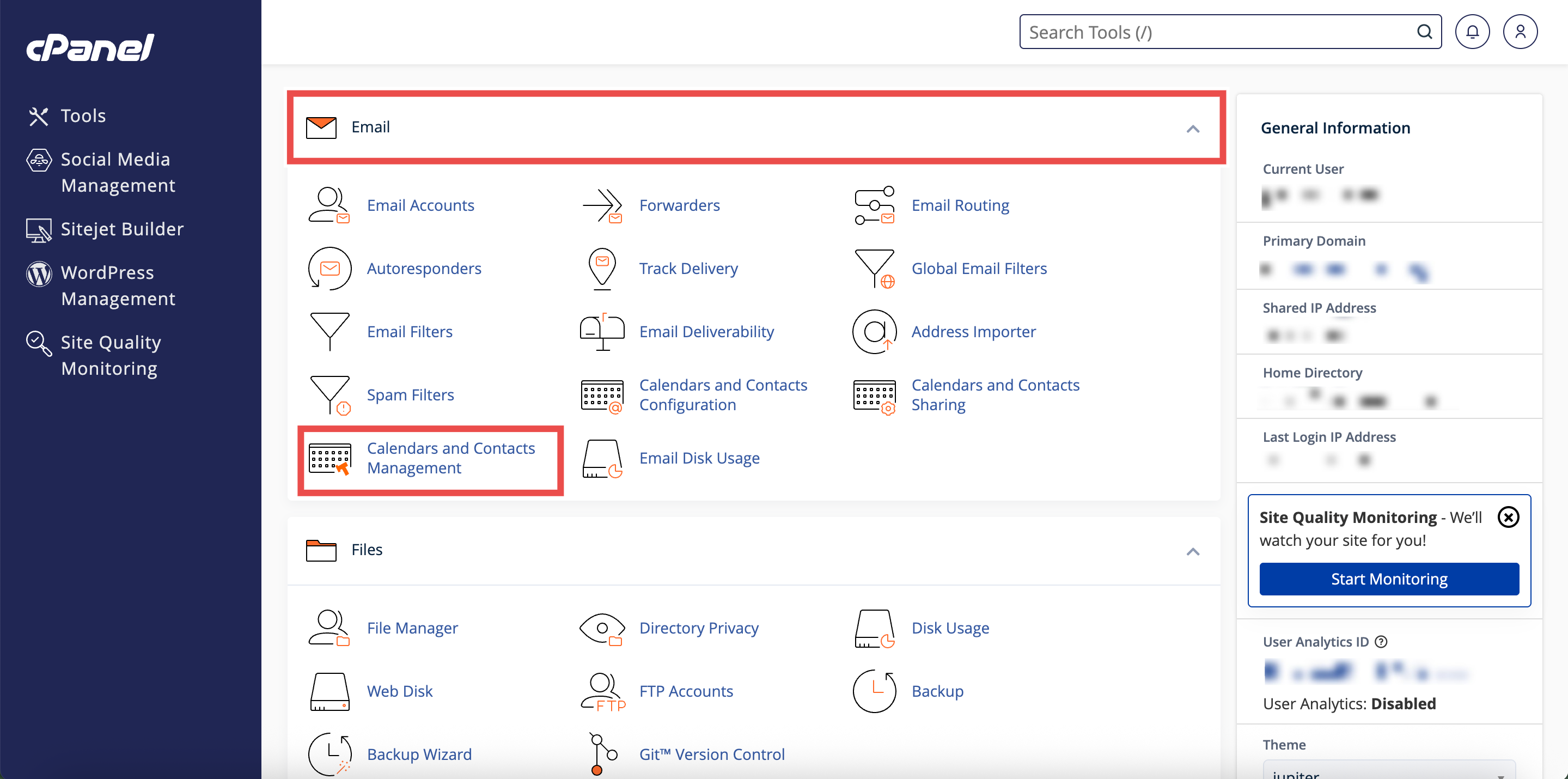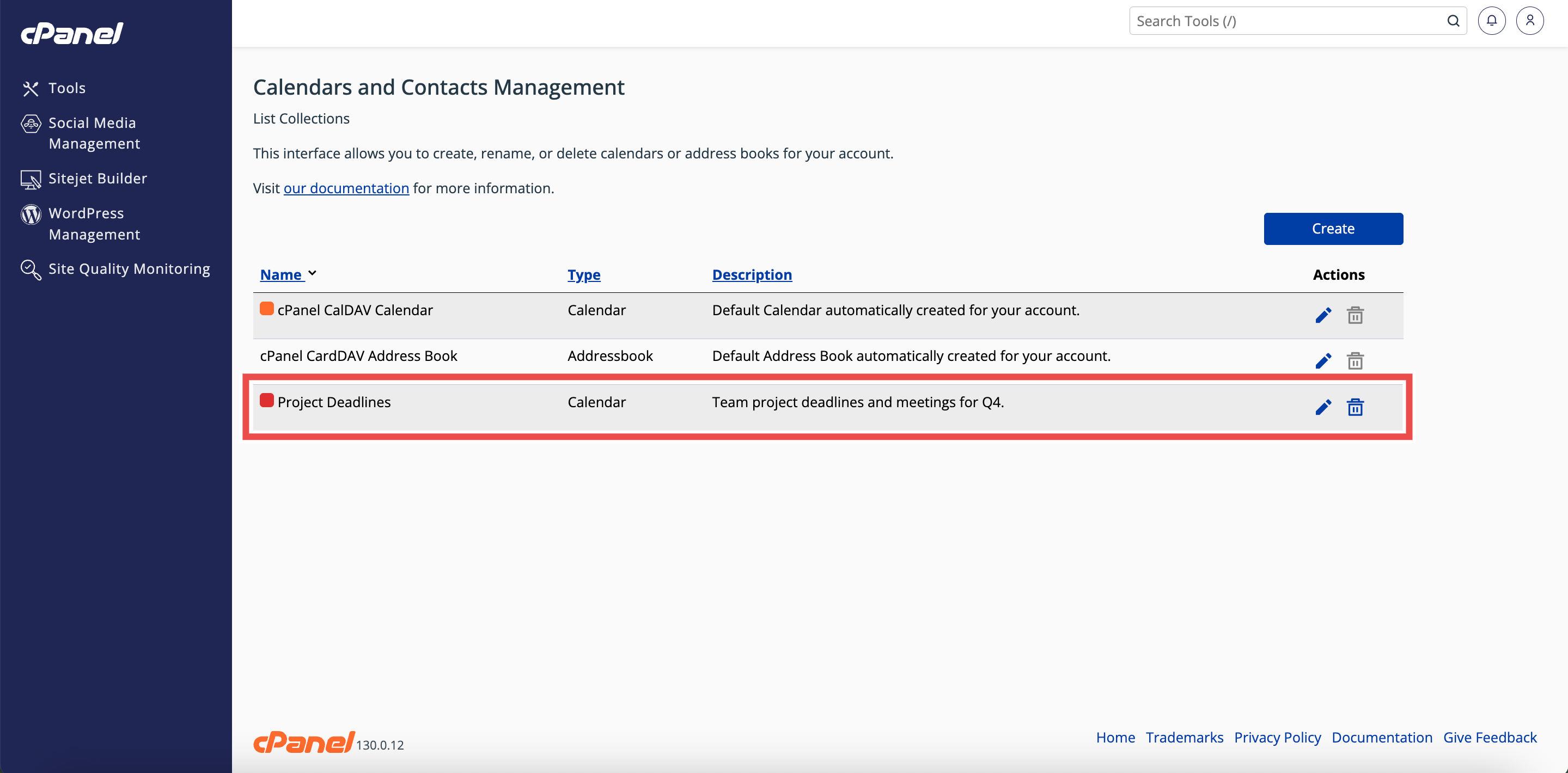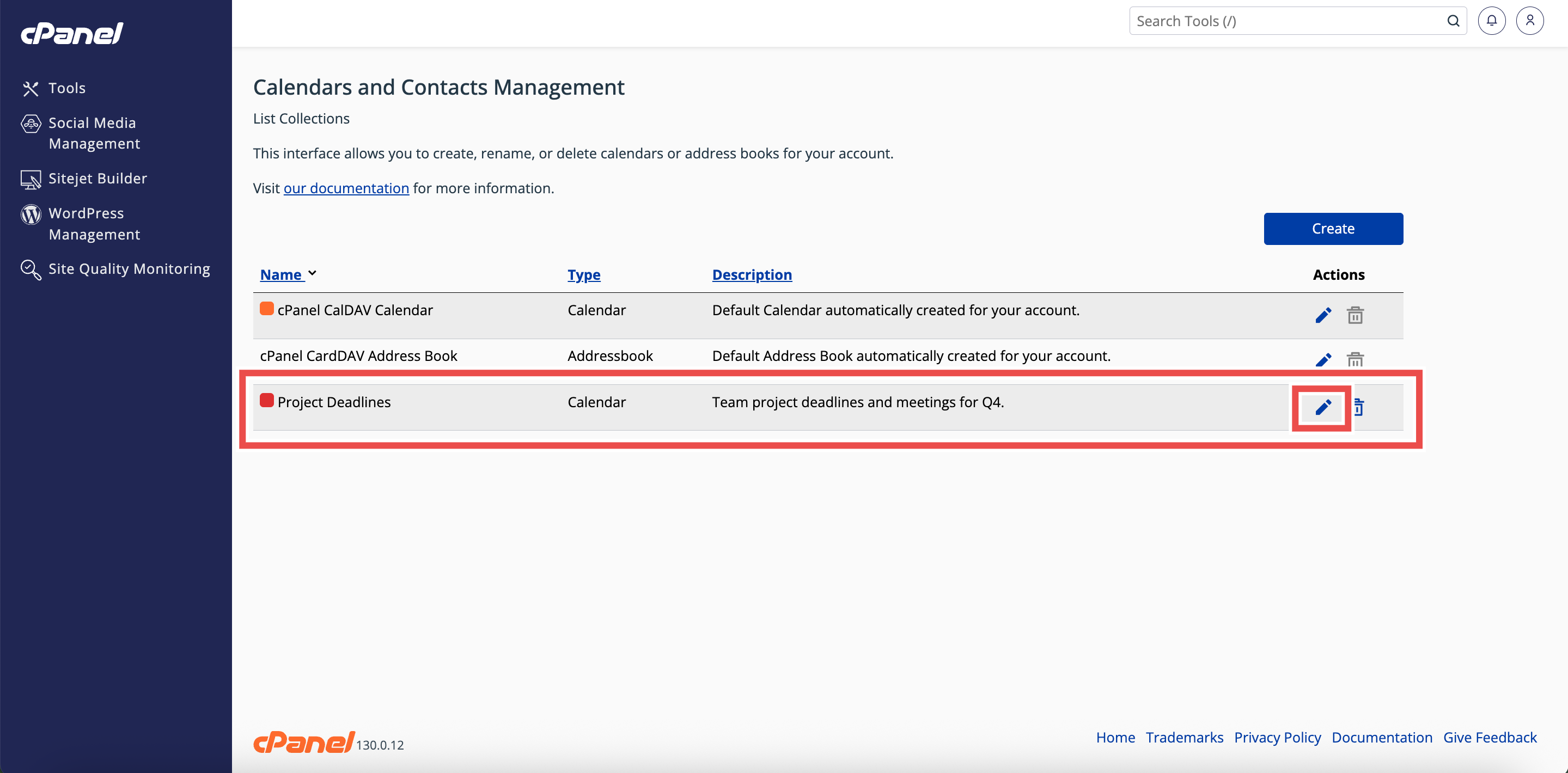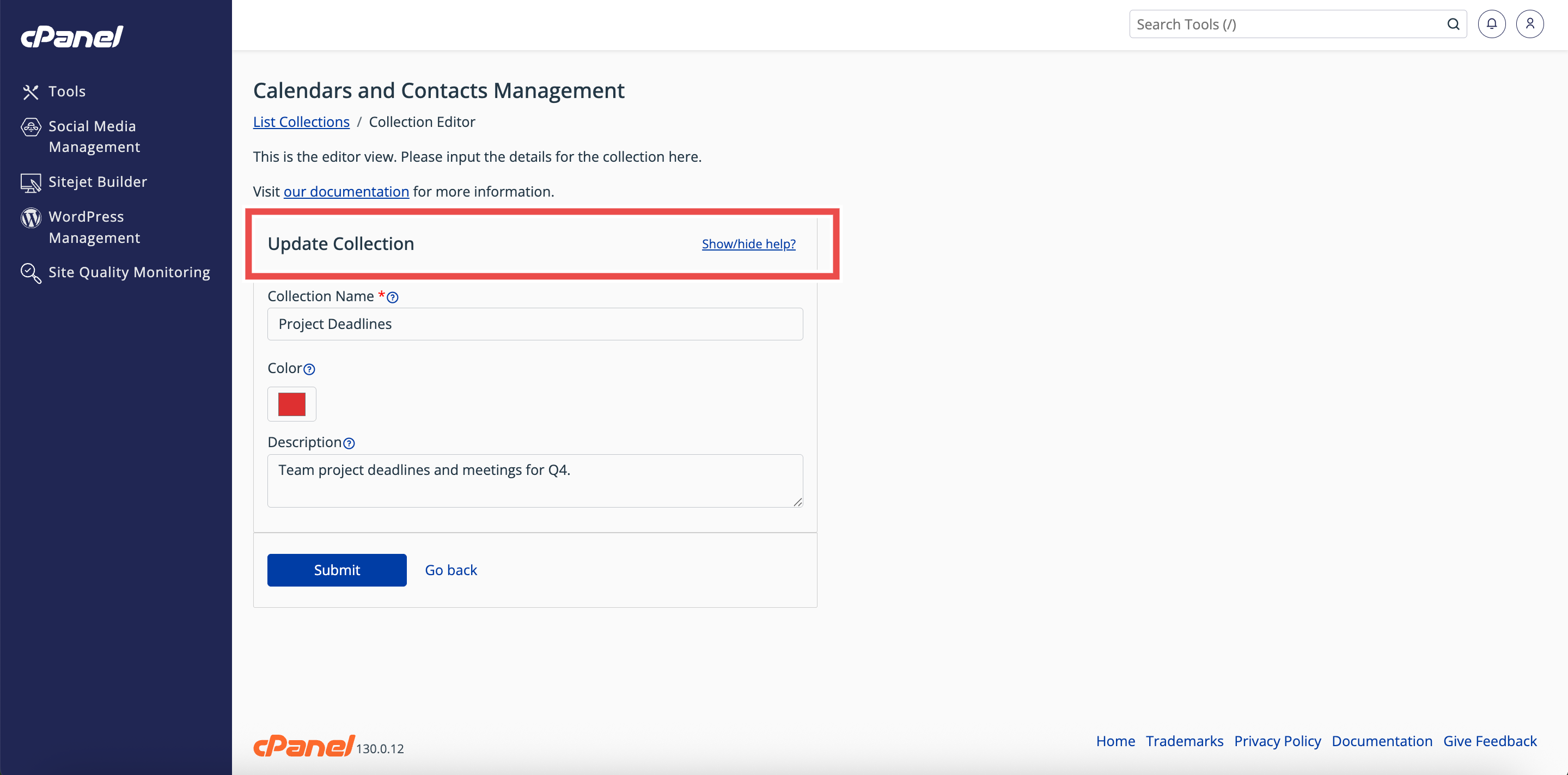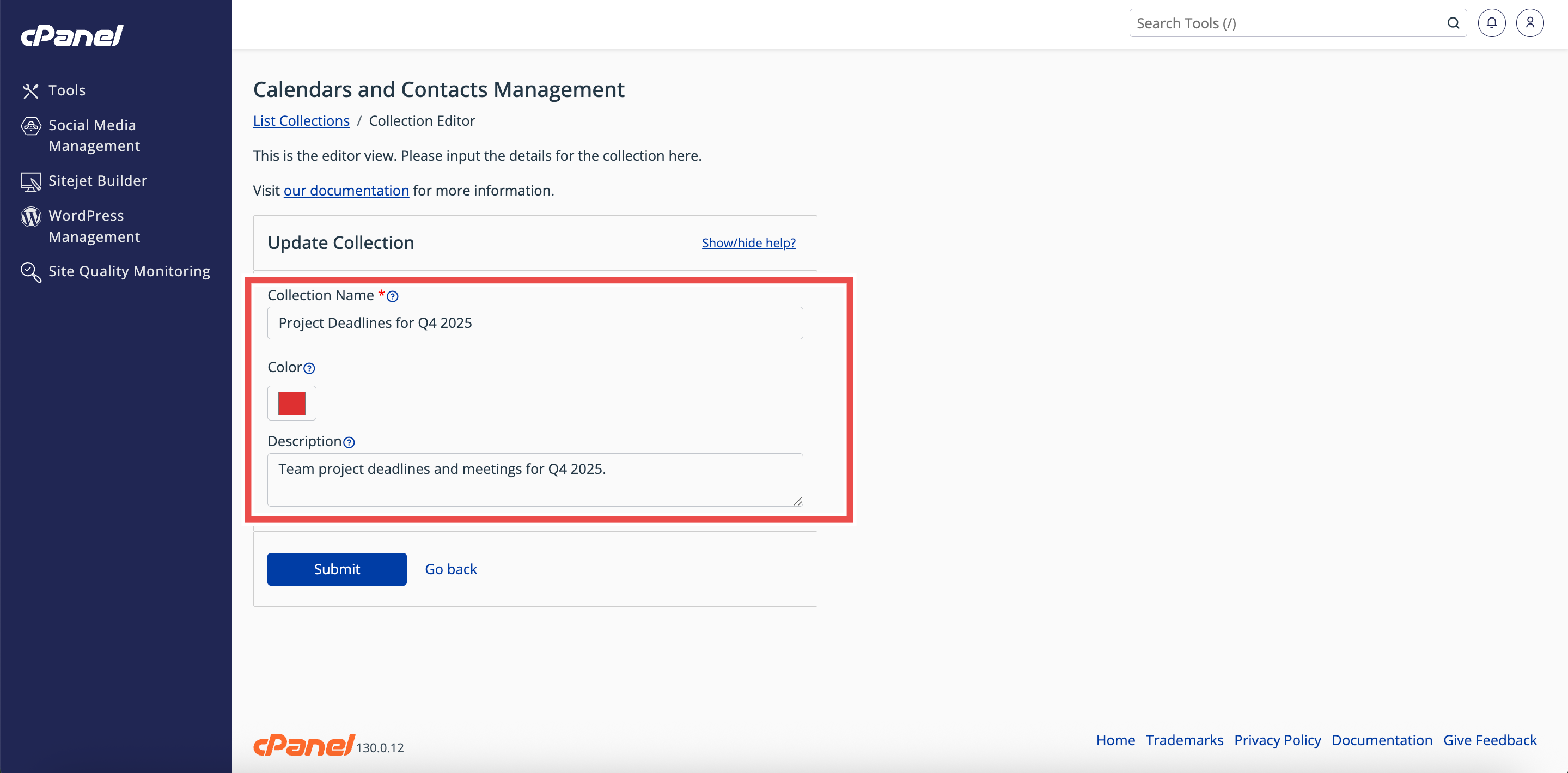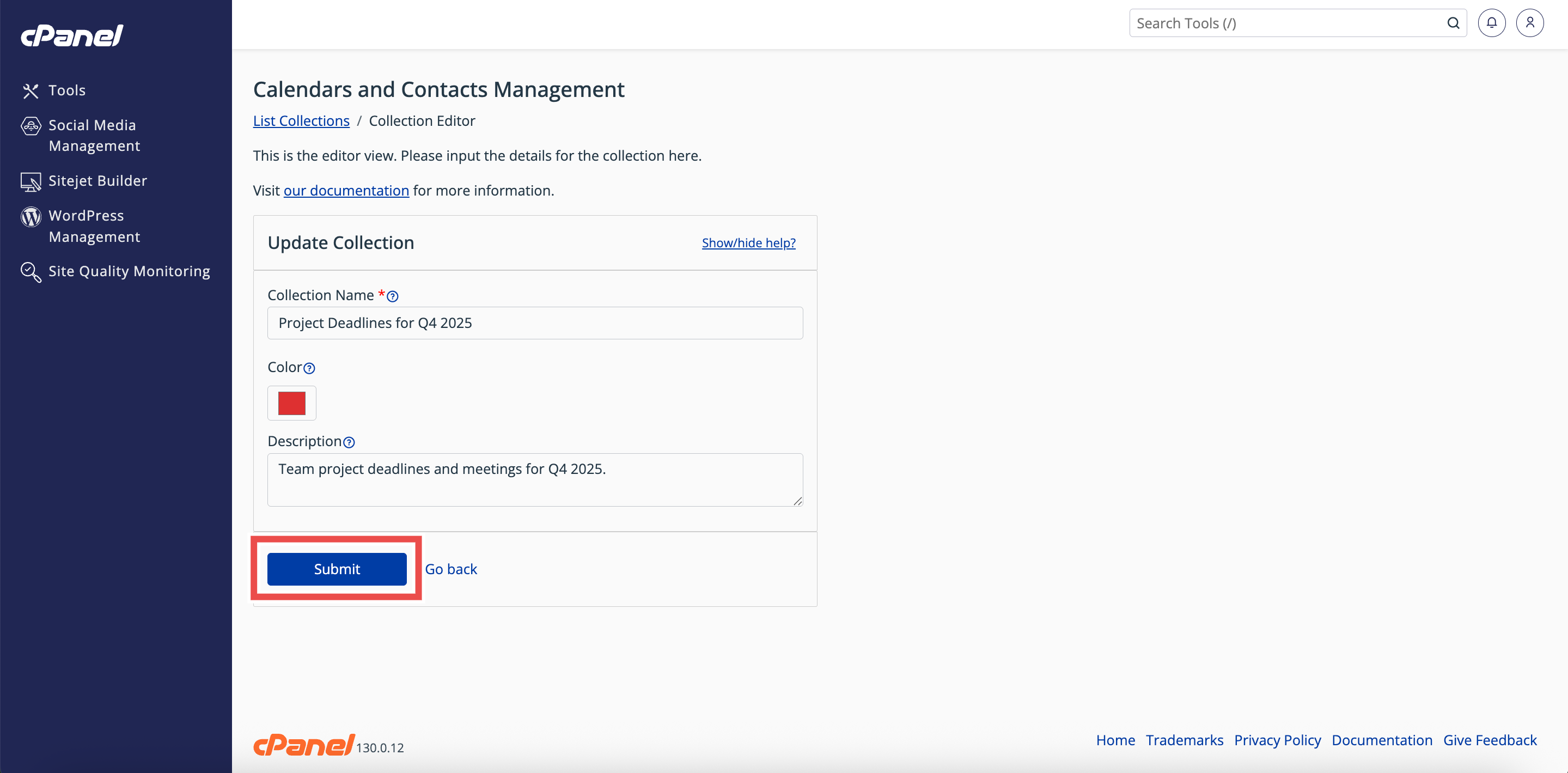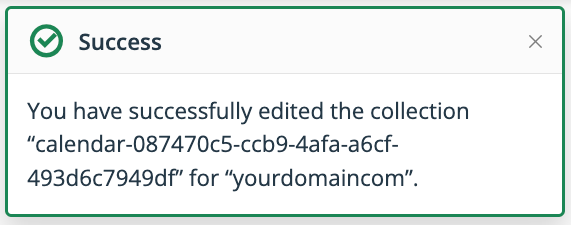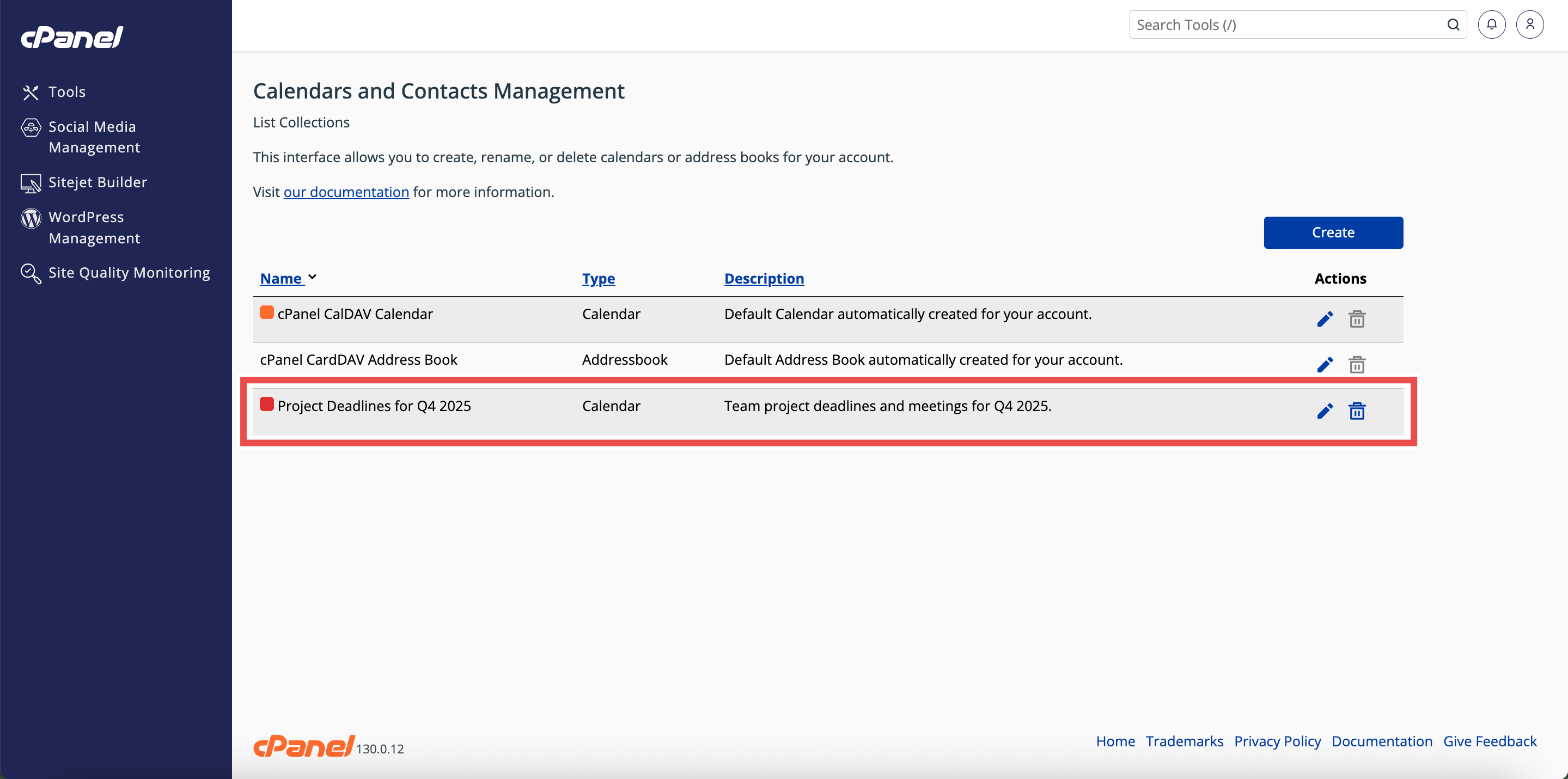Search Our Database
How to Edit a Calendar in cPanel
Introduction
This Knowledge Base article provides a step-by-step guide on How to Edit a Calendar in cPanel. Editing a calendar lets you update its name, color, or description to keep your schedules organized and relevant. Using the Calendars and Contacts Management interface, cPanel makes it quick and easy to make changes while keeping your calendars accurate and easy to identify.
Prerequisite
- Access to your cPanel login page.
- Existing calendar to edit.
Step-by-Step Guide
Step 1: Log in to cPanel
- Access and log in to your cPanel account using your username and password.
Step 2: Open Calendars & Contacts Management
- On the Home page, under Email & Productivity, click Calendars & Contacts Management.
Step 3: Locate the Calendar
- In the Calendars and Contacts Management table, find the calendar you want to edit.
Step 4: Open the Collection Editor
- Click the pencil icon in the Actions column next to the calendar.
- This will open the Update Collection interface.
Step 5: Update Calendar Details
- Update the fields as needed:
- Collection Name: Enter the new name for your calendar.
- Color (optional): Click the Color button to select a new color.
- Description (optional): Enter a new description for your calendar.
Step 6: Save Changes
- Click Submit to save the changes.
- A success message will appear confirming the update.
Step 7: Verify Changes
- Check the Calendars and Contacts Management table to ensure the updated calendar details appear correctly.
Conclusion
By following these steps, you can easily edit a calendar in cPanel to keep your schedules accurate and organized. Always verify that the updates appear in the Calendars and Contacts Management table to confirm successful changes.
Should you encounter any issues or have any questions, our support team at IPSERVERONE is always here to assist you. Don’t hesitate to reach out to us at support@ipserverone.com for any help you need.