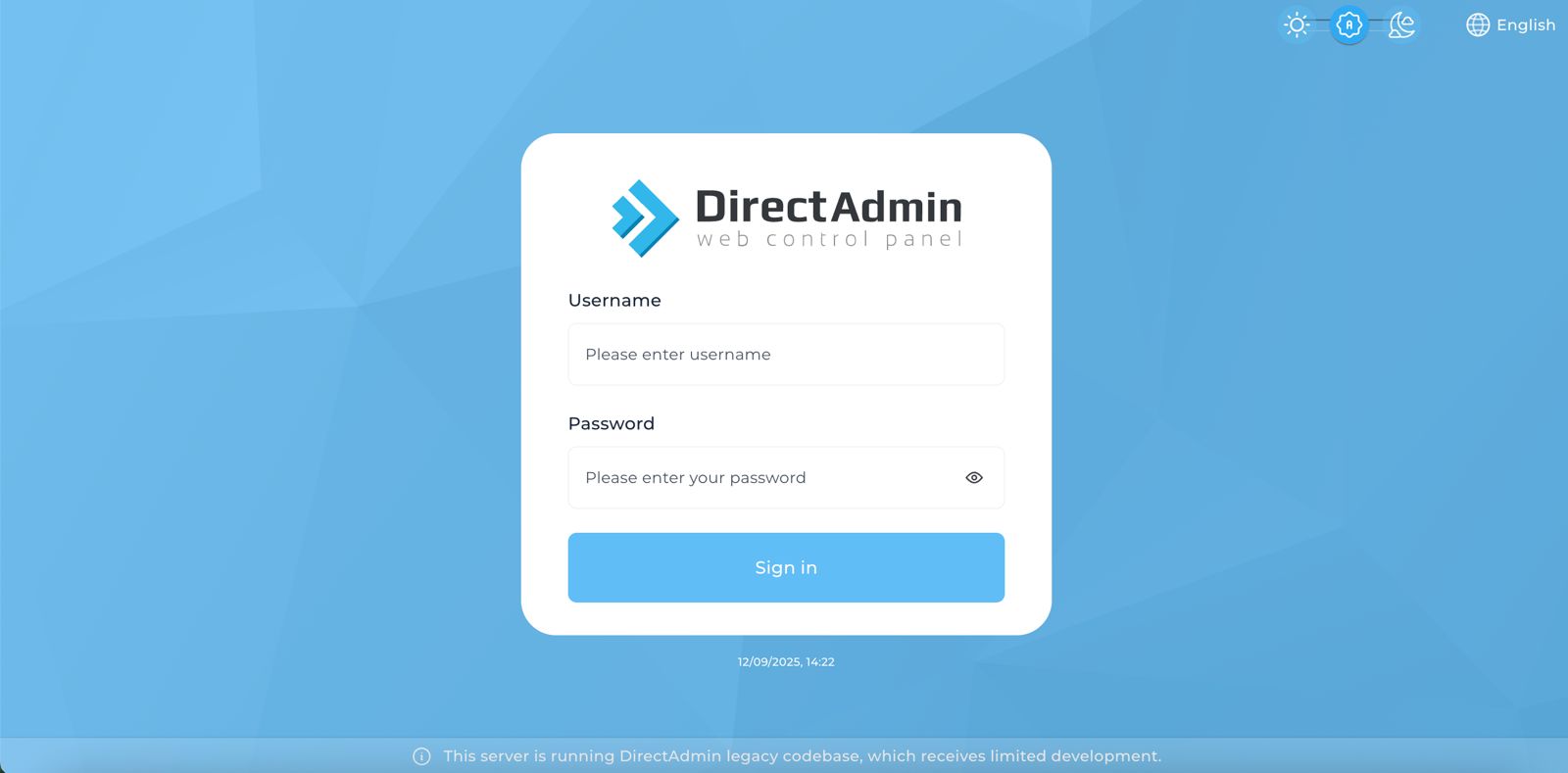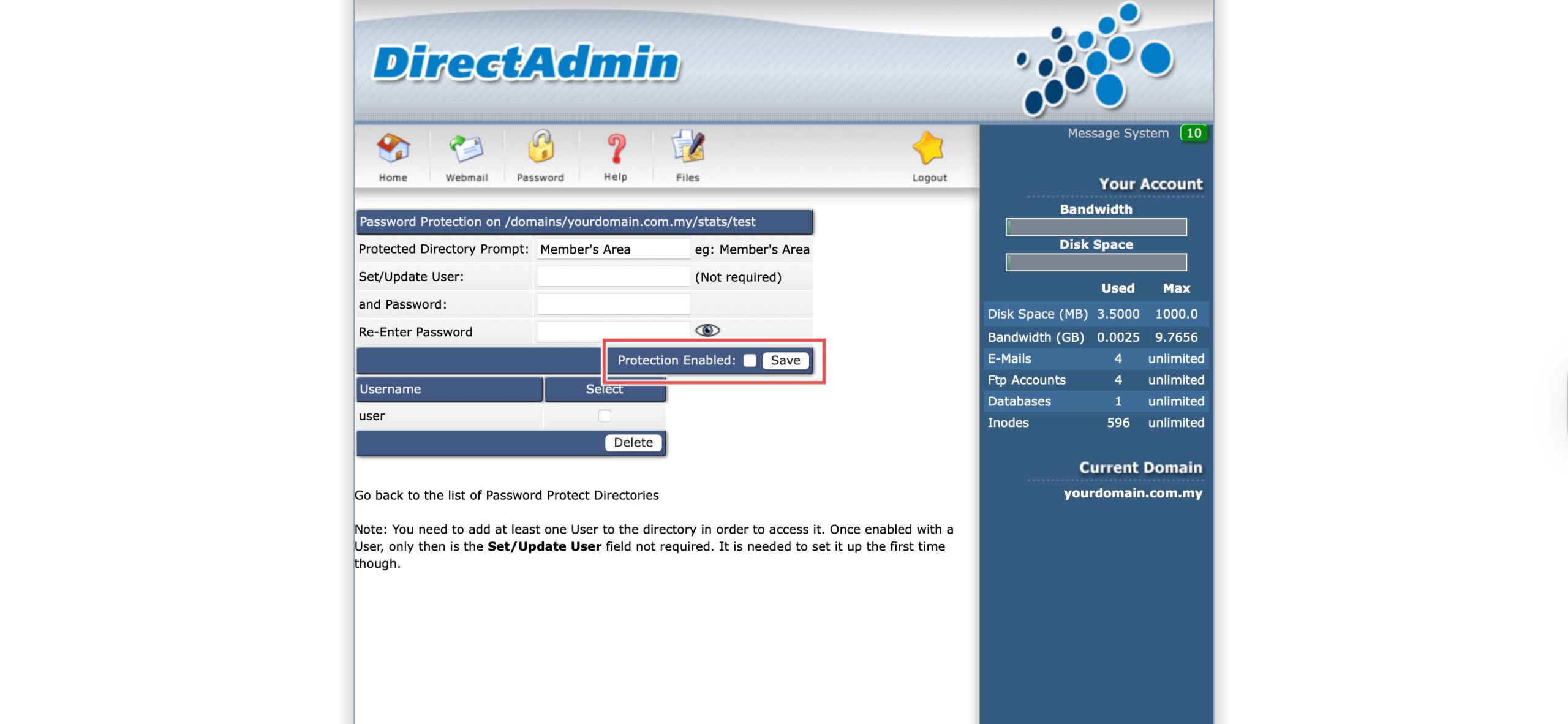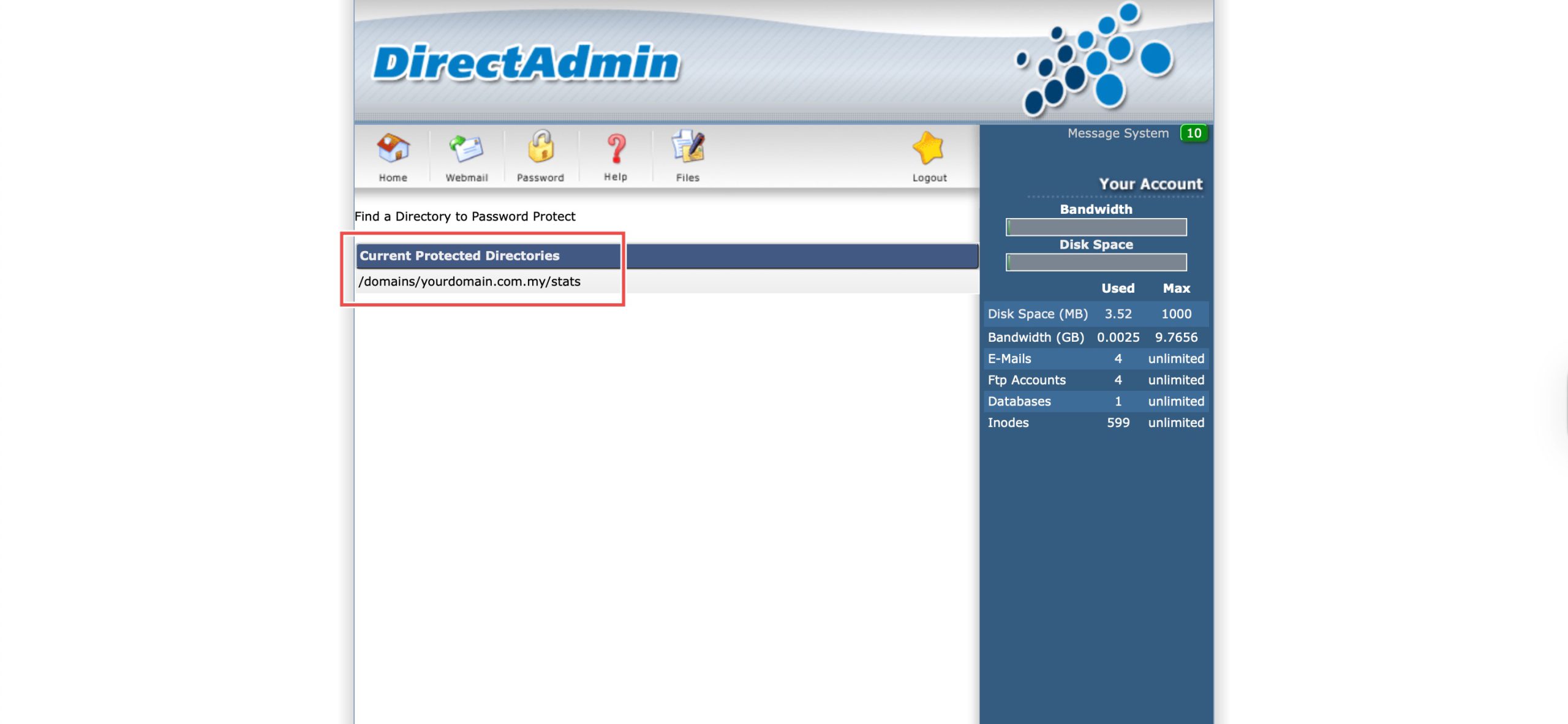Search Our Database
How to Disable Password Protection for Directories in DirectAdmin (Enhanced Skin)
Introduction
Password-protected directories restrict access to specific areas of your website, but there are situations where removing this protection becomes necessary. Making content publicly accessible, completing website development phases, or changing security strategies may require disabling directory password protection. DirectAdmin’s Password Protected Directories interface provides a straightforward method for removing authentication requirements from previously protected directories. This guide explains how to disable password protection using the Your Account > Password Protected Directories section in DirectAdmin, allowing you to control access levels and make protected content available to all visitors.
Prerequisites
- Access to DirectAdmin control panel with the necessary permissions.
- Existing directory under password protection.
Step-by-step Guide
Step 1: Access DirectAdmin
Log in to your DirectAdmin control panel.
Step 2: Access the Directory
Go to the Your Account section and click on Password Protected Directories. You will see the list of directory paths that have password protection enabled. Select the directory you wish to disable password protection for by clicking on the path.
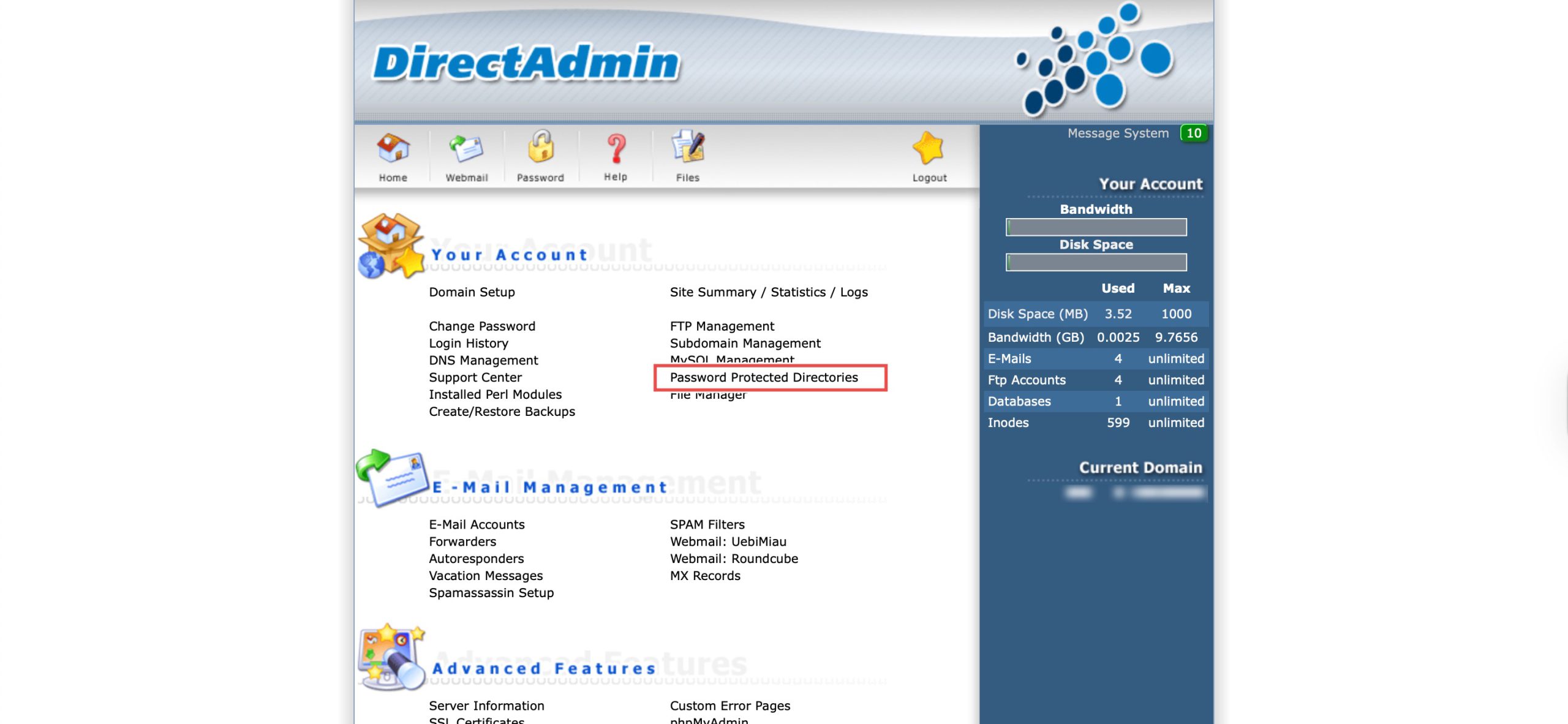
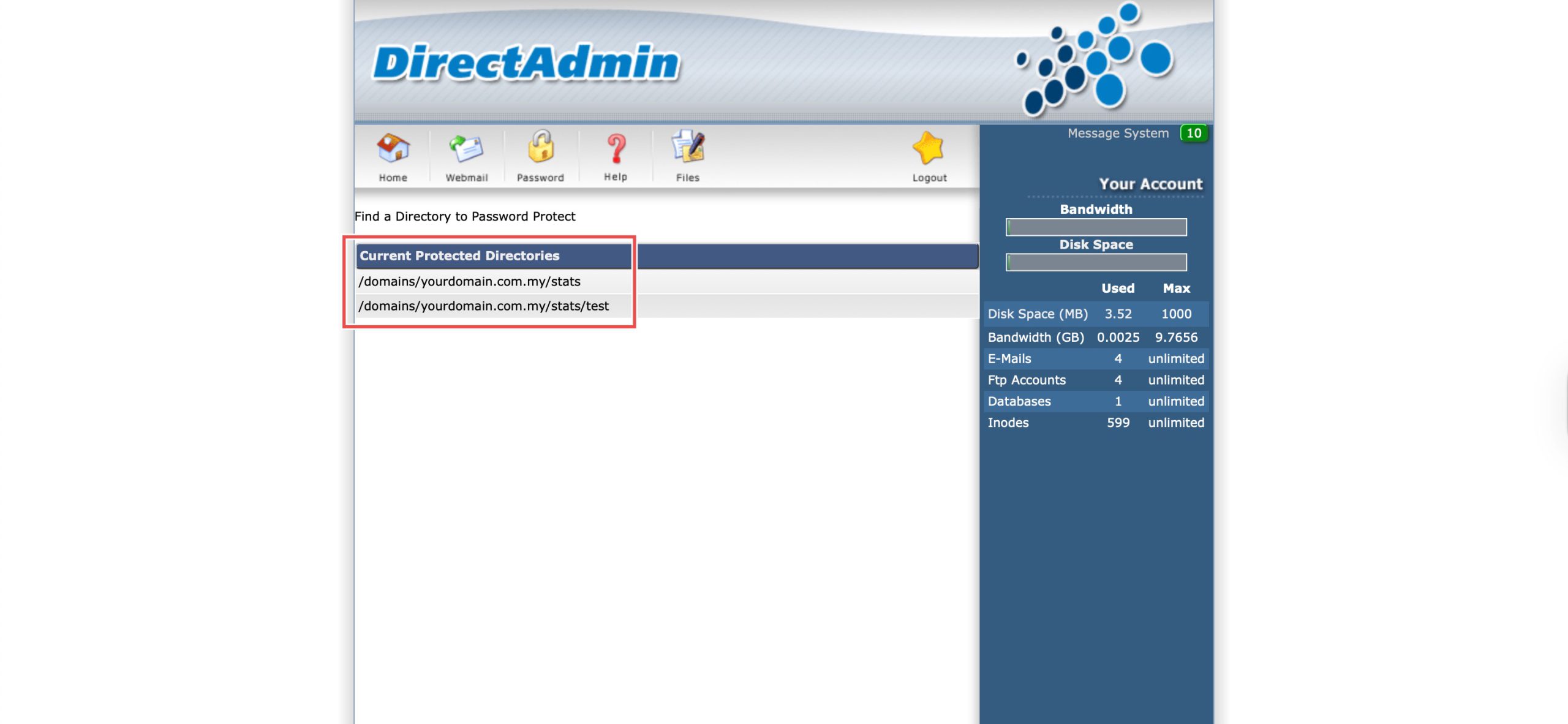
Step 3: Disable Password Protection
Under Password Protection, de-select Protection Enabled checkbox at the bottom. Then, click Save.
Step 4: Verify the Changes
Go back to the Password Protected Directories page, you can verify the changes from the updated list of password protected directories.
Conclusion
Disabling password protection through DirectAdmin’s Password Protected Directories interface is a simple process that provides flexibility in managing access to your website content. Removing authentication requirements when necessary allows for public access to previously restricted directories while maintaining control over your site’s security configuration.
Should you have any inquiries about the guidelines, please feel free to open a ticket through your portal account or contact us at support@ipserverone.com. We’ll be happy to assist you further.