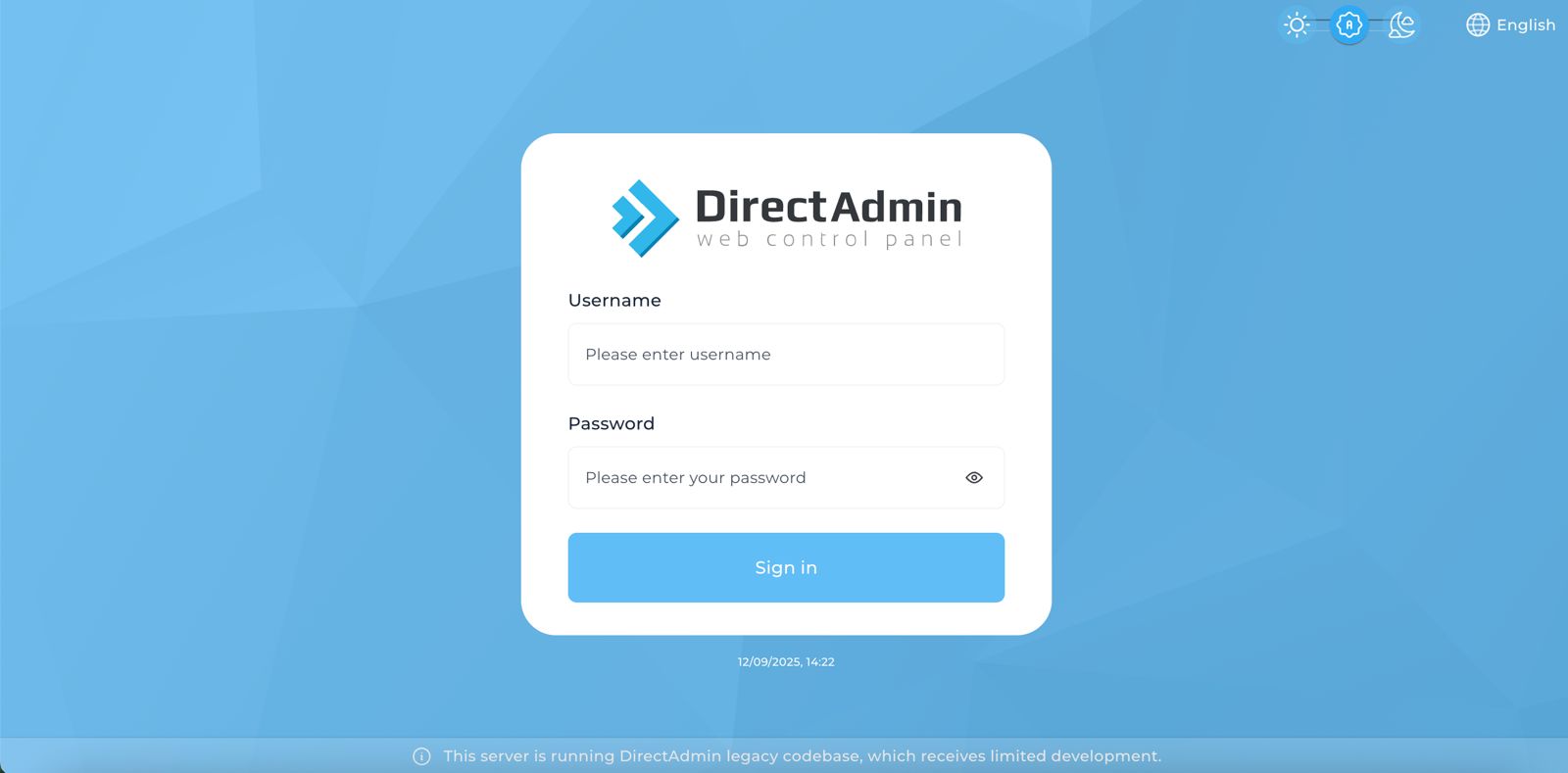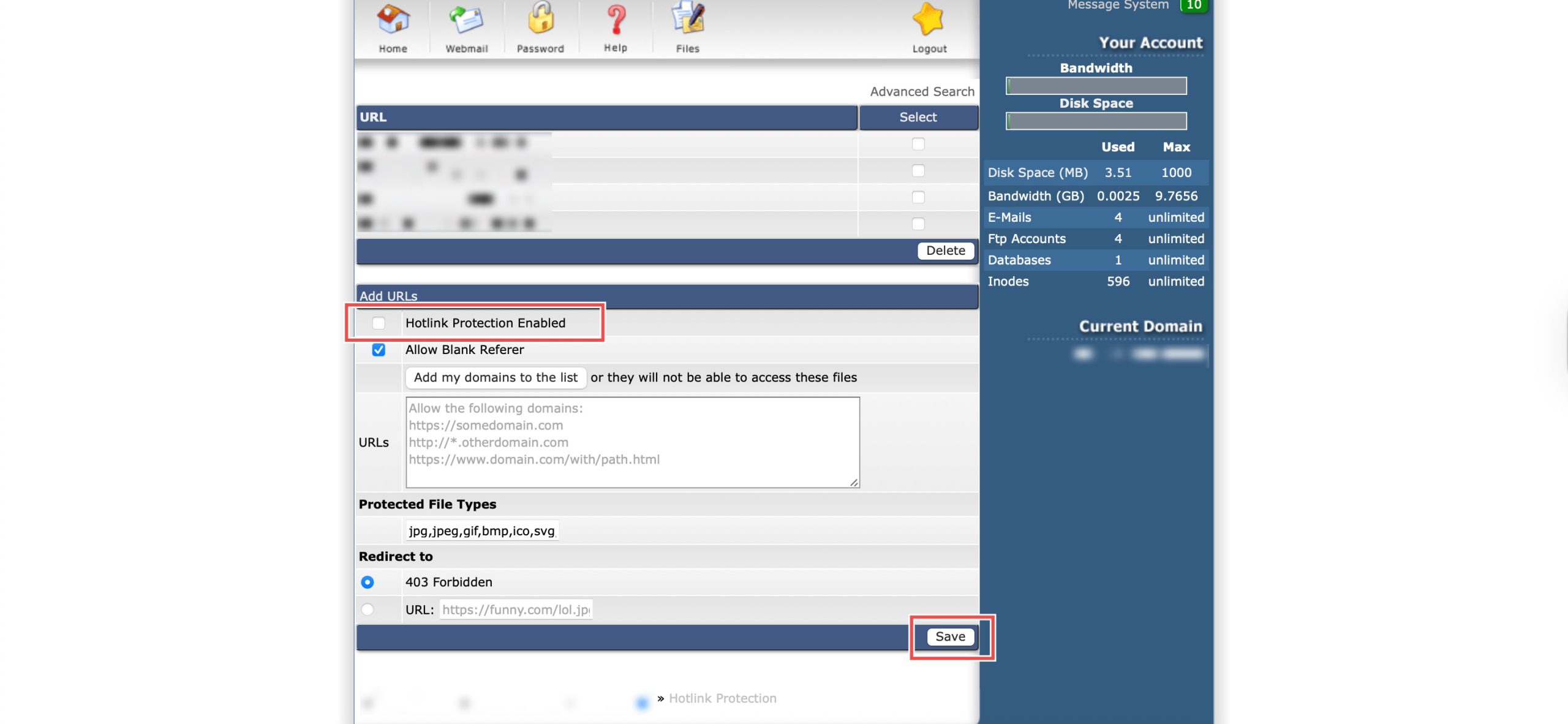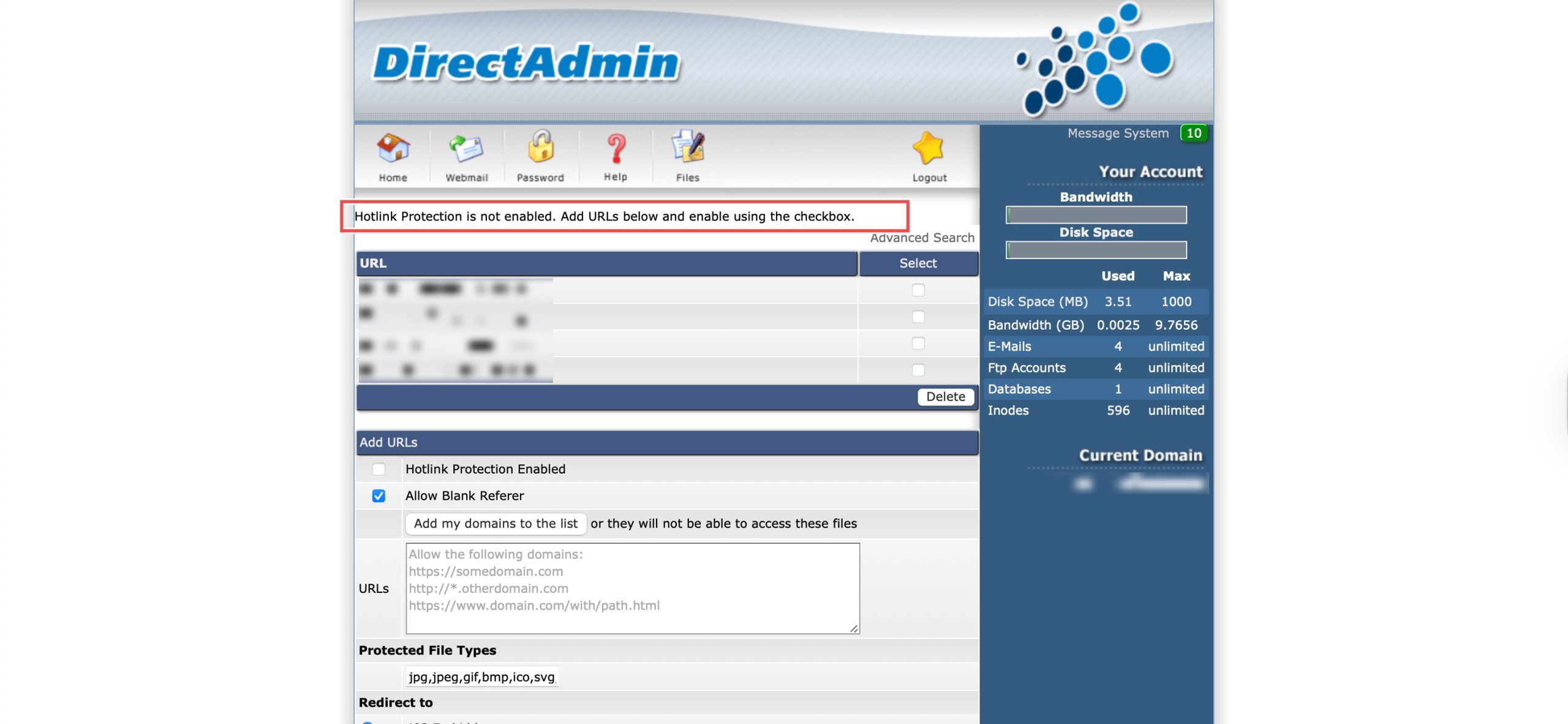Search Our Database
How to Disable Hotlink Protection in DirectAdmin (Enhanced Skin)
Introduction
Hotlink protection prevents other websites from directly linking to your images and files, but there are situations where disabling this feature becomes necessary. Integration with content delivery networks (CDNs), troubleshooting image display issues, or allowing legitimate external access may require turning off hotlink protection temporarily or permanently. DirectAdmin’s Hotlink Protection interface provides a simple method for disabling this security feature when your requirements change. This guide explains how to disable hotlink protection using the Advanced Features > Hotlink Protection section in DirectAdmin, giving you flexibility in managing how your server resources are accessed externally.
Prerequisites
- Access to DirectAdmin control panel with the necessary permissions.
- Hotlink Protection enabled in DirectAdmin
Step-by-step Guide
Step 1: Access DirectAdmin
Log in to your DirectAdmin control panel.
Step 2: Access Hotlink Protection
Go to the Advanced Features section and click on Hotlink Protection. You will see the configuration settings for Hotlink Protection.
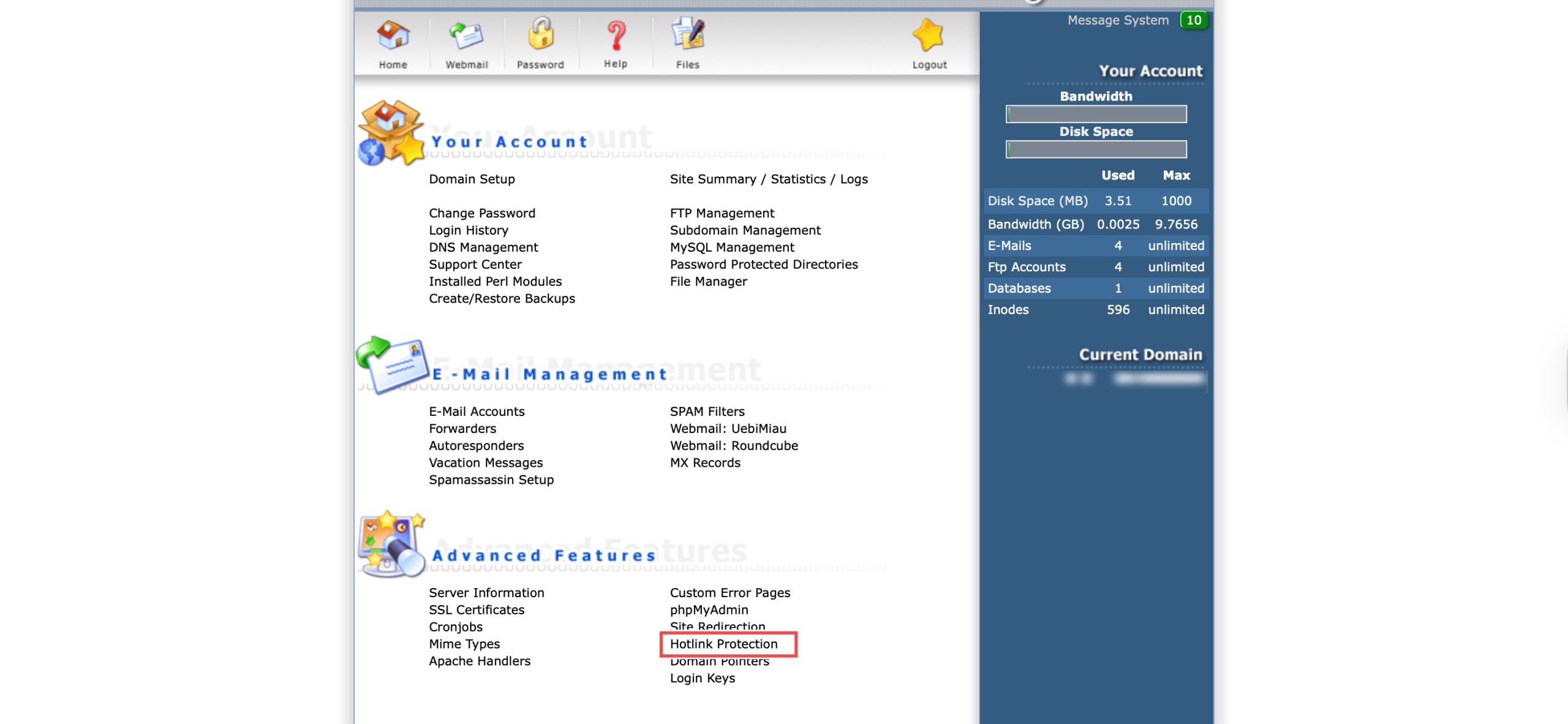
Step 3: Disable Hotlink Protection
Under Add URLs, de-select Hotlink Protection Enabled checkbox. Then, click Save at the bottom right.
Step 4: Verify the Changes
When you go back to the Hotlink Protection page, you should see Hotlink Protection is not enabled at the top.
Conclusion
Disabling hotlink protection through DirectAdmin’s Hotlink Protection interface is a straightforward process that provides flexibility in managing external access to your server resources. Turning off this feature when necessary allows for proper integration with CDNs, resolves display issues, or accommodates legitimate external linking requirements while maintaining control over your server configuration.
Should you have any inquiries about the guidelines, please feel free to open a ticket through your portal account or contact us at support@ipserverone.com. We’ll be happy to assist you further.