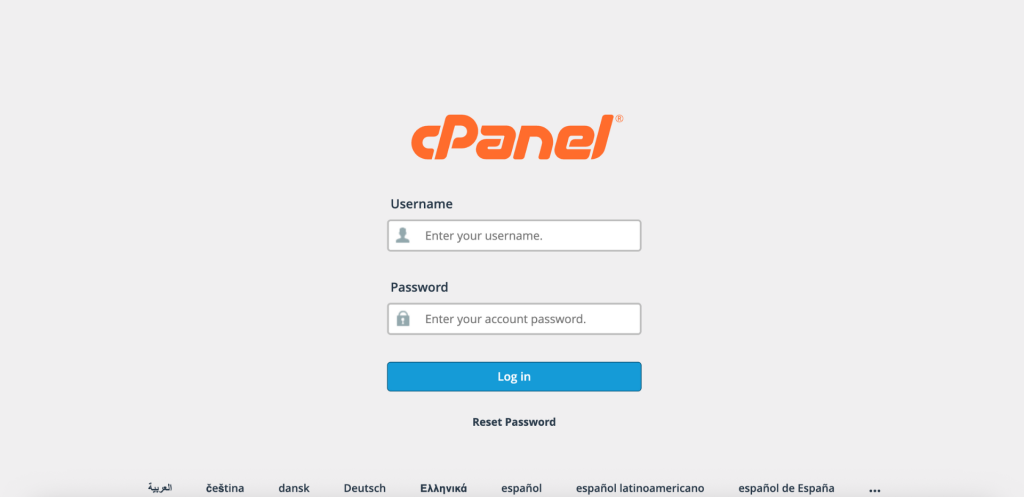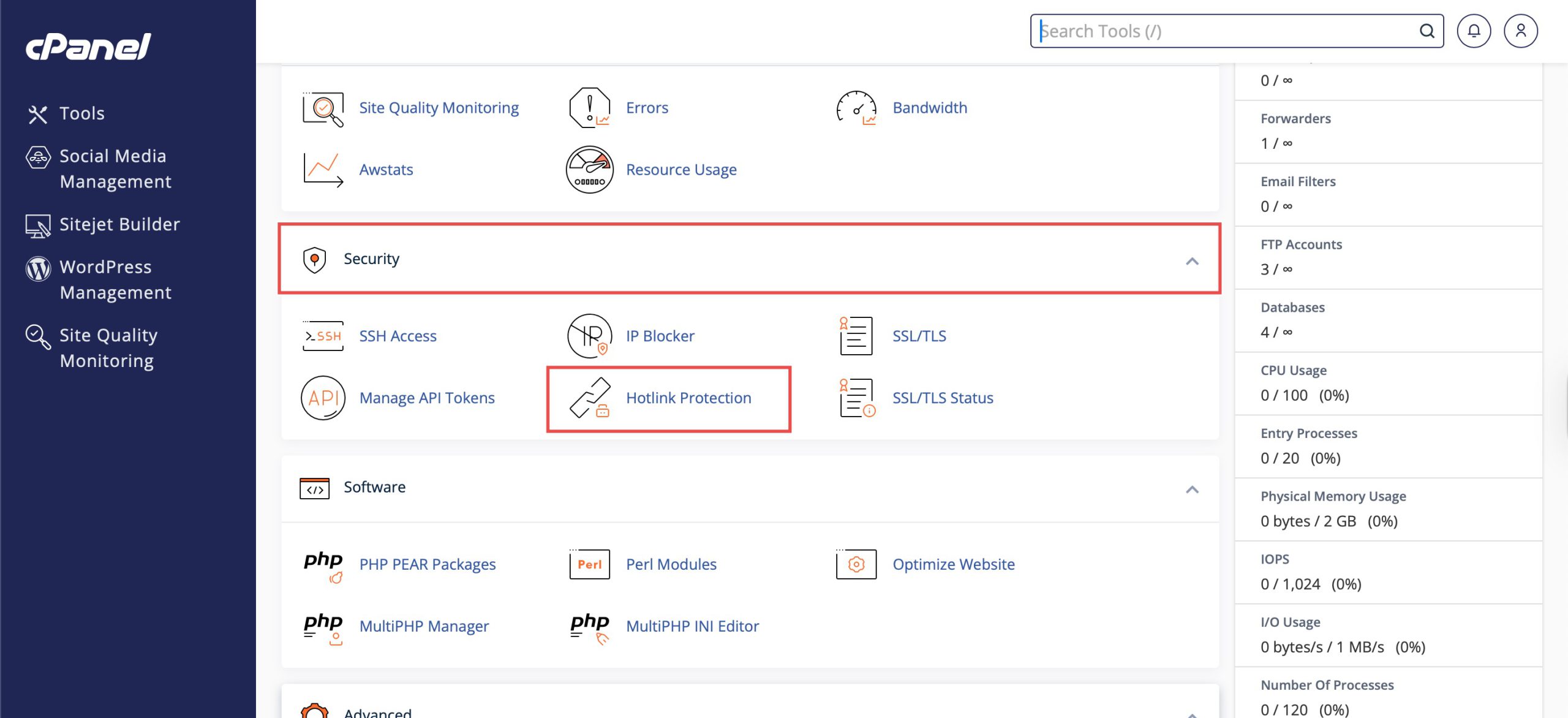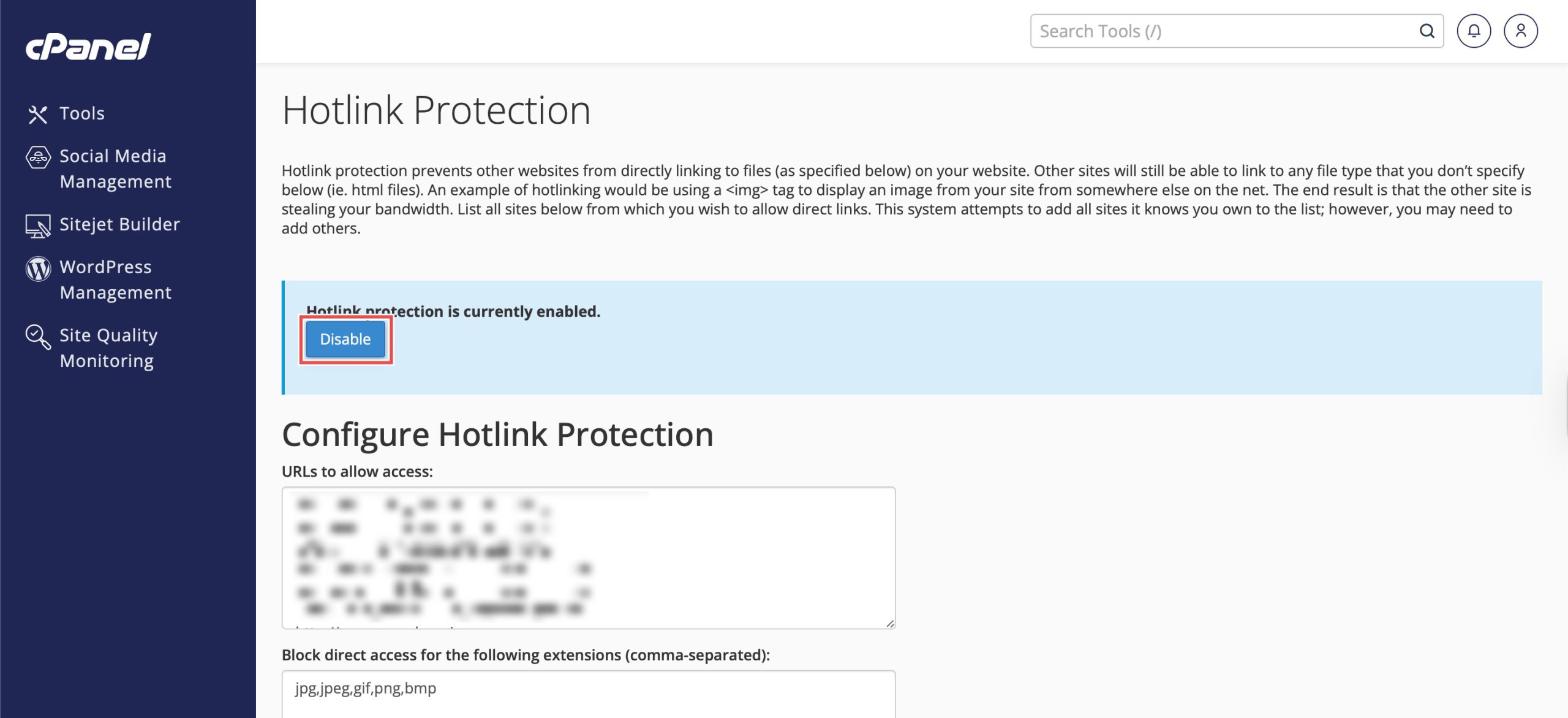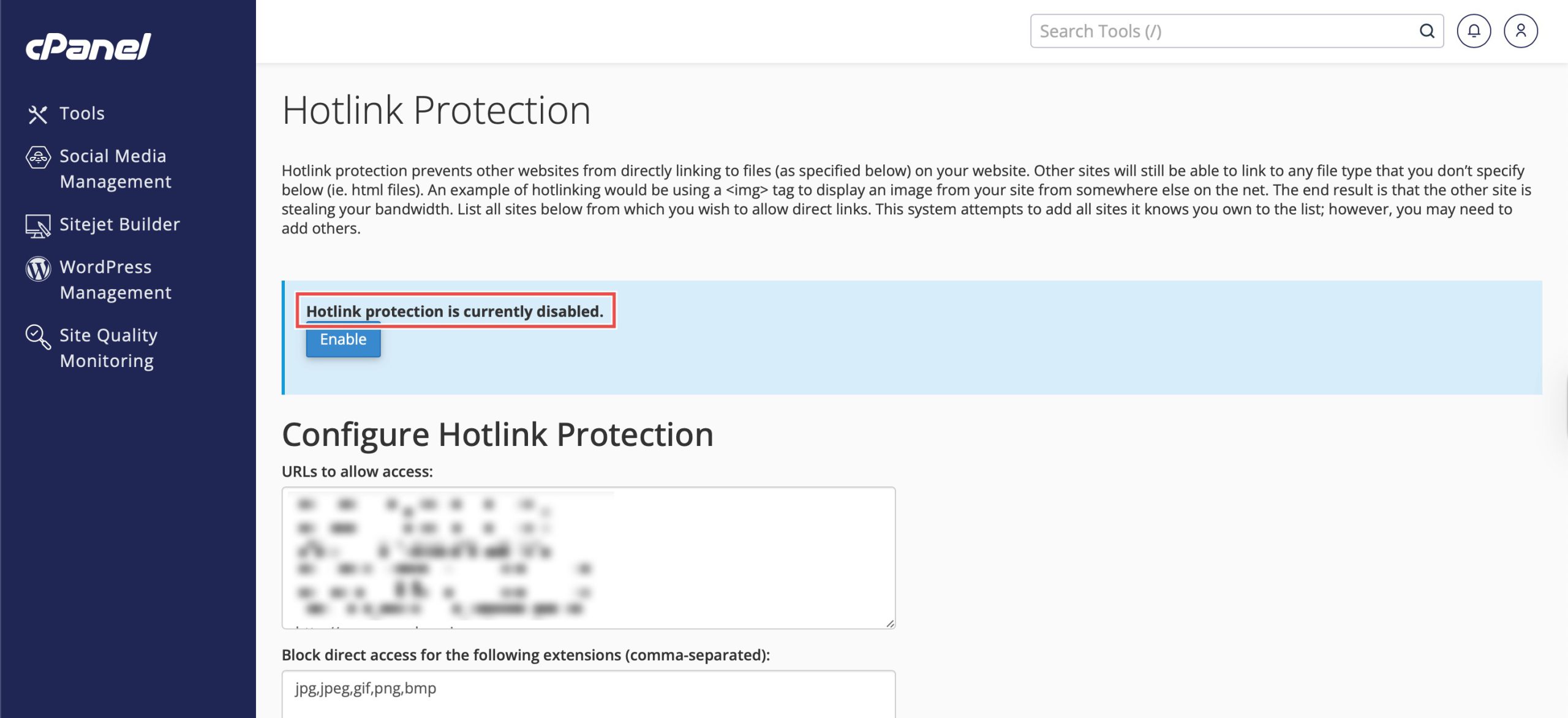Search Our Database
How to Disable Hotlink Protection in cPanel
Introduction
Hotlink protection prevents other websites from directly linking to your server’s resources, conserving bandwidth and preventing unauthorized use of your content. However, there are situations where disabling this protection becomes necessary, such as when legitimate sites need to embed your content, when sharing resources with partner websites, or when troubleshooting display issues. cPanel’s Hotlink Protection feature provides a simple toggle for enabling or disabling this security measure. This guide explains how to disable hotlink protection using the Security > Hotlink Protection section in cPanel.
Prerequisites
- Access to your cPanel with user privileges.
- Hotlink Protection enabled on your cPanel
Step-by-step Guide
Step 1: Log in to cPanel
Access and log in to your cPanel account using your username and password.
Step 2: Access Hotlink Protection
Under the Security section, click Hotlink Protection. You will see the configuration settings for your Hotlink Protection.
Step 3: Disable Hotlink Protection
In the main configuration area, look for the status message: “Hotlink protection is currently enabled.“. Click the Disable button.
Step 4: Verify the Changes
The status message should change to confirm the action: “Hotlink protection is currently disabled.”
Conclusion
Disabling hotlink protection through cPanel’s Hotlink Protection interface is a straightforward process that allows external sites to access your resources directly. This flexibility is useful for content sharing, partnerships, or troubleshooting, though consider bandwidth implications when allowing unrestricted hotlinking to your server resources.
Should you have any inquiries about the guidelines, please feel free to open a ticket through your portal account or contact us at support@ipserverone.com. We’ll be happy to assist you further.