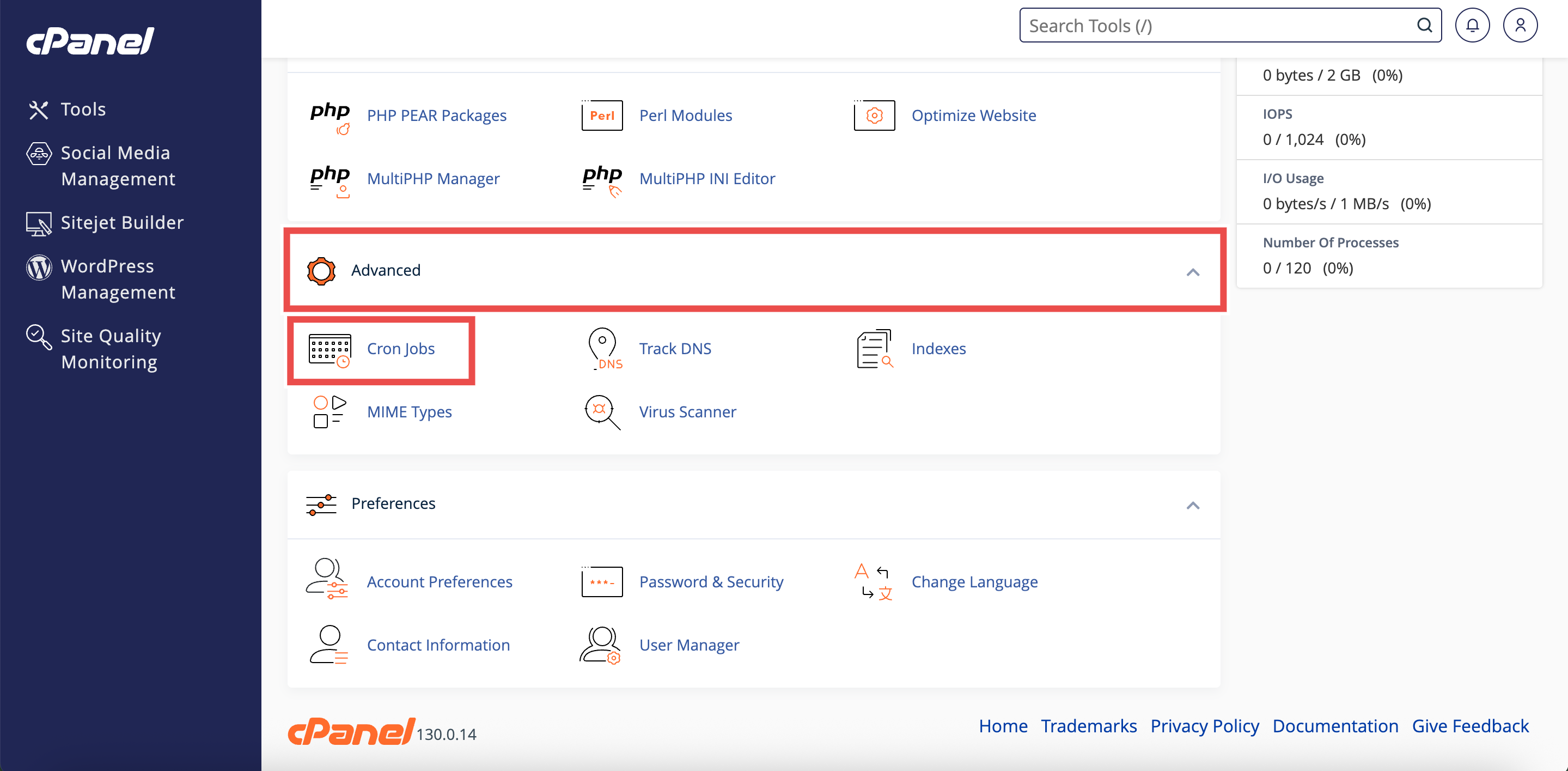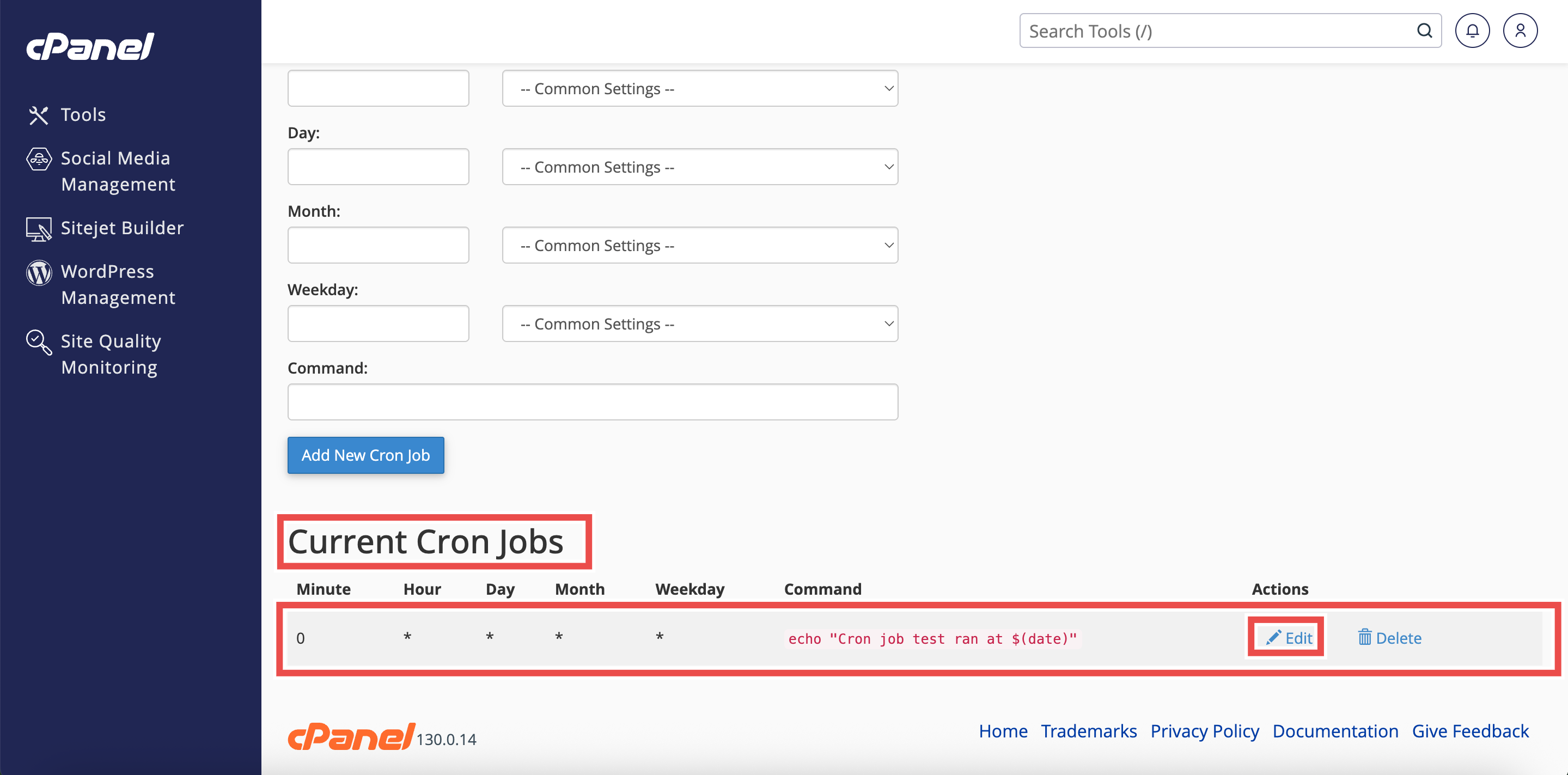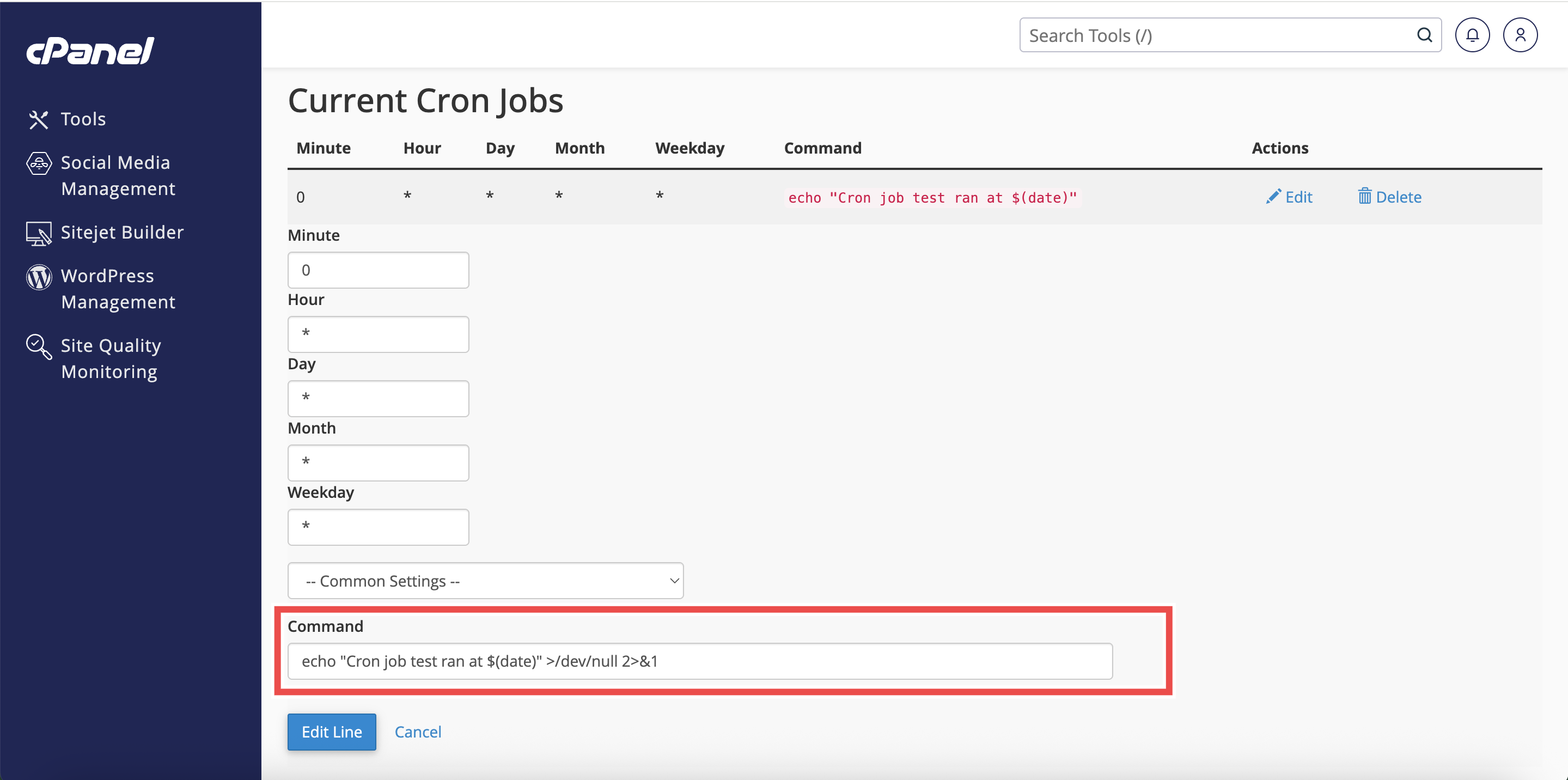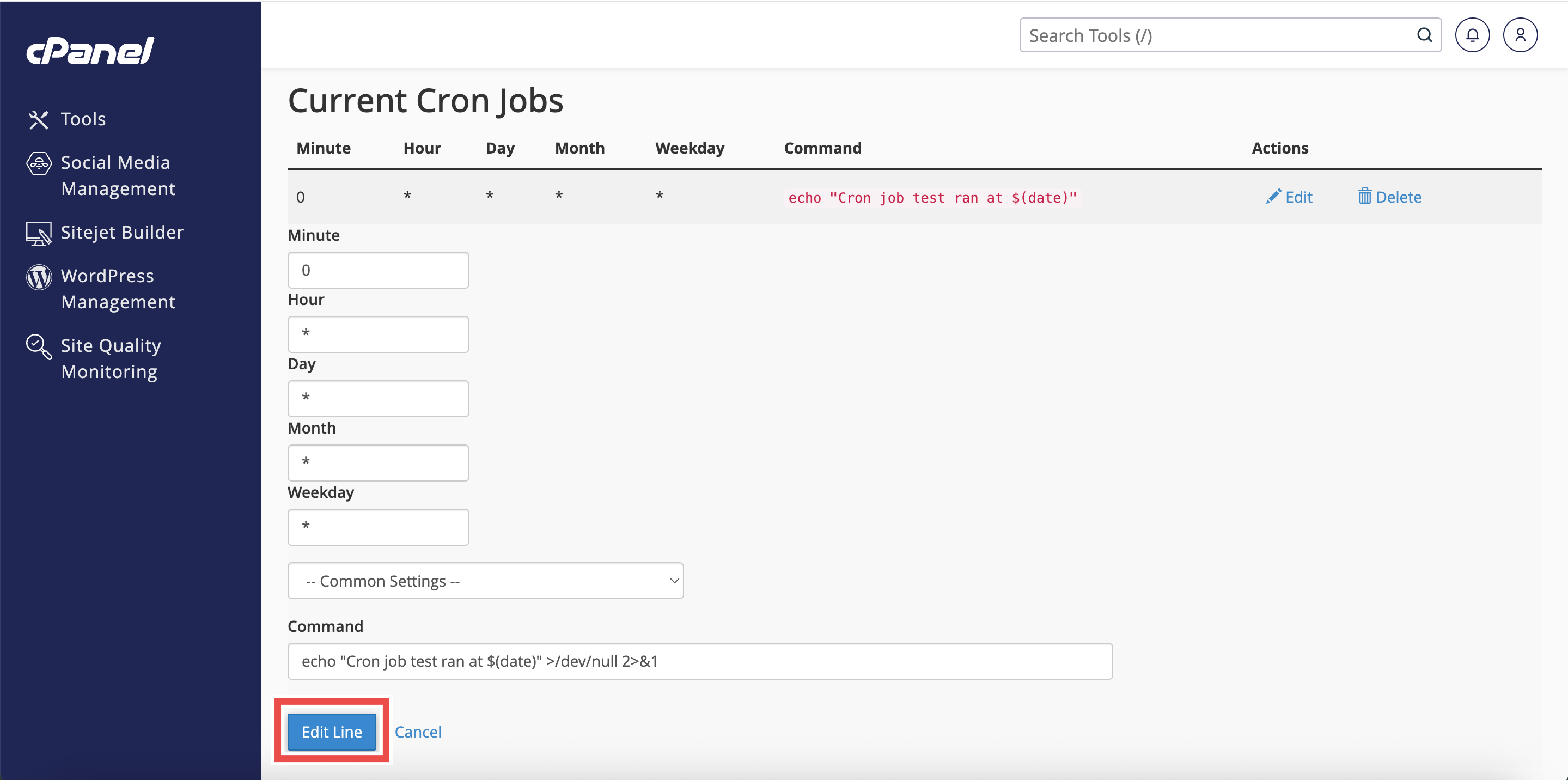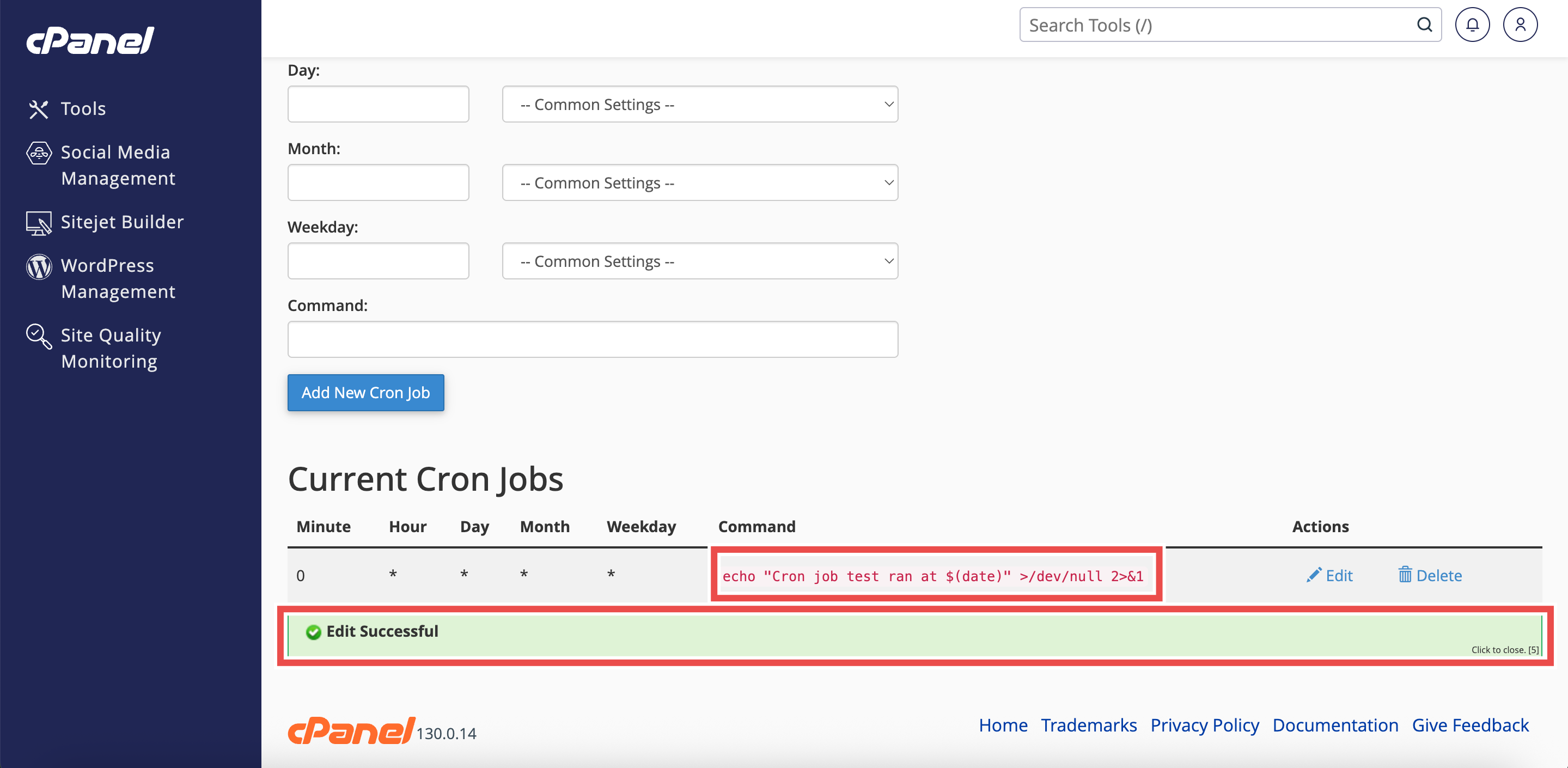Search Our Database
How to Disable Email Notifications for Single Cron Job in cPanel
Introduction
This Knowledge Base article provides a simple, step-by-step guide on How to Disable Email Notifications for a Single Cron Job in cPanel. While cron jobs typically send an email every time they run, you may want to stop notifications for a specific task while keeping others active. Disabling notifications for a single cron job helps reduce unnecessary emails without affecting the execution of other scheduled tasks. This method ensures targeted control over your cron job notifications.
Prerequisite
- Access to your cPanel login page.
Step-by-Step Guide
Step 1: Log in to cPanel
- Access and log in to your cPanel account using your username and password.
Step 2: Open Cron Jobs
- In the Home page, under Advanced, click Cron Jobs.
Step 3: Locate the Cron Job
- In the Current Cron Jobs table, find the cron job for which you want to disable email notifications and click Edit.
Step 4: Modify the Command
- In the Command text box, add the following line to the end of the command: /dev/null 2>&1
- For example:
- echo “Cron job test ran at $(date)” >/dev/null 2>&1
- /usr/local/cpanel/bin/is_script_stuck /dev/null 2>&1
Step 5: Save the Changes
- Click Edit Line to apply the updated command.
Step 6: Verify the Changes
- A success message will appear confirming the update.
- Additionally, check the Current Cron Jobs table to ensure the command now includes /dev/null 2>&1, confirming that email notifications for this specific cron job have been disabled.
Conclusion
By following these steps, you can easily disable email notifications for a single cron job in cPanel. This allows the selected task to run silently without sending messages to your inbox, while other cron jobs continue to send notifications as configured. Regularly reviewing the Current Cron Jobs table ensures that your notification settings remain accurate.
Should you encounter any issues or have any questions, our support team at IPSERVERONE is always here to assist you. Don’t hesitate to reach out to us at support@ipserverone.com for any help you need.