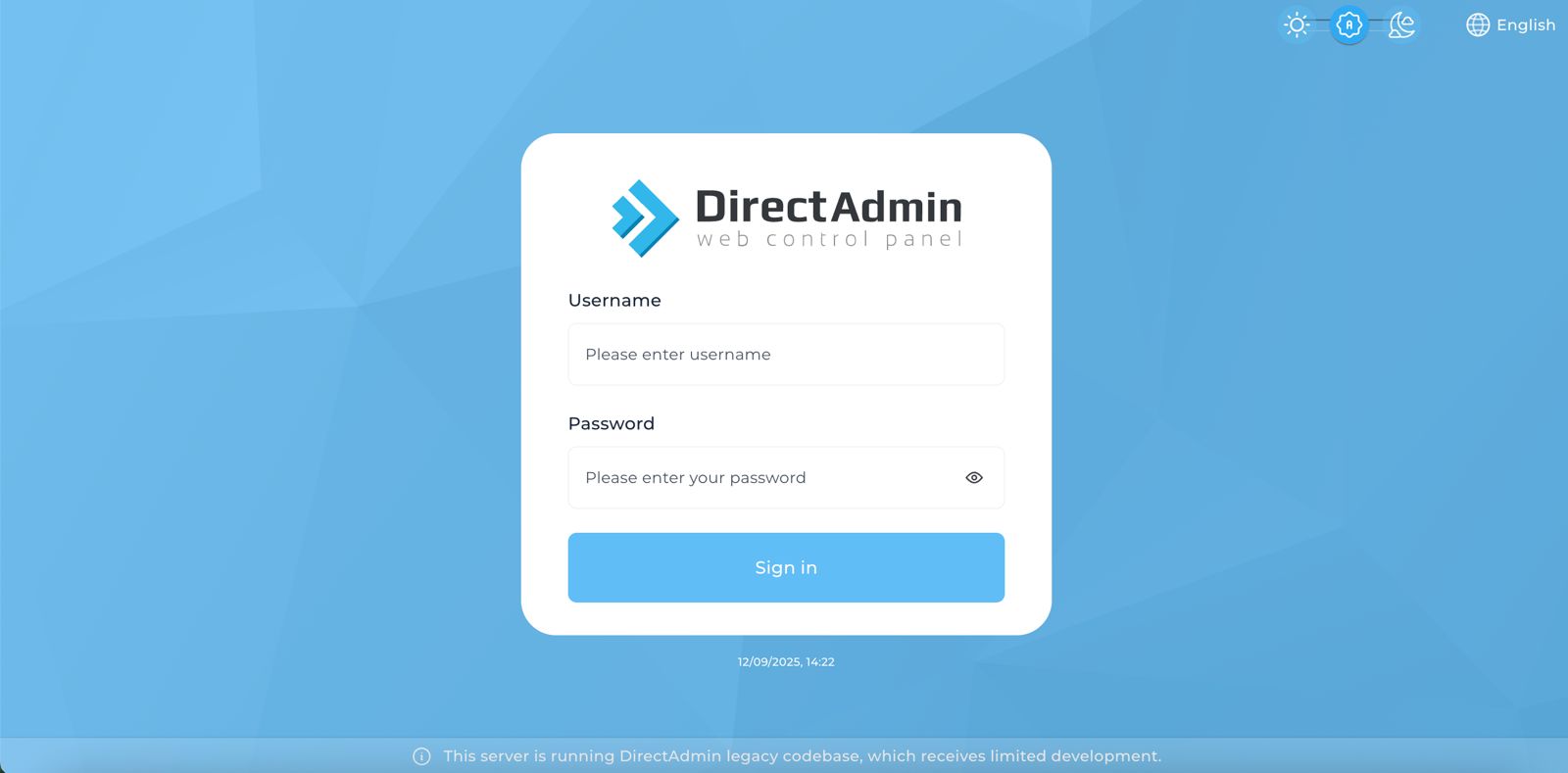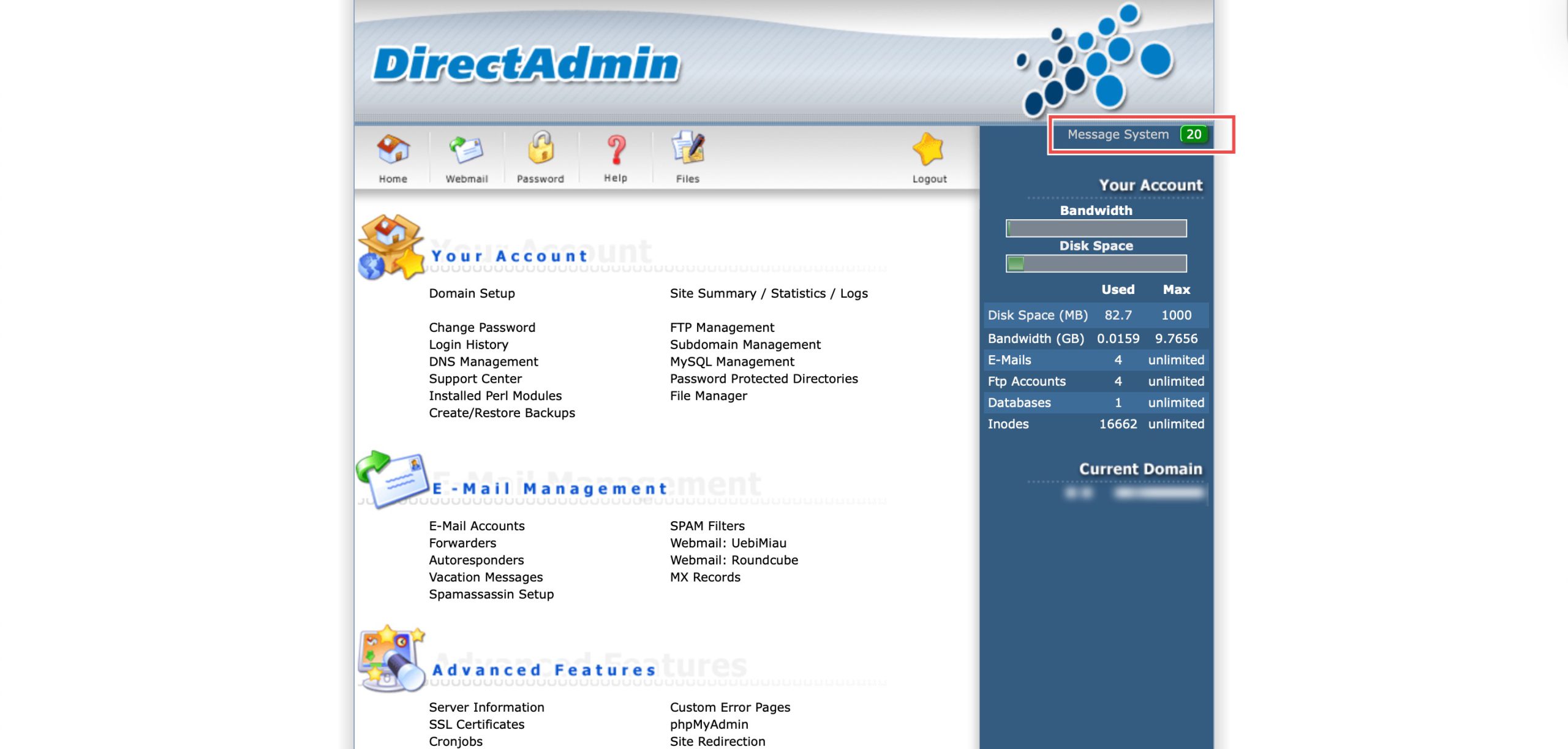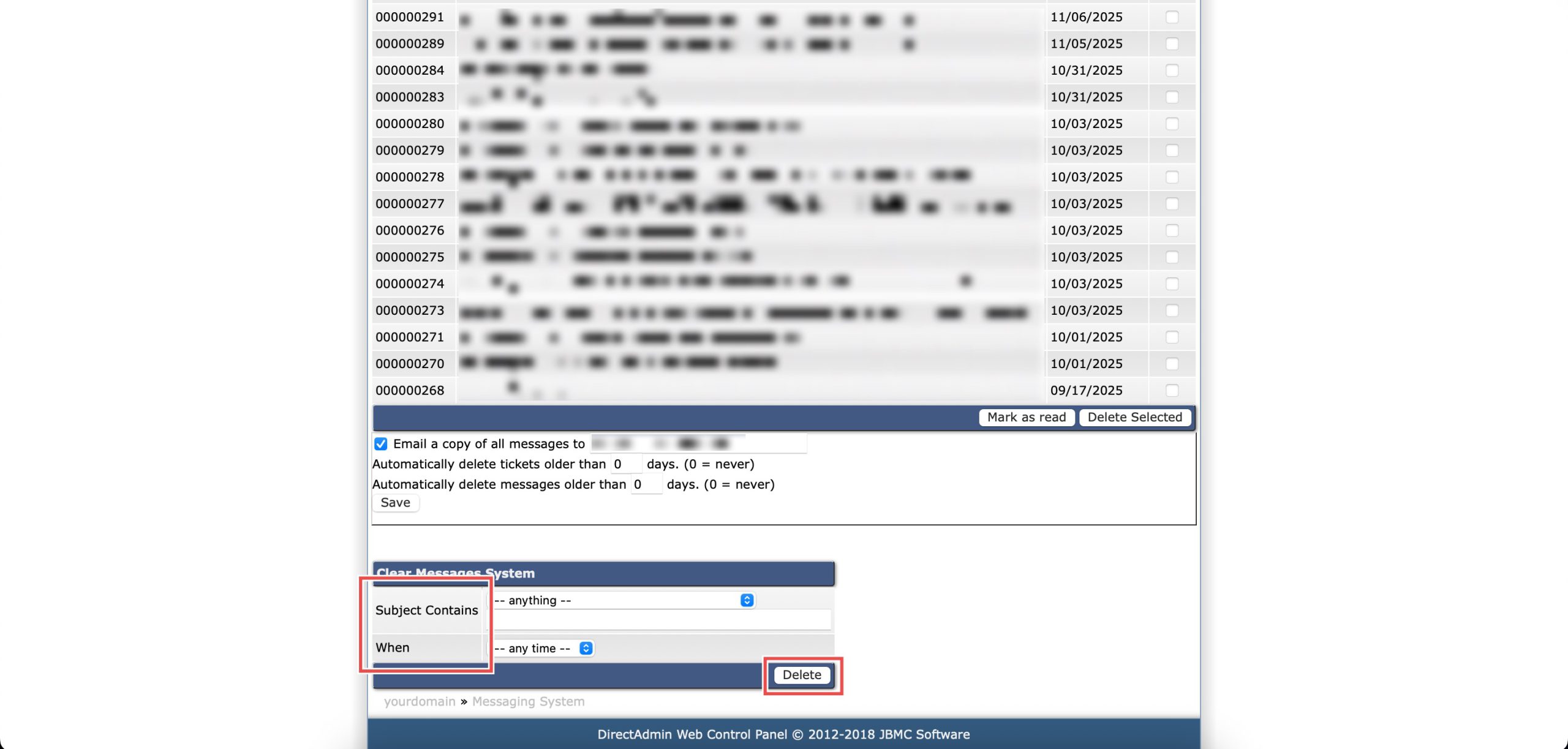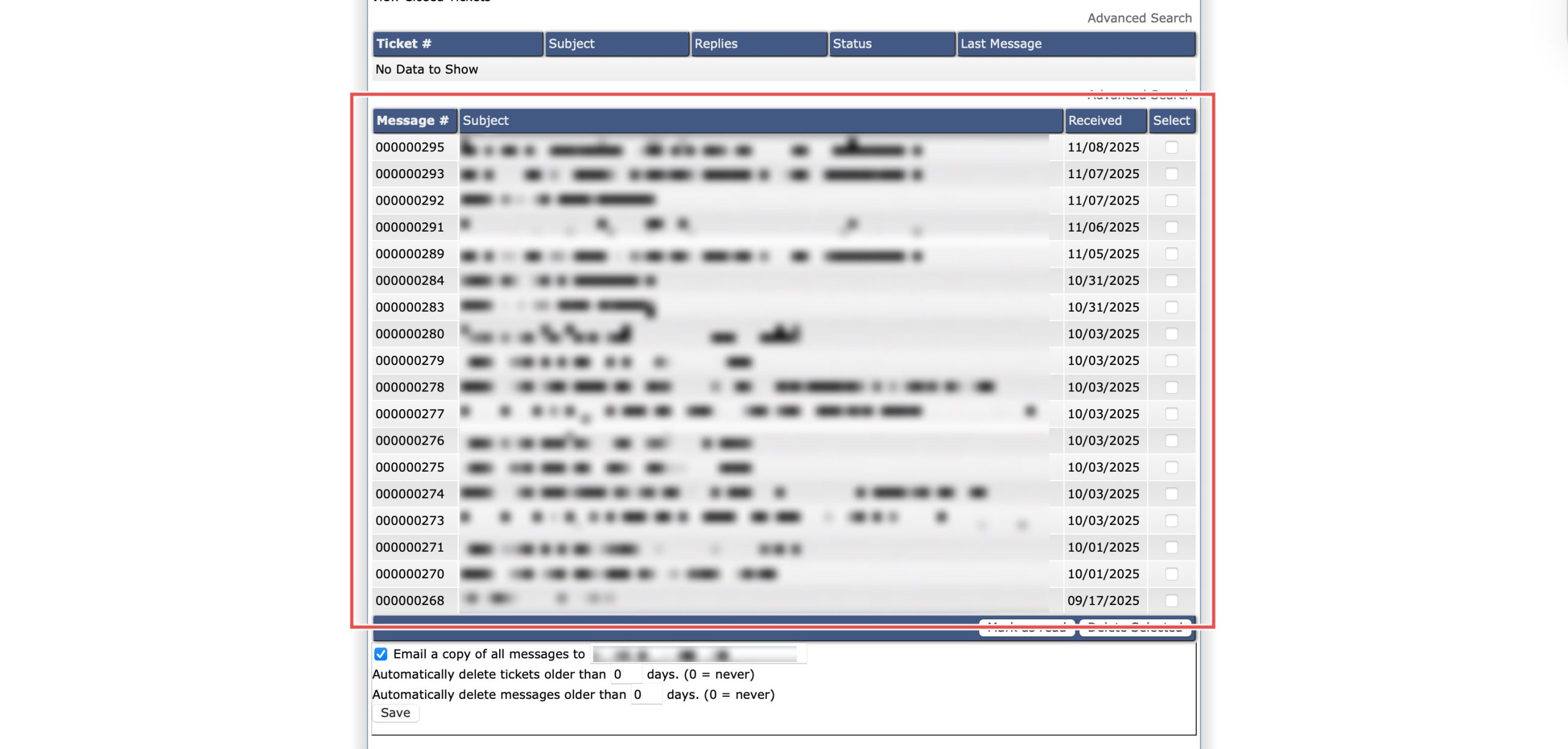Search Our Database
How to Delete System Messages by Keyword or Age (Enhanced Skin)
Introduction
System messages in DirectAdmin provide important notifications about account activities and system events, but managing large volumes of messages efficiently requires advanced deletion options. Clearing messages by subject keywords or date ranges helps maintain an organized message inbox without manually selecting individual notifications. DirectAdmin’s Message System interface provides flexible filtering criteria for bulk message deletion based on content or timing. This guide explains how to clear system messages using criteria-based deletion in the Message System section in DirectAdmin, enabling you to efficiently manage notification history and maintain focus on relevant alerts.
Prerequisites
- Access to DirectAdmin control panel with the necessary permissions.
- Existing system message in DirectAdmin.
Step-by-step Guide
Step 1: Access DirectAdmin
Log in to your DirectAdmin control panel.
Step 2: Access System Messages
On the top right, click on Message System.
Step 3: Delete System Message
Scroll down to the bottom of the page to find the Clear Messages System box. You may set deletion criteria using either or both of the following:
- Subject Contains: The system will delete all messages whose subject lines contain this text.
- When: The system will delete all messages newer/older than set time.
Then, click Delete at the bottom.
Step 4: Verify the Changes
The messages matching your criteria will be permanently removed. You may verify the deletion from the updated Message table.
Conclusion
Clearing system messages using deletion criteria through DirectAdmin’s Message System interface is an efficient process for managing large volumes of notifications. Using subject-based or date-based filters allows targeted removal of specific message types or outdated alerts, helping maintain an organized and relevant message inbox without tedious manual selection.
Should you have any inquiries about the guidelines, please feel free to open a ticket through your portal account or contact us at support@ipserverone.com. We’ll be happy to assist you further.