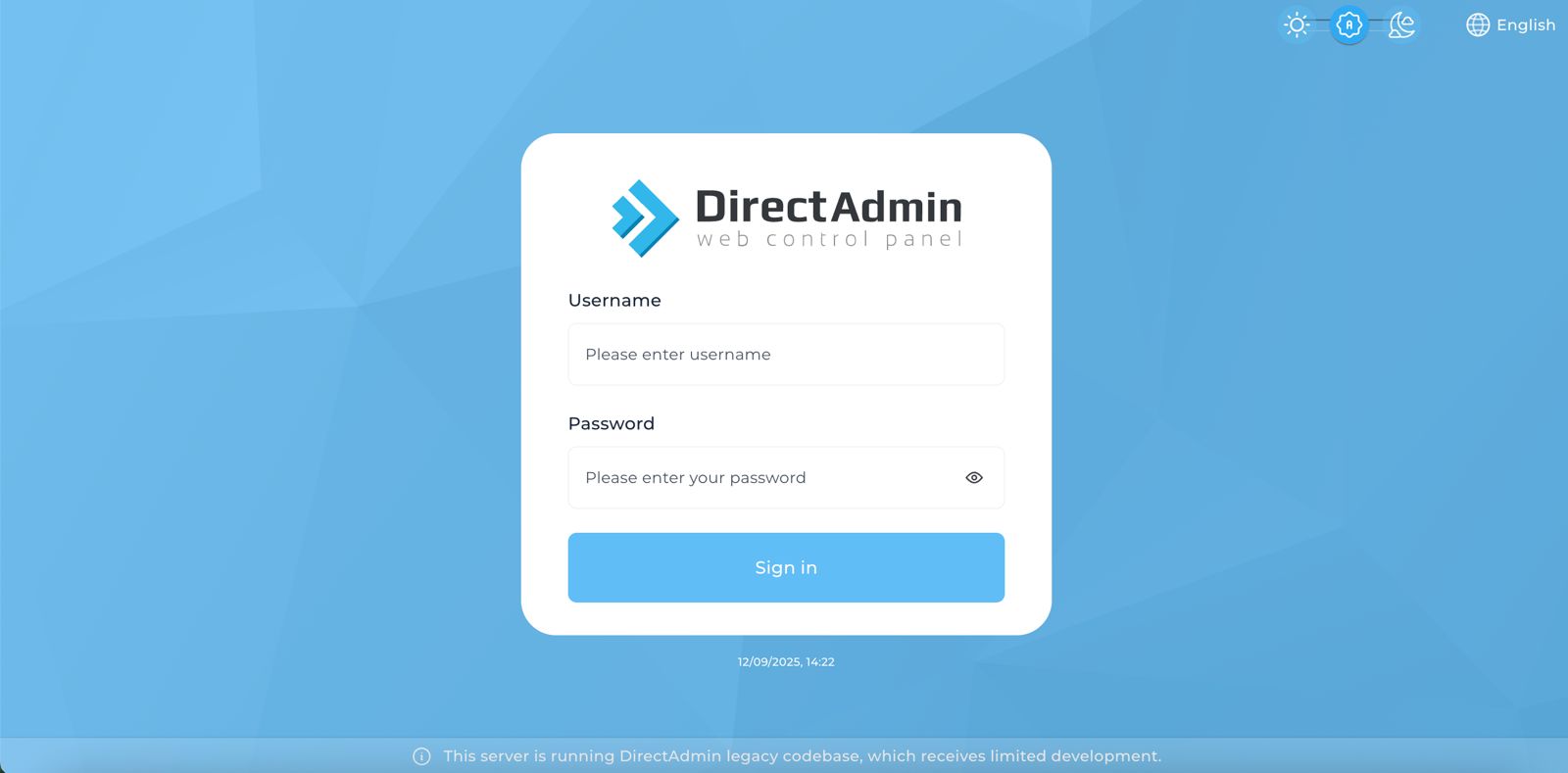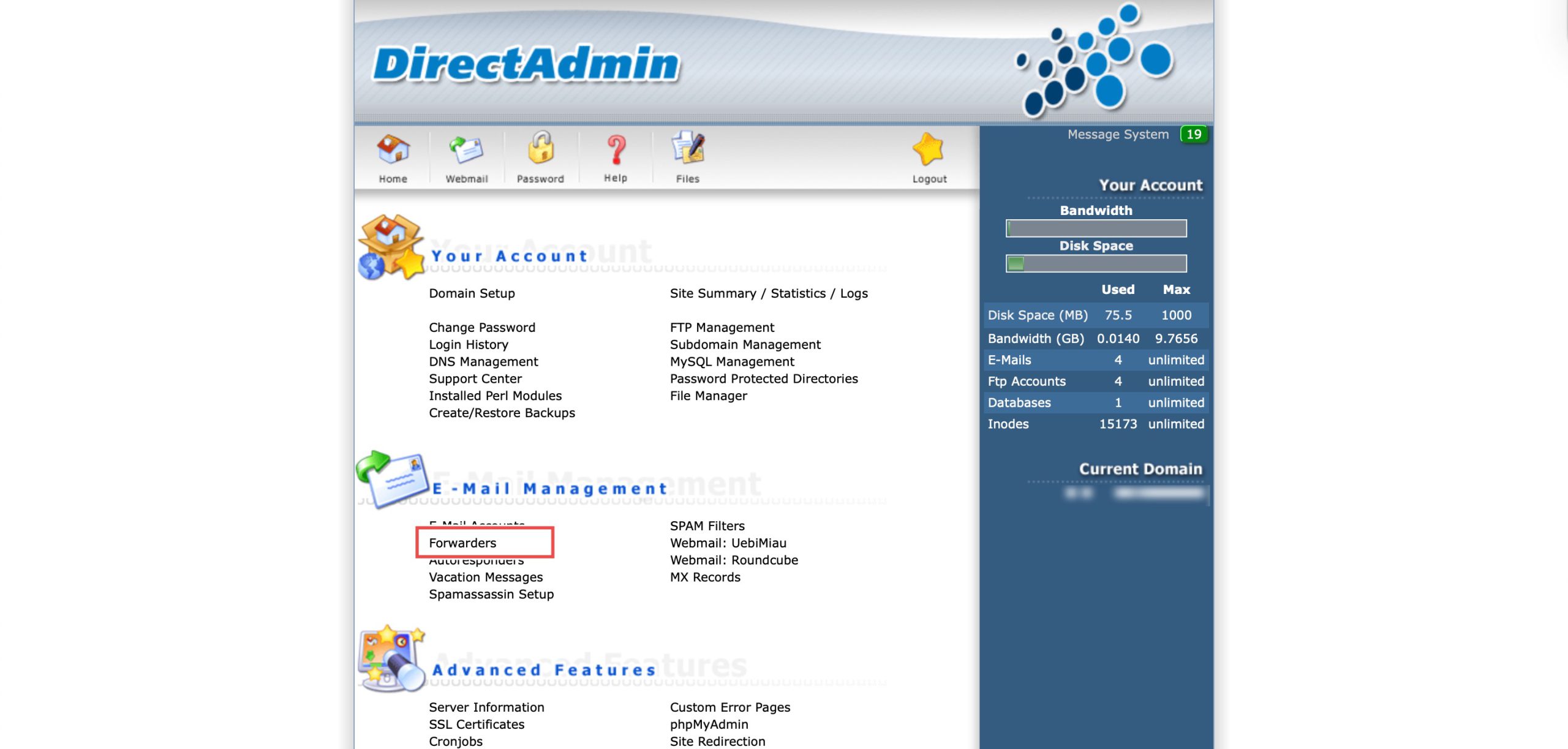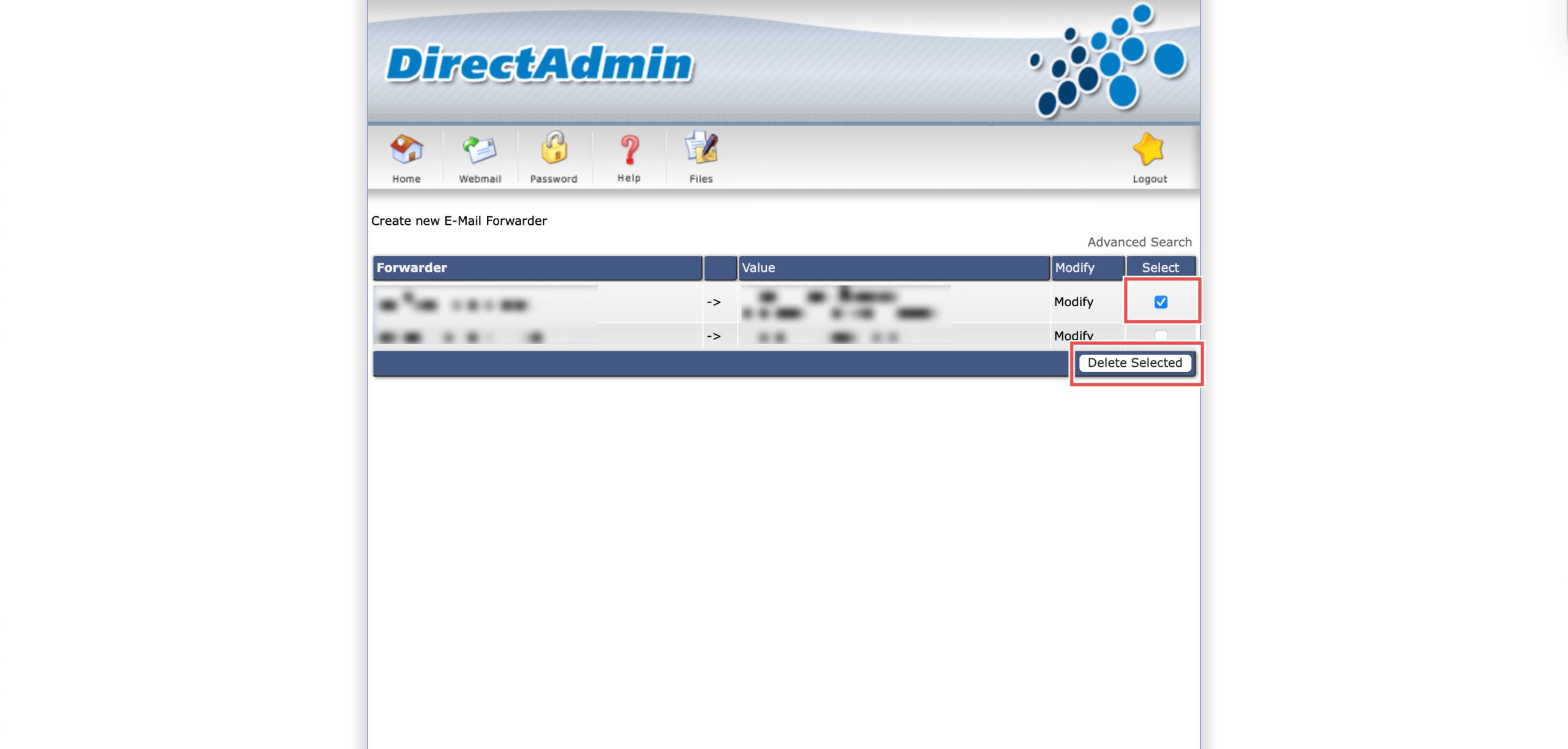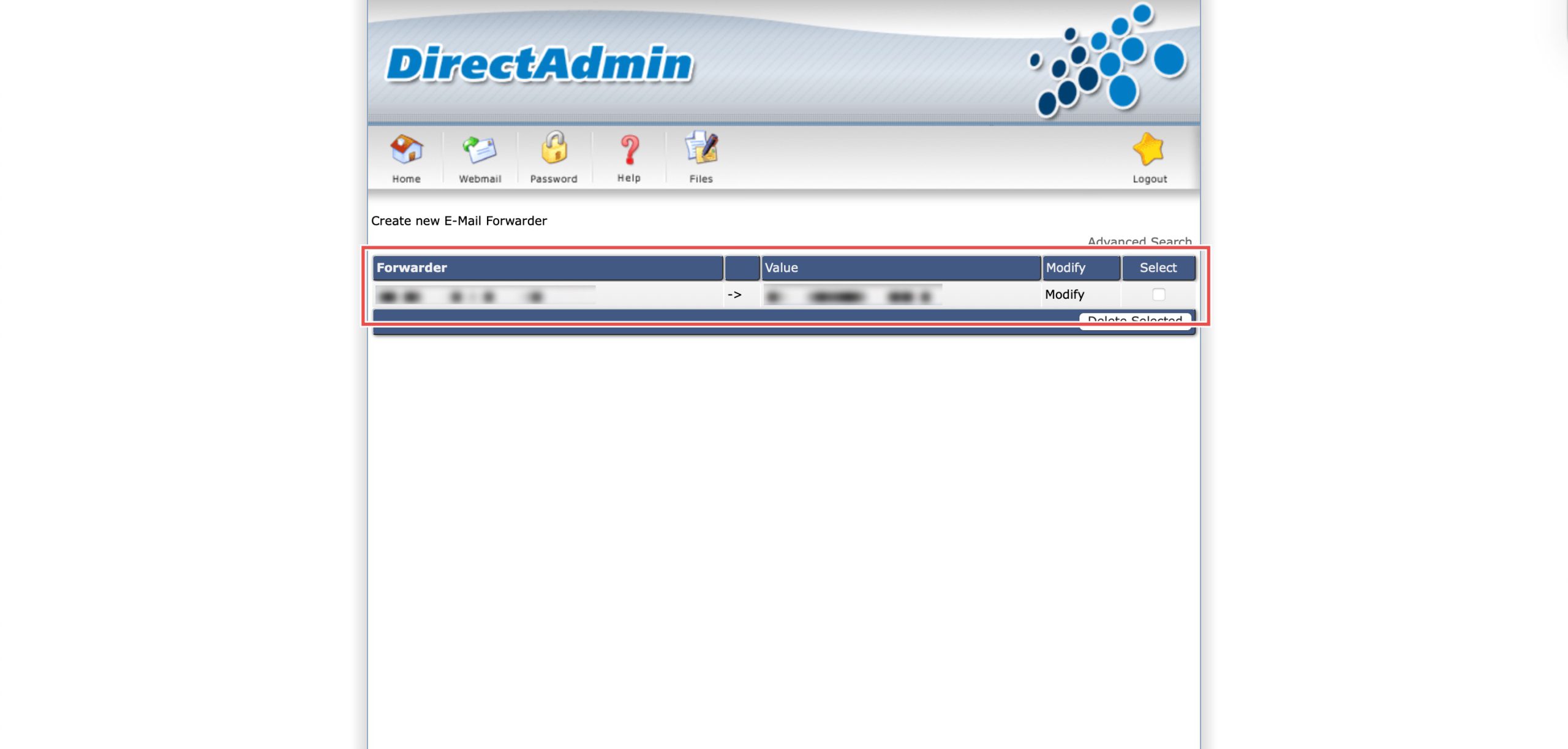Search Our Database
How to Delete Forwarder in DirectAdmin (Enhanced Skin)
Introduction
Email forwarders automatically redirect messages to specified destinations, but removing these configurations becomes necessary when forwarding rules are no longer needed. Changes in team structure, discontinued email addresses, or corrections to forwarding errors may require deleting existing forwarder settings to prevent misdirected emails. DirectAdmin’s Forwarders interface provides a straightforward method for removing one or multiple email forwarding rules simultaneously. This guide explains how to delete forwarders using the E-mail Management > Forwarders section in DirectAdmin, enabling you to maintain accurate and current email routing configurations.
Prerequisites
- Access to DirectAdmin control panel with the necessary permissions.
- At least one existing email forwarder configured.
Step-by-step Guide
Step 1: Access DirectAdmin
Log in to your DirectAdmin control panel.
Step 2: Access Forwarders Settings
Go to the E-mail Management section and click on Forwarders. You will see a list of your existing email forwarders.
Step 3: Delete Forwarder
Locate the forwarder you wish to delete. Select the forwarder(s) by clicking the checkbox on the right side of the row(s). Then, click Delete Selected.
Step 4: Verify the Changes
The selected forwarder will be removed from the list. To verify, try sending a test email to the deleted forwarder address; the email should no longer be sent to the destination email address.
Conclusion
Deleting email forwarders through DirectAdmin’s Forwarders interface is a simple process that removes outdated or unnecessary email routing rules. Eliminating obsolete forwarders prevents misdirected emails and ensures your email configuration reflects current organizational needs, with the flexibility to delete single or multiple forwarders as required.
Should you have any inquiries about the guidelines, please feel free to open a ticket through your portal account or contact us at support@ipserverone.com. We’ll be happy to assist you further.