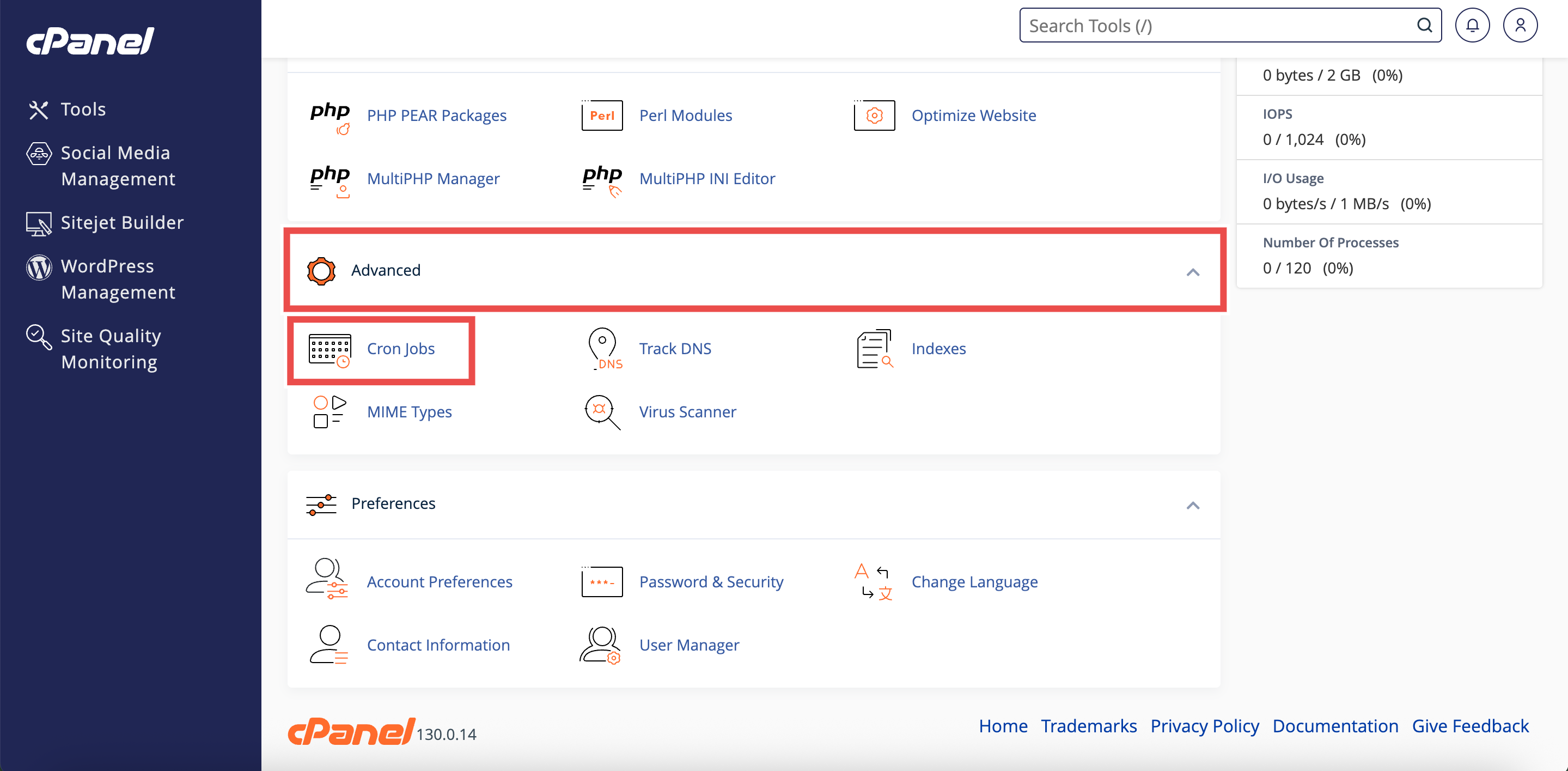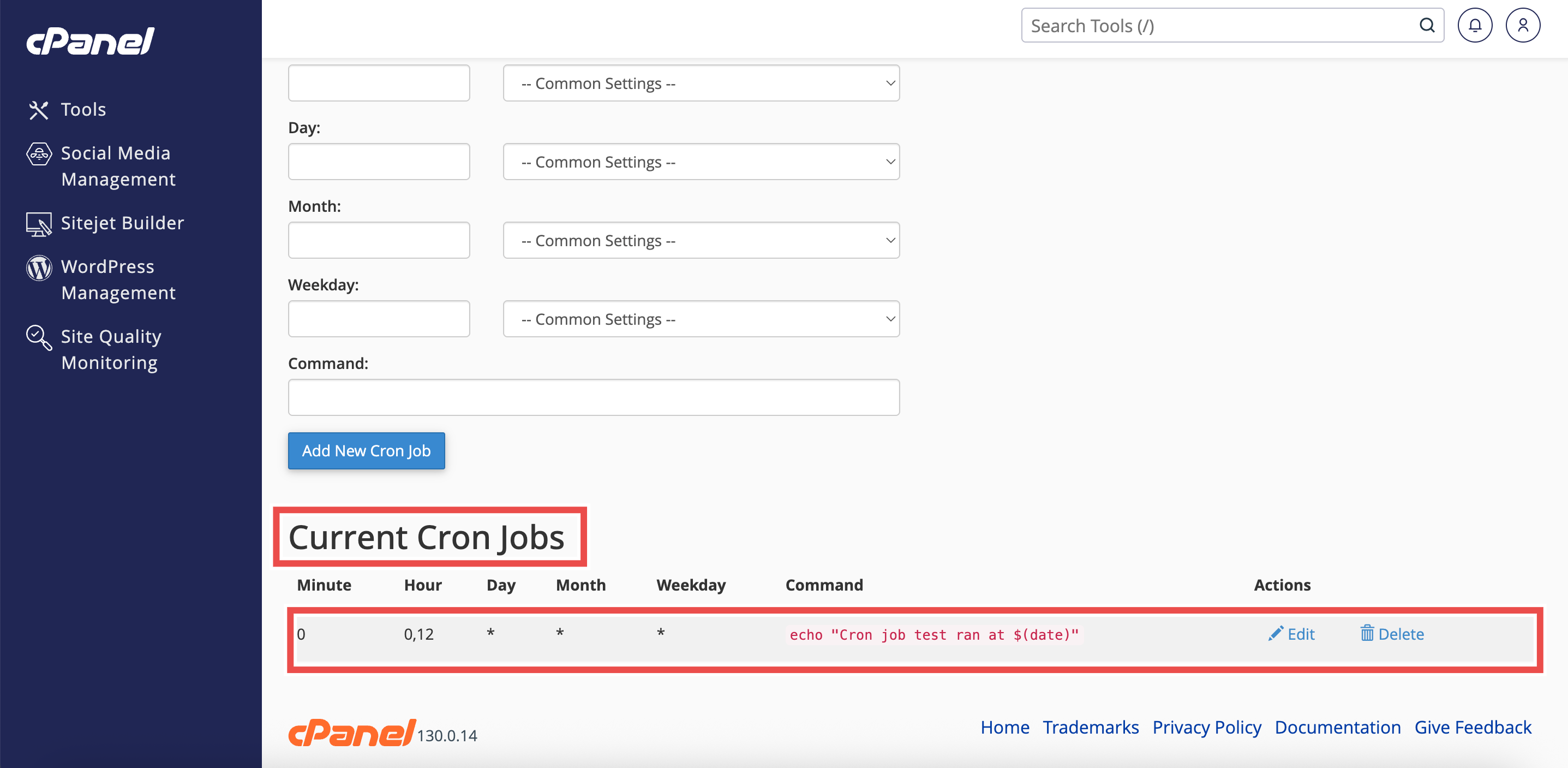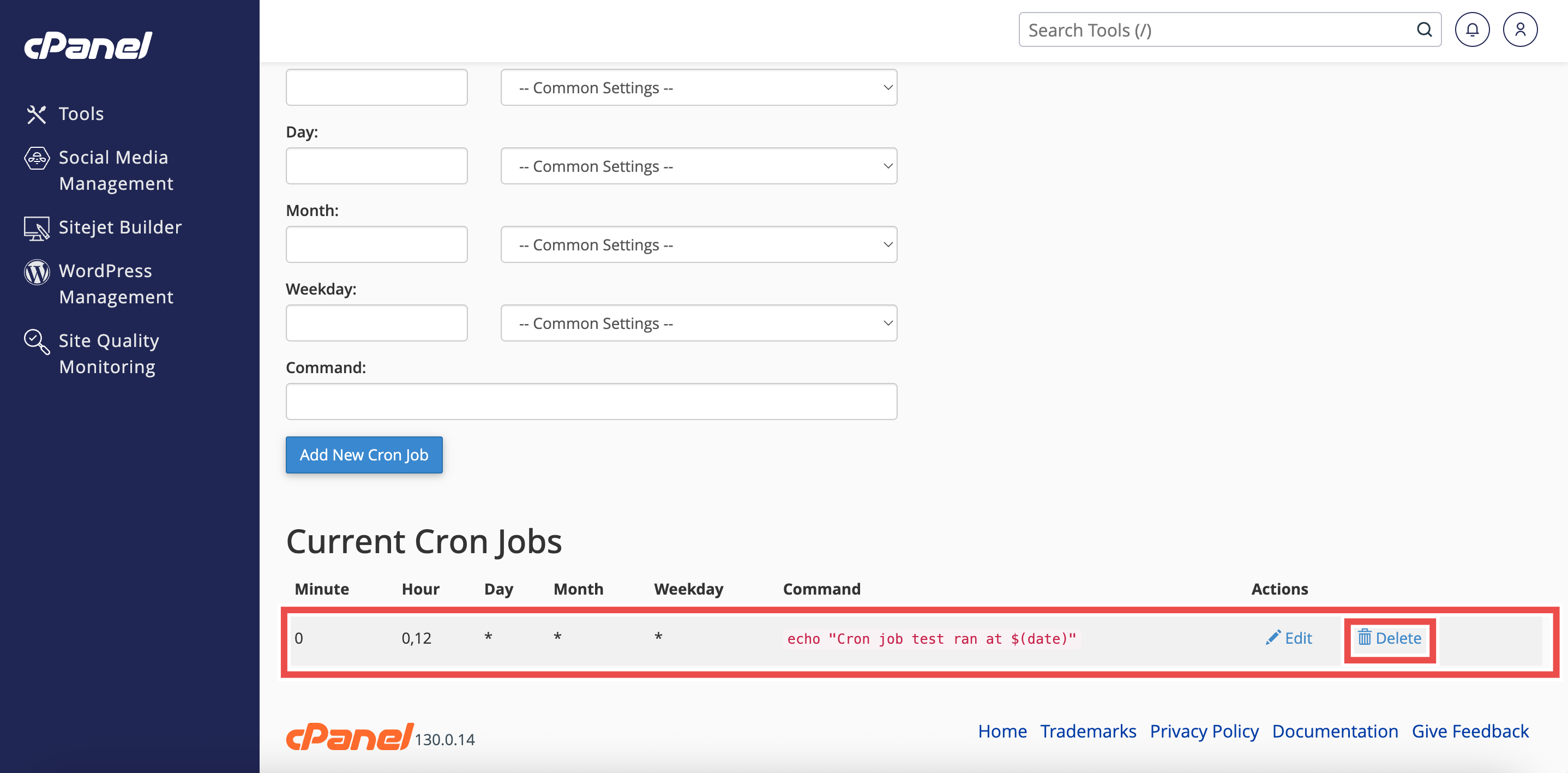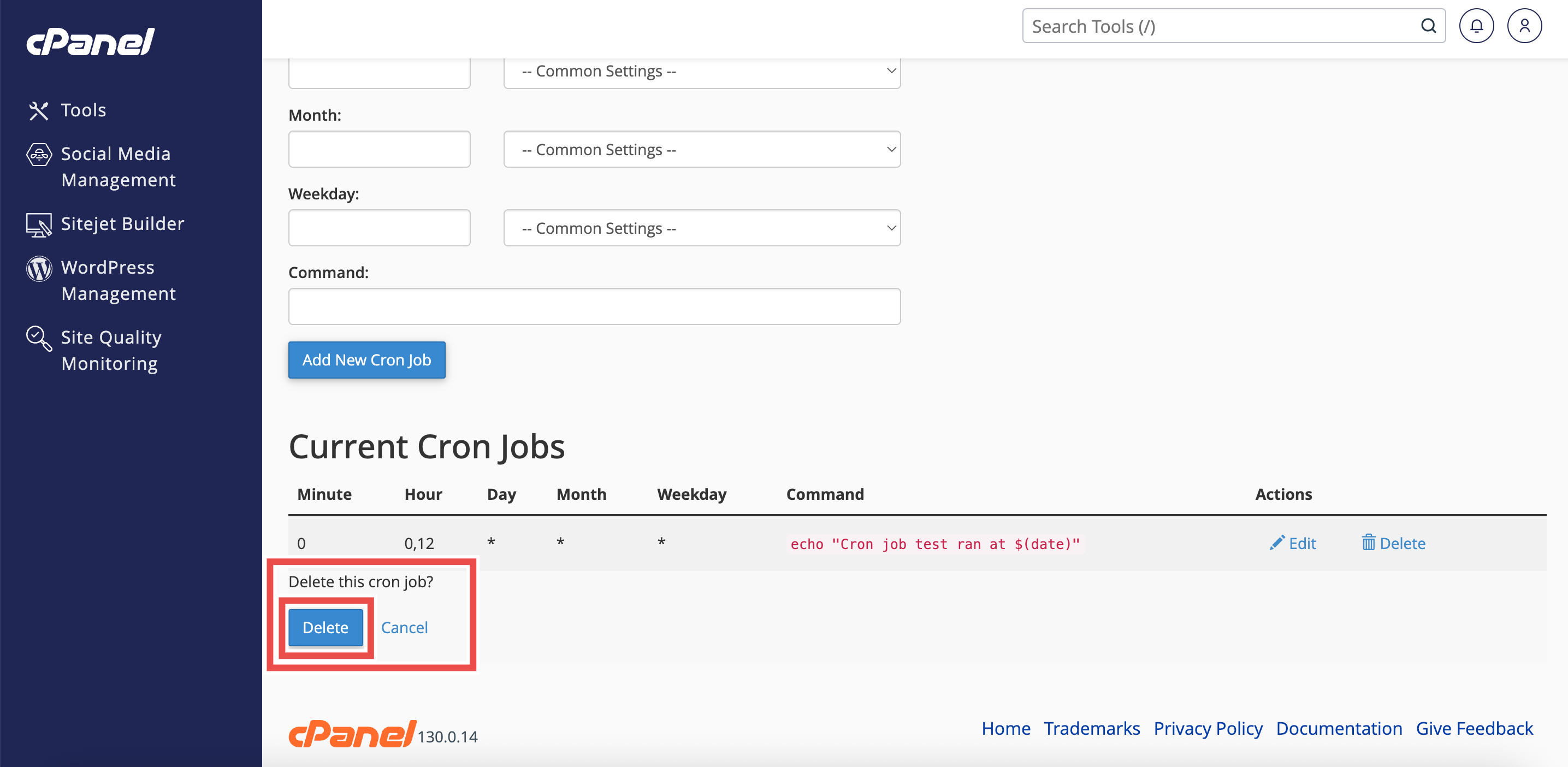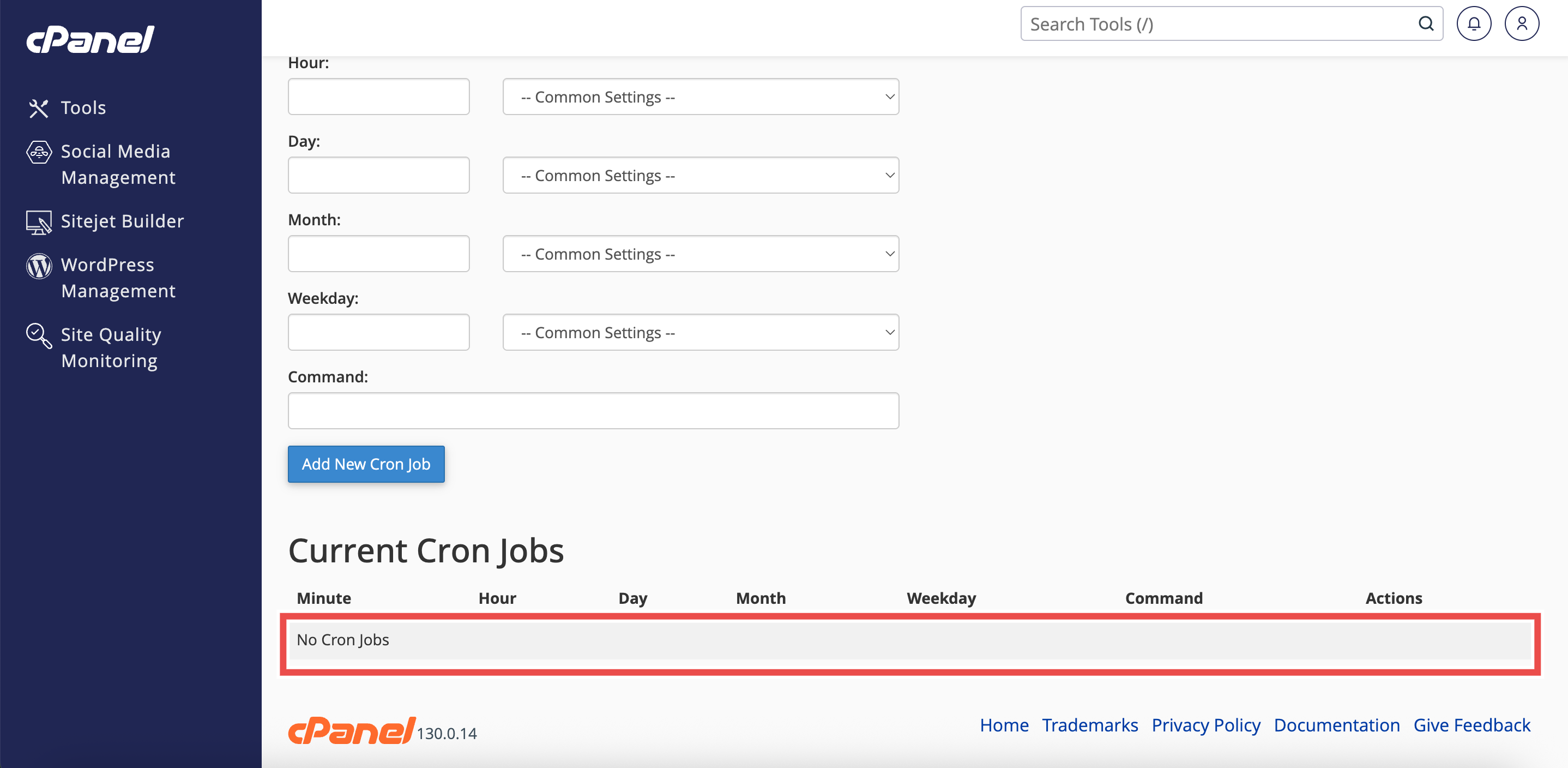Search Our Database
How to Delete Cron Job in cPanel
Introduction
This Knowledge Base article provides a simple, step-by-step guide on How to Delete a Cron Job in cPanel. Removing cron jobs that are no longer needed helps prevent unnecessary server tasks and maintain optimal performance. Proper management of cron jobs ensures that only required automated tasks are executed.
Prerequisite
- Access to your cPanel login page.
- Existing Cron Jobs to delete in cPanel.
Step-by-Step Guide
Step 1: Log in to cPanel
- Access and log in to your cPanel account using your username and password.
Step 2: Open Cron Jobs
- In the Home page, under Advanced, click Cron Jobs.
Step 3: Locate the Cron Job
- Scroll down to the Current Cron Jobs table.
- Find the cron job to be deleted in the Current Cron Jobs table.
Step 4: Delete the Cron Jobs
- Click the Delete button next to the selected cron job.
Step 5: Confirm Deletion
- A confirmation message will appear asking to confirm the deletion of the cron job.
-
Click Delete to proceed.
Step 6: Verify Removal
- Check the Current Cron Jobs table to ensure the deleted cron job no longer appears, confirming that it has been successfully removed.
- If the cron job still appears, refresh the Cron Jobs page to update the list.
Conclusion
Following these steps allows unnecessary or outdated cron jobs to be safely removed from cPanel. Regularly reviewing and deleting unused cron jobs helps maintain a clean and efficient server environment.
Should you encounter any issues or have any questions, our support team at IPSERVERONE is always here to assist you. Don’t hesitate to reach out to us at support@ipserverone.com for any help you need.