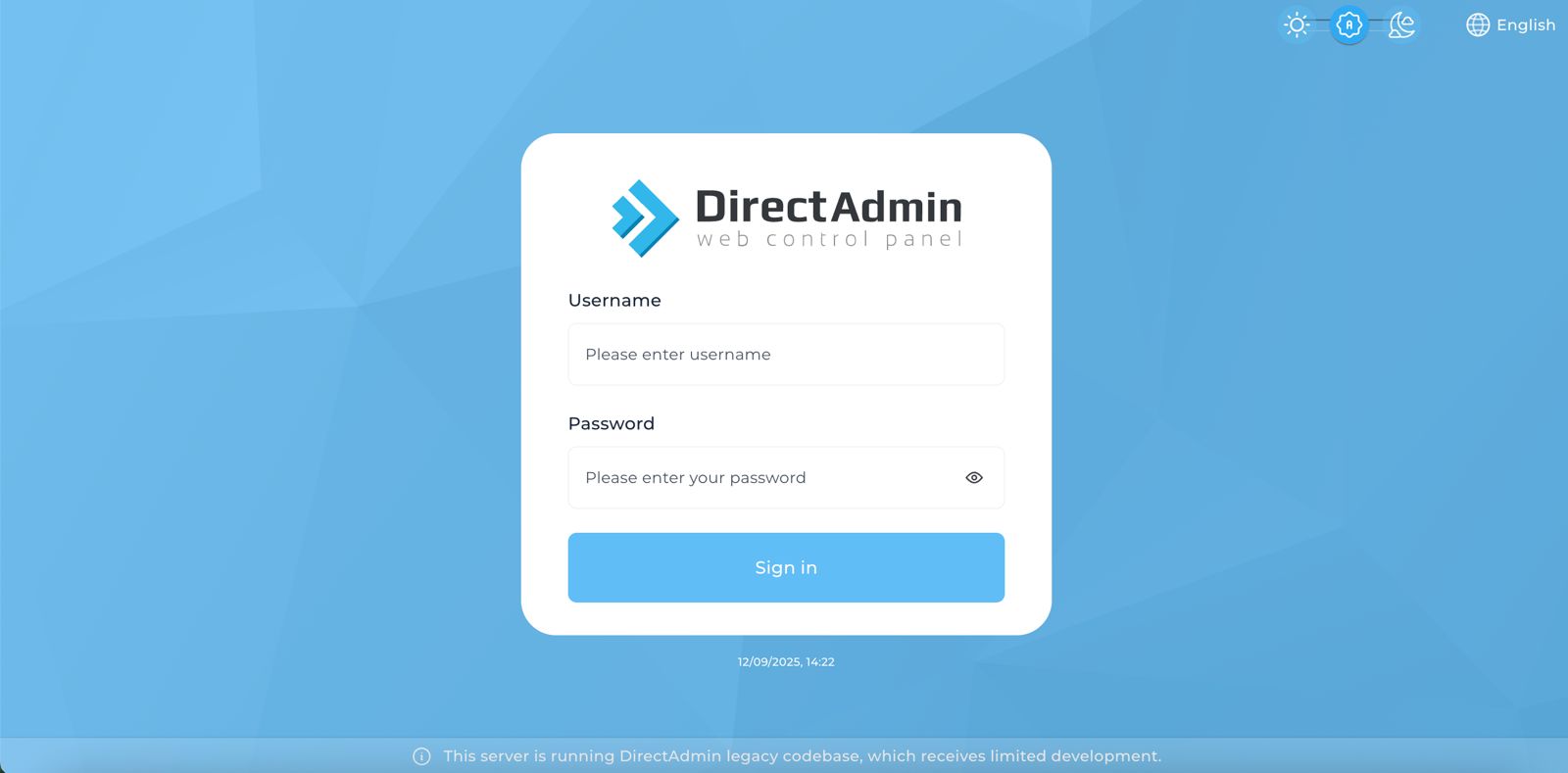Search Our Database
How to Delete Autoresponder in DirectAdmin (Enhanced Skin)
Introduction
Autoresponders provide automated email responses for various business purposes, but removing these configurations becomes necessary when automated replies are no longer needed. Discontinuing promotional campaigns, ending temporary notifications, or changing communication strategies may require deleting autoresponder settings to prevent unnecessary automated responses. DirectAdmin’s Autoresponders interface provides a straightforward method for removing one or multiple autoresponder configurations simultaneously. This guide explains how to delete autoresponders using the E-mail Management > Autoresponders section in DirectAdmin, enabling you to maintain clean email configurations and ensure only necessary automated responses remain active.
Prerequisites
- Access to DirectAdmin control panel with the necessary permissions.
- An existing email account with an autoresponder set up.
Step-by-step Guide
Step 1: Access DirectAdmin
Log in to your DirectAdmin control panel.
Step 2: Access Autoresponders
Go to the E-mail Management section and click on Autoresponders. You will see a list of all your currently configured autoresponders.
Step 3: Delete Autoresponder
Locate the email address whose message you wish to delete. Select the email address(es) by clicking the checkbox on the right side of the row(s). Then, click Delete Selected.
Step 4: Verify the Changes
To verify the deletion, check the Autoresponder list. The email address should no longer appear in the table. Additionally, send a test email from an external address to the email account; you should not receive an automated reply.

Conclusion
Deleting autoresponders through DirectAdmin’s Autoresponders interface is a simple process that removes outdated automated email responses. Eliminating unnecessary autoresponder configurations ensures your email accounts operate with current communication requirements, with the flexibility to delete single or multiple autoresponders as needed.
Should you have any inquiries about the guidelines, please feel free to open a ticket through your portal account or contact us at support@ipserverone.com. We’ll be happy to assist you further.