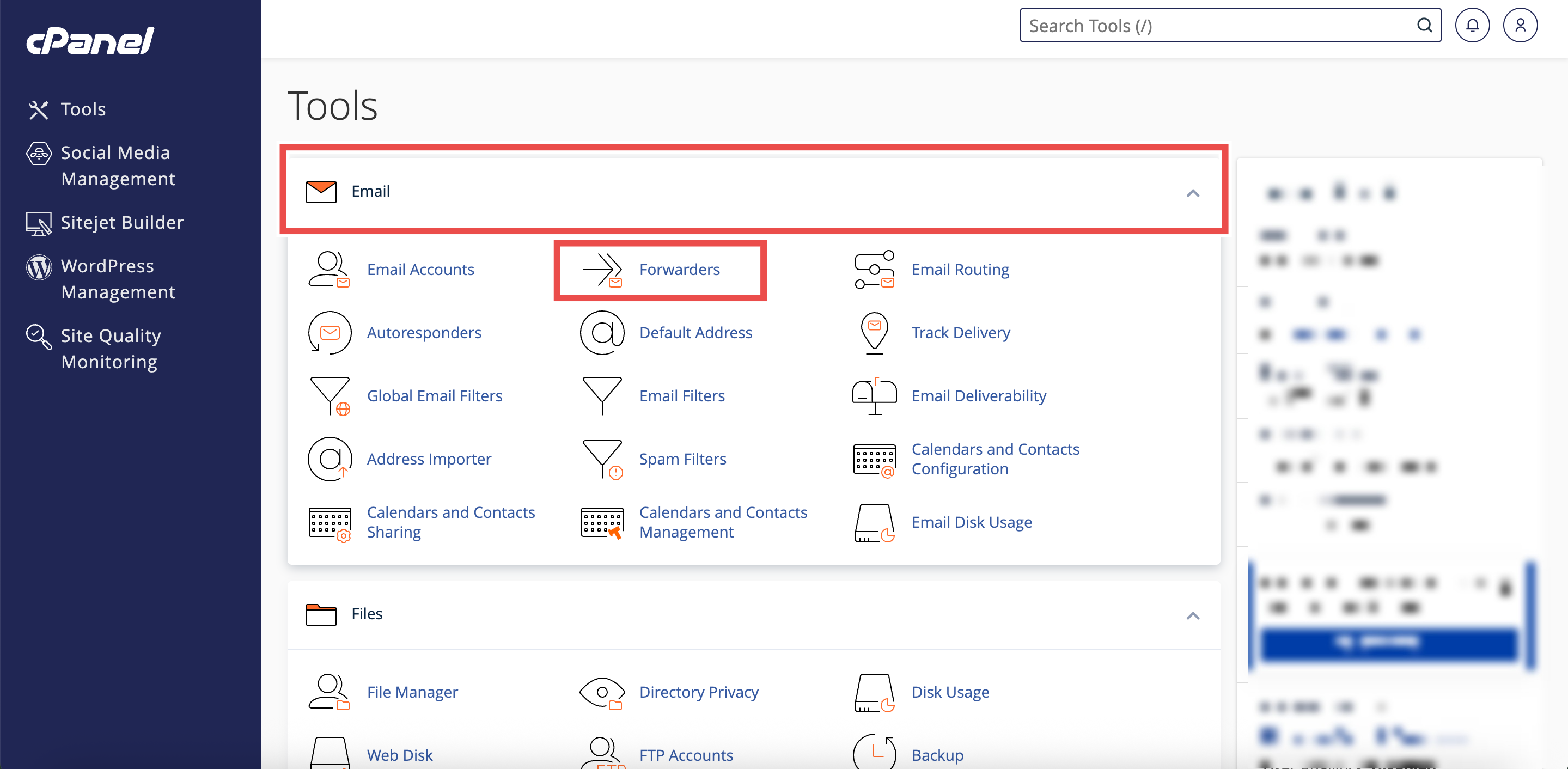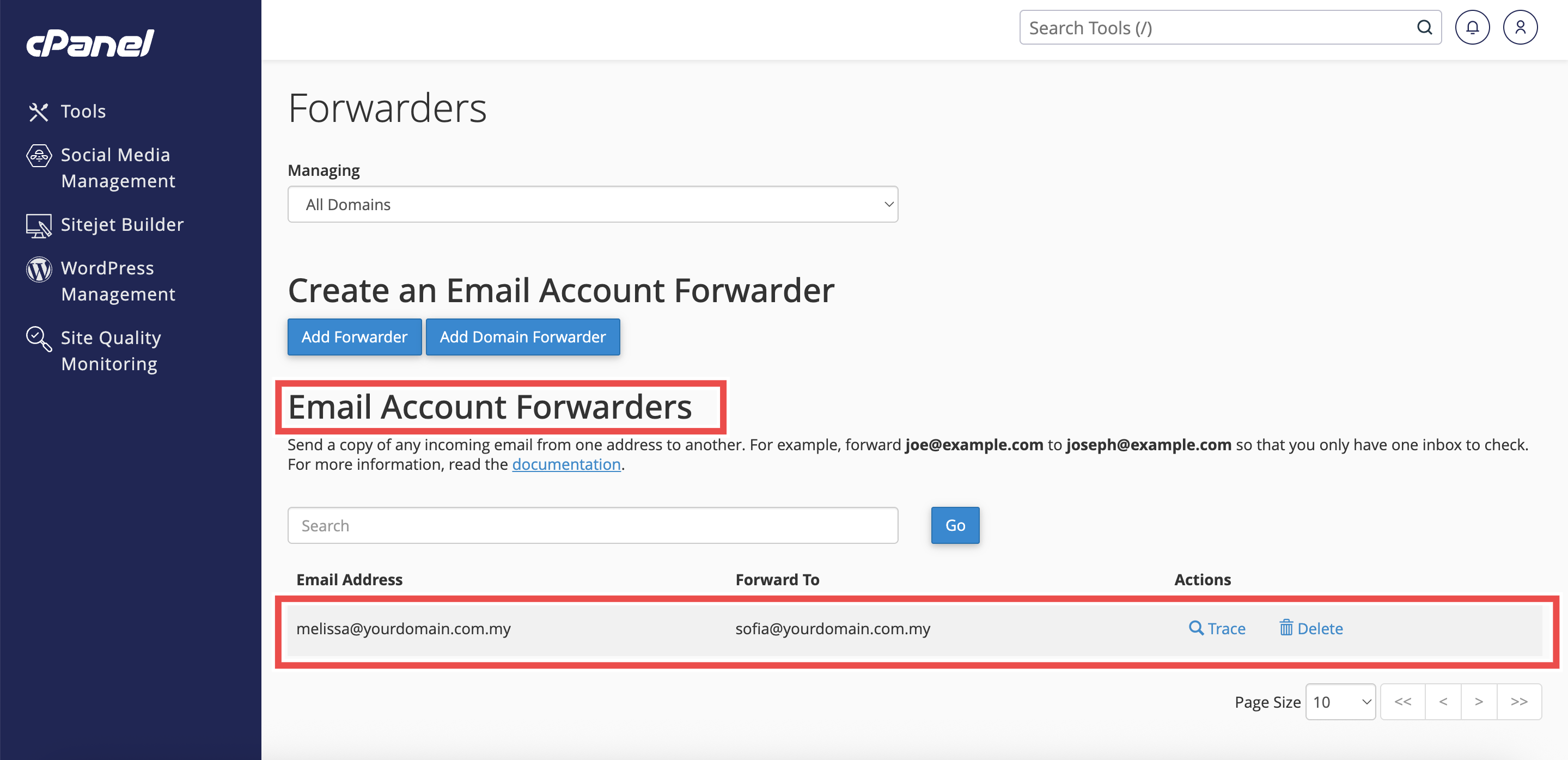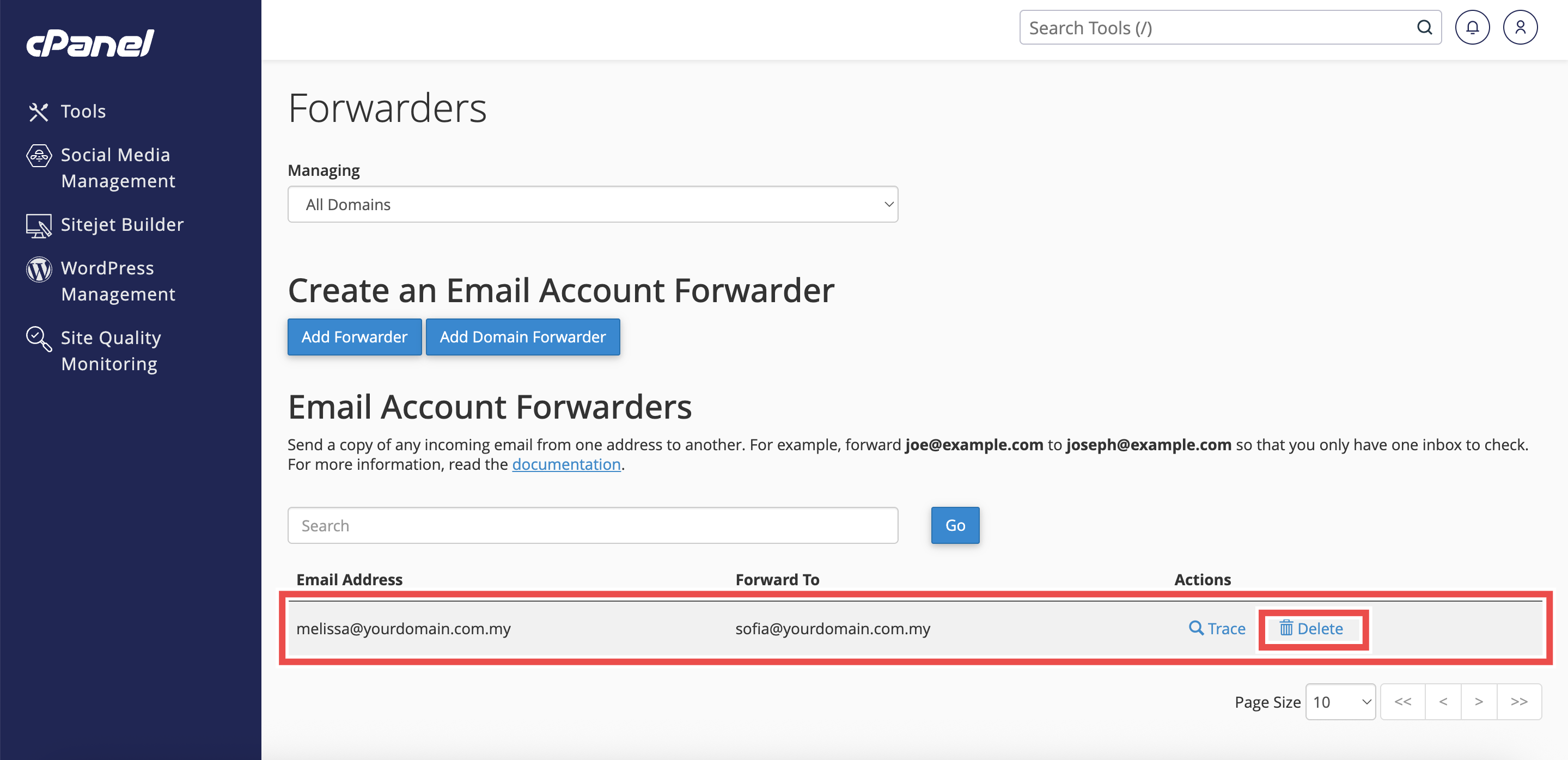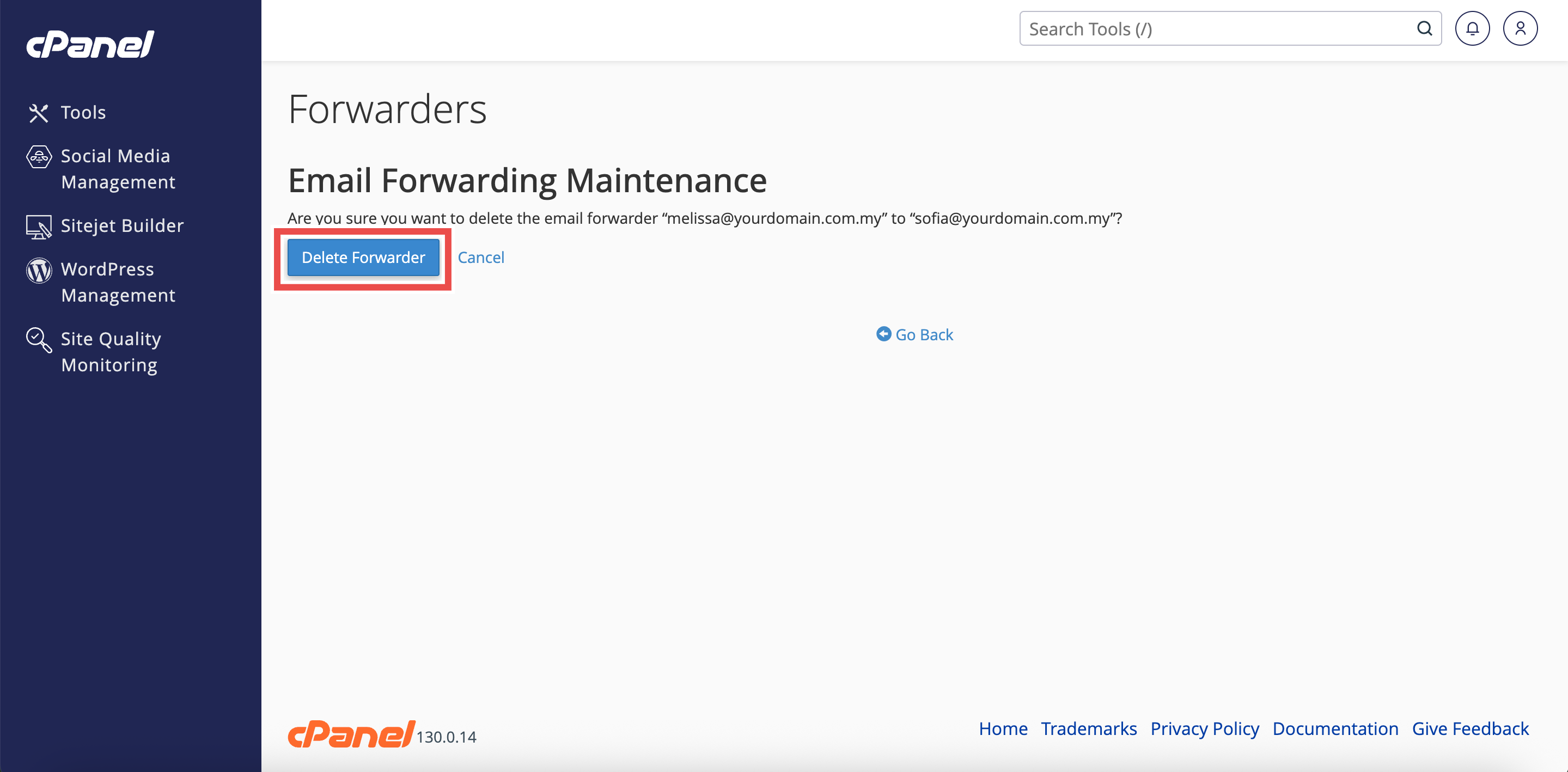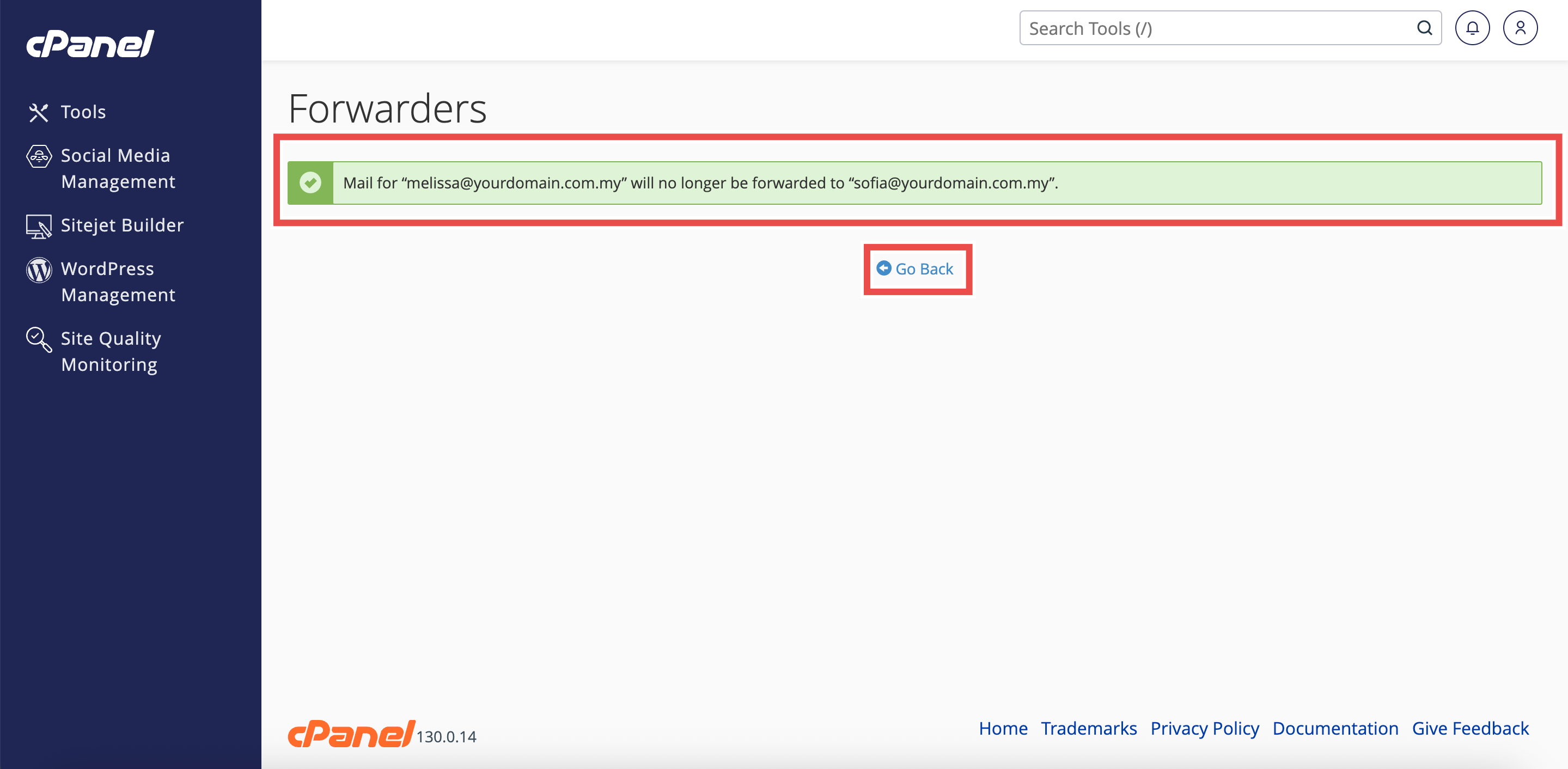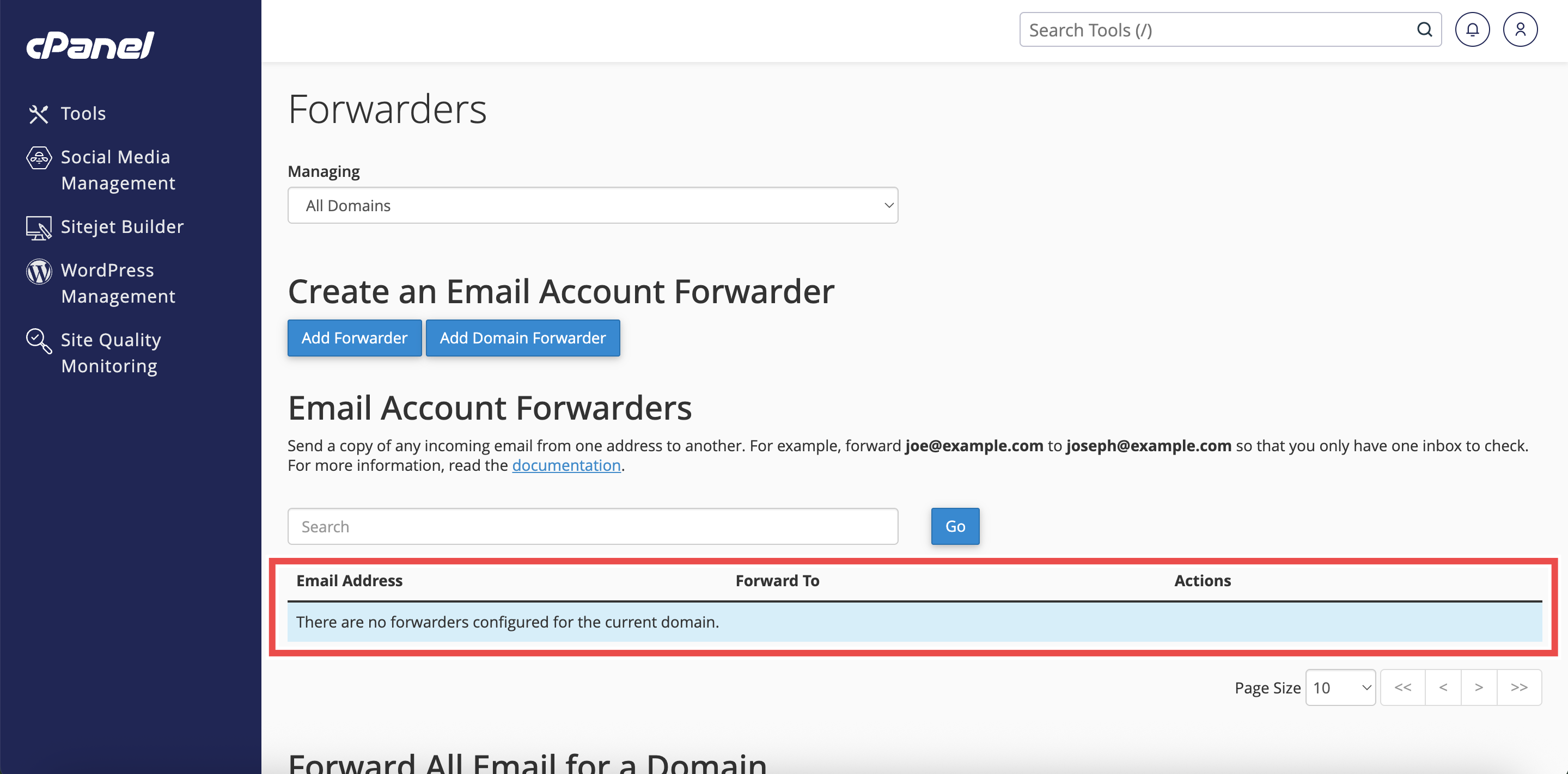Search Our Database
How to Delete an Email Account Forwarder in cPanel
Introduction
This Knowledge Base article provides a simple, step-by-step guide on How to Delete an Email Account Forwarder in cPanel. Email forwarders automatically redirect messages from one email address to another. If a forwarder is no longer needed or was set up incorrectly, you can easily remove it through the Forwarders interface in cPanel.
Prerequisite
- Access to your cPanel login page.
- Existing email account forwarder to delete.
Step-by-Step Guide
Step 1: Log in to cPanel
- Access and log in to your cPanel account using your username and password.
Step 2: Open Forwarders
- On the cPanel Home page, under Email, click Forwarders.
Step 3: Locate the Forwarder
- In the Email Account Forwarders table, find the email address with the forwarder you want to delete.
Step 4: Delete the Forwarder
- Click Delete next to the selected email forwarder.
Step 5: Confirm Deletion
- A confirmation window will appear.
- Click Delete Forwarder.
Step 6: Verify the Changes
- A success message will appear to confirm the deletion email account forwarder.
- Click Go Back to verify the forwarder is no longer listed in the Email Account Forwarders table.
Conclusion
By following these steps, you can quickly delete an unwanted email forwarder in cPanel. This helps you keep your email settings organized and ensures only necessary forwarding rules remain active.
Should you encounter any issues or have any questions, our support team at IPSERVERONE is always here to assist you. Don’t hesitate to reach out to us at support@ipserverone.com for any help you need.