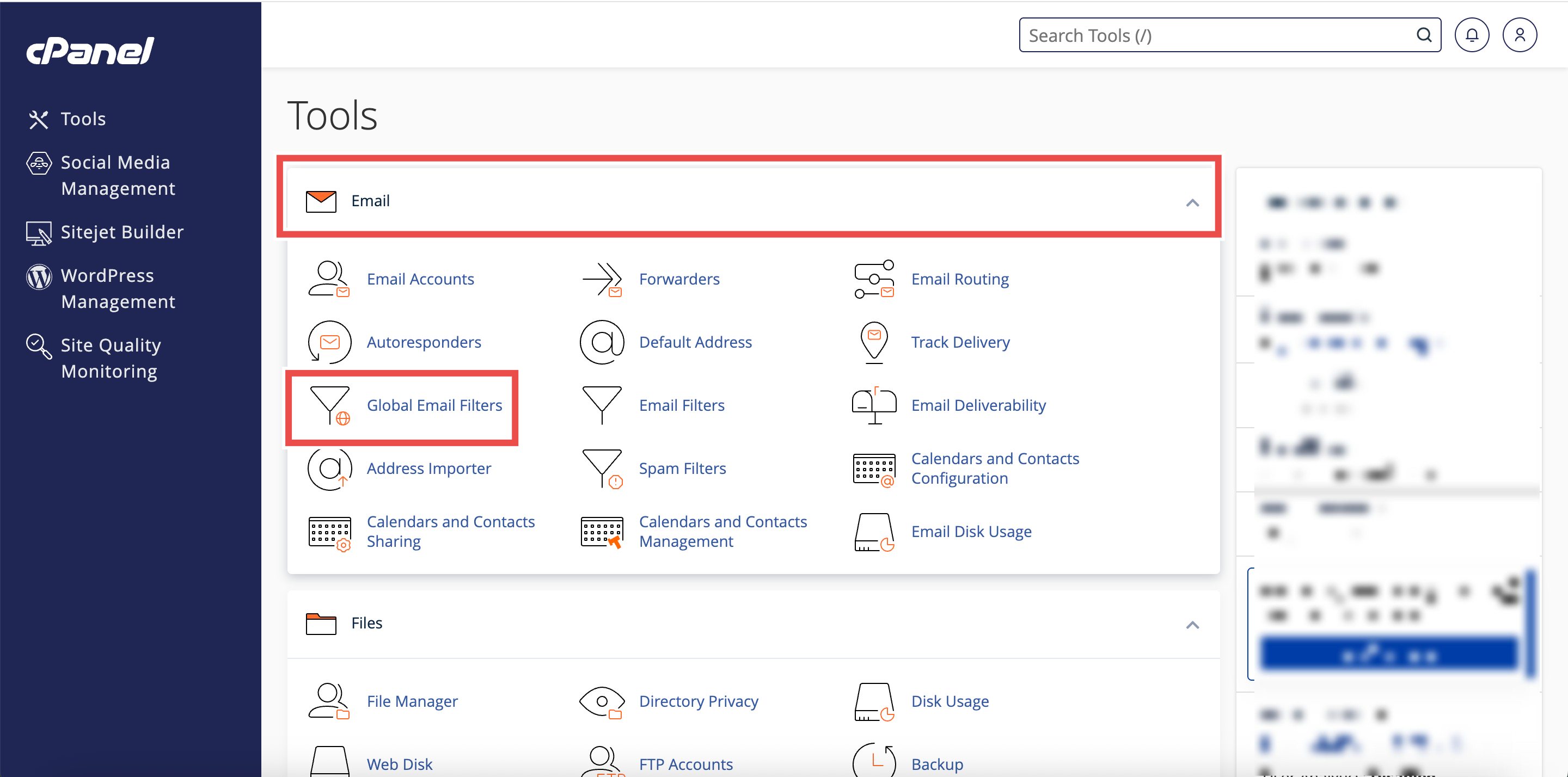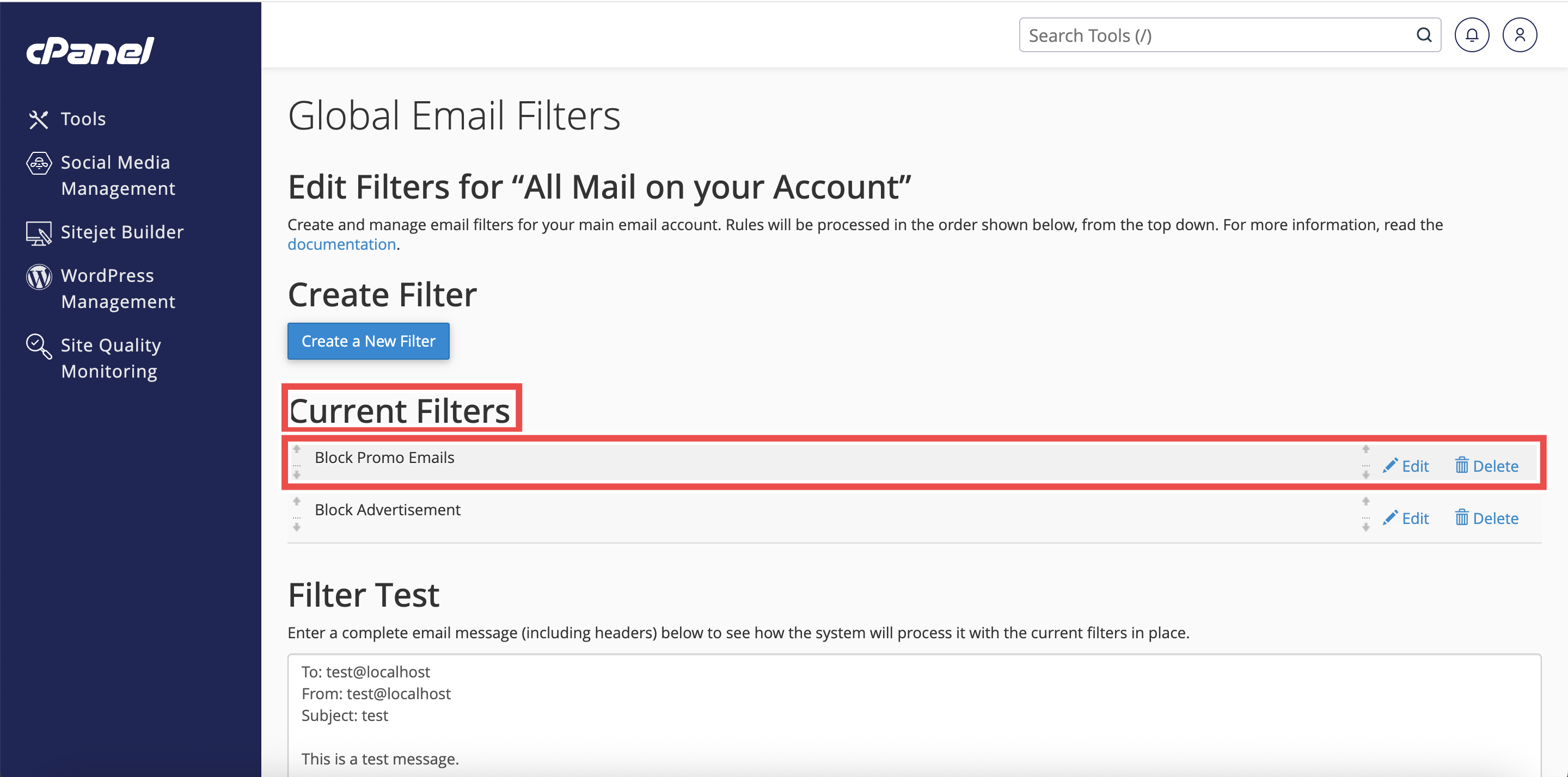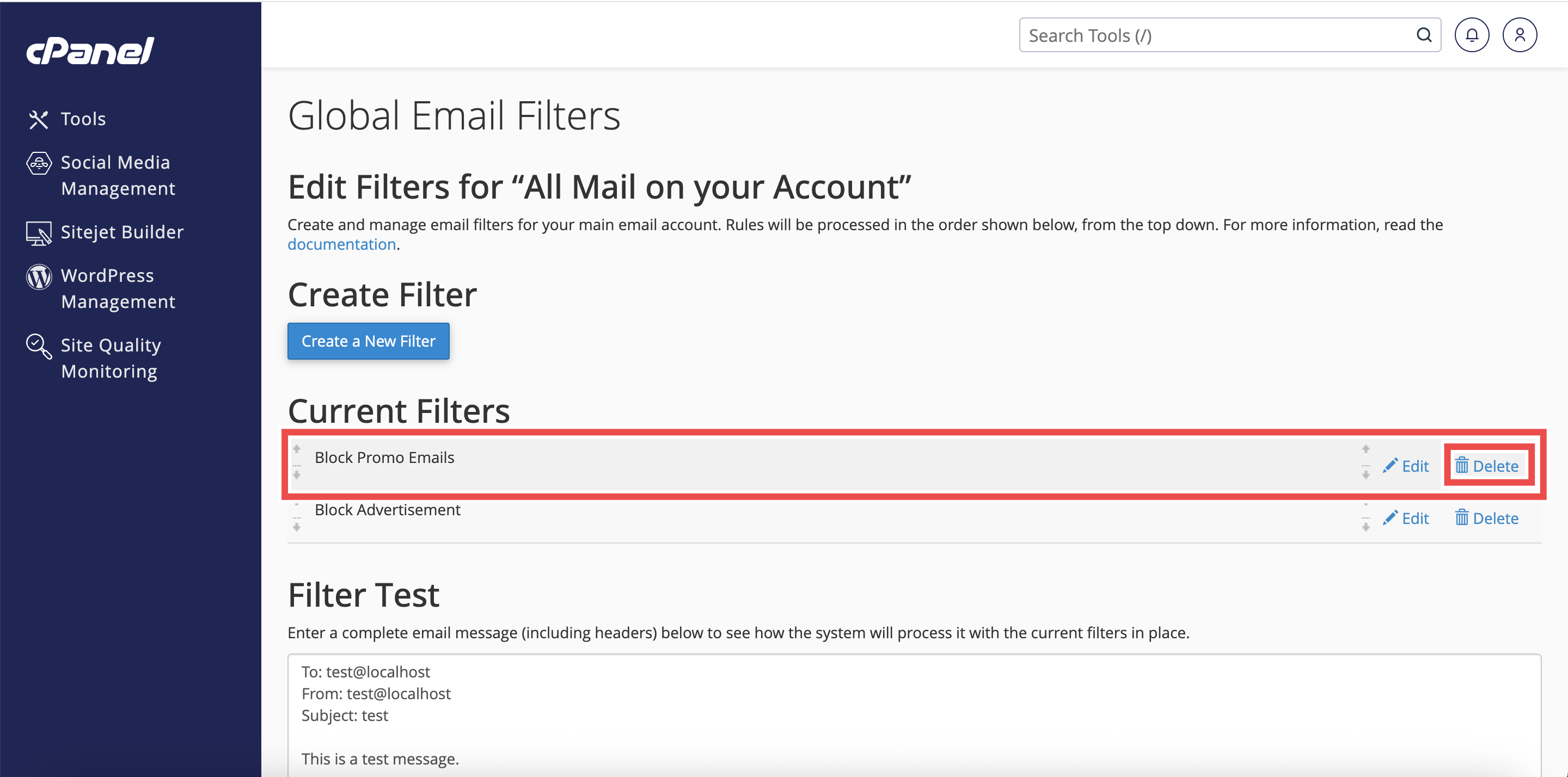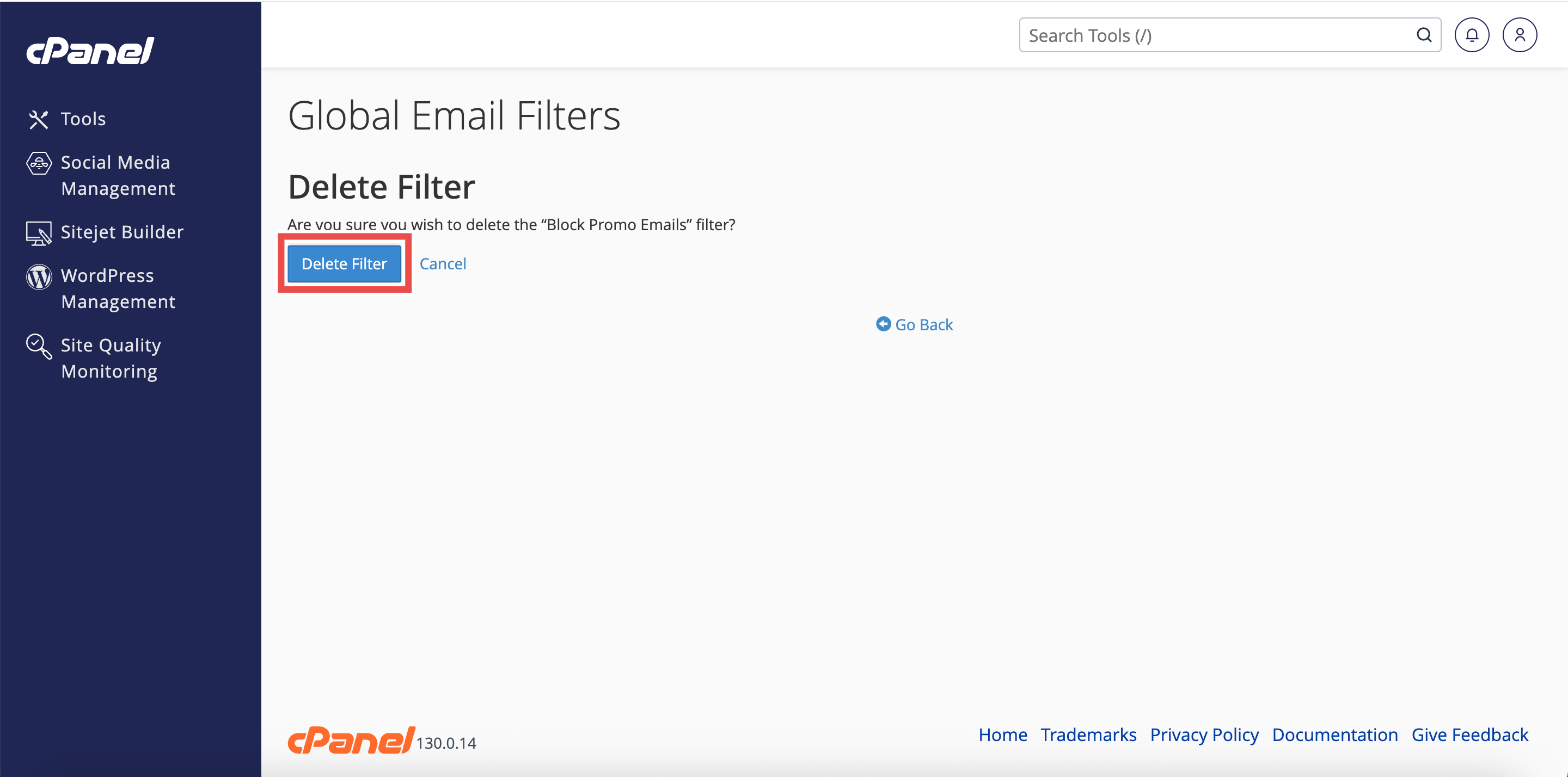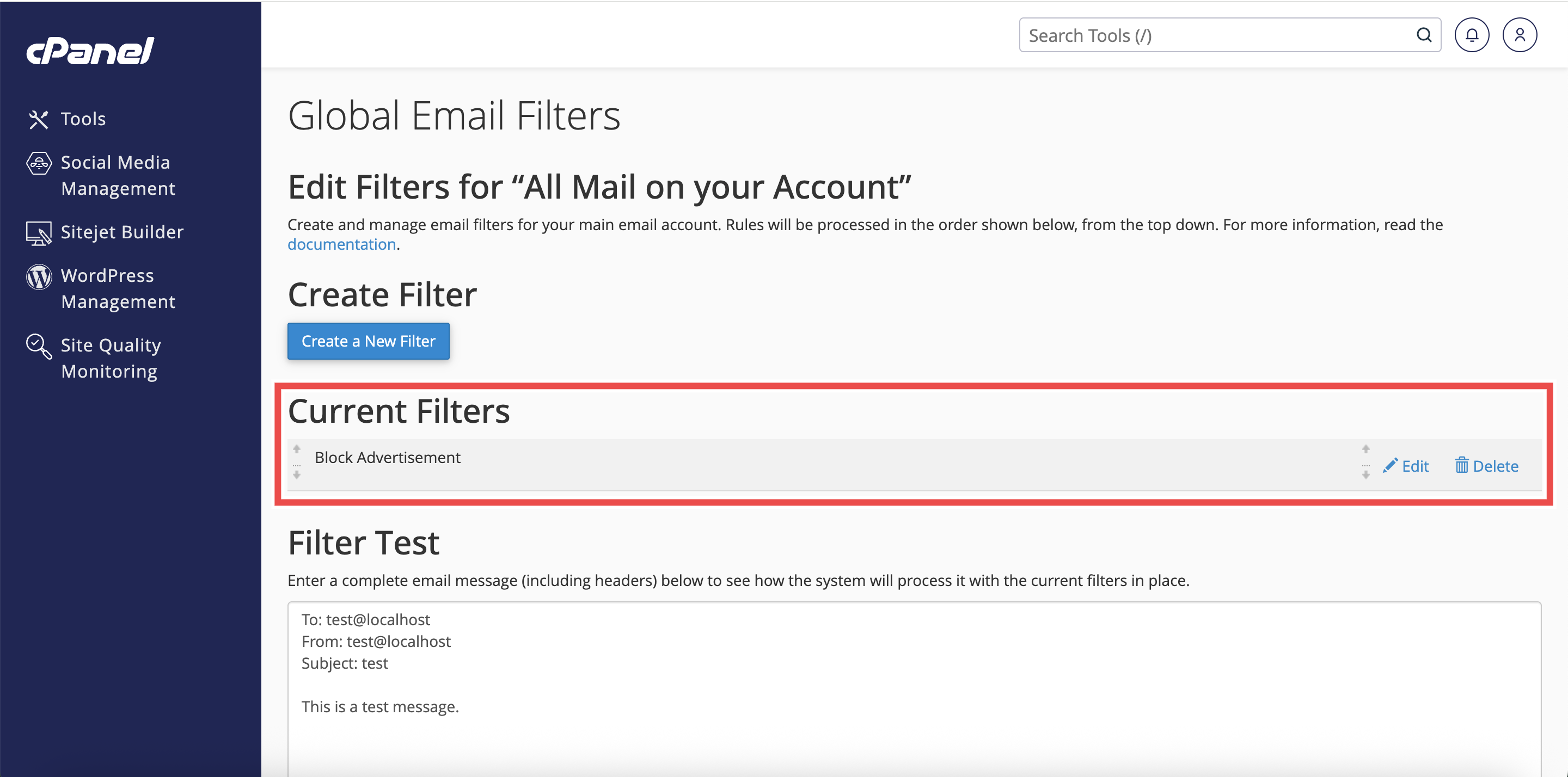Search Our Database
How to Delete a Global Email Filter in cPanel
Introduction
This Knowledge Base article provides a simple, step-by-step guide on How to Delete a Global Email Filter in cPanel. Global Email Filters allow you to control how all incoming emails to your domains are handled, such as blocking unwanted messages or redirecting emails. Deleting a filter is useful when a rule is no longer needed or needs to be replaced. Using cPanel’s interface makes it easy to remove filters without advanced technical knowledge.
Prerequisite
- Access to your cPanel login page.
- Existing Global Email Filter to delete.
Step-by-Step Guide
Step 1: Log in to cPanel
-
Access your cPanel account using your username and password.
Step 2: Open Global Email Filters
- In the Home page, under the Email section, click Global Email Filters.
Step 3: Locate the Filter
- Scroll to the Current Filters section and find the filter you want to delete.
Step 4: Delete the Filter
- Next to the filter name, click Delete to delete the filter.
Step 5: Confirm Deletion
- Click Delete Filter in the confirmation window to permanently remove the filter.
Step 6: Verify the Changes
- A success message confirming successful deletion will appear.
- Click Go Back to check the filter is not listed in the Current Filters table.
- If it was the only existing filter, the system will automatically redirect you to the Create Filter page instead of displaying the filter list.
Conclusion
By following these steps, you can easily delete a Global Email Filter in cPanel when it is no longer needed. Regularly reviewing and cleaning up filters helps maintain effective email management.
Should you encounter any issues or have any questions, our support team at IPSERVERONE is always here to assist you. Don’t hesitate to reach out to us at support@ipserverone.com for any help you need.