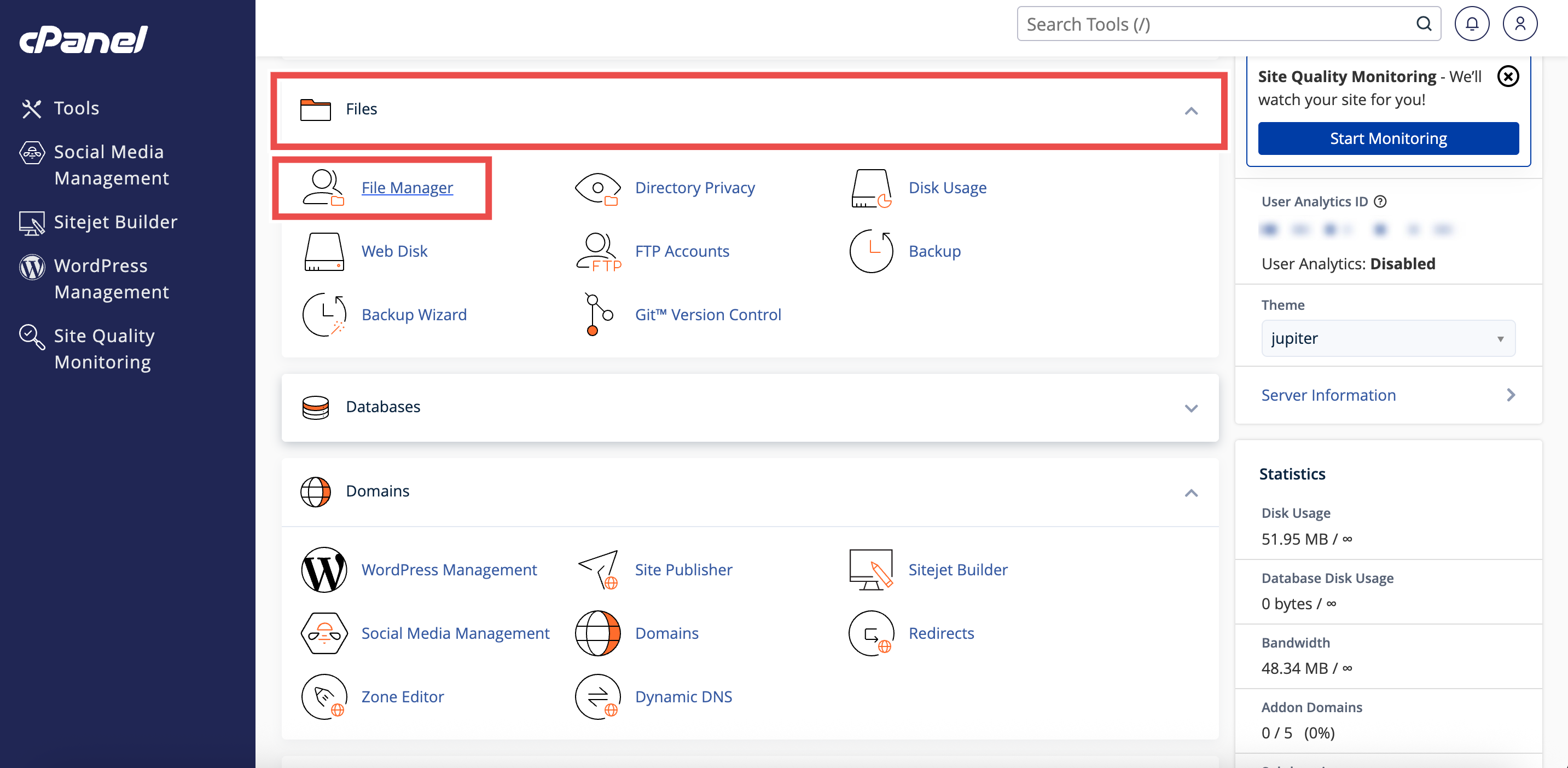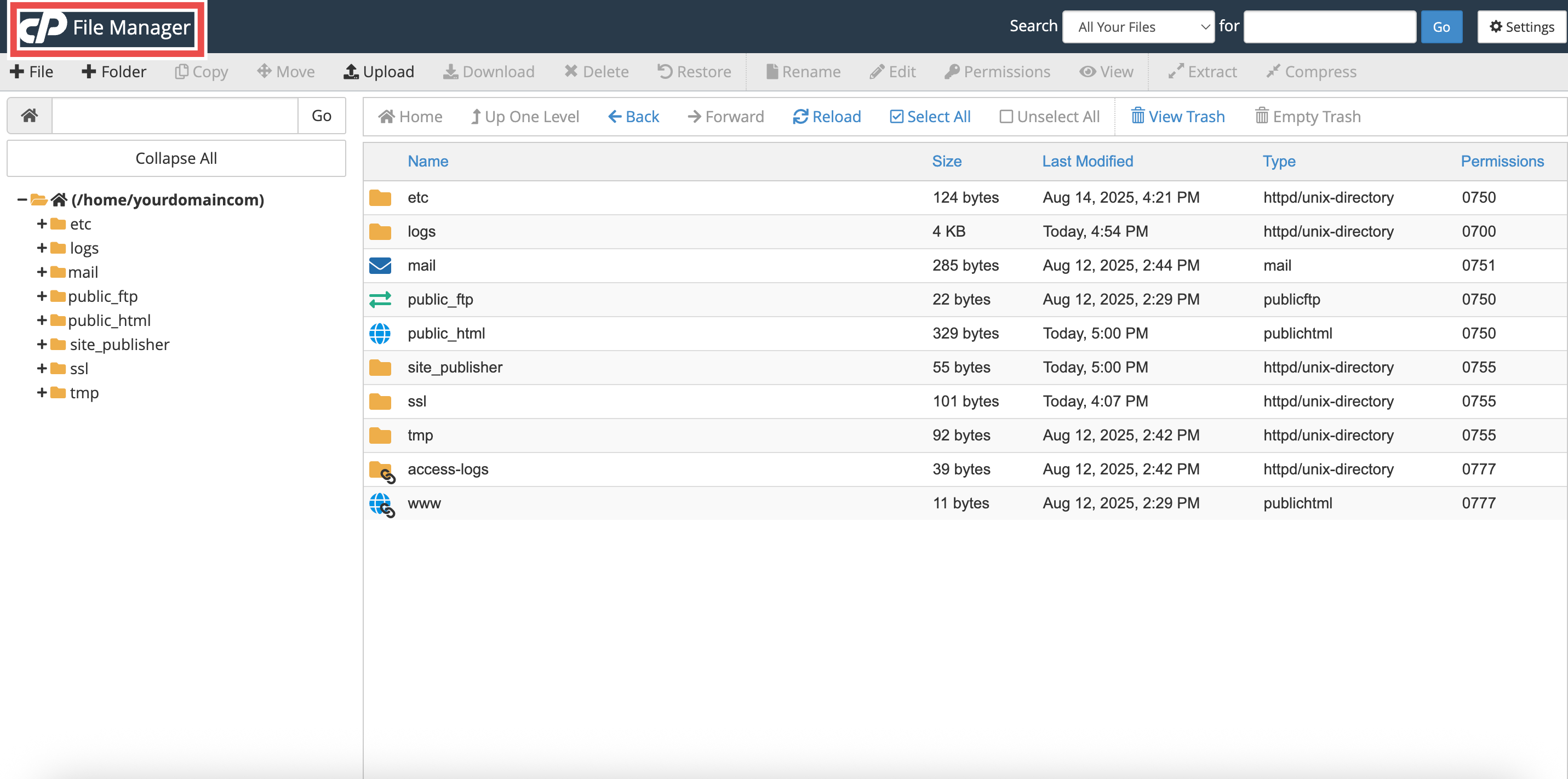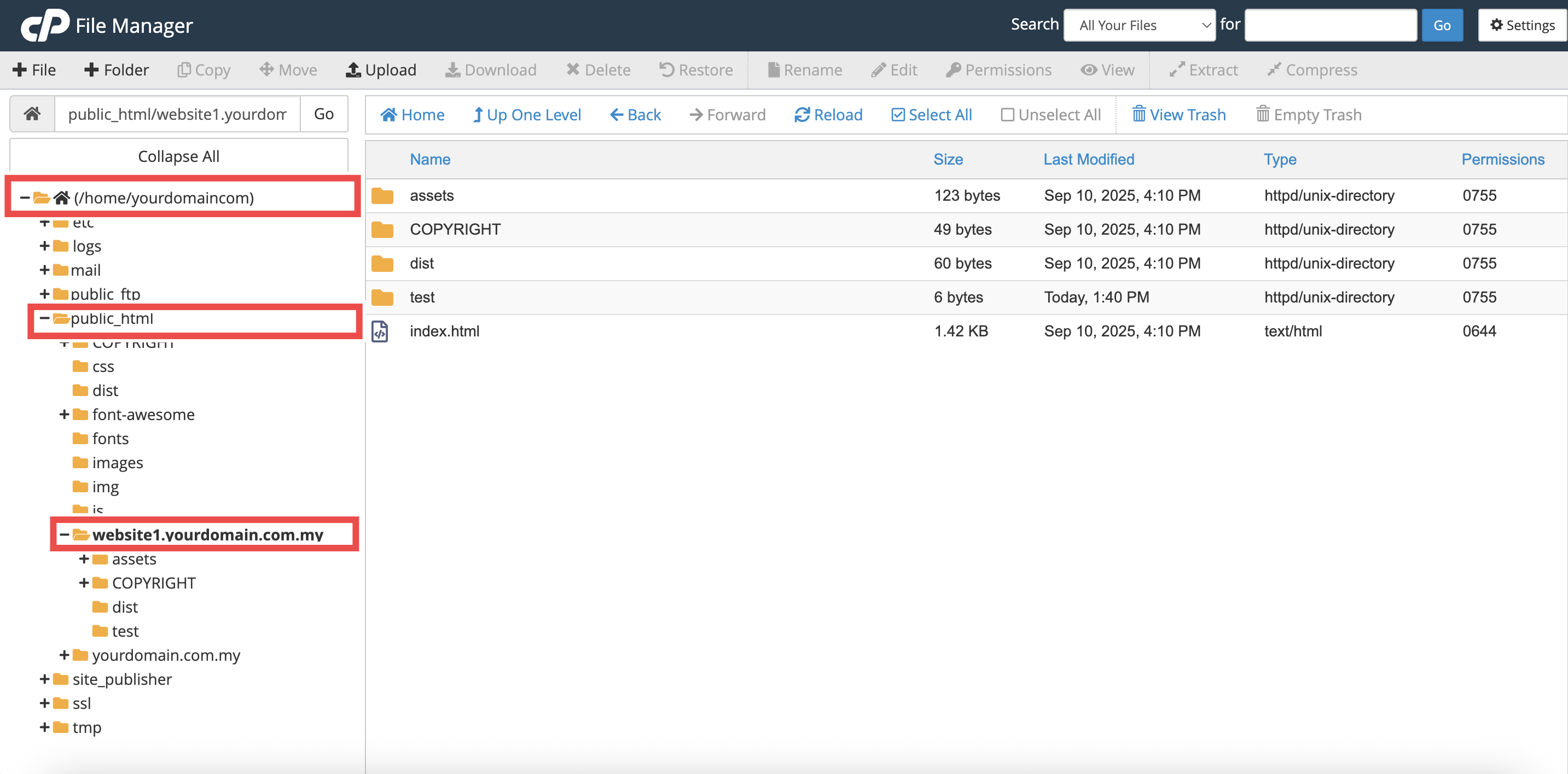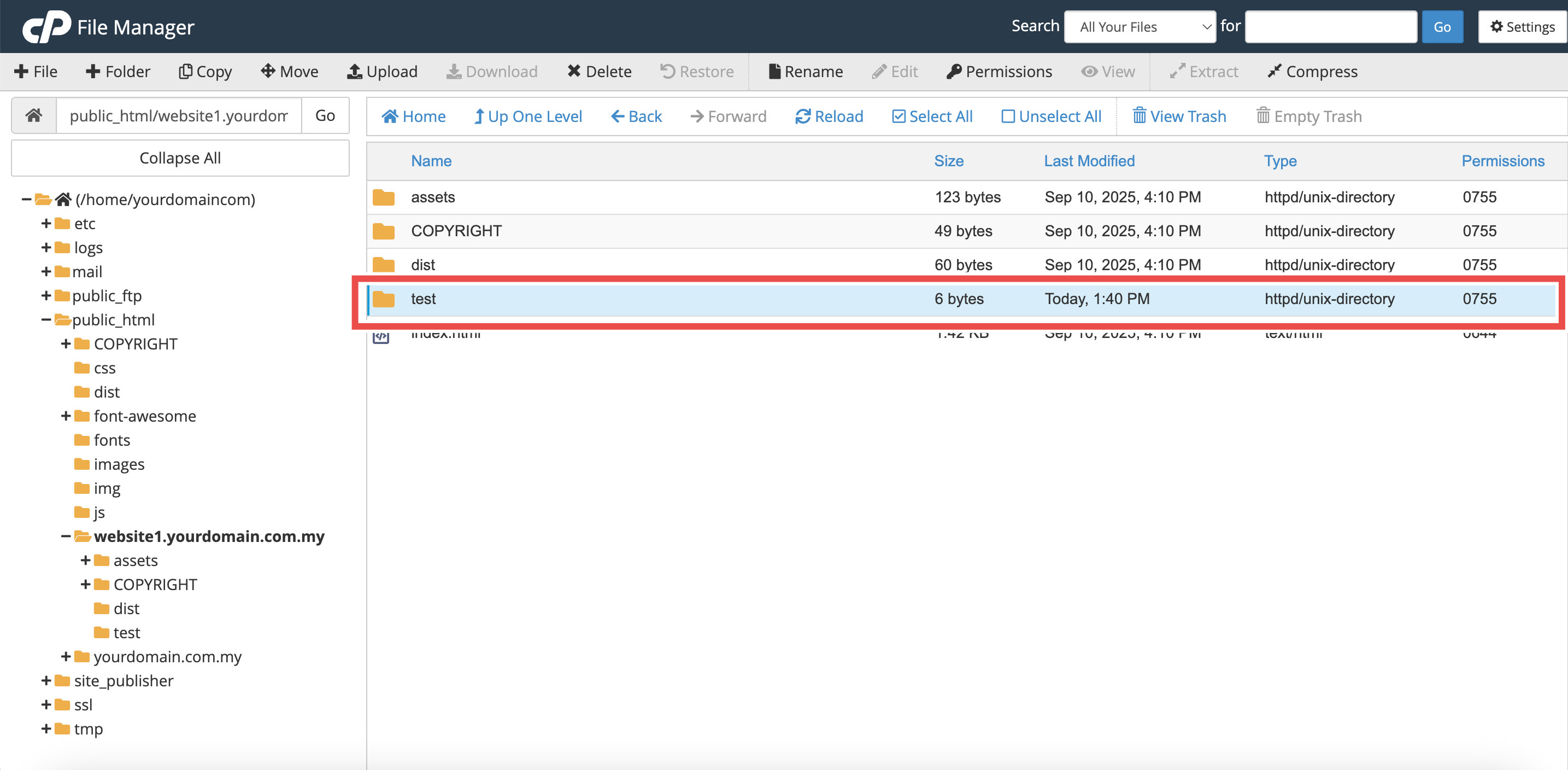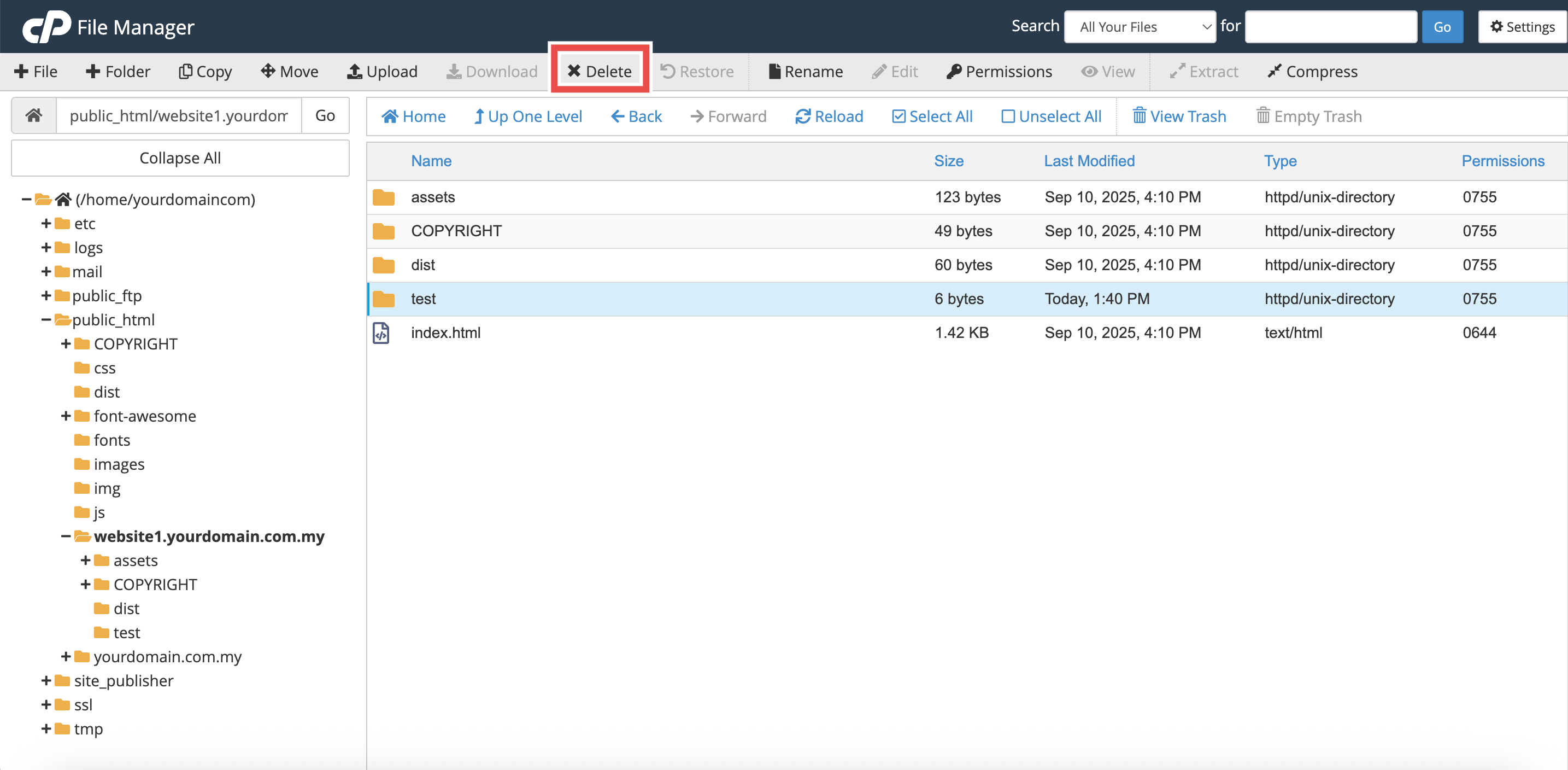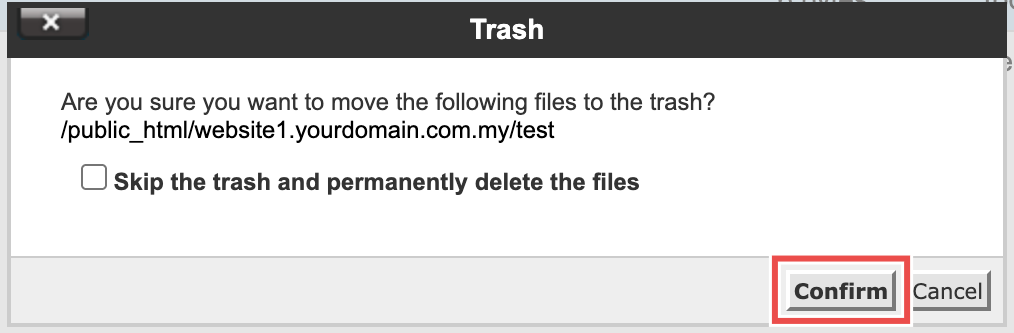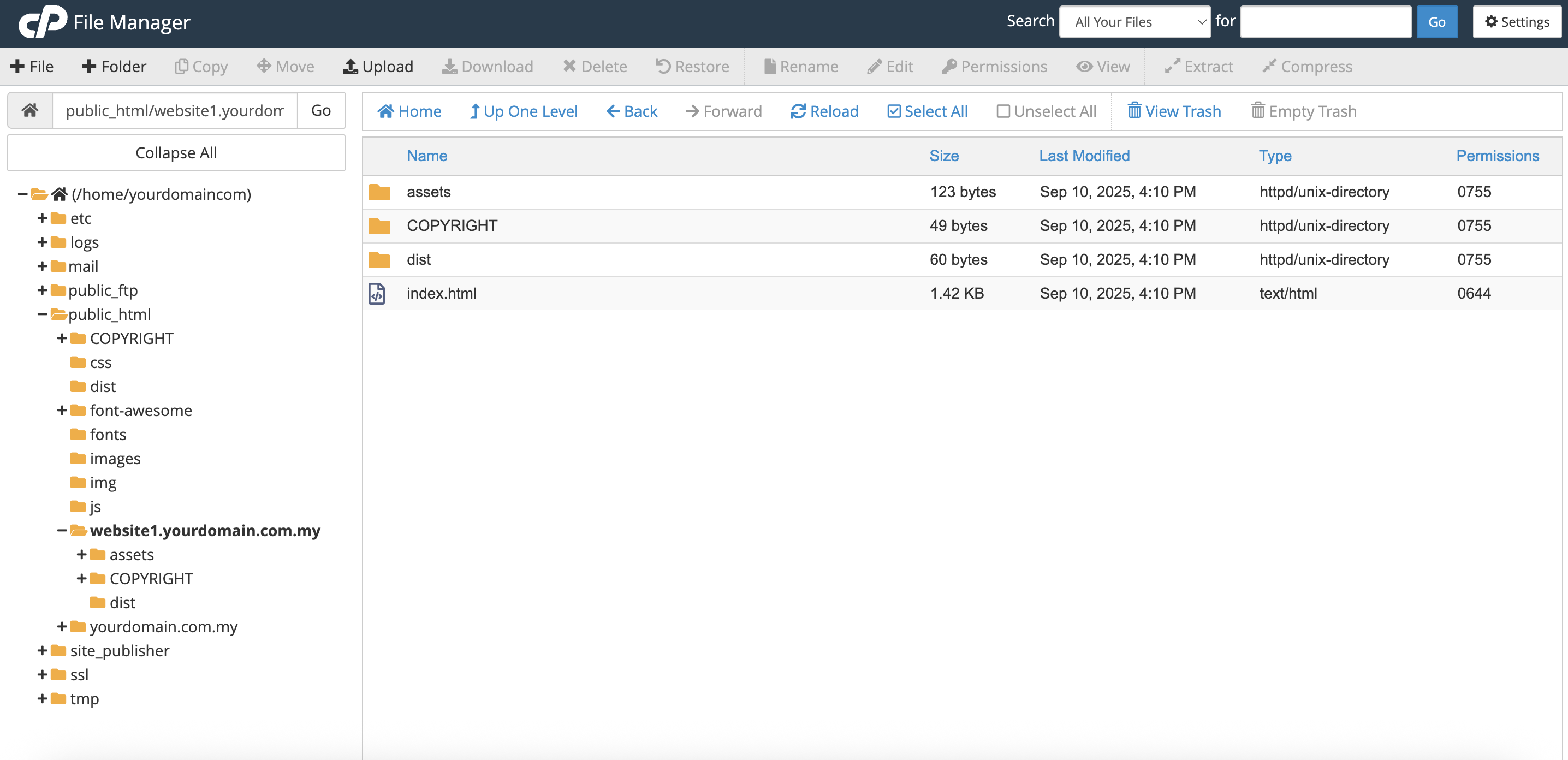Search Our Database
How to Delete a File/Folder using File Manager in cPanel
Introduction
This Knowledge Base article provides a simple, step-by-step guide on How to Delete a File or Folder using File Manager in cPanel. You may need to delete unnecessary files/folders to free up space or remove outdated content from your website. Deleting files/folders through File Manager is quick, convenient, and can be done entirely within your cPanel interface without needing any additional software or advanced technical knowledge.
Prerequisite
- Access to your cPanel login page.
Step-by-Step Guide
Step 1: Log in to cPanel
- Access and log in to your cPanel account using your username and password.
Step 2: Open File Manager
- In the Home page, under Files, click File Manager.
- This will open the File Manager interface.
Step 3: Open the Directory
- Navigate to the desired directory where you want to delete the file or folder.
Step 4: Select the File or Folder
- Select the file or folder you want to delete (Click the file or folder once).
Step 5: Delete the Item
- In the toolbar, click Delete.
- A Trash pop-up window will appear.
⚠️ Important Note:
- In the Trash pop-up, you may see the option “Skip the trash and permanently delete the files.”
- If left unchecked, the file/folder will be moved to the Trash.
- If checked, the file/folder will be permanently deleted and cannot be recovered.
Step 6: Confirm Deletion
- Click Confirm to complete the deletion process.
Step 7: Verify Deletion
- Check that the deleted file or folder no longer appears in the selected directory. For example: A folder named test has been deleted from /public_html/website1.yourdomain.com.my
- If it still shows, refresh your browser or reopen File Manager and navigate back to the folder.
Conclusion
By following these steps, you can easily delete files or folders using File Manager in cPanel.
Should you encounter any issues or have any questions, our support team at IPSERVERONE is always here to assist you. Don’t hesitate to reach out to us at support@ipserverone.com for any help you need.