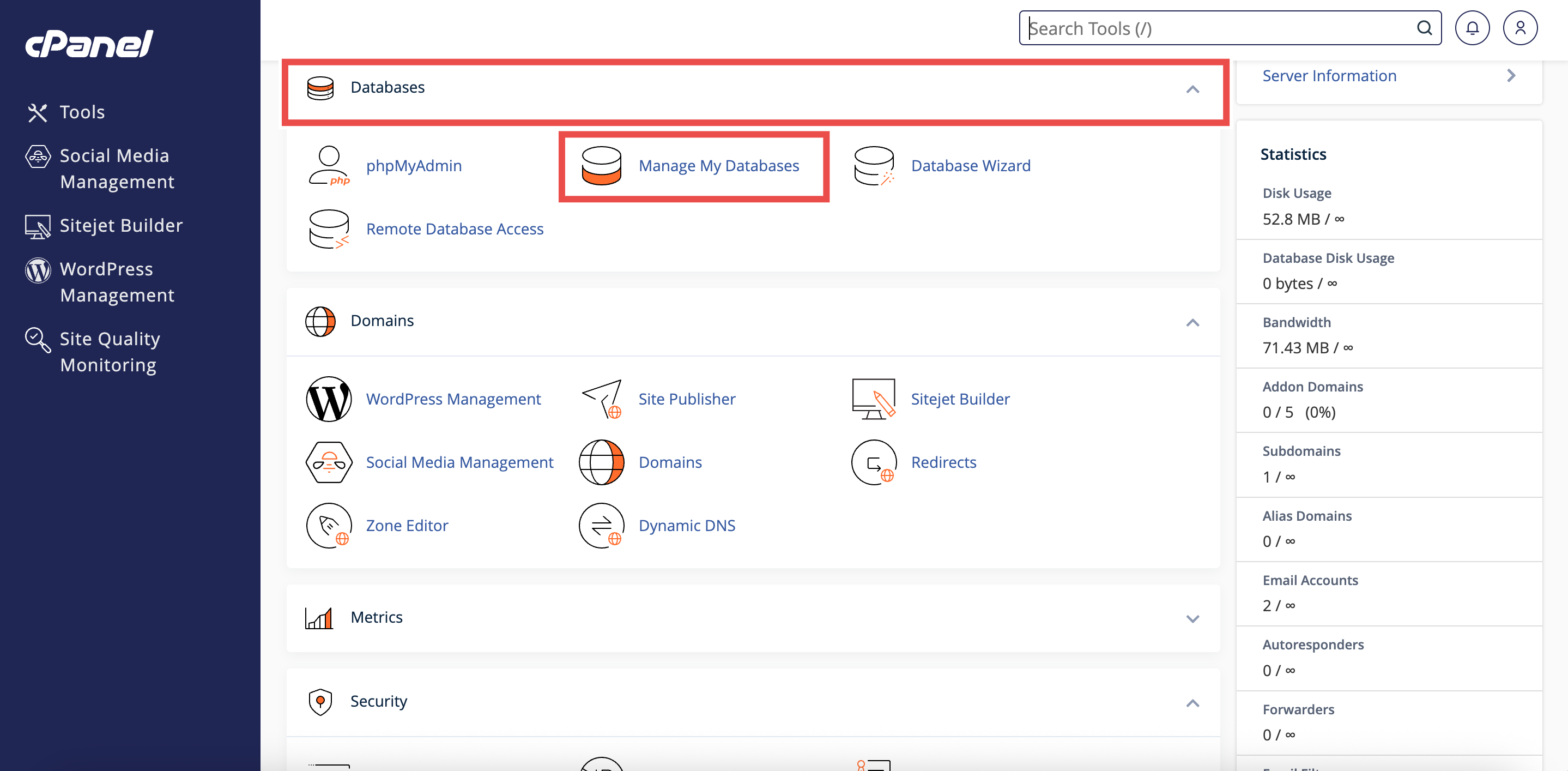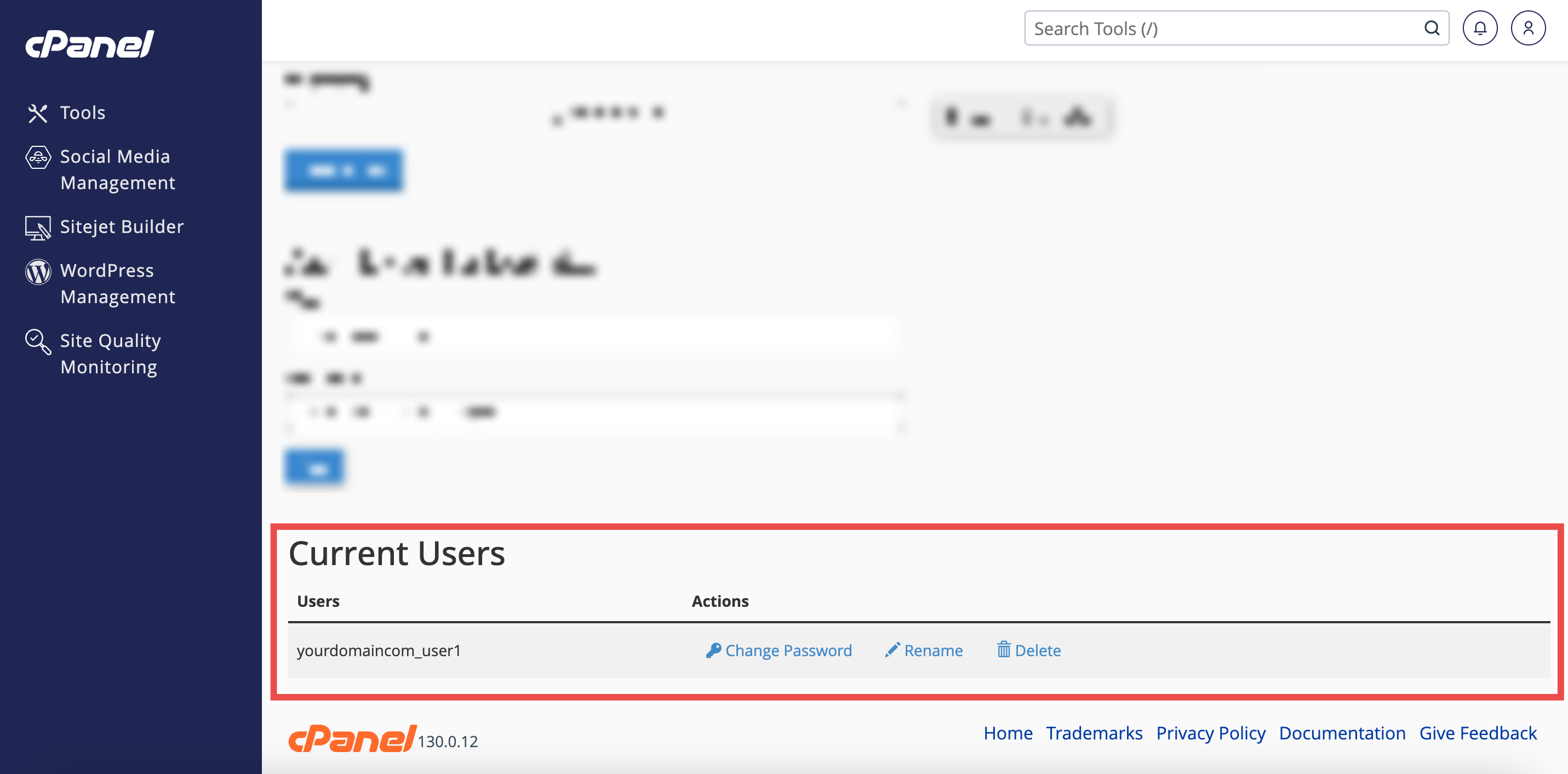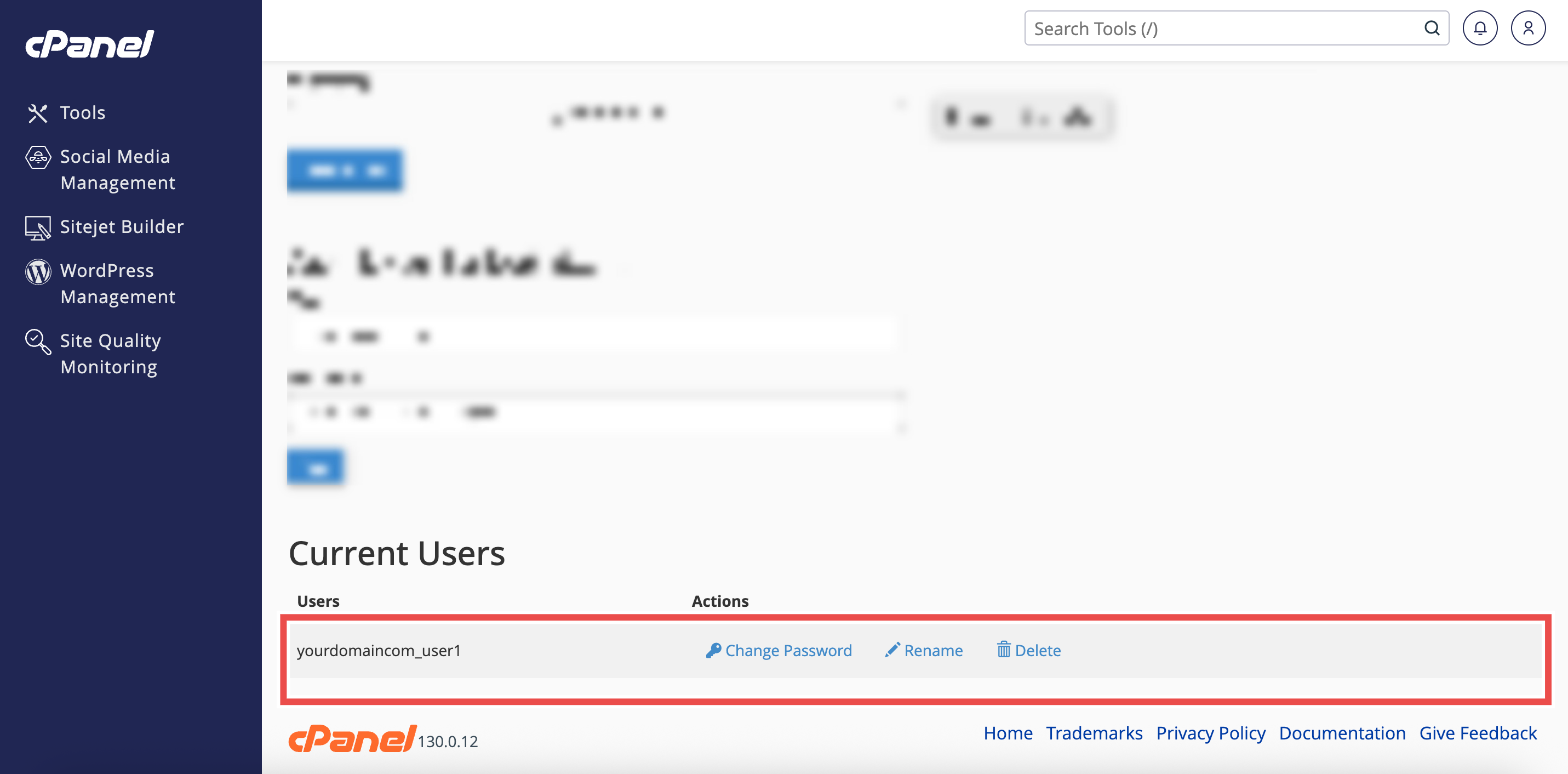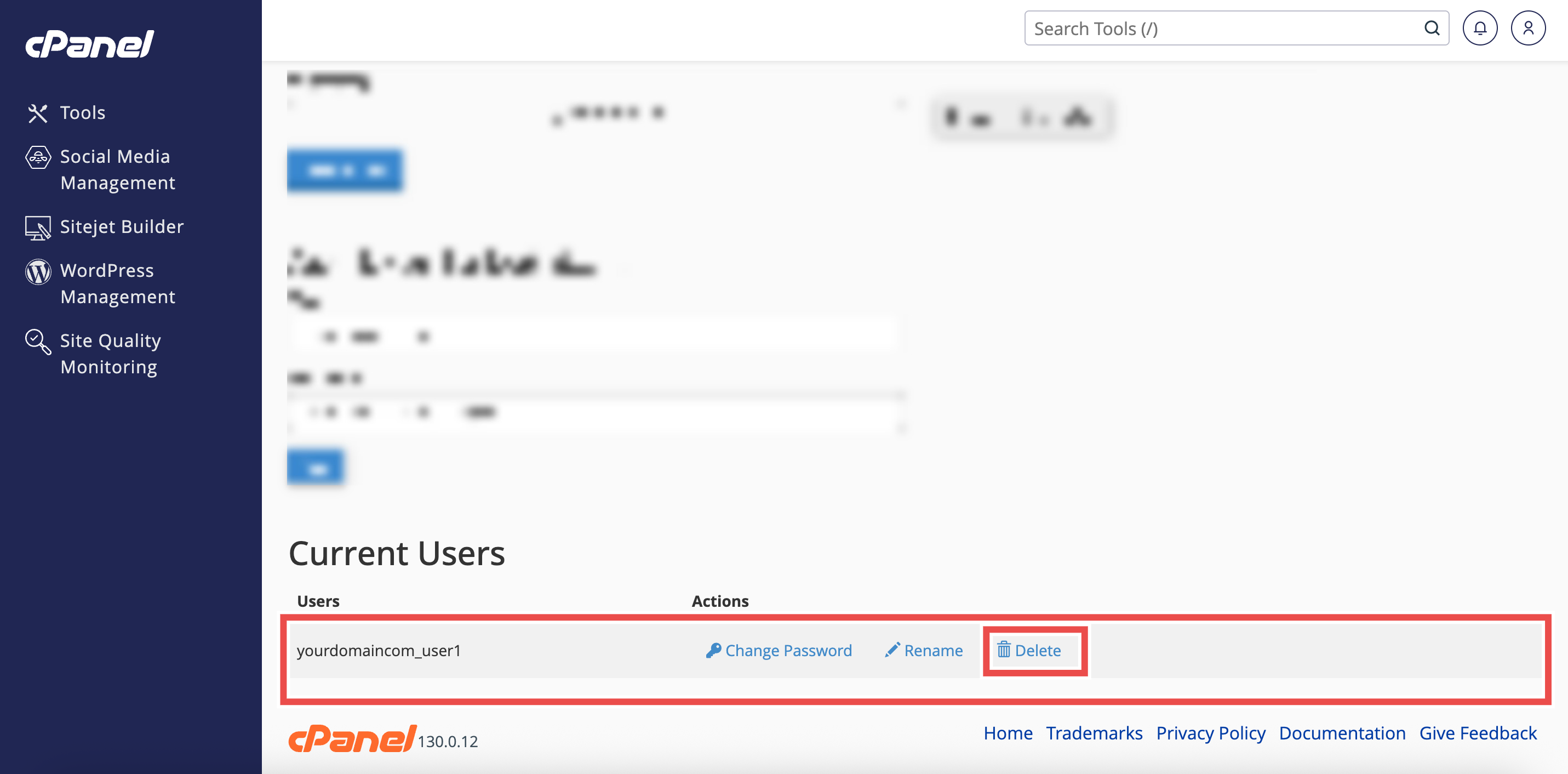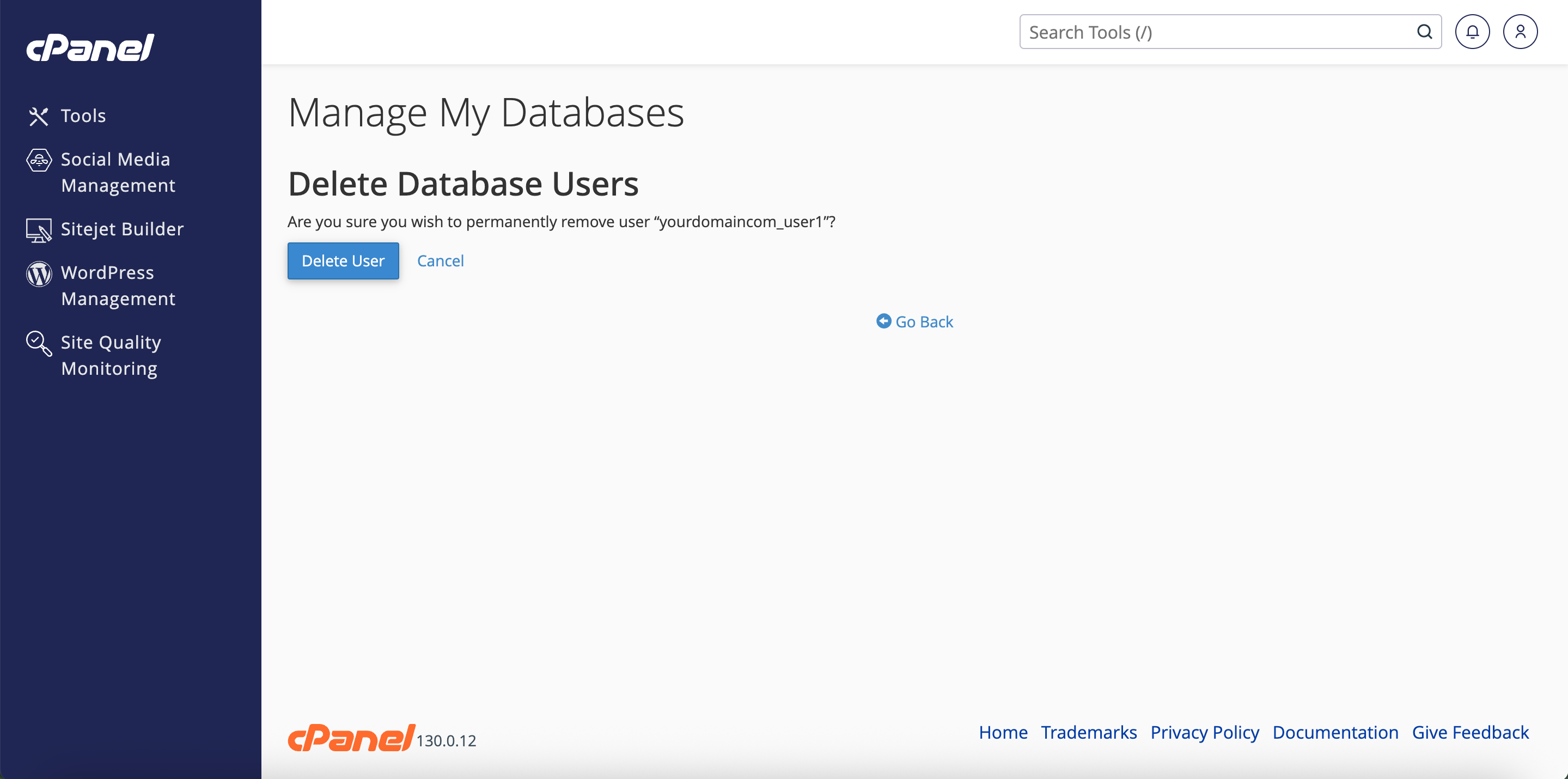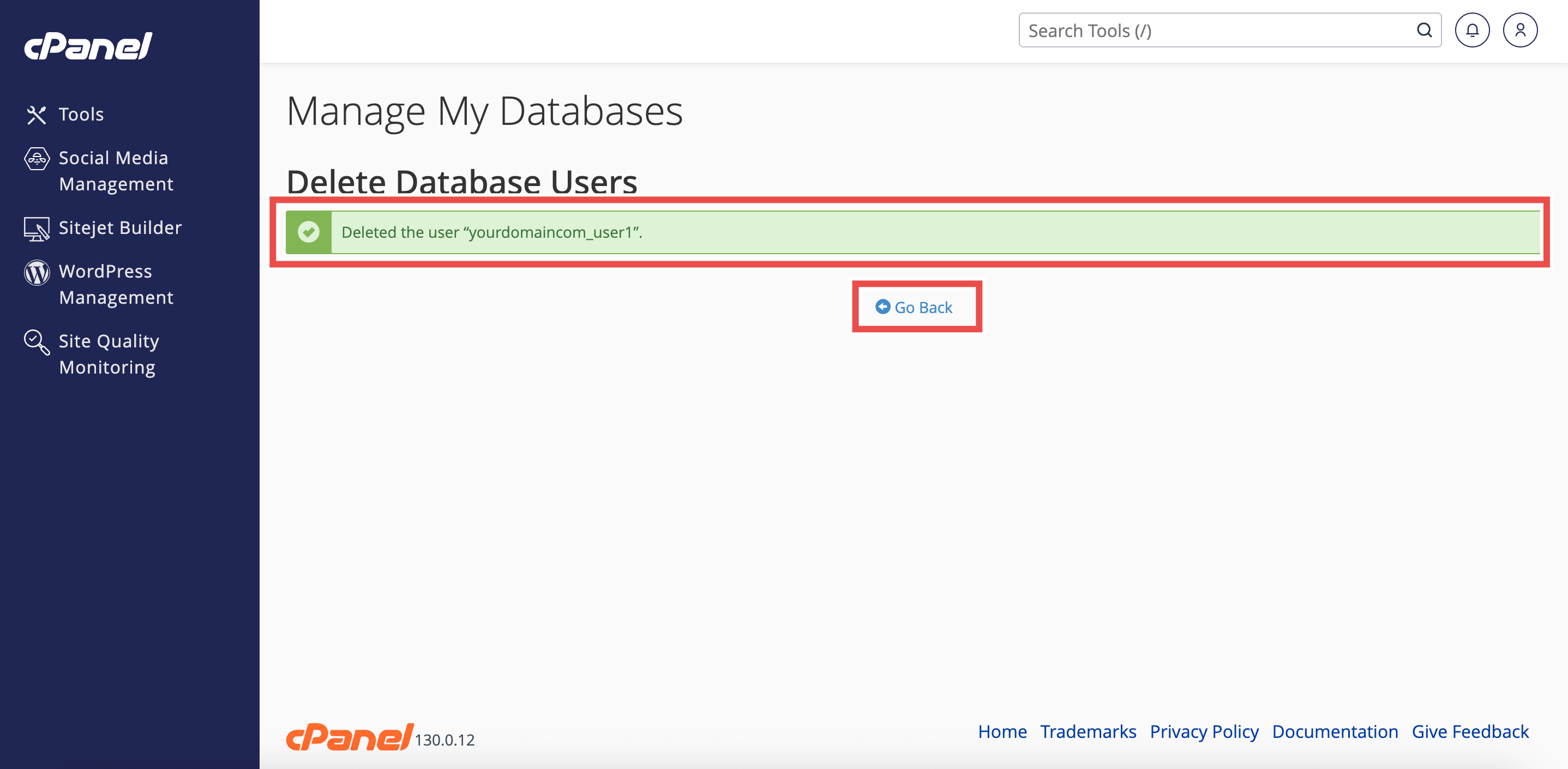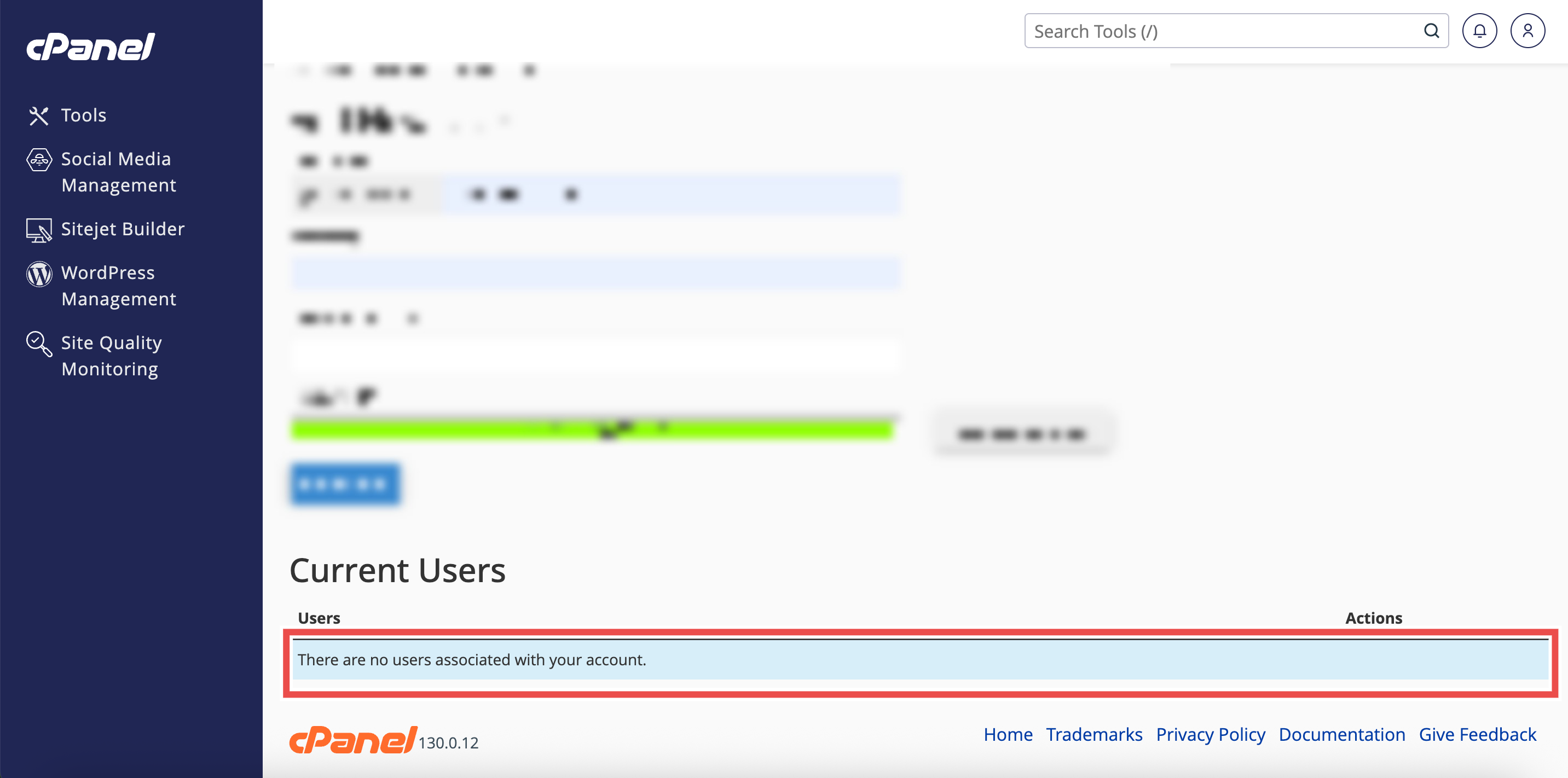Search Our Database
How to Delete a Database User Account in cPanel
Introduction
This Knowledge Base article provides a step-by-step guide on How to Delete a Database User Account in cPanel. Removing unused or unnecessary database users helps reduce potential security risks and keeps your database environment organized. This process ensures that only the required users retain access to your databases.
Prerequisite
- Access to your cPanel login page.
- At least one user account created in your cPanel account.
Step-by-Step Guide
Step 1: Log in to cPanel
- Access and log in to your cPanel account using your username and password.
Step 2: Open Manage My Databases
- In the Home page, under Databases, click Manage My Databases.
Step 3: Navigate to the Current Users Section
-
On the Manage My Databases page, scroll to the Current Users section.
Step 4: Locate the User Account
- Find the database user account you want to delete in the Current Users list.
Step 5: Delete the User
- On the right side of the selected user, click Delete.
- This will open the Delete Database Users page.
Step 6: Confirm Deletion
-
Click Delete User to permanently remove the user account.
Step 7: Verify Deletion
- A success message will appear on the Delete Database Users page.
- To double-check, click Go Back and review the Current Users section to confirm that the user is no longer listed.
Conclusion
By following these steps, you can safely delete a database user account from cPanel. This helps you maintain a secure and organized database environment by ensuring only active users remain in your account.
Should you encounter any issues or have any questions, our support team at IPSERVERONE is always here to assist you. Don’t hesitate to reach out to us at support@ipserverone.com for any help you need.