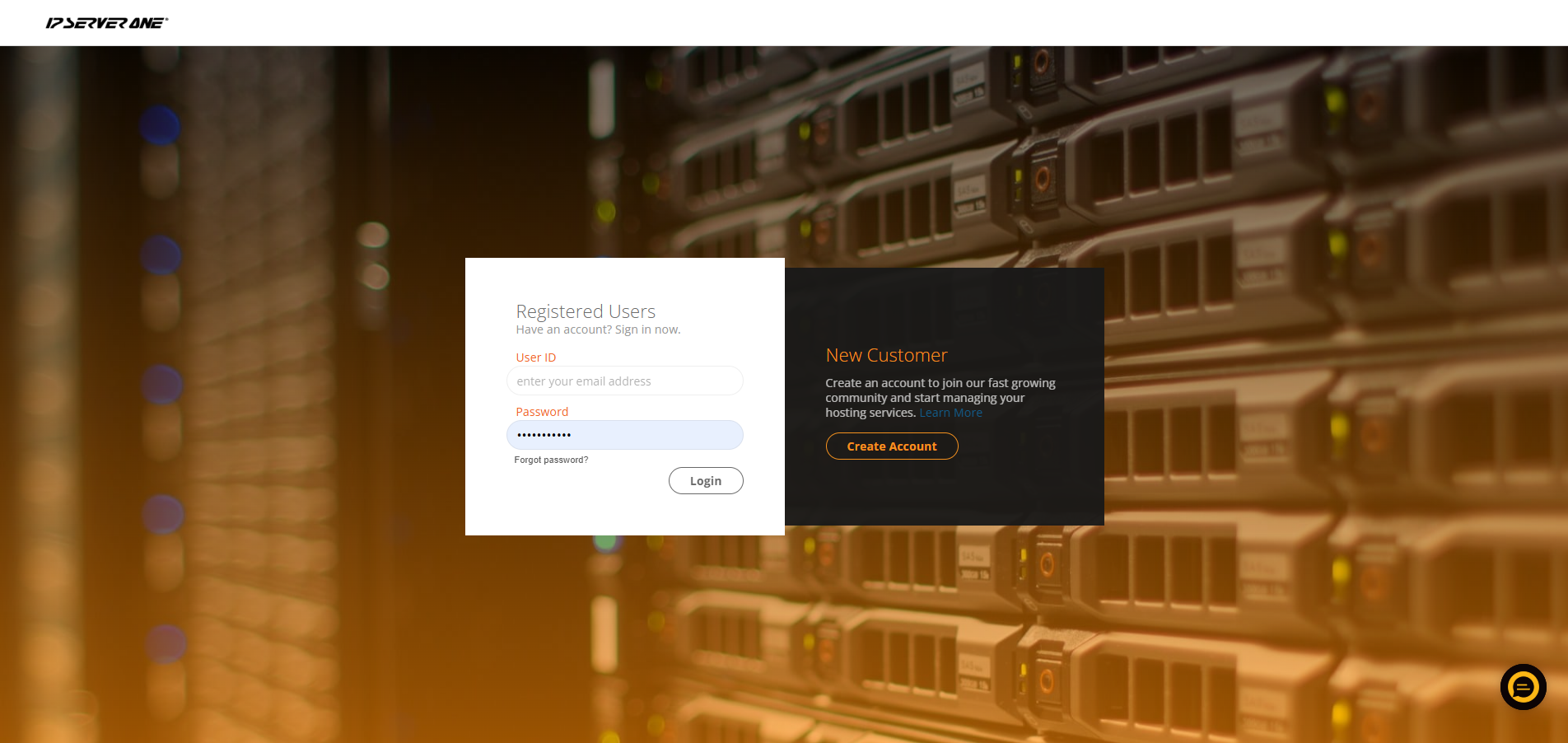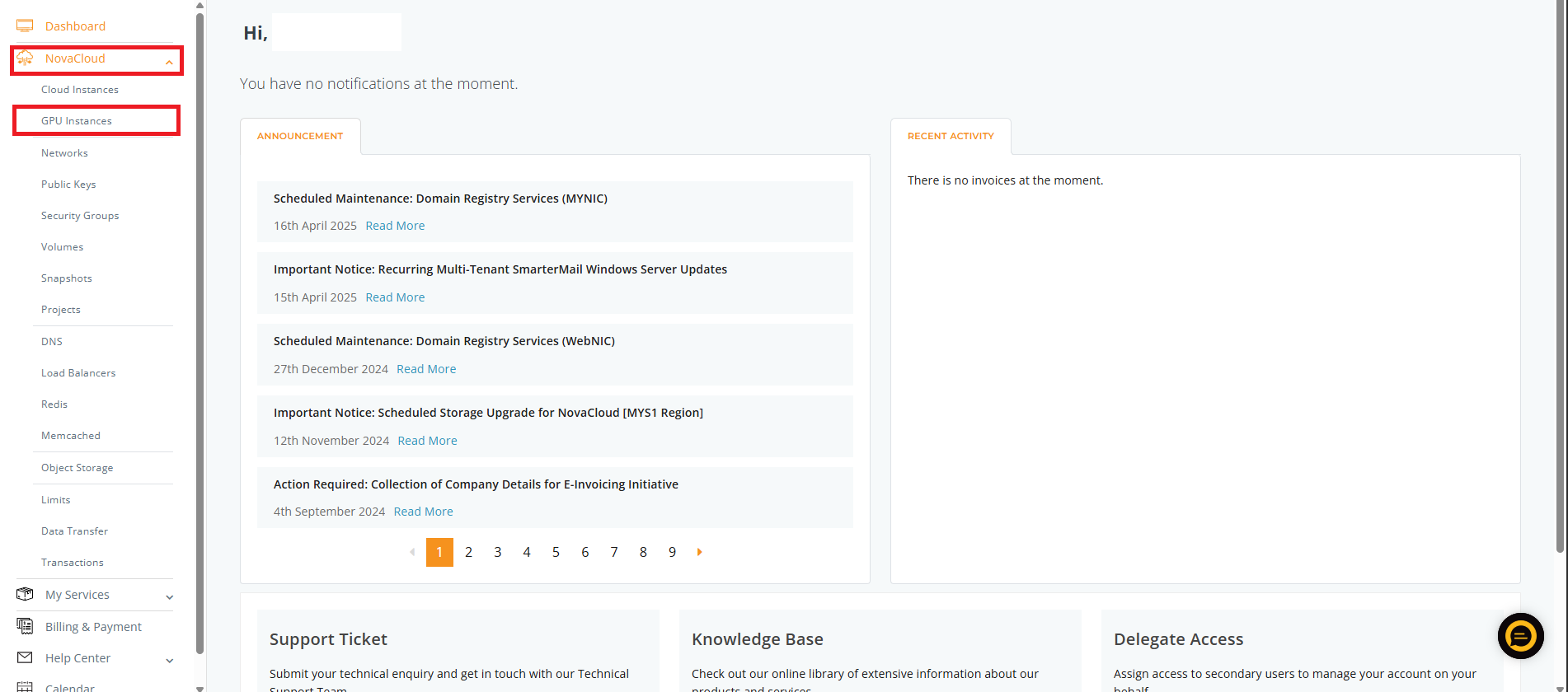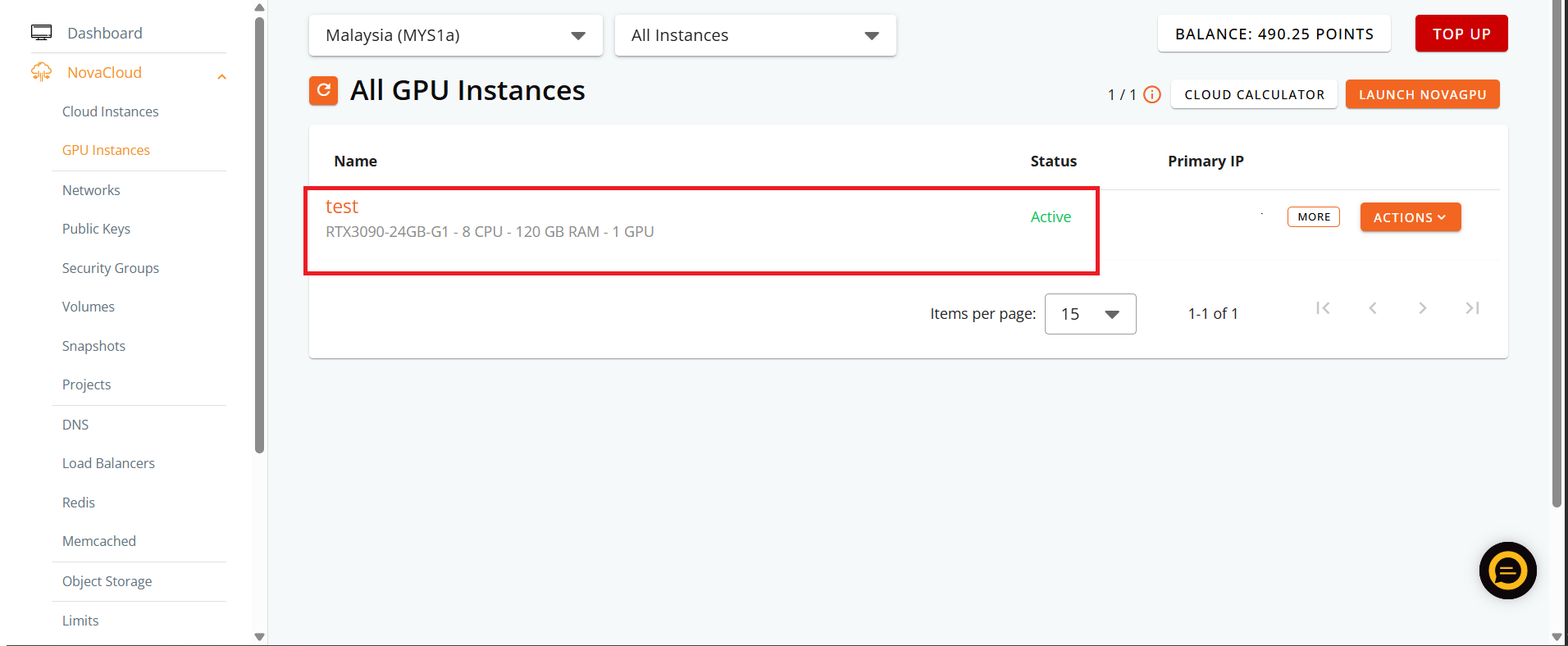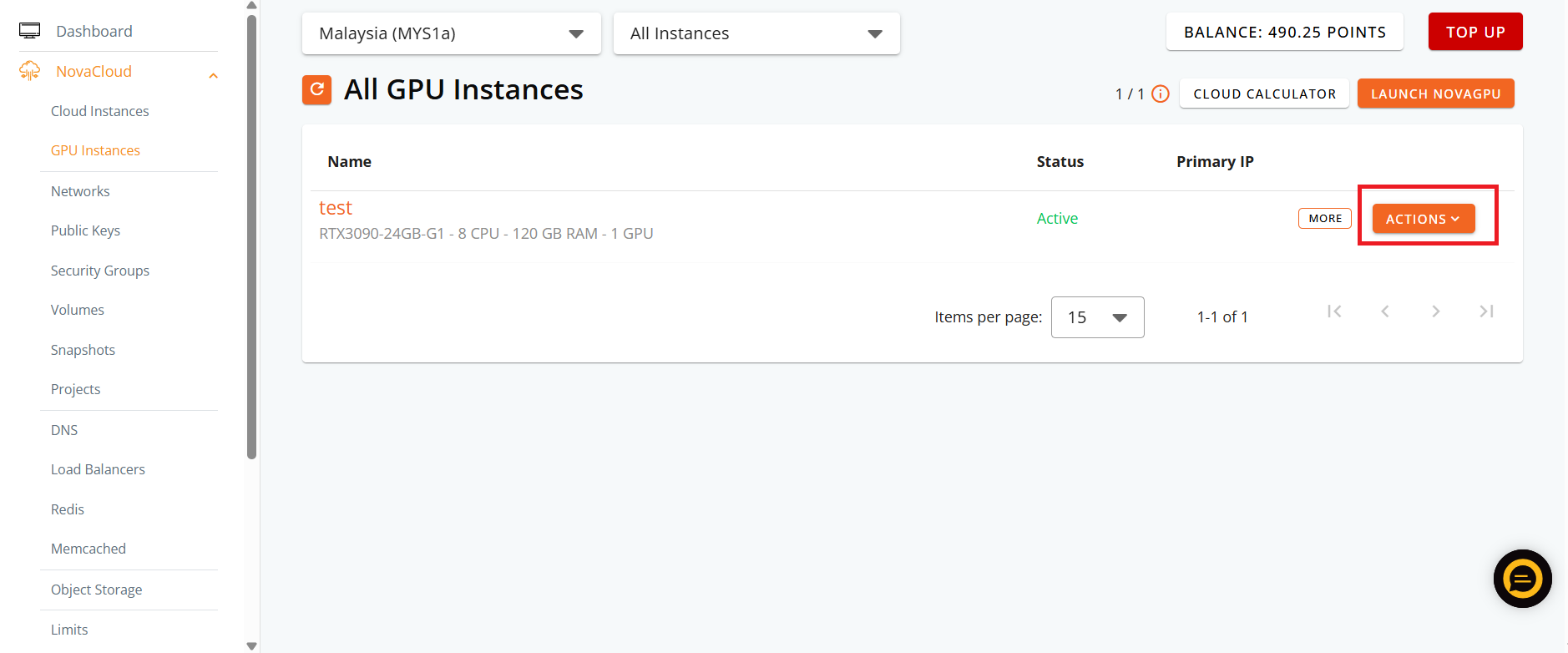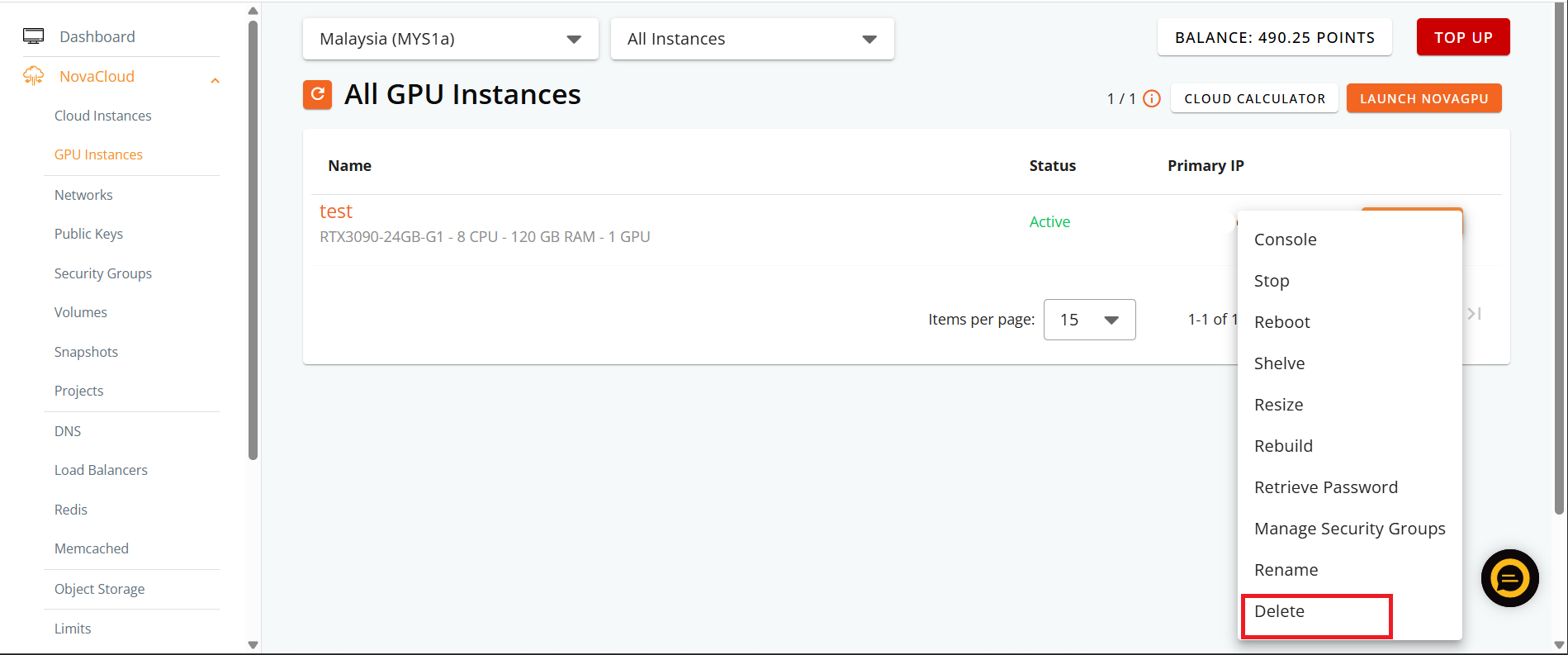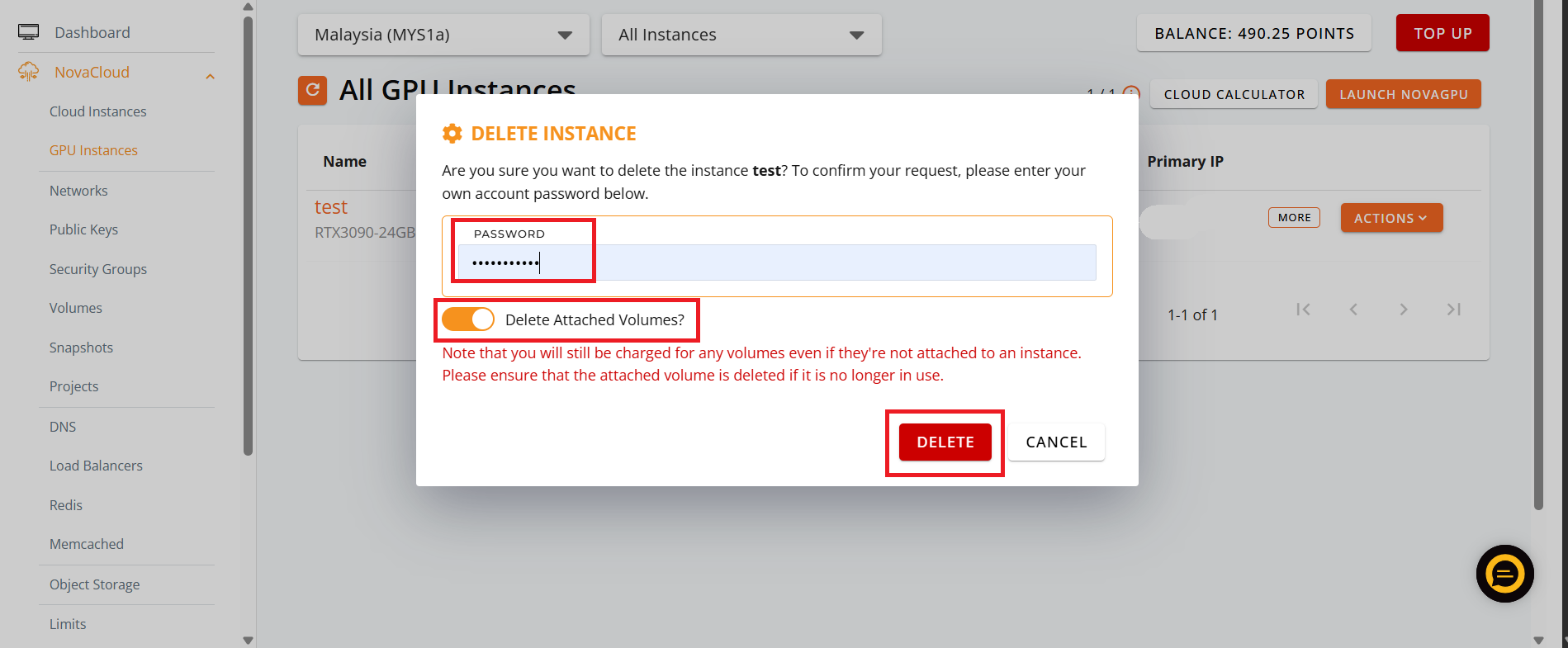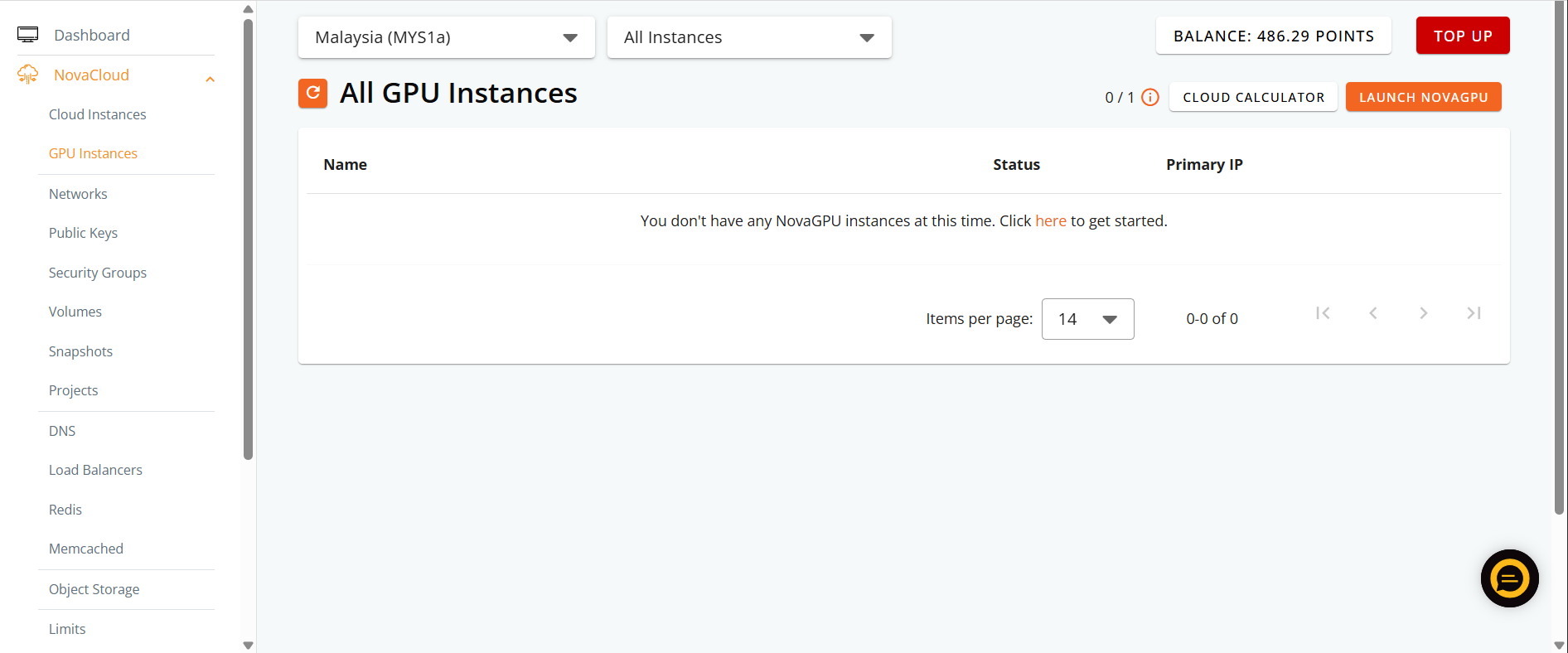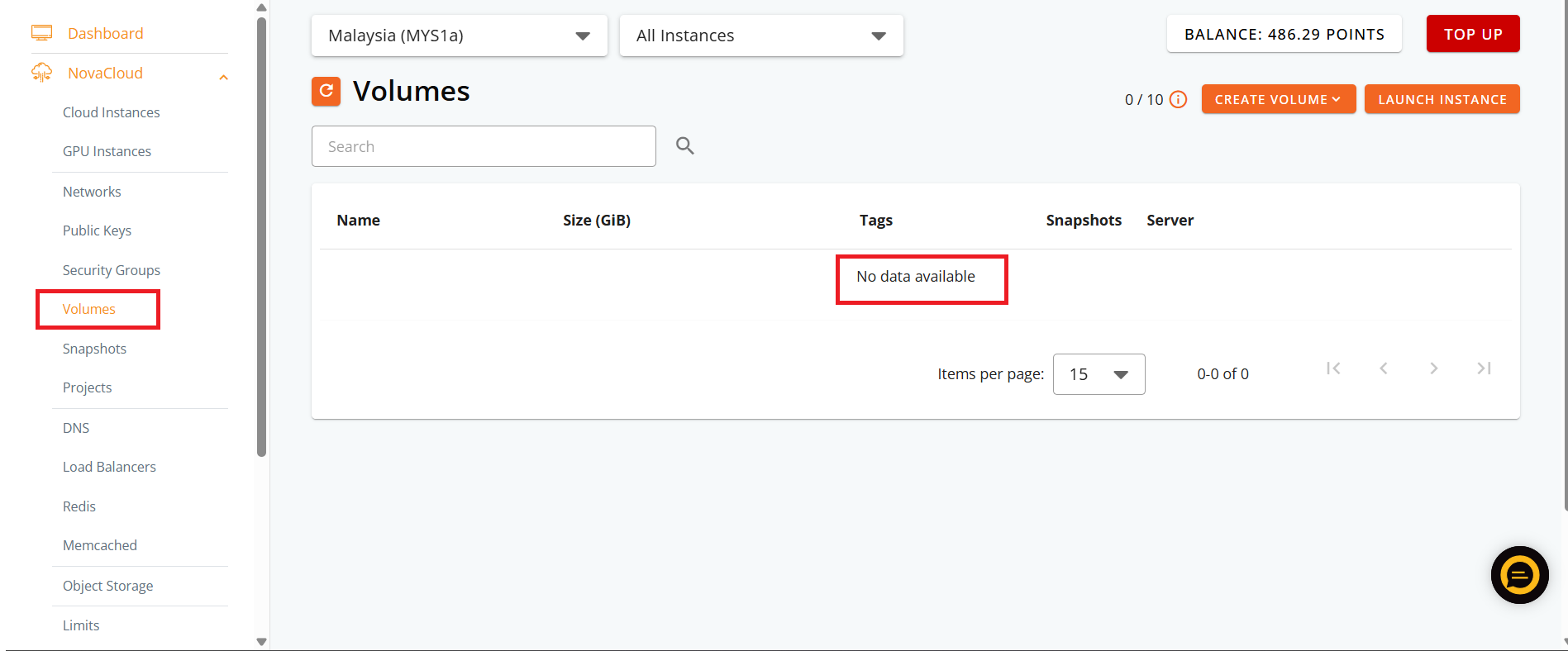Search Our Database
How to deactivate the instance charge for NovaGPU?
Introduction
NovaGPU instances are billed on an hourly basis as long as they remain active. Simply stopping or shutting down an instance does not stop billing. To prevent further charges, the instance must be deleted along with any associated volumes. This guide explains how to properly deactivate instance billing in NovaGPU.
Pre-requisites
-
A valid IPServerOne account
-
Access to the IPServerOne Customer Portal
- An existing NovaGPU instance that you want to stop billing for
-
Backup of any important data (deleted instances and volumes cannot be recovered)
Backup of any important data (deleted instances and volumes cannot be recovered)
Steps to Deactivate Instance Charges
Step 1: Log in to your account at https://portal.ipserverone.com./
Step 2: Navigate to the NovaGPU service from the left sidebar and select GPU Instance.
Step 3: Go to the All GPU Instances section.
- View the list of your active GPU instances.
- Identify the instance you want to deactivate.
Step 4: From your desired instance, click the Actions dropdown menu.
- Select Delete from the dropdown options.
Step 5: In the confirmation window:
- Tick the checkbox for “Delete attached volume” to remove the storage and stop storage charges.
- Enter your account password when prompted.
- Confirm the deletion by clicking Delete Instance.
⚠️ Important: If you skip the “Delete attached volume” option, the volume will remain and continue to incur storage charges.
Step 6: Verify
-
Go back to the Instances section — the deleted instance should no longer appear.
-
Navigate to the Volumes or Storage section — ensure that the volume related to the deleted instance is also removed.
Conclusion
To completely stop billing for a NovaGPU instance, you must delete both the instance and its associated volume through the IPServerOne Customer Portal. Use the verification steps to confirm successful removal. Billing stops immediately after deletion. Be sure to back up any important data before proceeding.
Need Help?
Reach out to our support team at support@ipserverone.com for assistance.