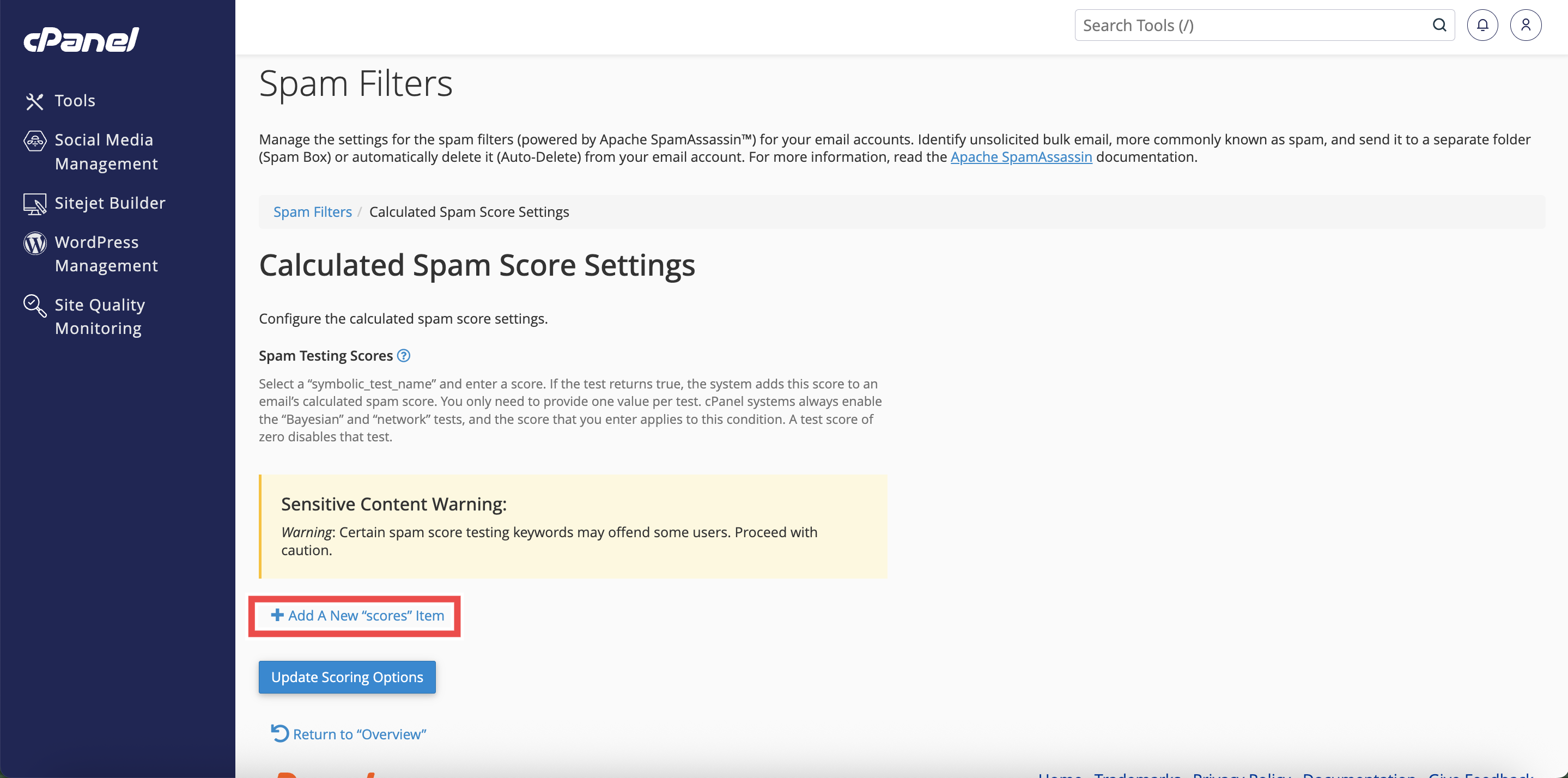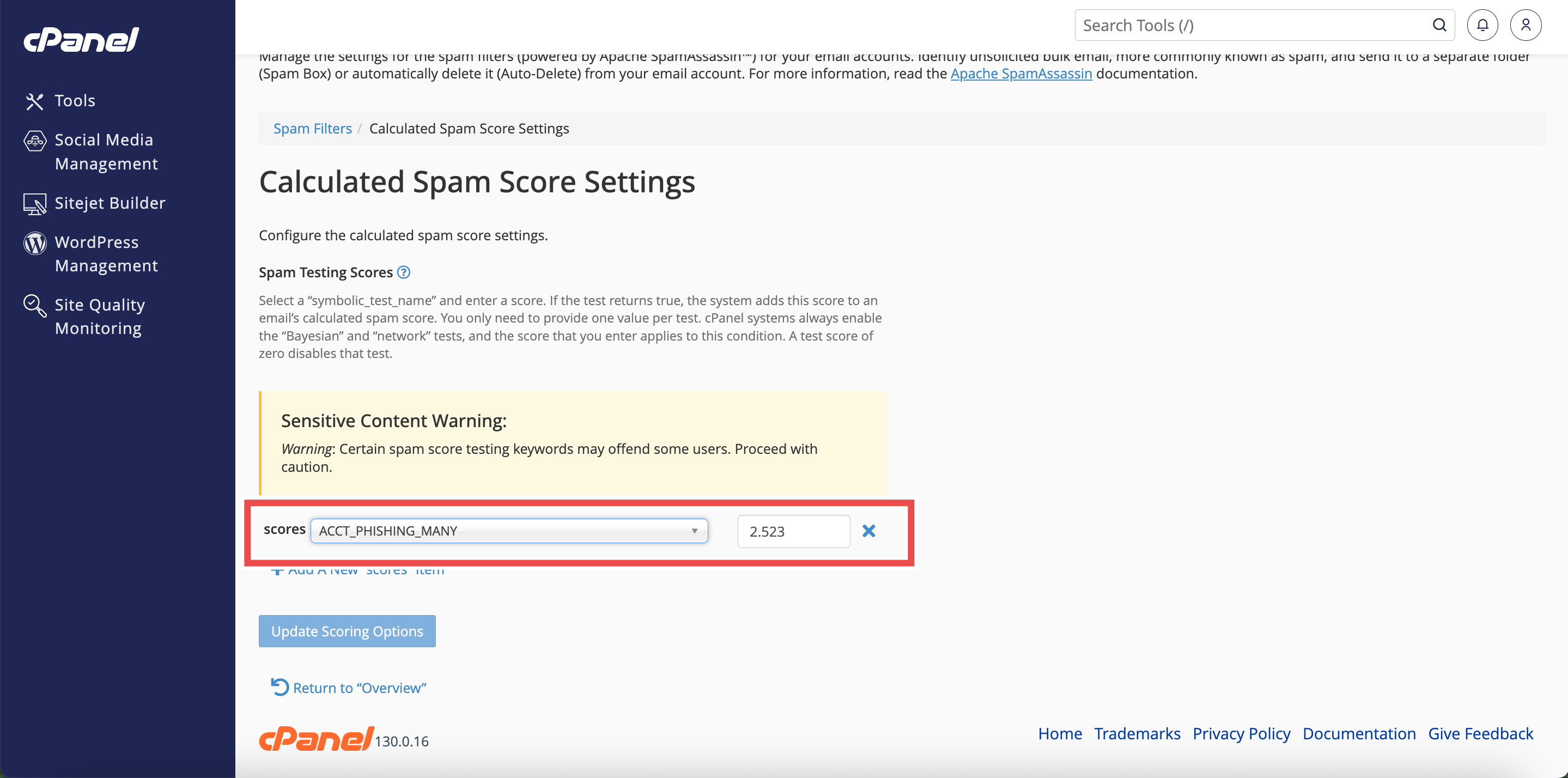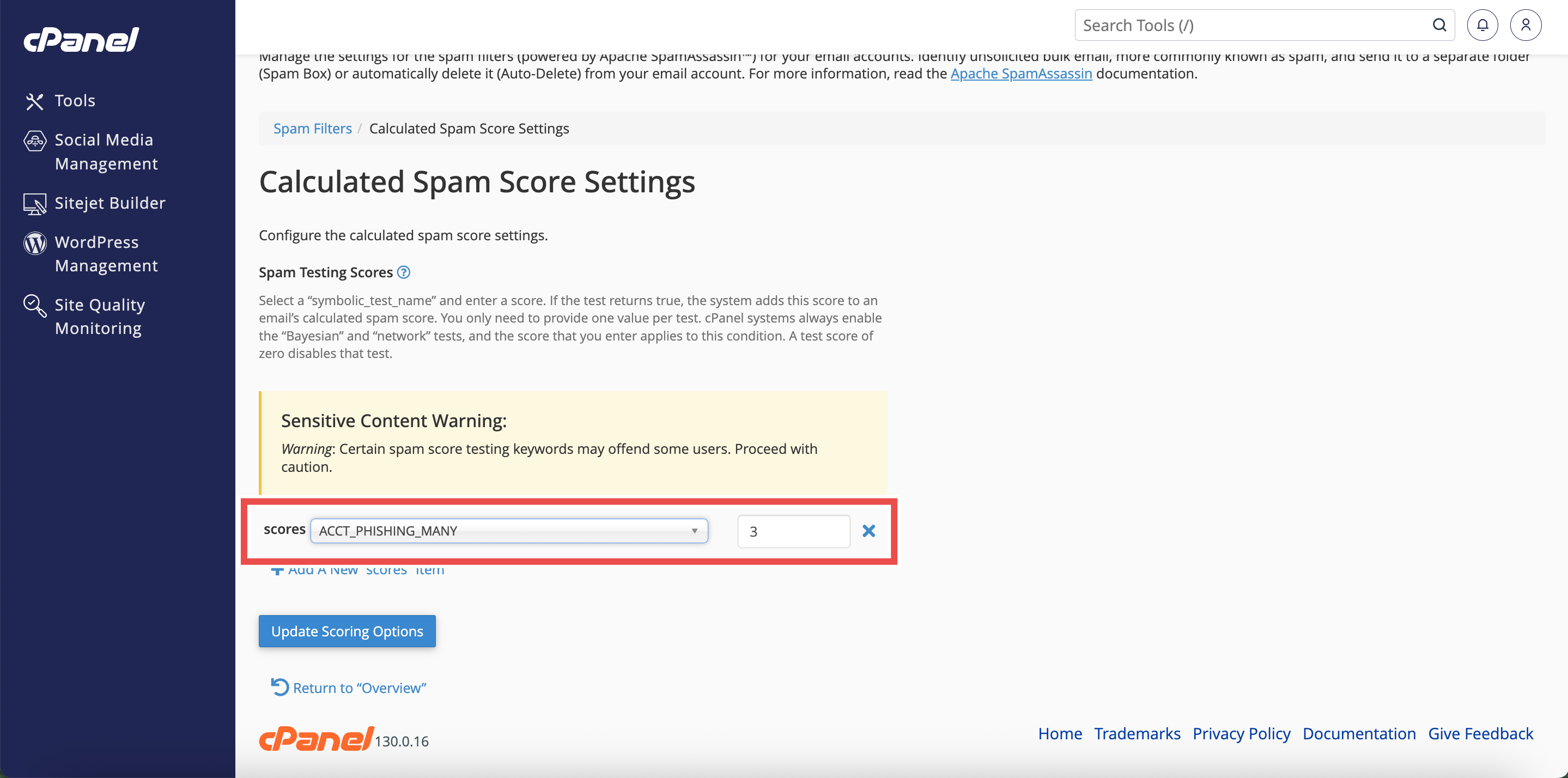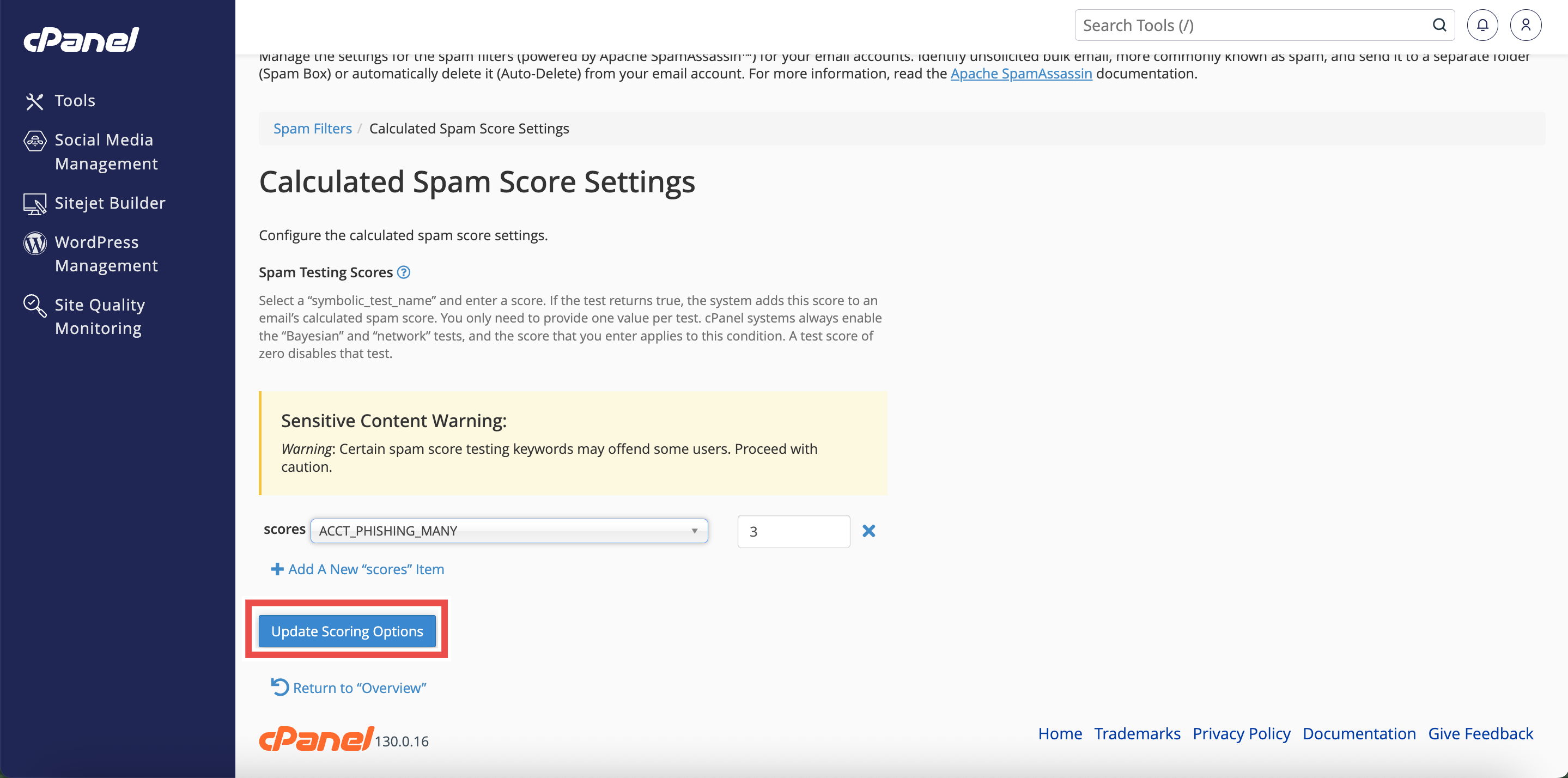Search Our Database
How to Customize Spam Test Scores using Spam Filters in cPanel
Introduction
This Knowledge Base article provides a concise, step-by-step guide on How to Customize Spam Test Scores using Spam Filters in cPanel. Apache SpamAssassin uses hundreds of individual tests to evaluate emails, and each test contributes a specific score to the overall spam calculation. By customizing these individual test scores, advanced users can fine-tune spam detection for specific scenarios, such as reducing false positives for legitimate business communications or increasing detection of particular spam patterns. This feature is recommended for advanced users who understand spam filtering mechanics and the potential consequences of incorrect configurations.
Prerequisite
- Access to your cPanel login page.
- Apache SpamAssassin must be enabled for your account.
Step-by-Step Guide
Step 1: Log in to cPanel
- Access and log in to your cPanel account using your username and password.
Step 2: Open Spam Filters
- In the Home page, under Email, click Spam Filters.
Step 3: Open Additional Configurations
- Scroll down to the Additional Configurations (For Advanced Users) section.
- Click Show Additional Configurations to display additional settings.
Step 4: Open Calculated Spam Score Settings
- Locate the Calculated Spam Score Settings section.
- Click Configure Calculated Spam Scores Settings.
- This will direct you to the Calculated Spam Scores Settings interface.
Step 5: Add Test Scores
- Click Add A New “scores” Item to customize a test score.
- Select a test from the scores menu dropdown.
- Enter a new score value in the text box (values can include up to three decimal places).
⚠️ Important Note:
- Increasing a test score makes that particular check more influential in marking emails as spam.
- Decreasing or disabling a test score reduces its impact on spam detection.
- To disable a specific test, set its score value to 0.
Step 6: Save Your Changes
- Click Update Scoring Options to save your changes.
Step 7: Verify the Customization
- A pop-up message will appear to confirm that your spam test scores have been updated.
- The customized spam scores will appear in the Calculated Spam Score Settings section.
Conclusion
By following these steps, you can successfully customize spam test scores using Spam Filters in cPanel. This advanced feature allows you to fine-tune spam detection for your specific needs, but it should be used carefully to avoid unintended filtering consequences.
Should you encounter any issues or have any questions, our support team at IPSERVERONE is always here to assist you. Don’t hesitate to reach out to us at support@ipserverone.com for any help you need.