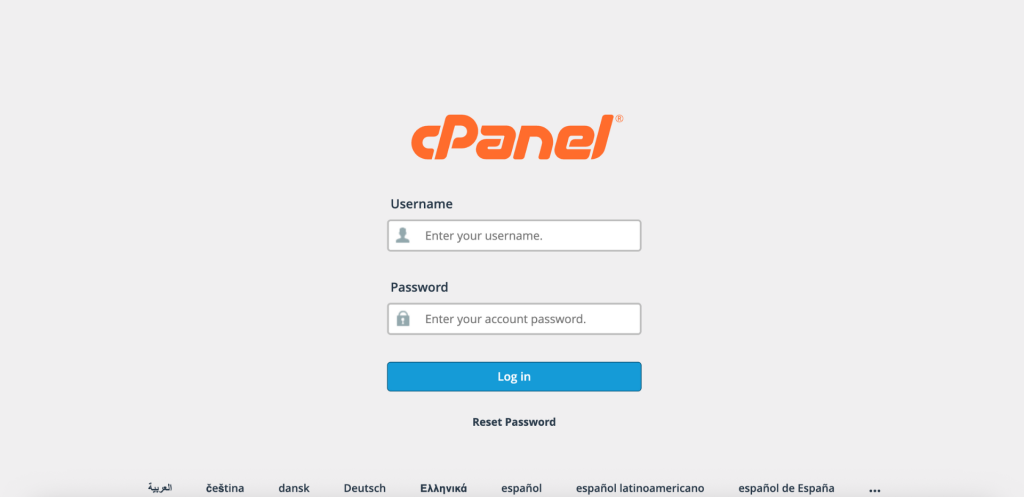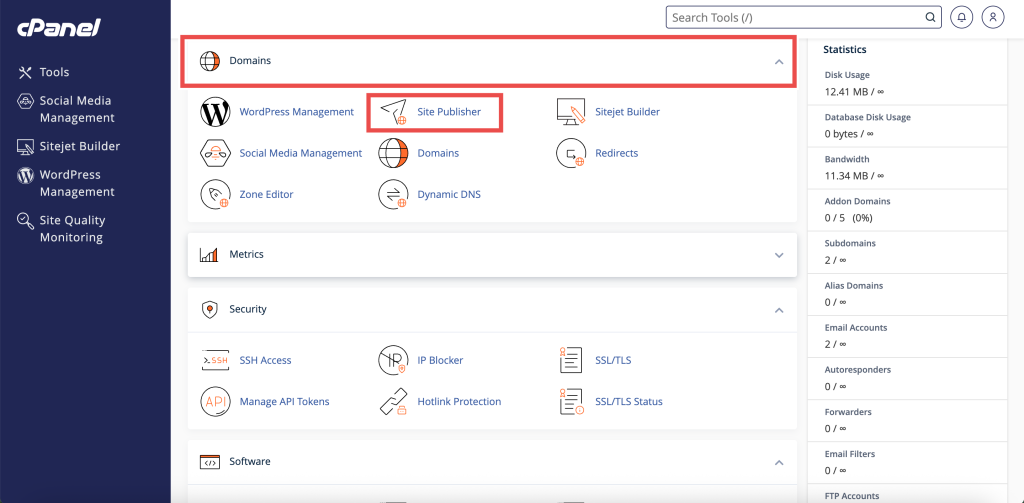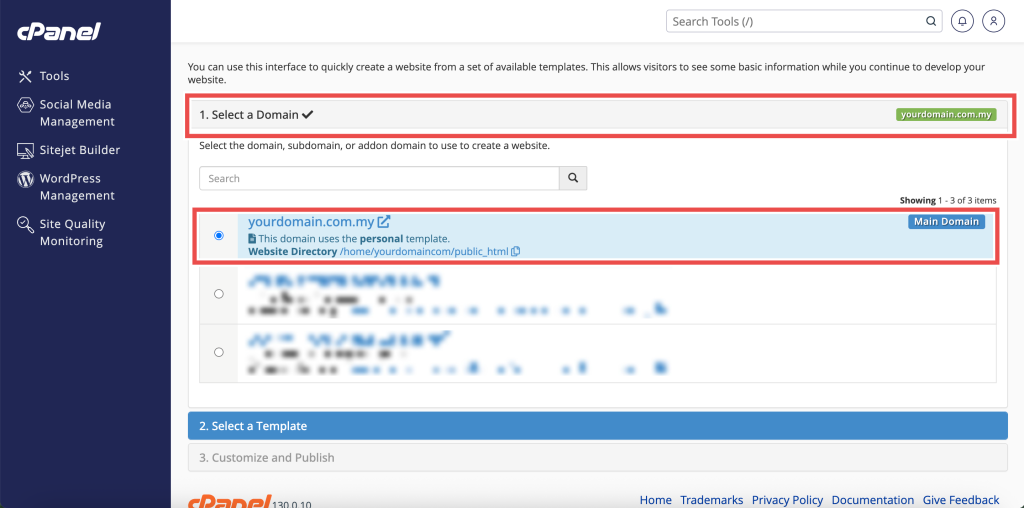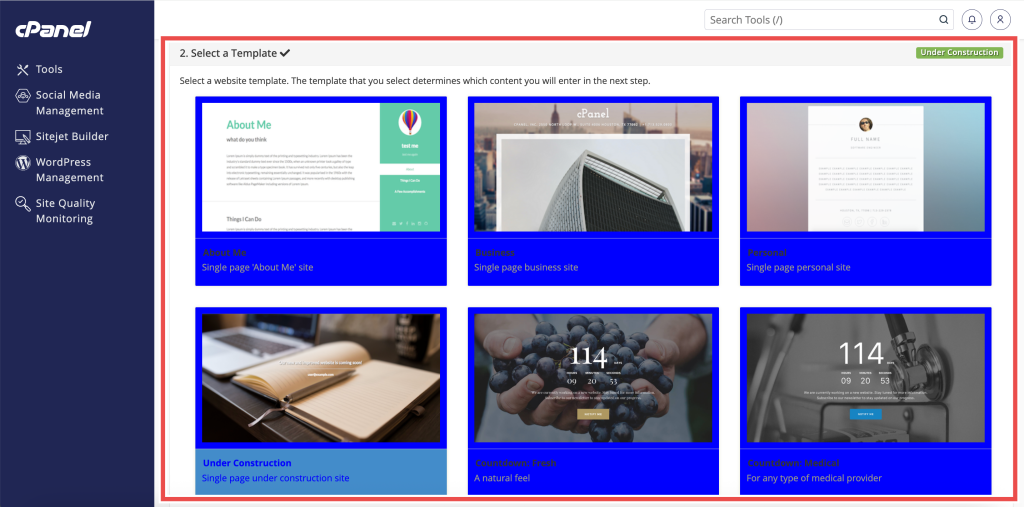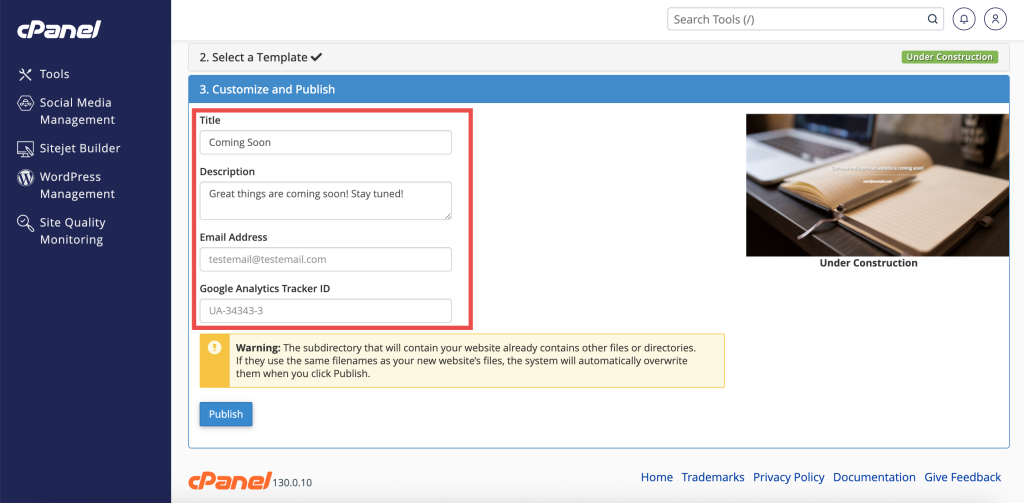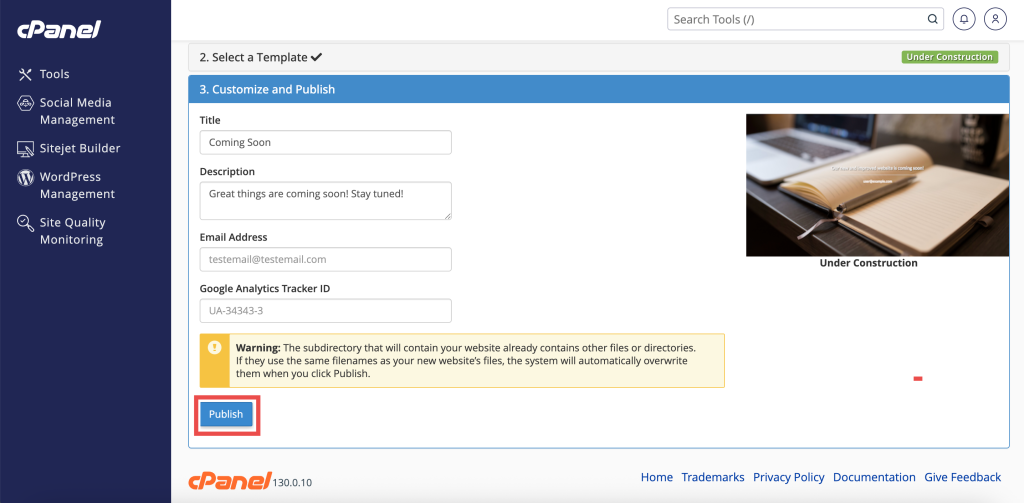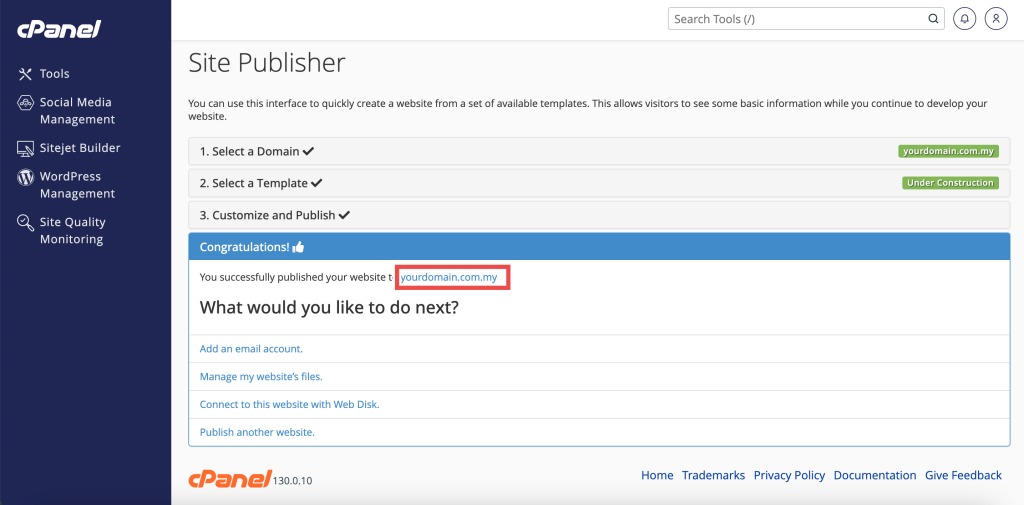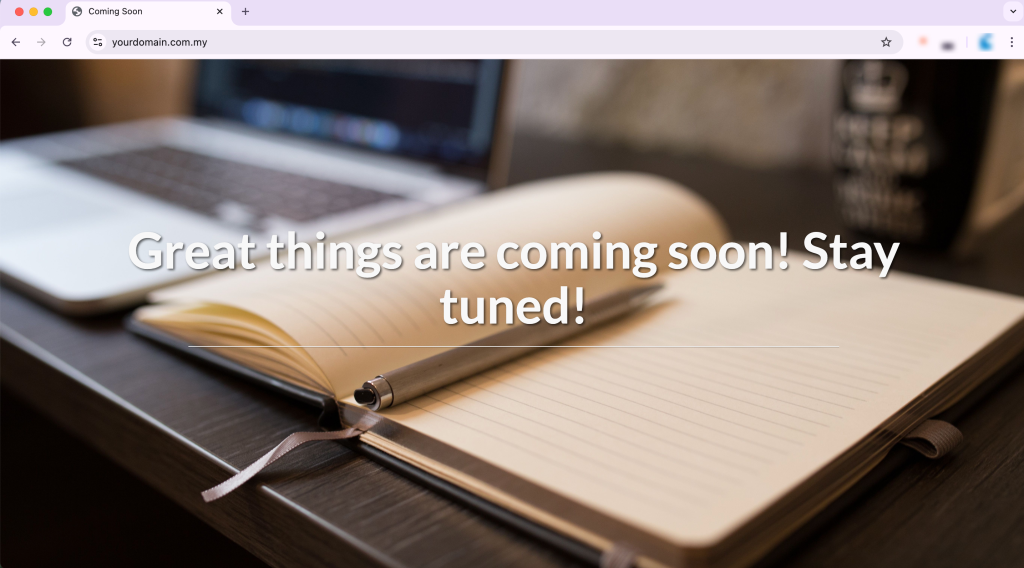Search Our Database
How to Create Website using Site Publisher in cPanel
Introduction
This Knowledge Base article provides a concise, step-by-step guide to Create a website using Site Publisher in cPanel. At times, you may need a simple, temporary website to display basic business information, a landing page, or a “Coming Soon” message while your permanent website is being developed. Use this when you want to quickly publish a basic site without installing or configuring a full content management system such as WordPress®.
Prerequisite
- Access to your cPanel login page.
- A domain or subdomain available in your cPanel account.
Step-by-Step Guide
Step 1: Log in to cPanel
- Access and log in to your cPanel account using your username and password.
Step 2: Open Site Publisher
- In the Home page, under Domains, click Site Publisher
Step 3: Select a Domain
-
Choose the domain or subdomain where you want to create the Site Publisher website.
Step 4: Choose a Template
- Select your preferred template from the available options.
- Each template shows a preview and description to help you choose the best layout for your temporary site.
Step 5: Customize Website Content
-
Fill in the fields provided by your chosen template to display the information you want on your website. For example, Title, Description, Email Address, etc.
Step 6: Publish Your Website
-
Click Publish to make the site live.
Step 7: Verify the Changes
- After publishing, click the link shown or open your web browser and enter your domain name to view your site. For example: yourdomain.com.my
- You should see the new Site Publisher template displayed.
- This confirms that the website has been successfully created.
Conclusion
By following these steps, you can create a Website using Site Publisher in cPanel. This provides a quick way to launch a temporary site while your permanent website is under construction. Always review your template and entered details before publishing to ensure your site displays correctly.
Should you encounter any issues or have any questions, our support team at IPSERVERONE is always here to assist you. Don’t hesitate to reach out to us at support@ipserverone.com for any help you need.