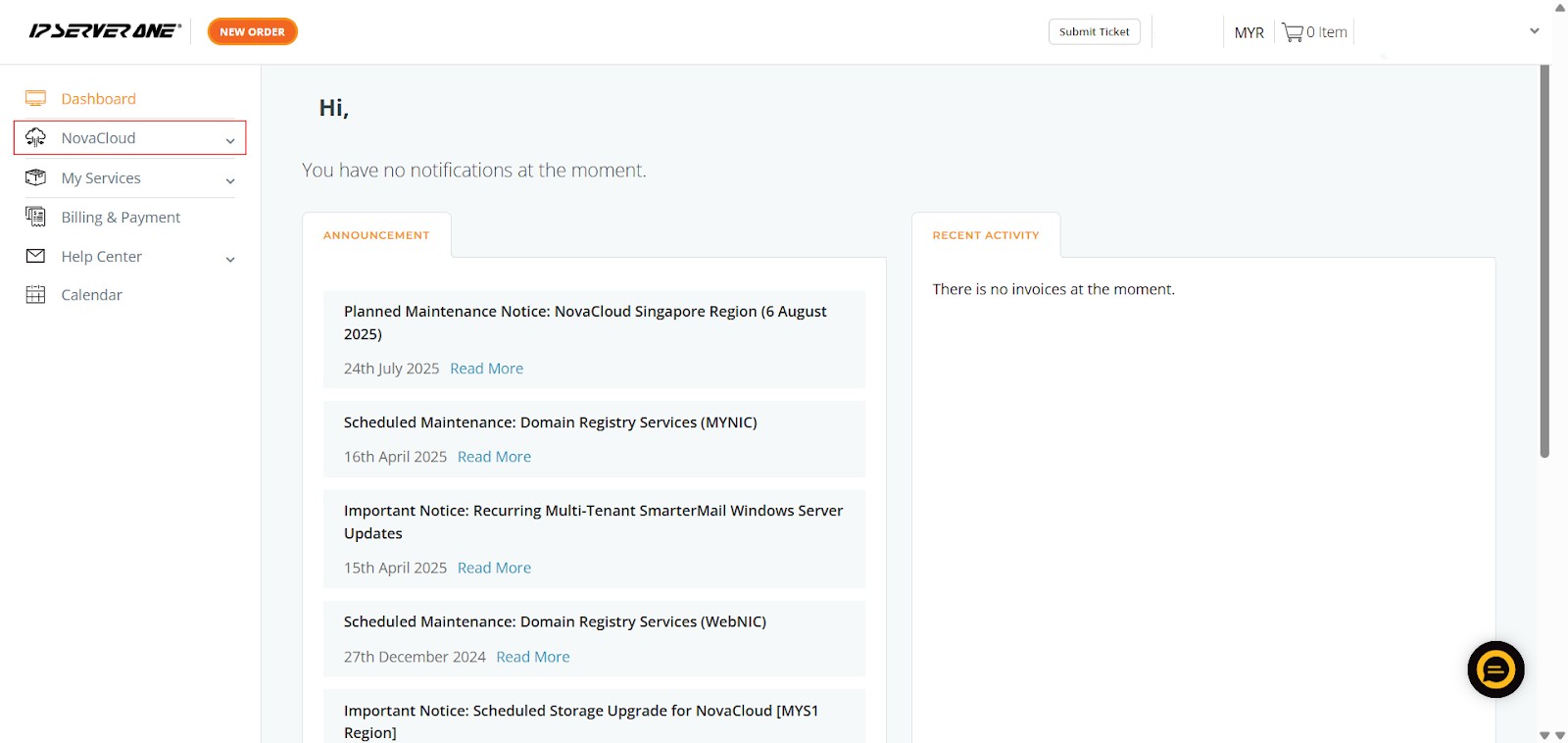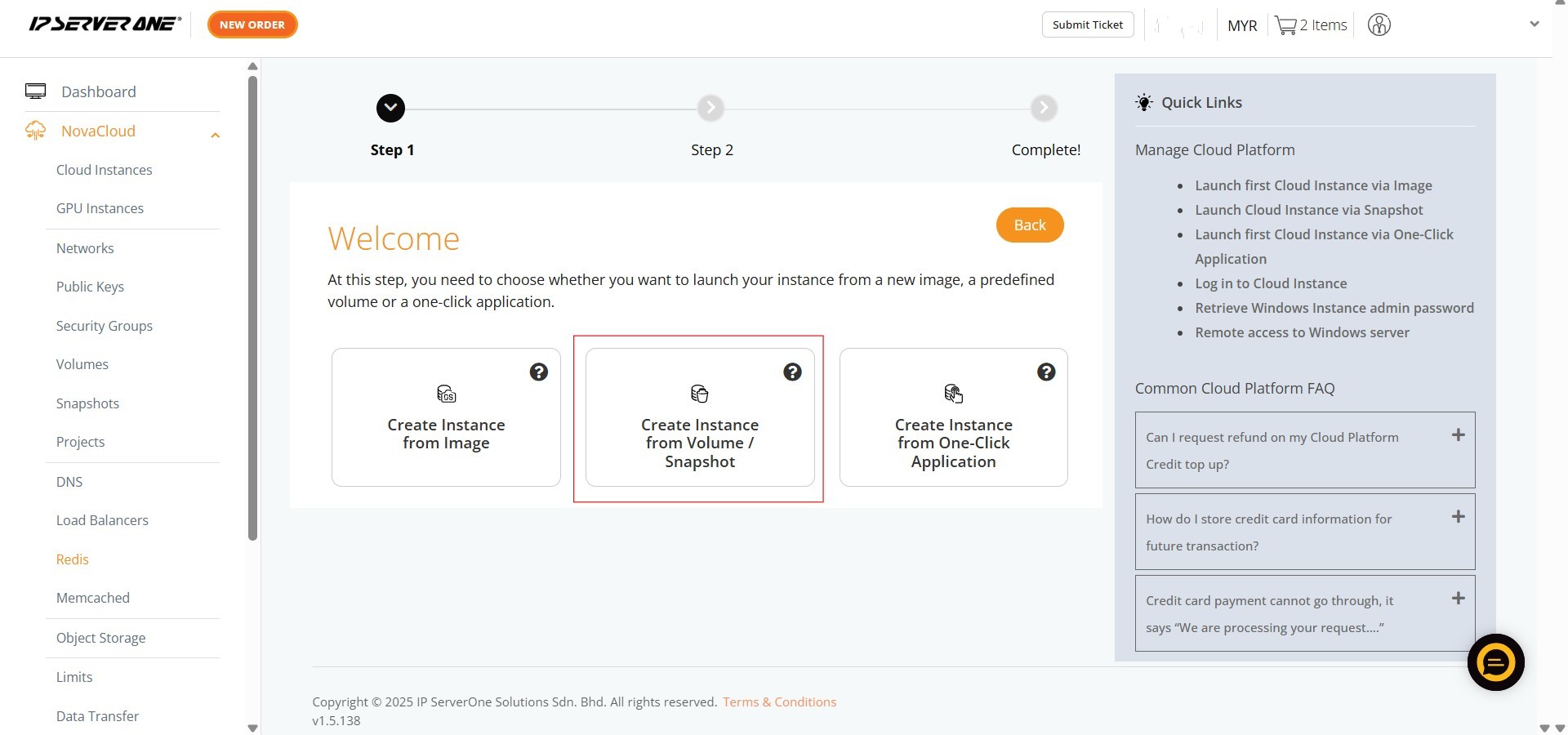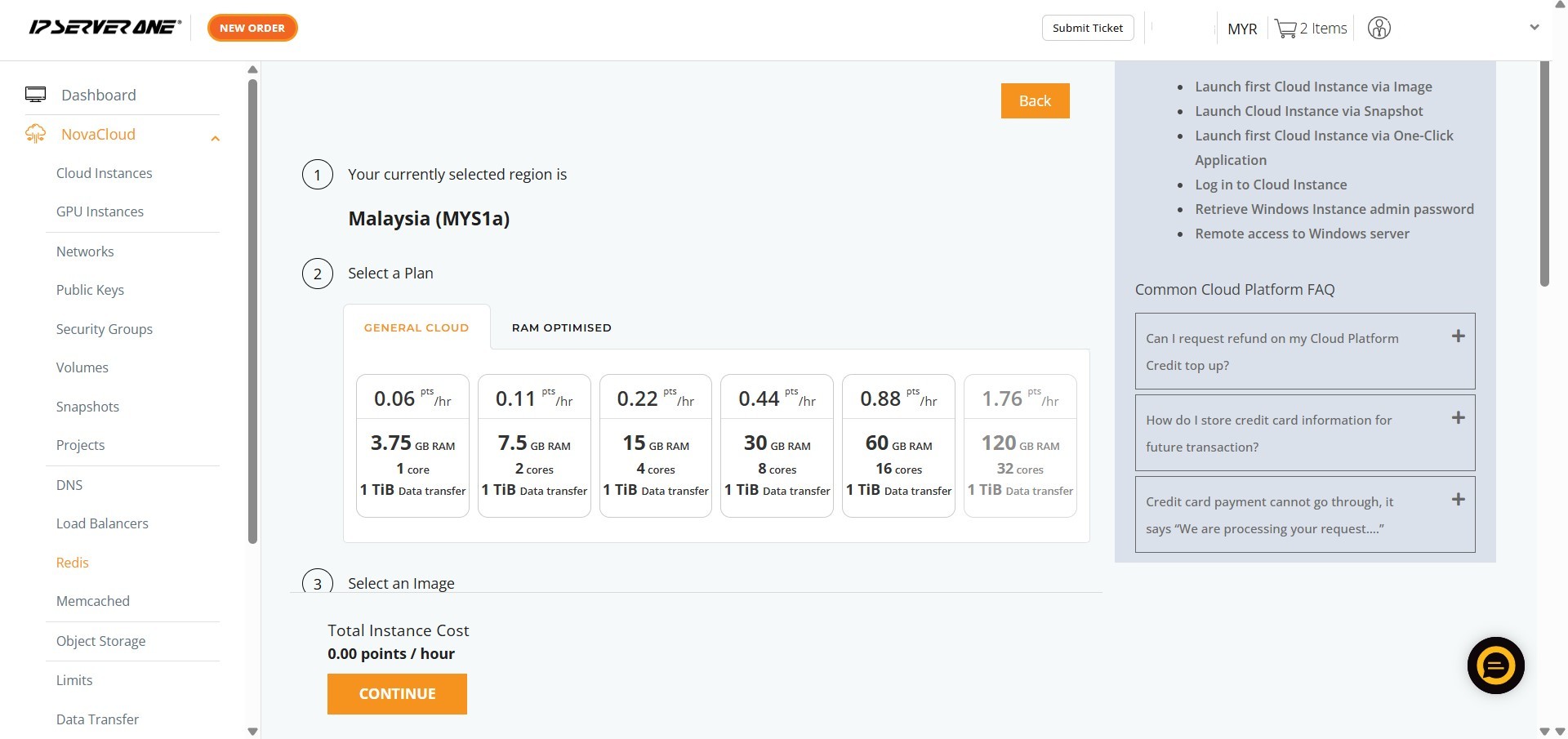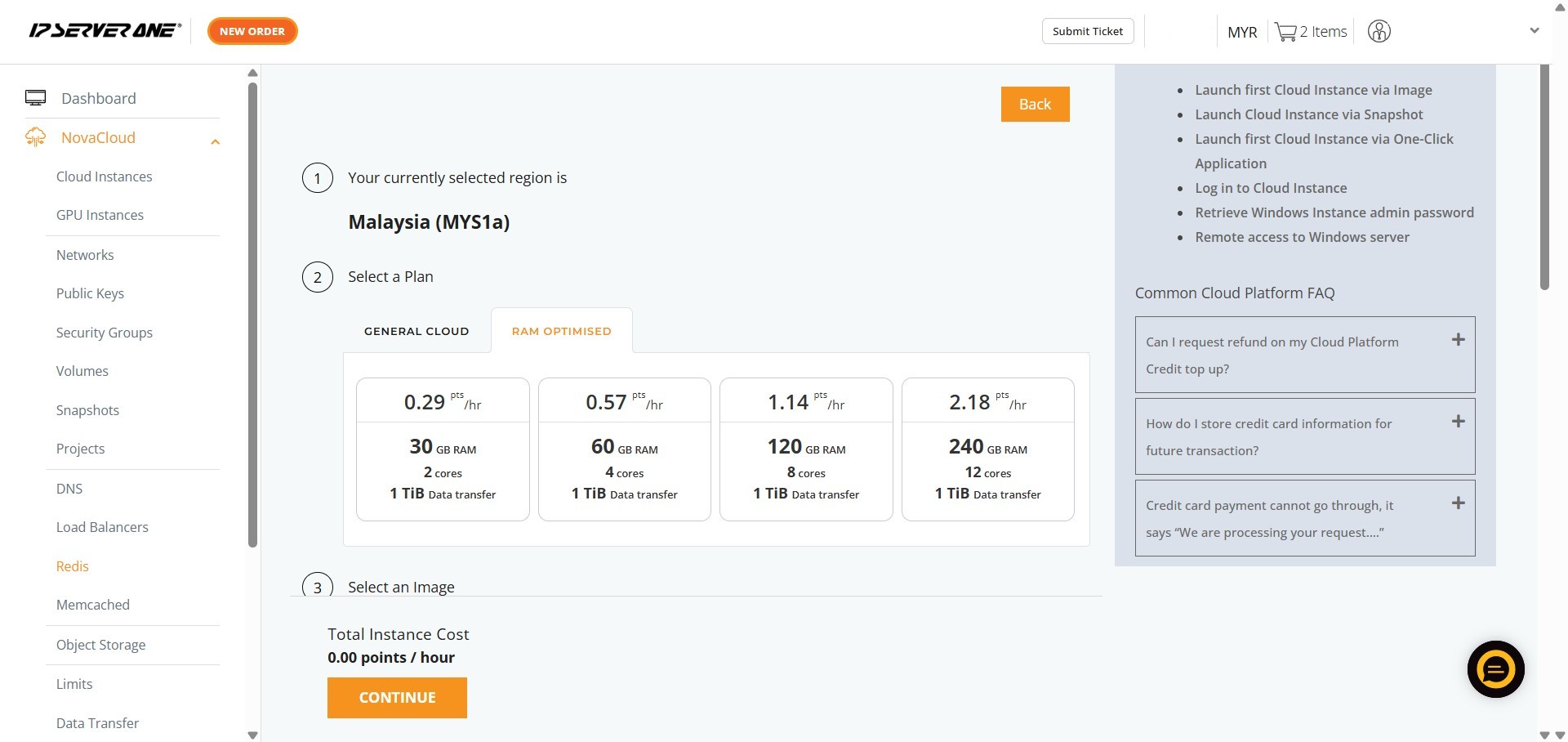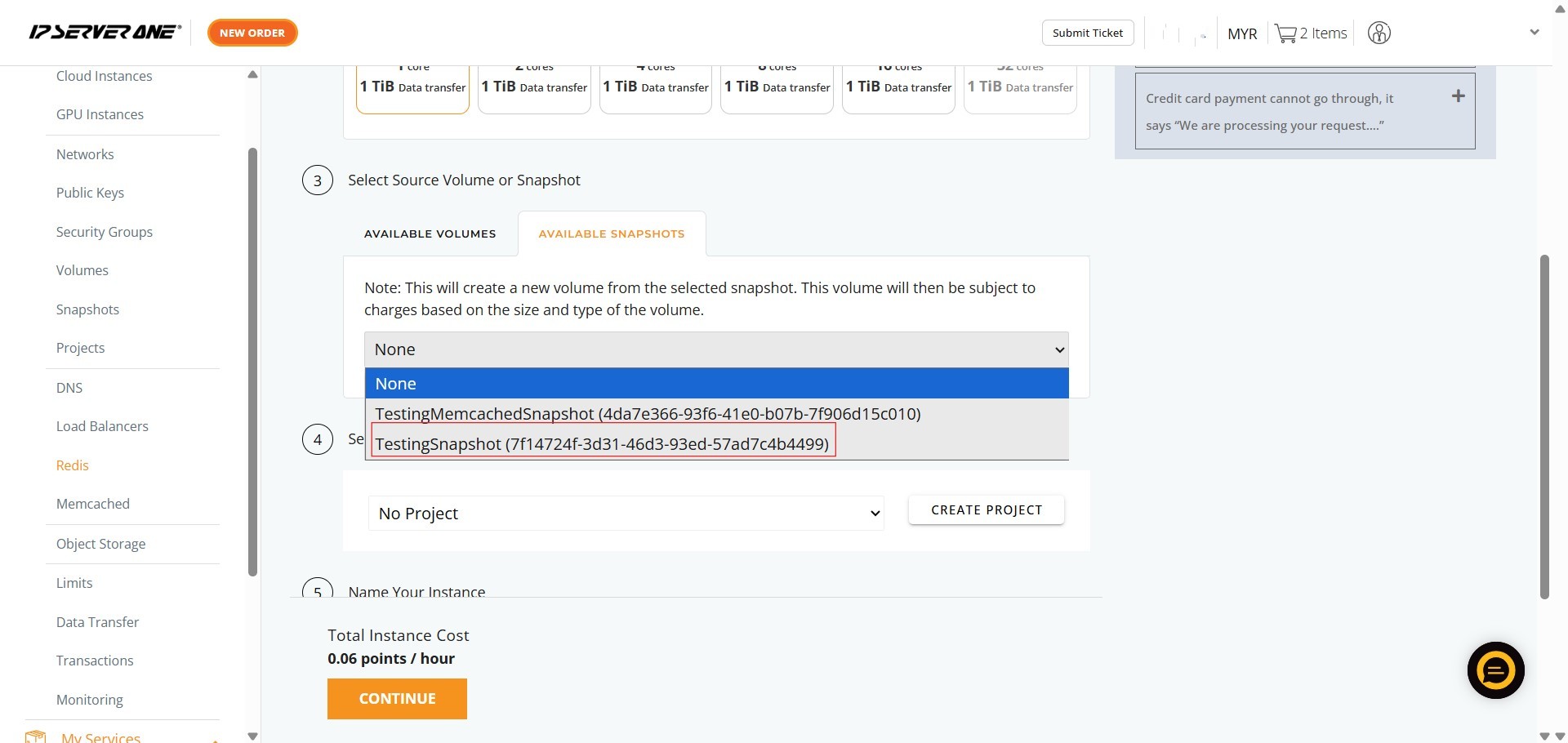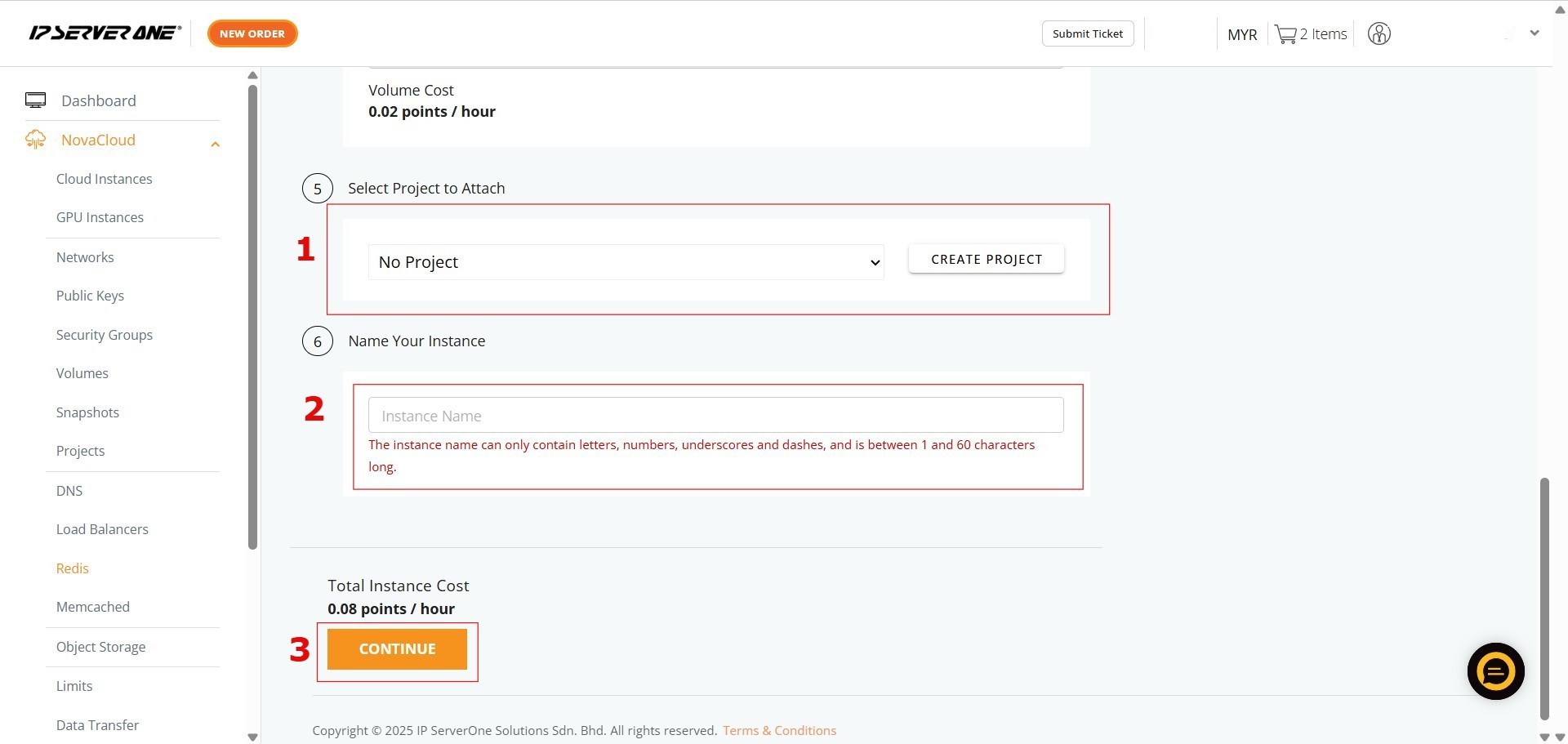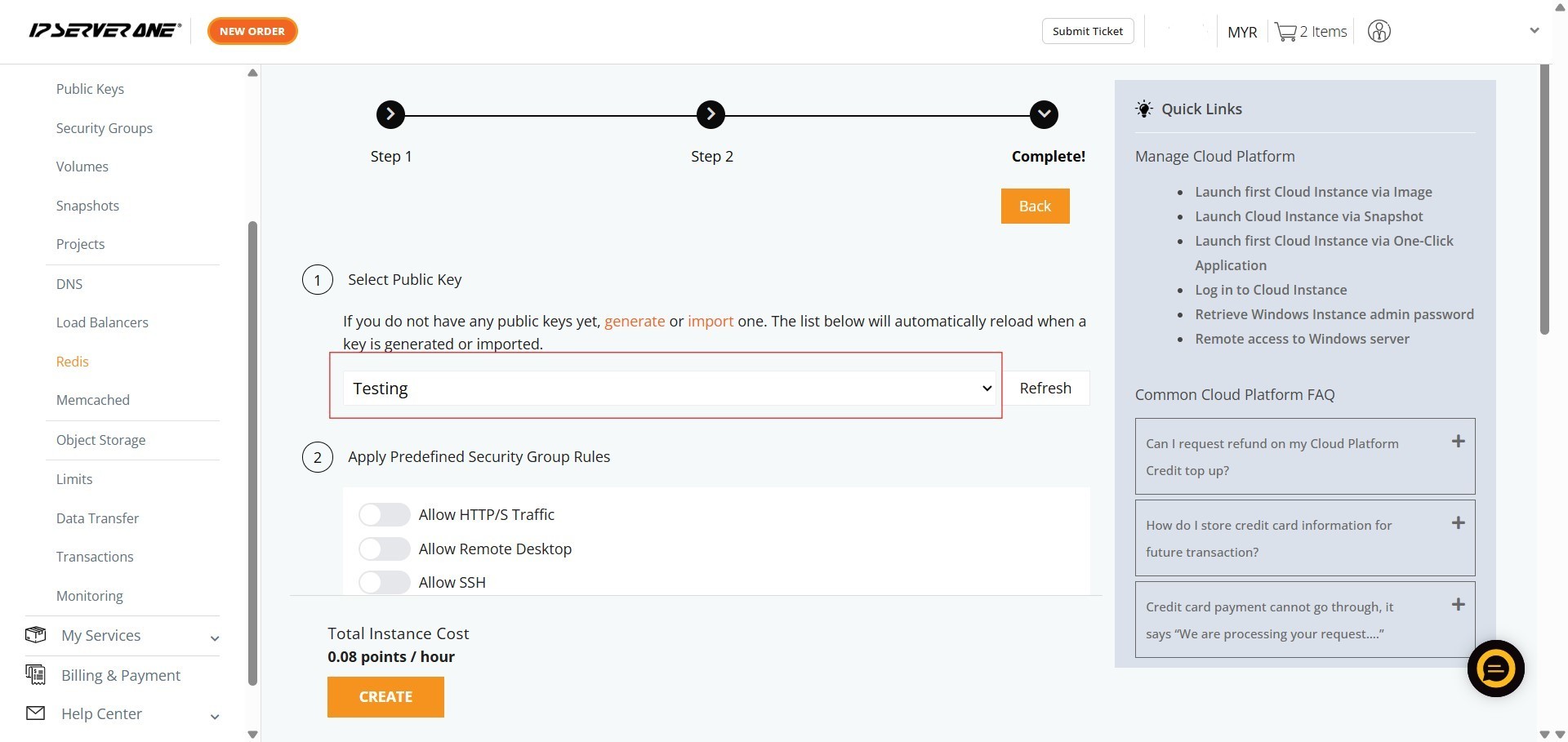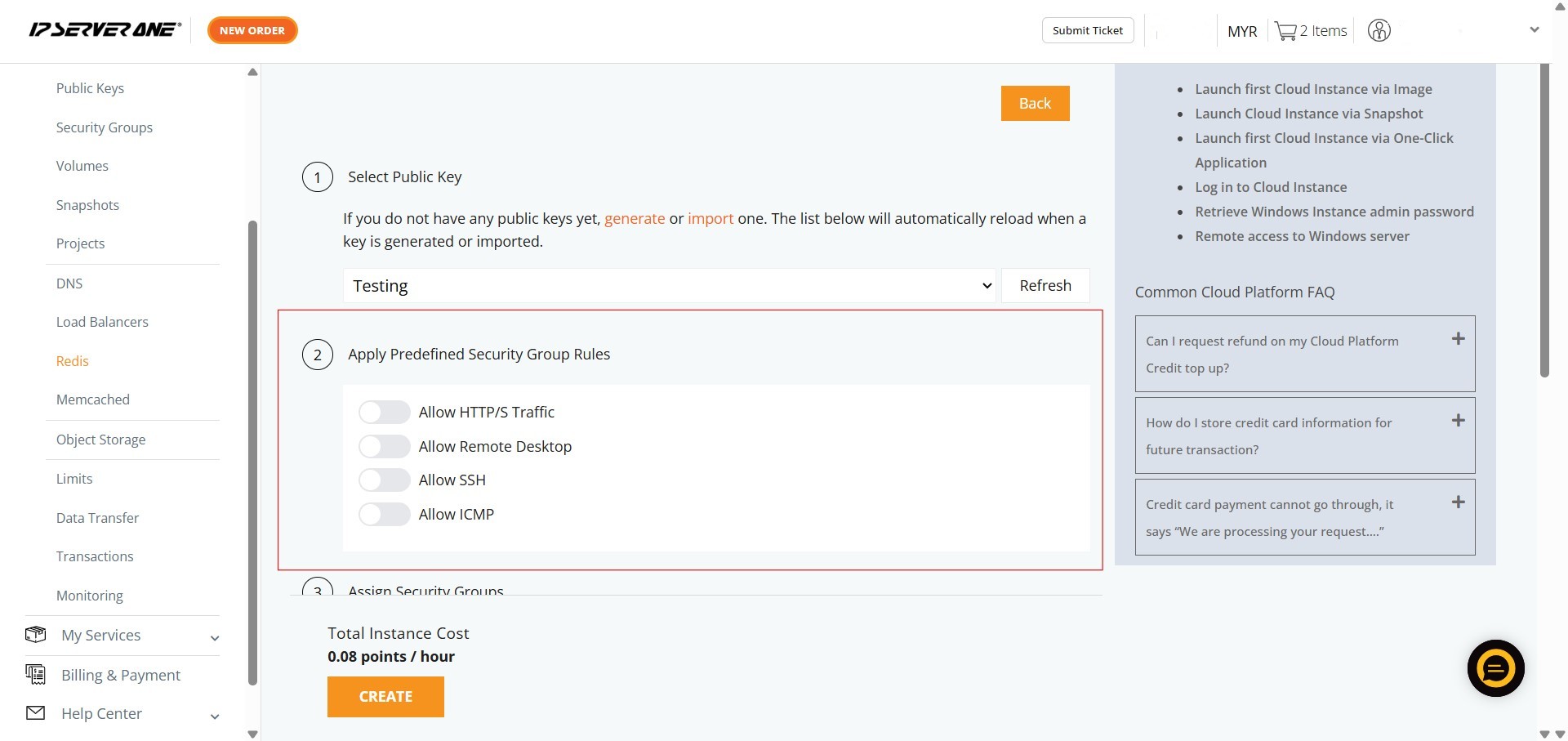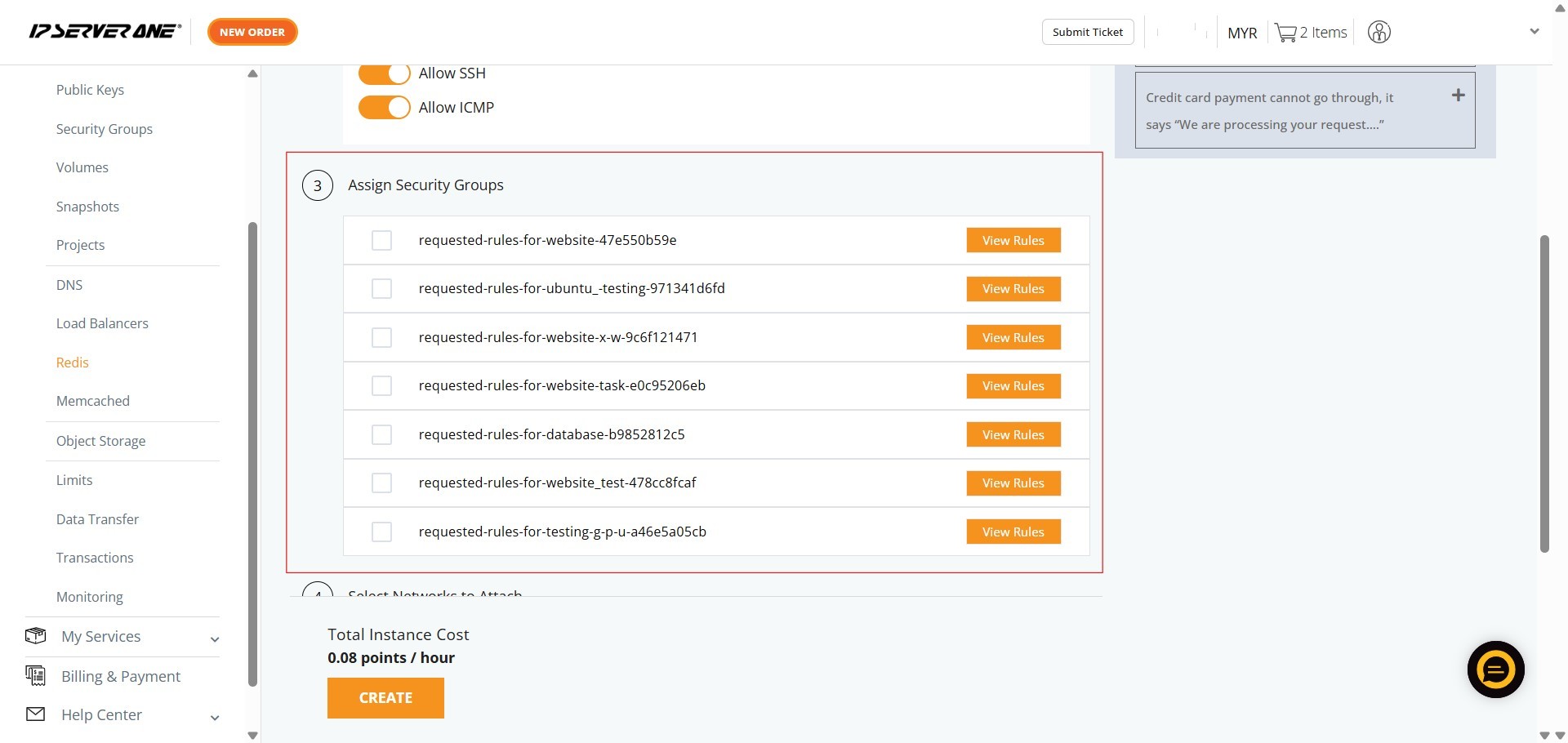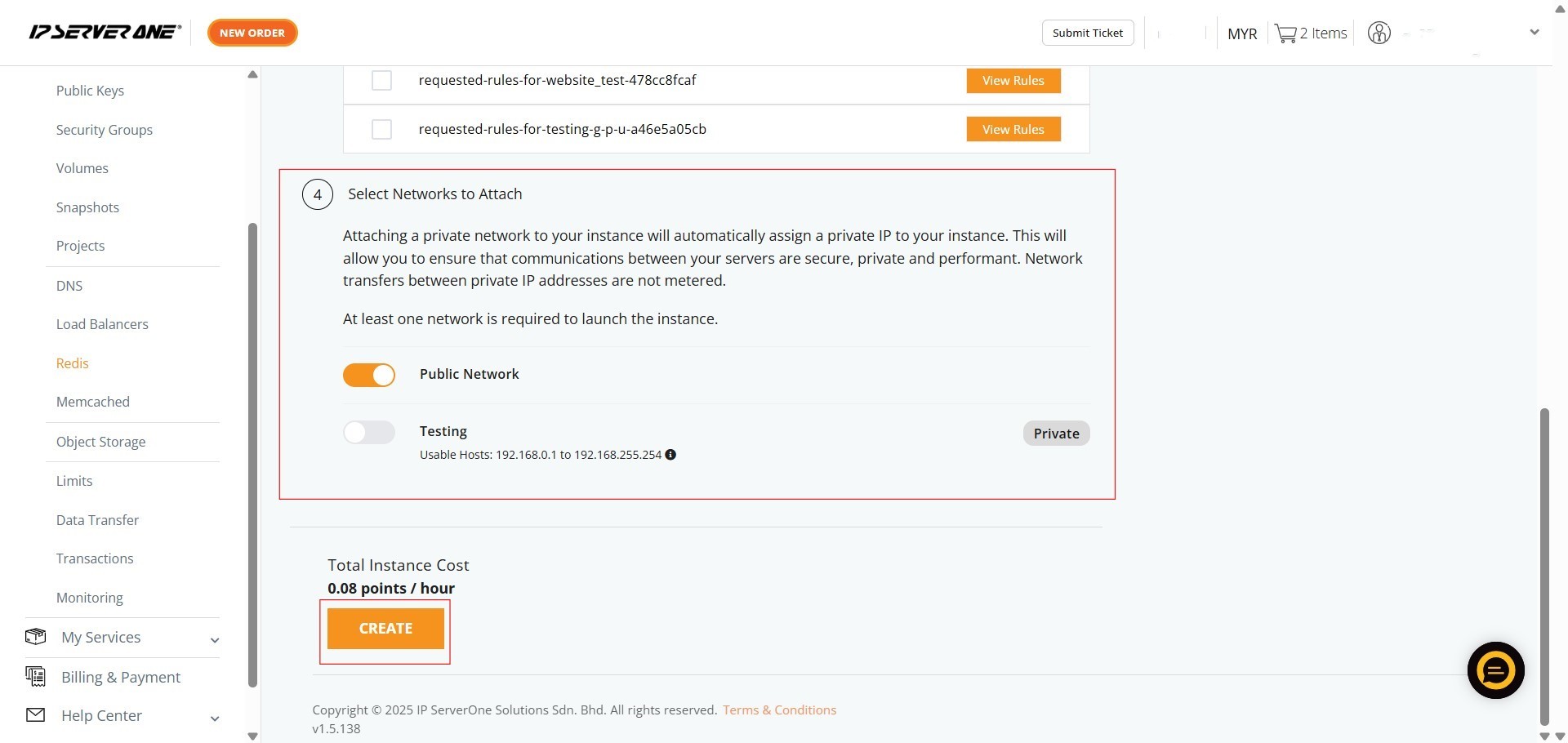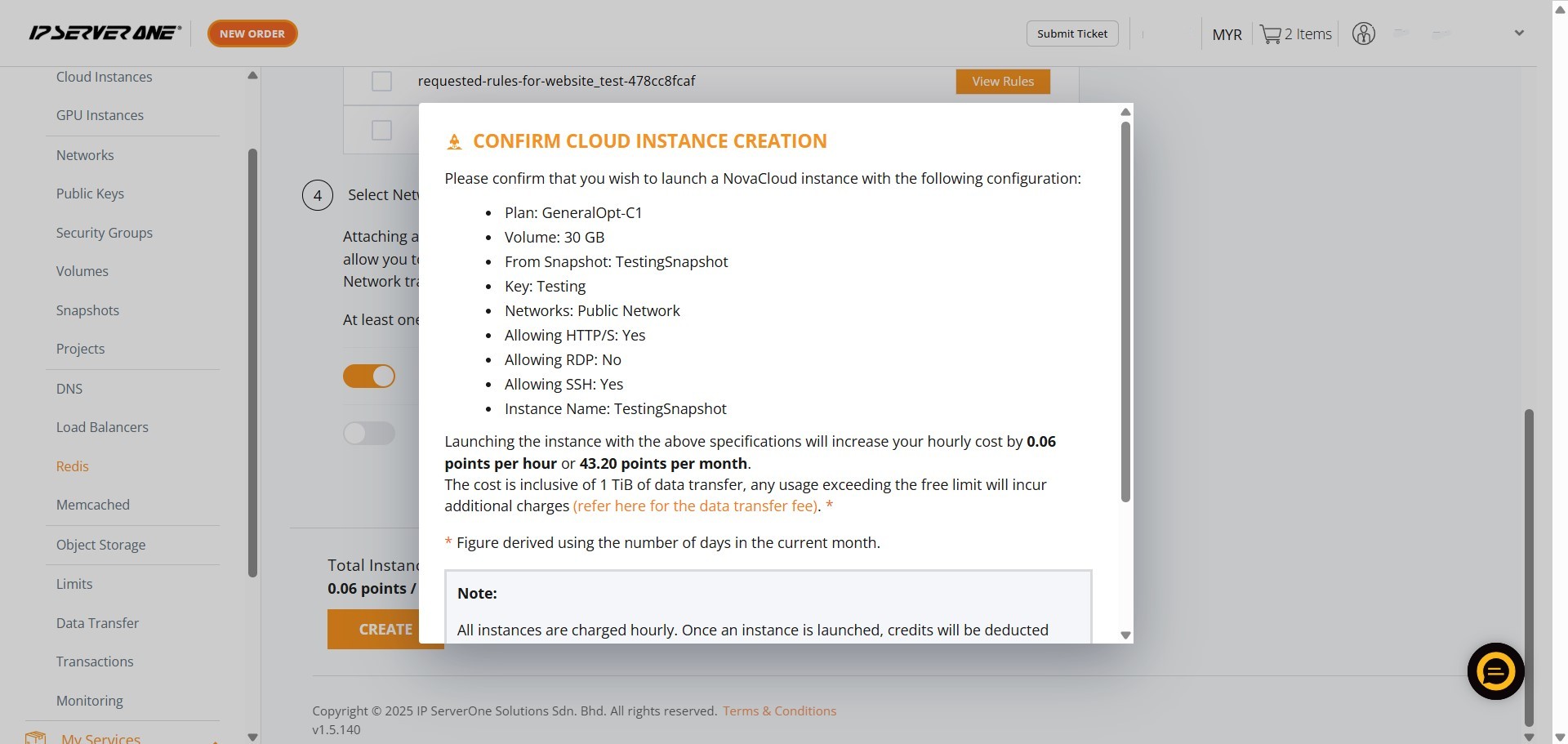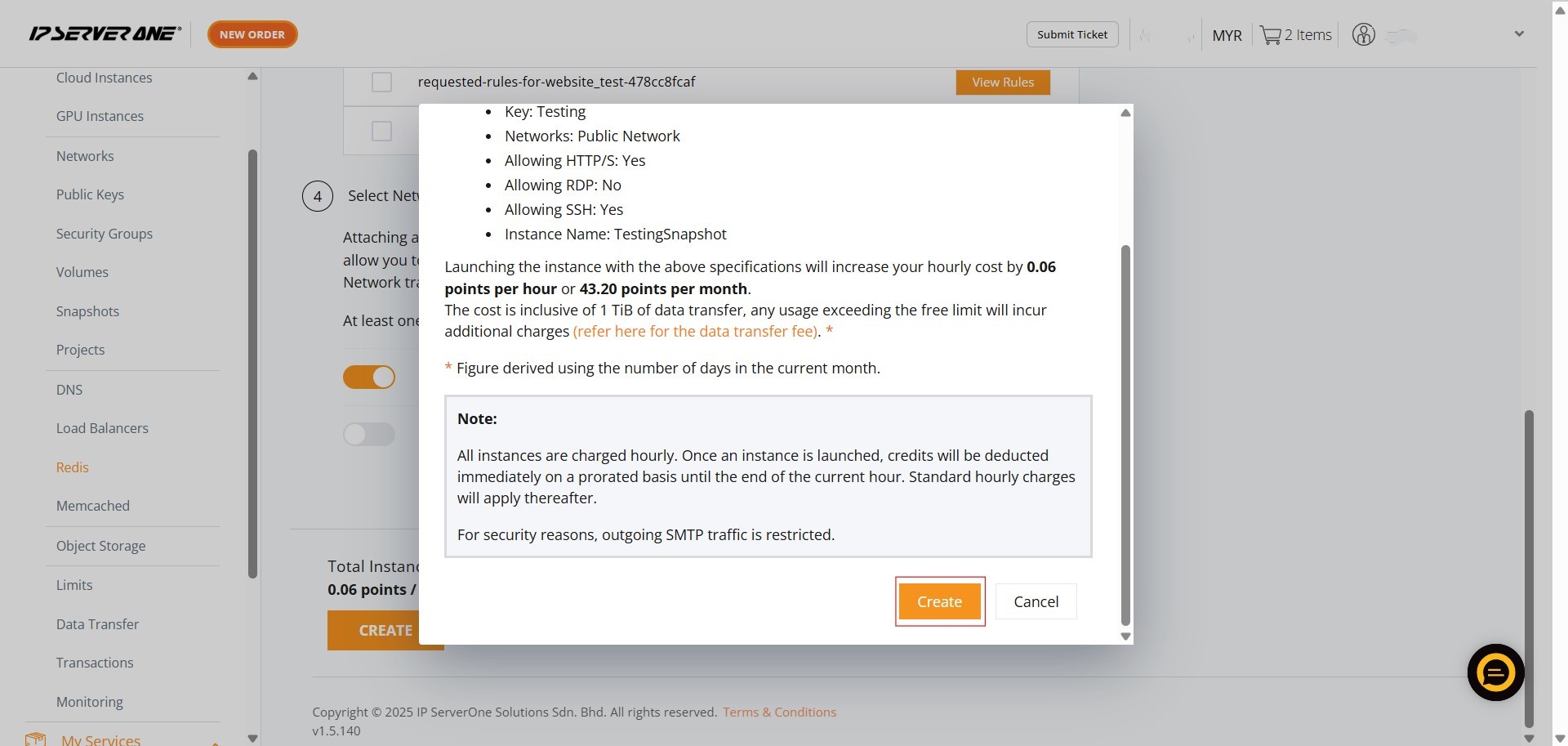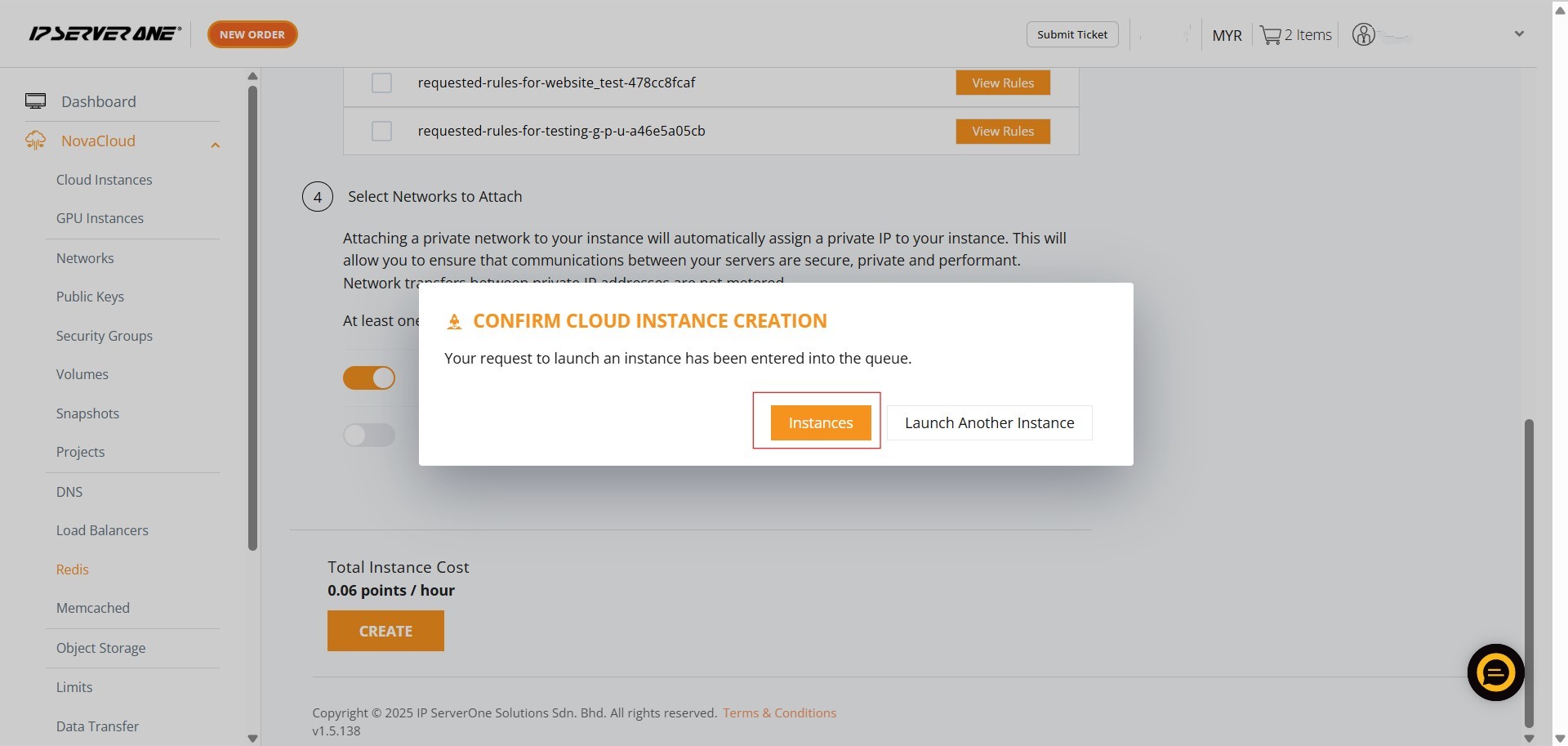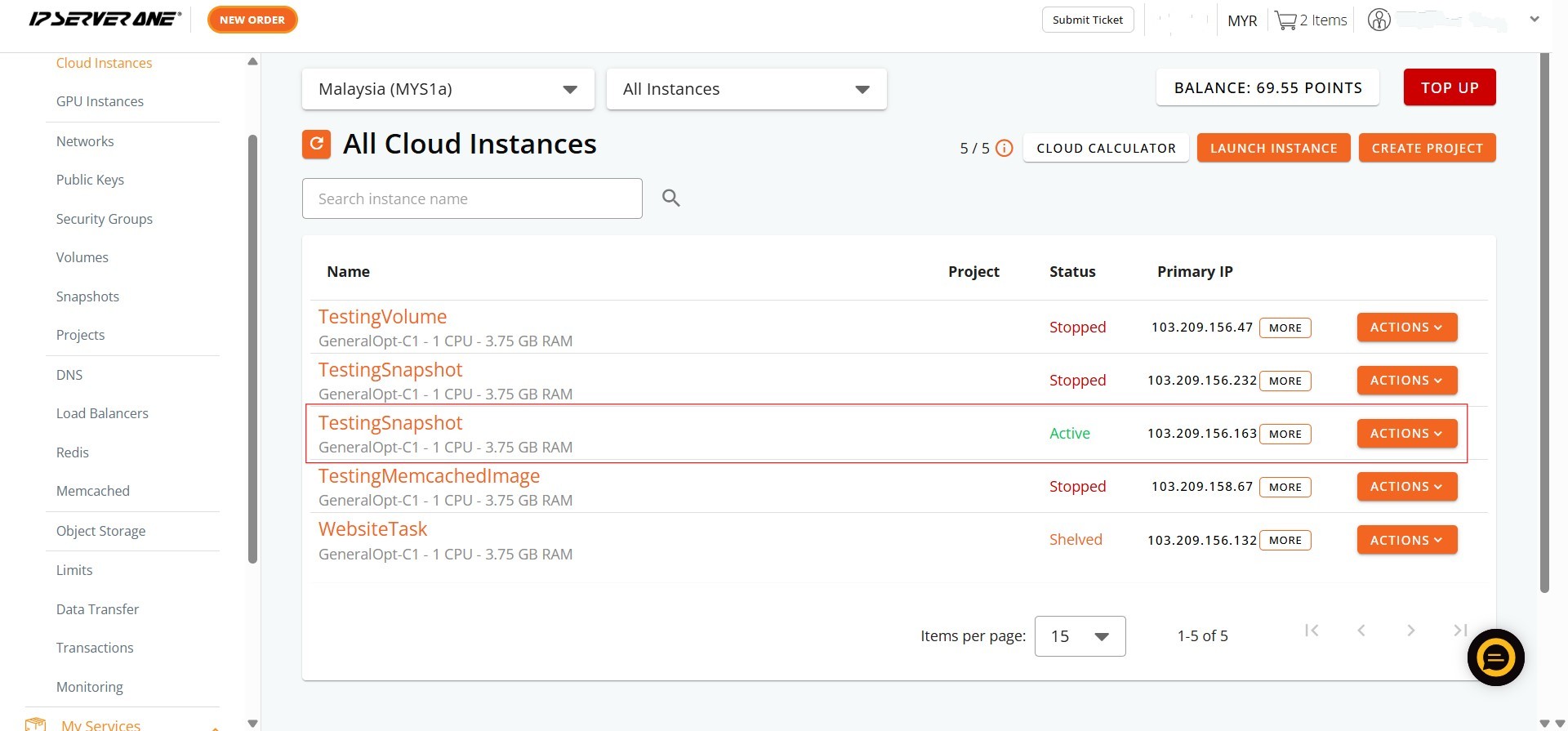Search Our Database
How to Create Redis with Create Instance from Snapshot in Customer Portal
Introduction:
For users of the Customer Portal who need to store data directly in RAM, allowing for extremely fast data reads and writes, and thus speeding up applications by reducing latency compared to disk-based systems, deploying a Redis instance is a powerful solution. This guide is designed to assist you in creating such a high-performance Redis cloud instance. You will learn how to utilize the ‘Create Instance from Volume/ Snapshot’ feature within the NovaCloud > Redis section of the Customer Portal. This method enables you to select a fresh operating system image and configure your instance to benefit from enhanced memory performance, including the option for RAM Optimised plans, to meet your application’s demands for superior responsiveness.
Prerequisites:
- Customer Portal Account and Access
- Sufficient Account Credit
Step-by-step Guide:
Step 1: Accessing the NovaCloud Dashboard
- Once logged in, on the left-hand side menu, locate and click on “NovaCloud” to expand its sub-menu.
Step 2: Navigating to the Redis Section
- Within the expanded NovaCloud dropdown menu, find and click on “Redis”. This action will direct you to the Redis management interface.
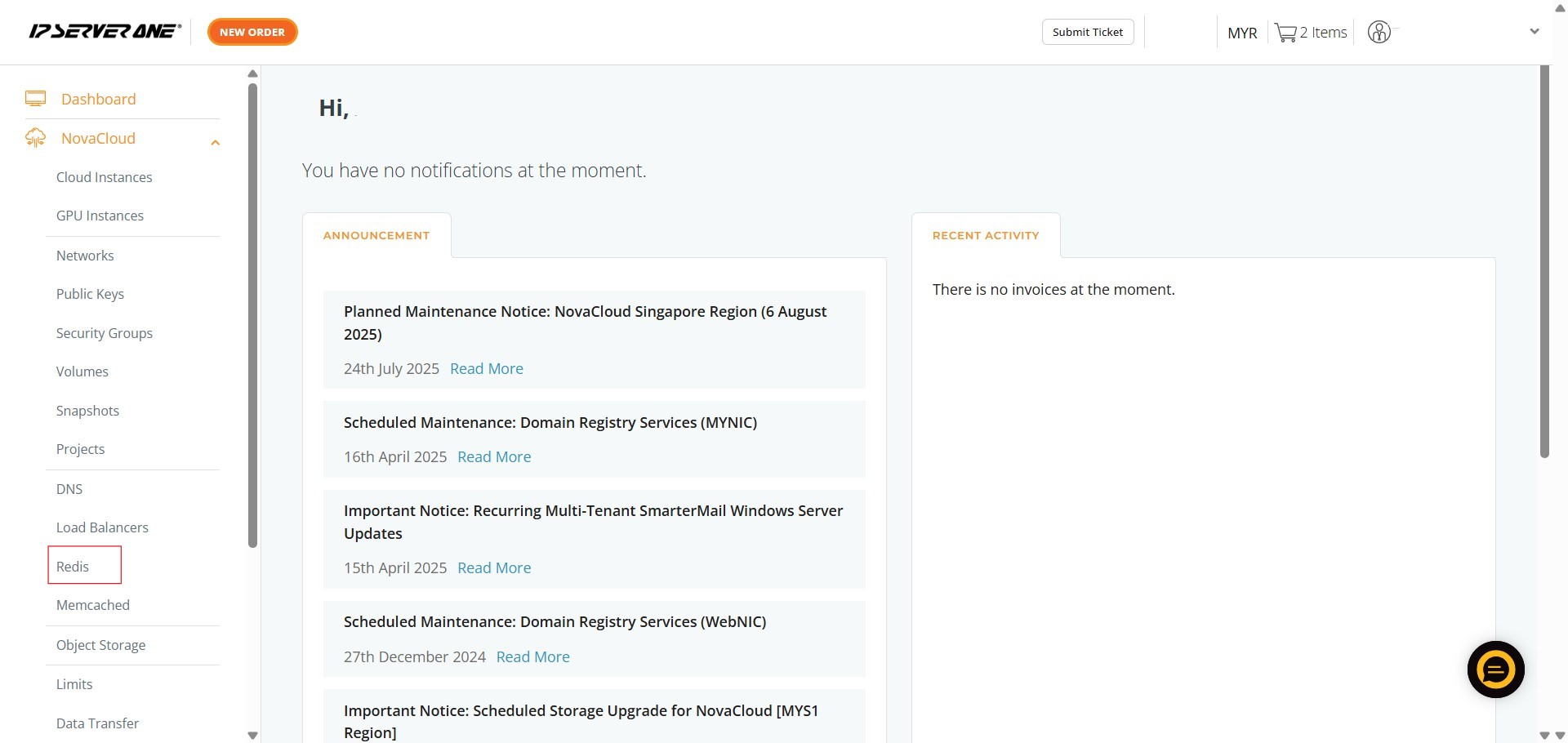
Step 3: Initiating Instance Creation from Volume / Snapshot
- On the Redis management page, you will see several options. Click on “Create Instance from Volume / Snapshot”.
Step 4: Selecting a Plan
- Next, you will need to select a plan for your instance. You can choose a “General Cloud” plan, depending on your performance requirements.
Step 5: Select Source Snapshot
- After selecting your plan, proceed to Select Source Snapshot.
Available Snapshot:
Step 6: Attaching a Project and Naming Your Instance
- Here, you can optionally select a Project to attach your instance to.
- Afterwards, enter a name for your instance in the “Instance Name” field.
- Once done, click “Continue”
Step 7: Selecting a Public Key
- On the next screen, you need to select a Public Key from the dropdown menu. This key will be used to access your instance.
Step 8: Applying Predefined Security Group Rules
- Review and apply any predefined security group rules as needed. Options typically include “Allow HTTP/S Traffic”, “Allow Remote Desktop”, “Allow SSH”, and “Allow ICMP”.
Step 9: Assigning Security Groups
- You can also assign specific security groups to your instance. This allows for fine-grained control over network access to your Redis instance.
Step 10: Selecting Network and Creating the Instance
- Select the network(s) to attach to your instance. A Public Network is usually enabled by default, and you may also choose to attach a Private Network for secure communication between your servers. At least one network is required to launch the instance. After making your selections, click “Create”.
Step 11: Confirming Cloud Instance Creation
- A “CONFIRM CLOUD INSTANCE CREATION” pop-up will appear.
- You must scroll to the bottom of this pop-up and click “Create” again to confirm.
Step 12: Viewing Instances
- After confirmation, a pop-up indicating that your request to launch an instance has been queued will appear. Click on “Instances” to navigate to the “All Cloud Instances” page where you can monitor the provisioning status.
Step 13: Verifying Successful Provisioning
- On the “All Cloud Instances” page, you should now see your newly created Redis instance listed with a status of “Creating” or “Active”, indicating that the provisioning process is underway or complete.
Conclusion:
You have successfully navigated the Customer Portal to create a high-performance Redis instance using the ‘Create Instance from Volume/ Snapshot’ feature. By following these detailed steps, you were able to select a fresh operating system, choose a RAM Optimised plan for extremely fast data reads and writes, and configure essential network and security settings. This approach provides the flexibility to build your Redis environment tailored to your application’s specific needs, ensuring superior responsiveness and significantly reducing latency compared to disk-based systems.
For additional instance management tasks such as scaling resources or managing security groups, refer to related guides within the Customer Portal documentation.
Should you have any inquiries about the guidelines, please feel free to open a ticket through your portal account or contact us at support@ipserverone.com. We’ll be happy to assist you further.