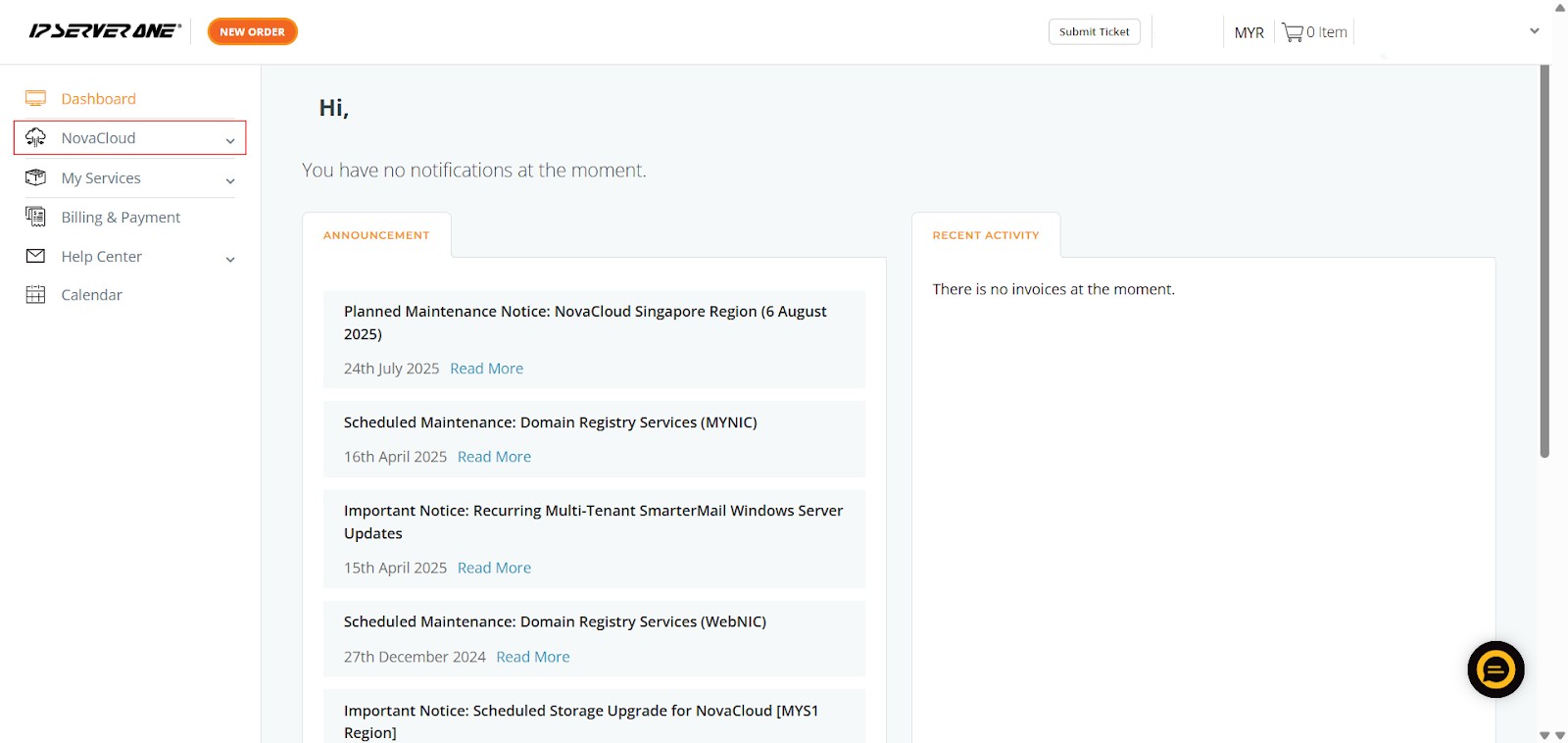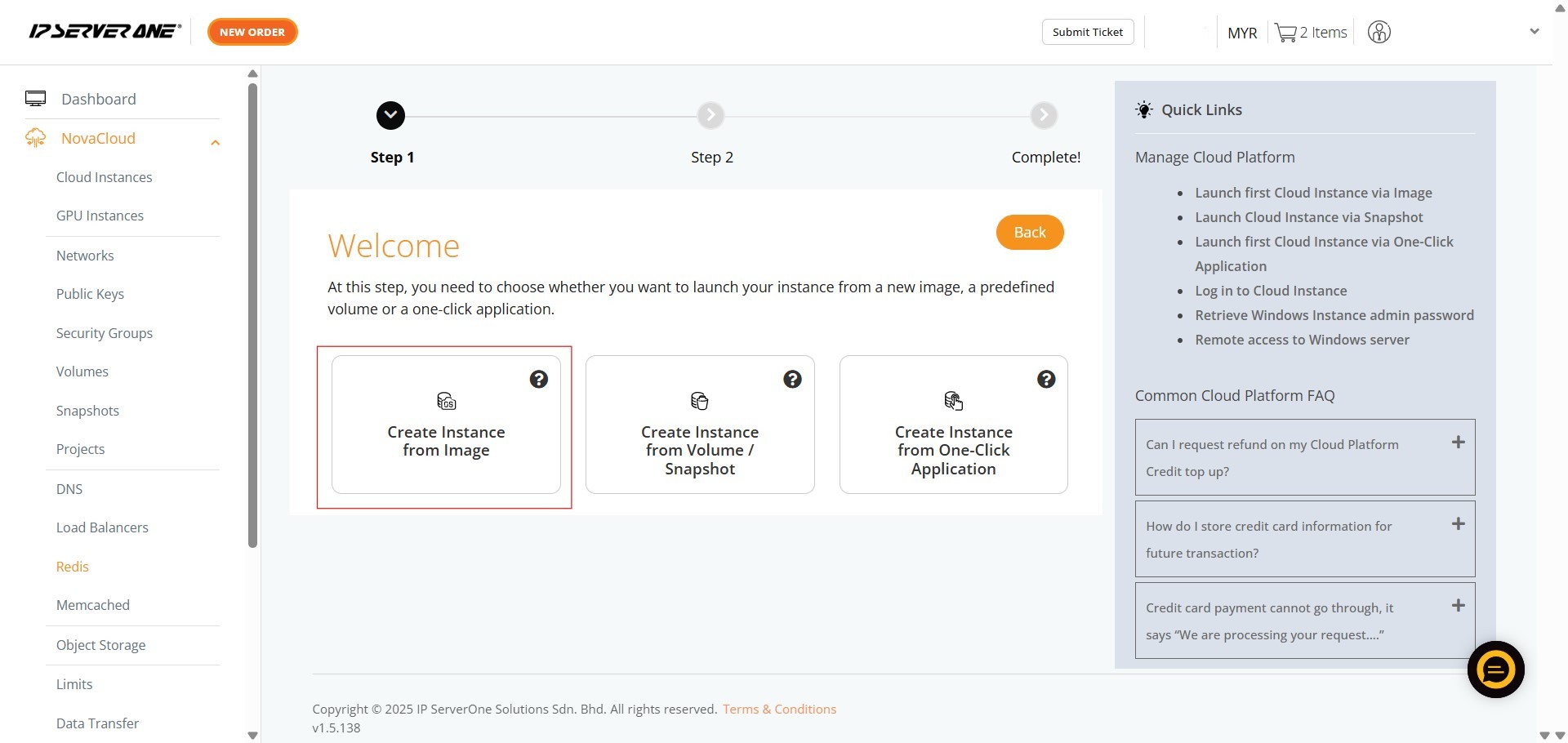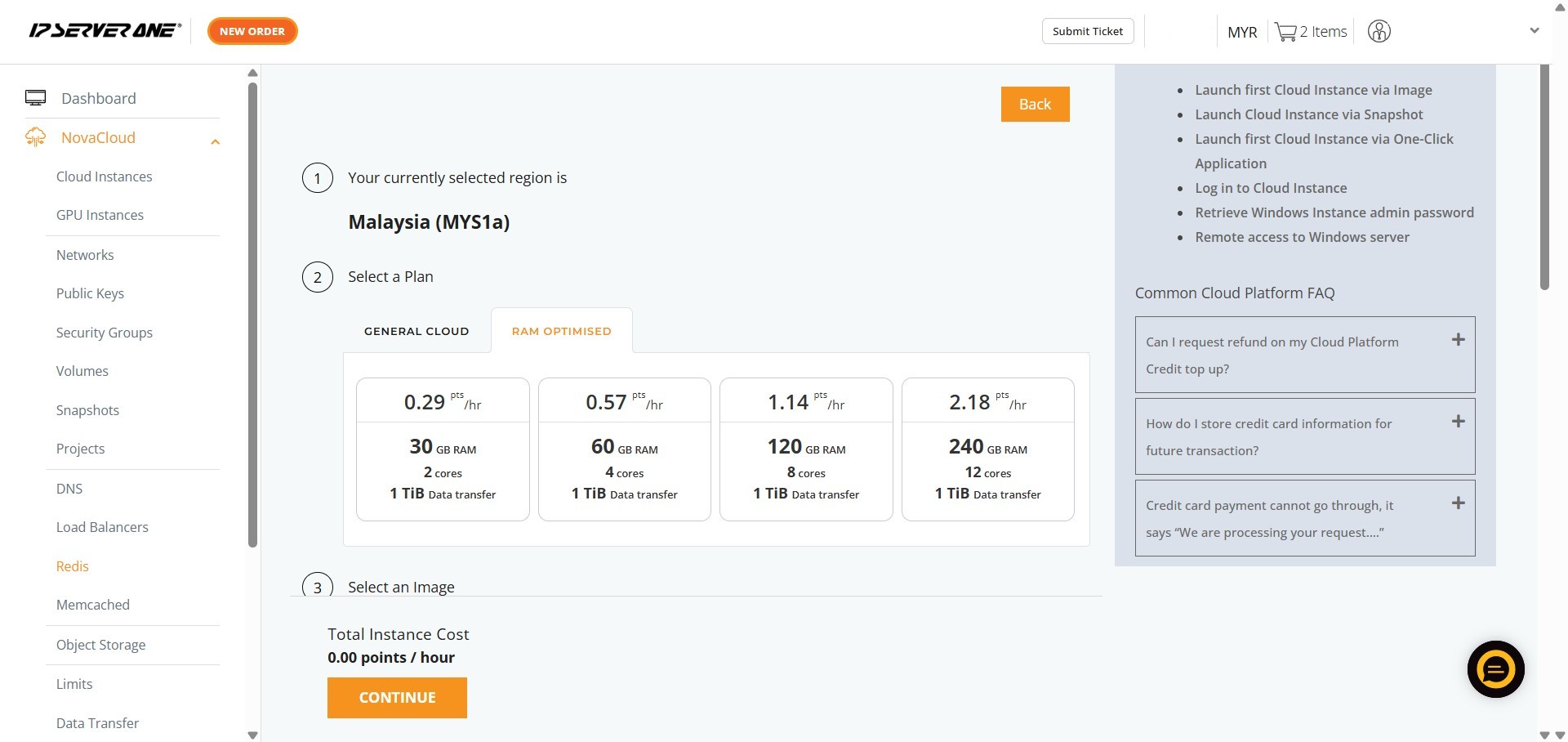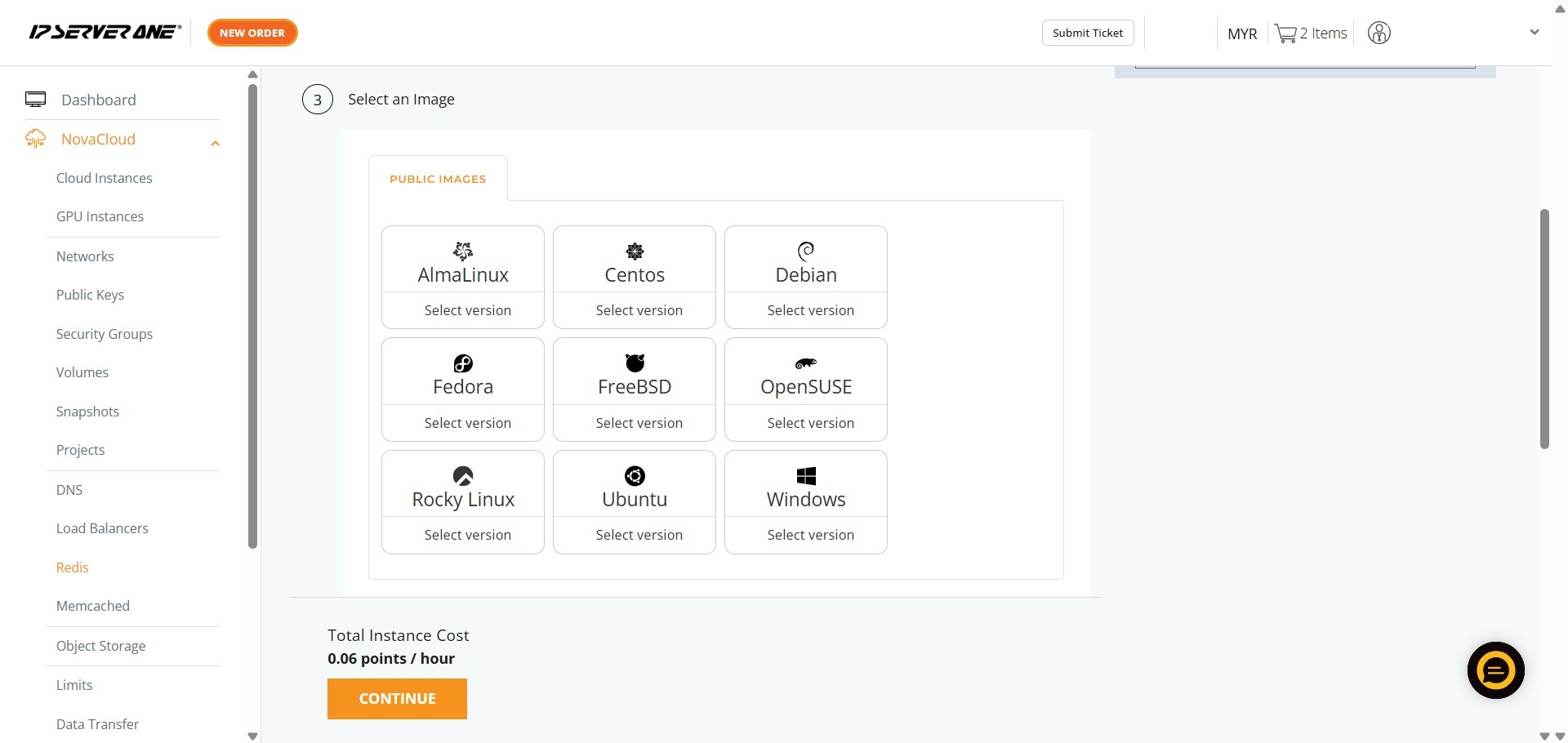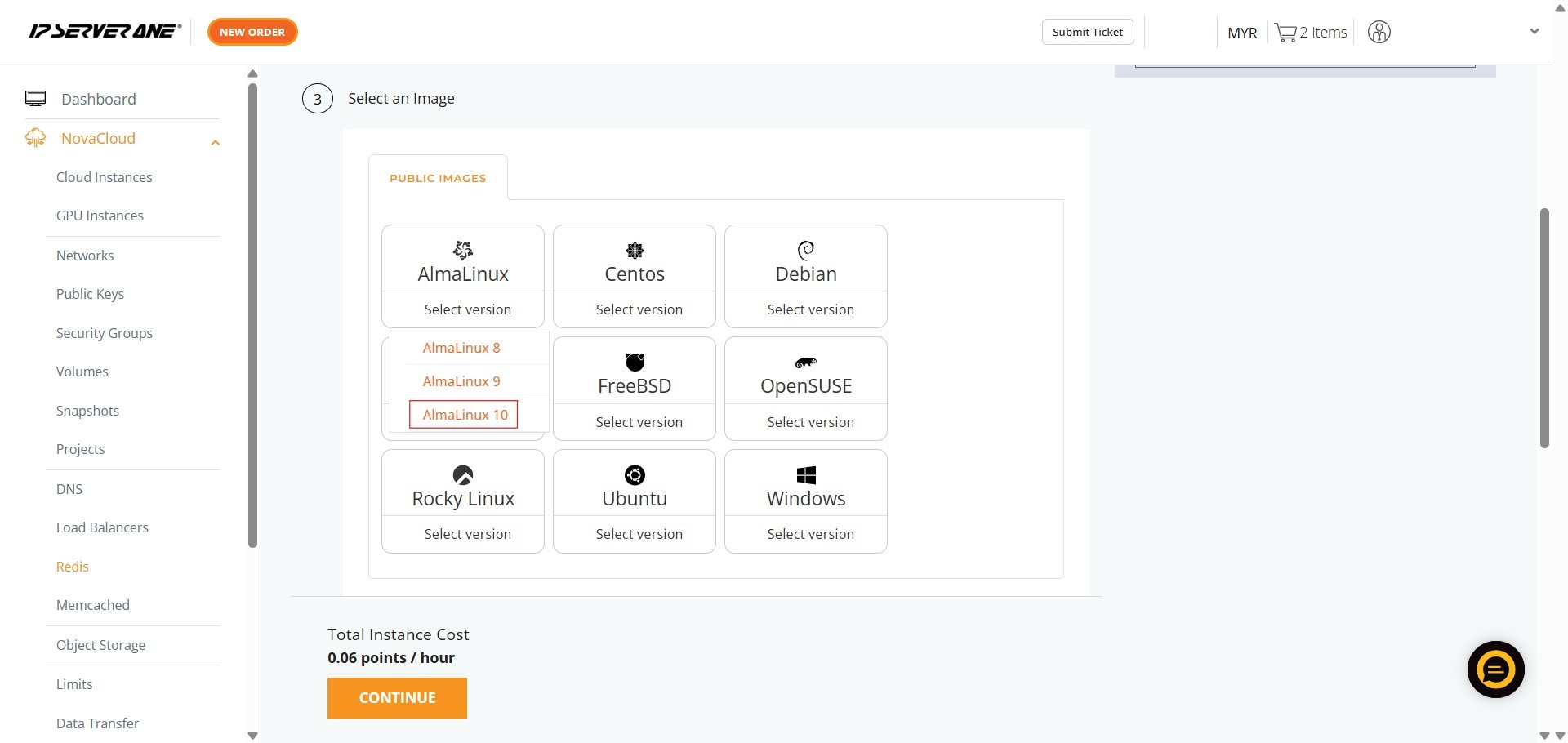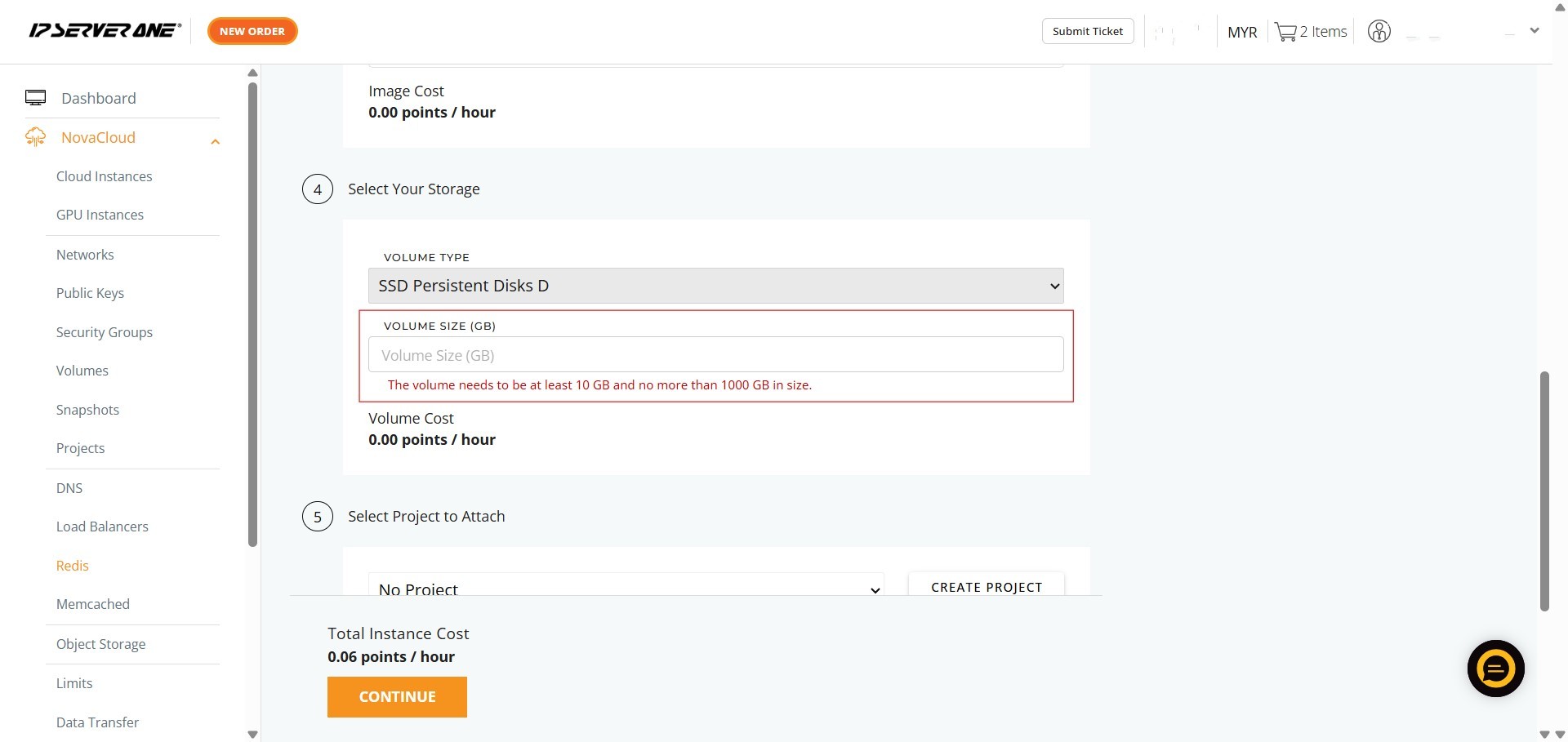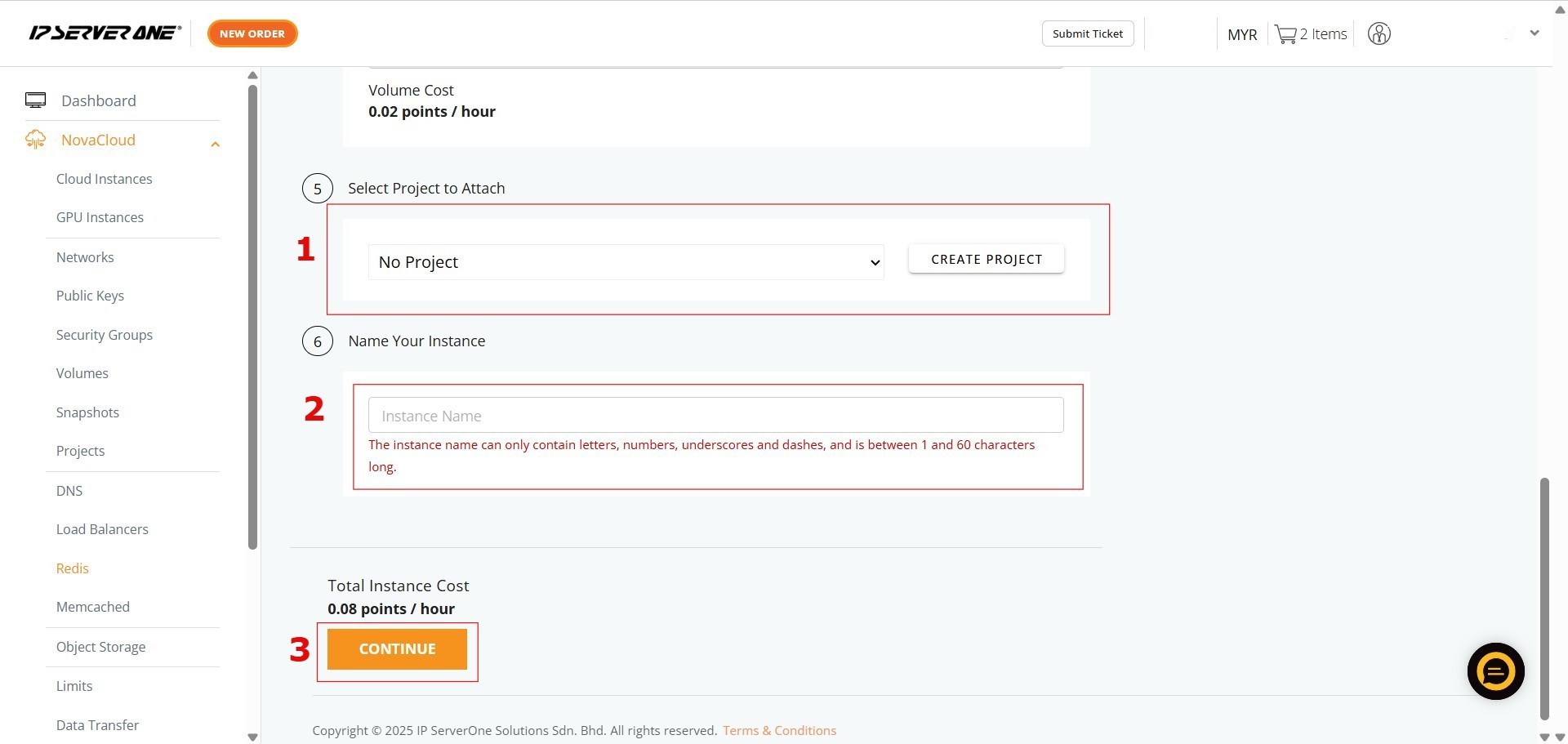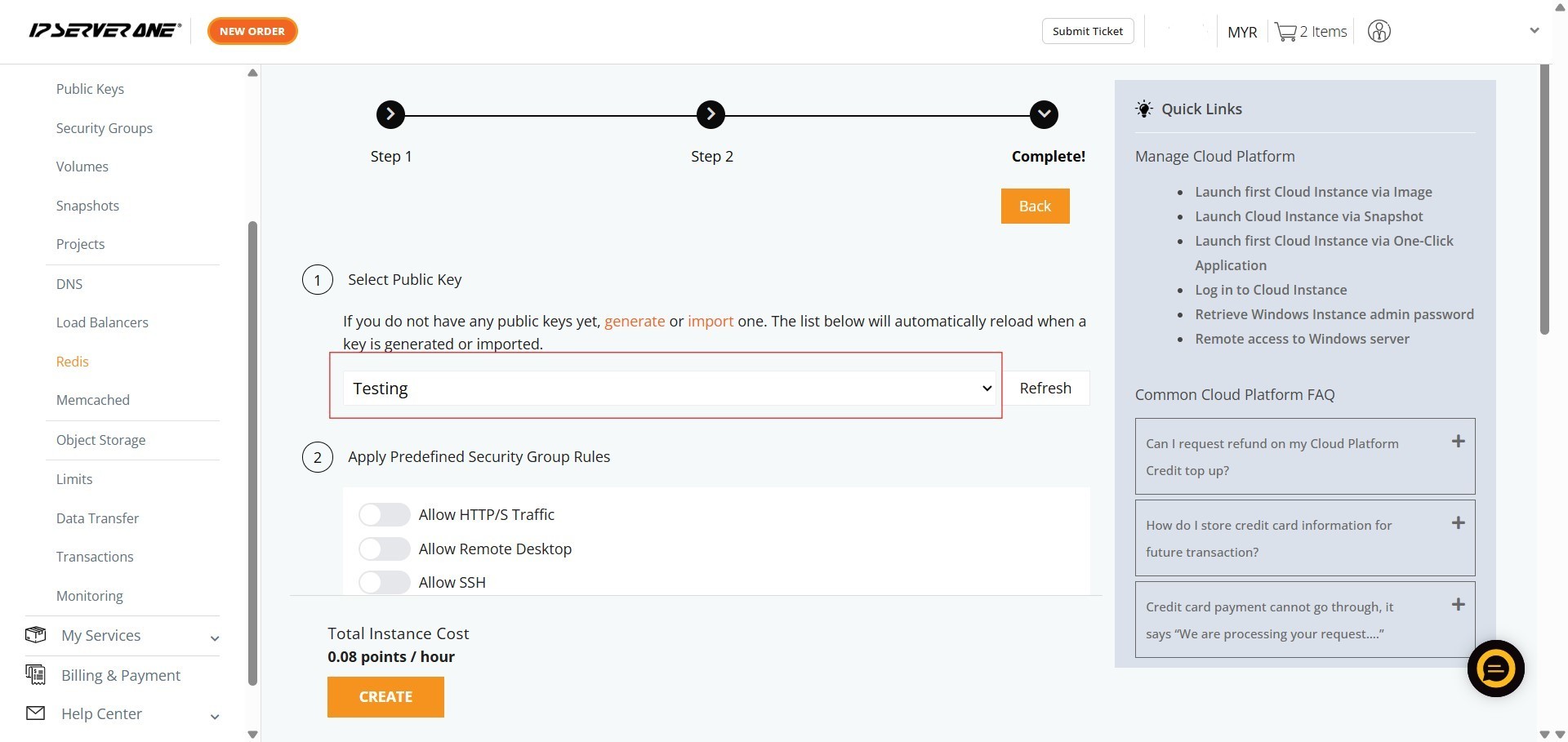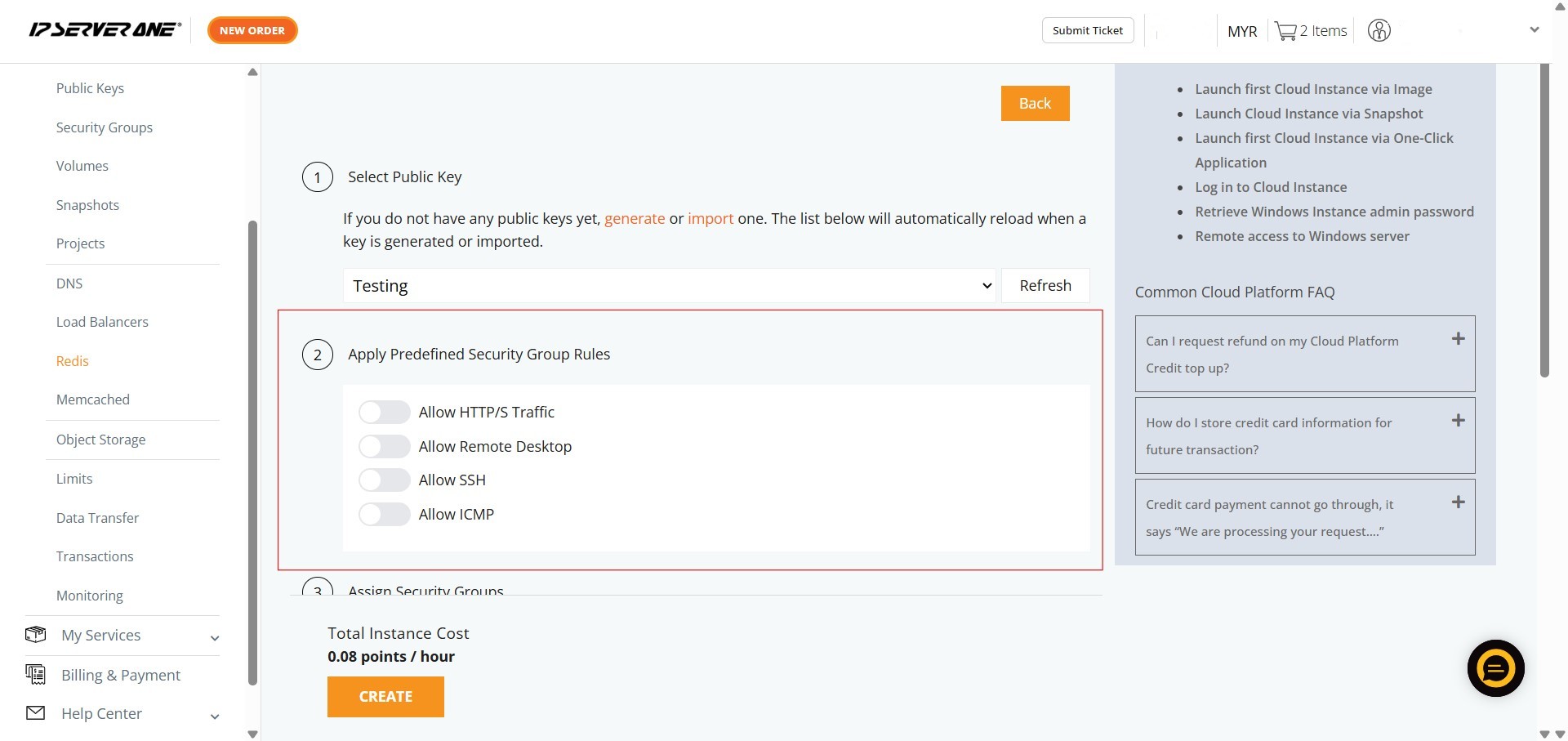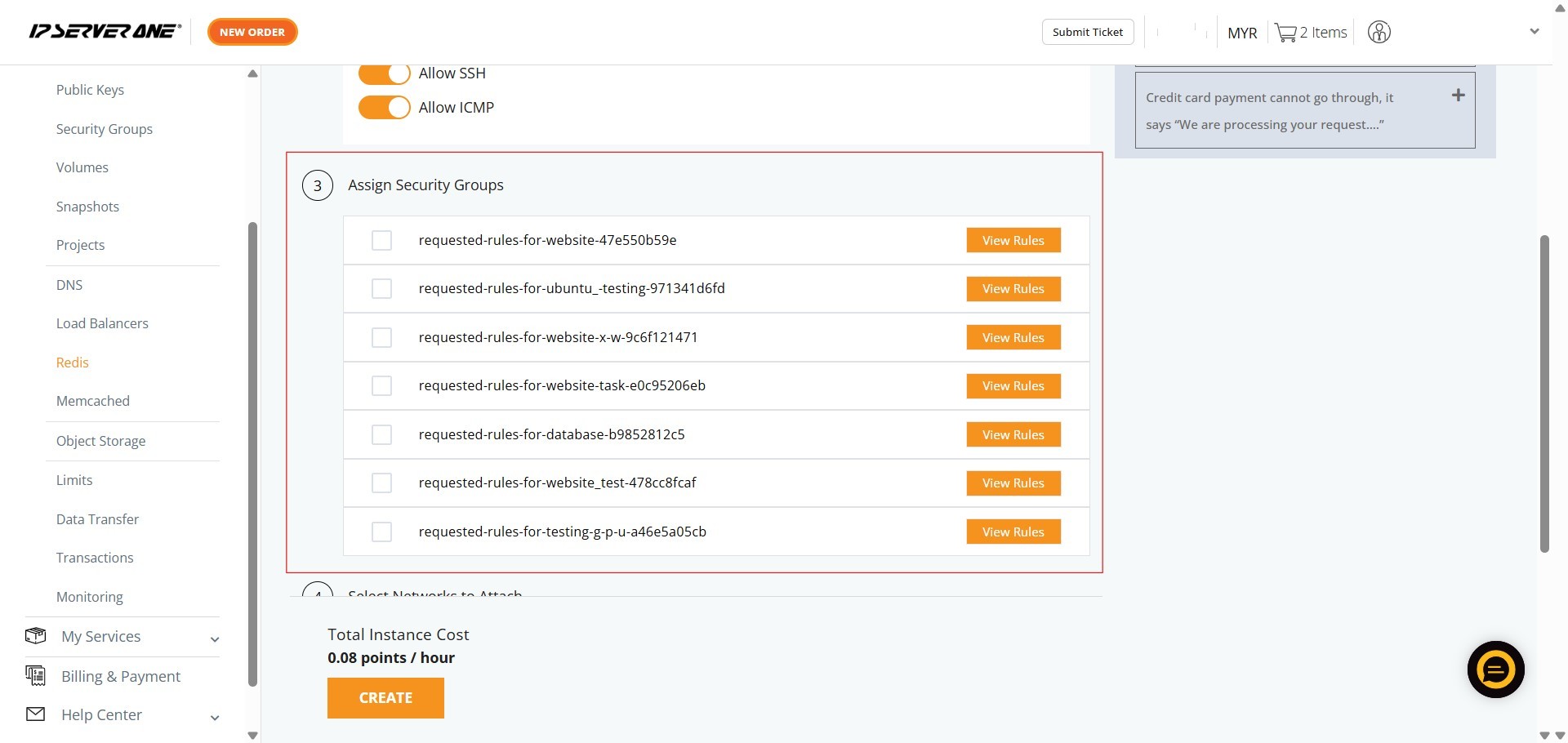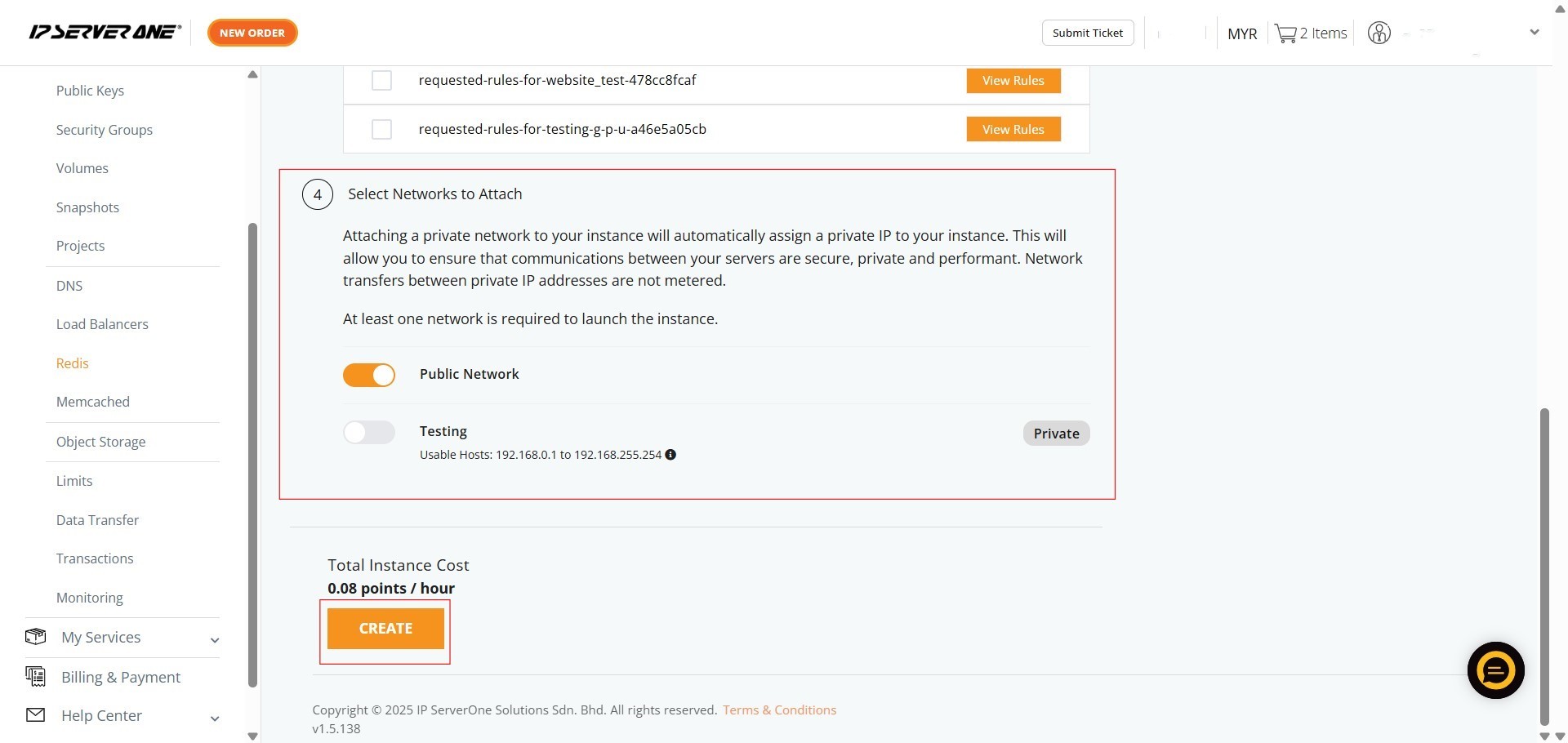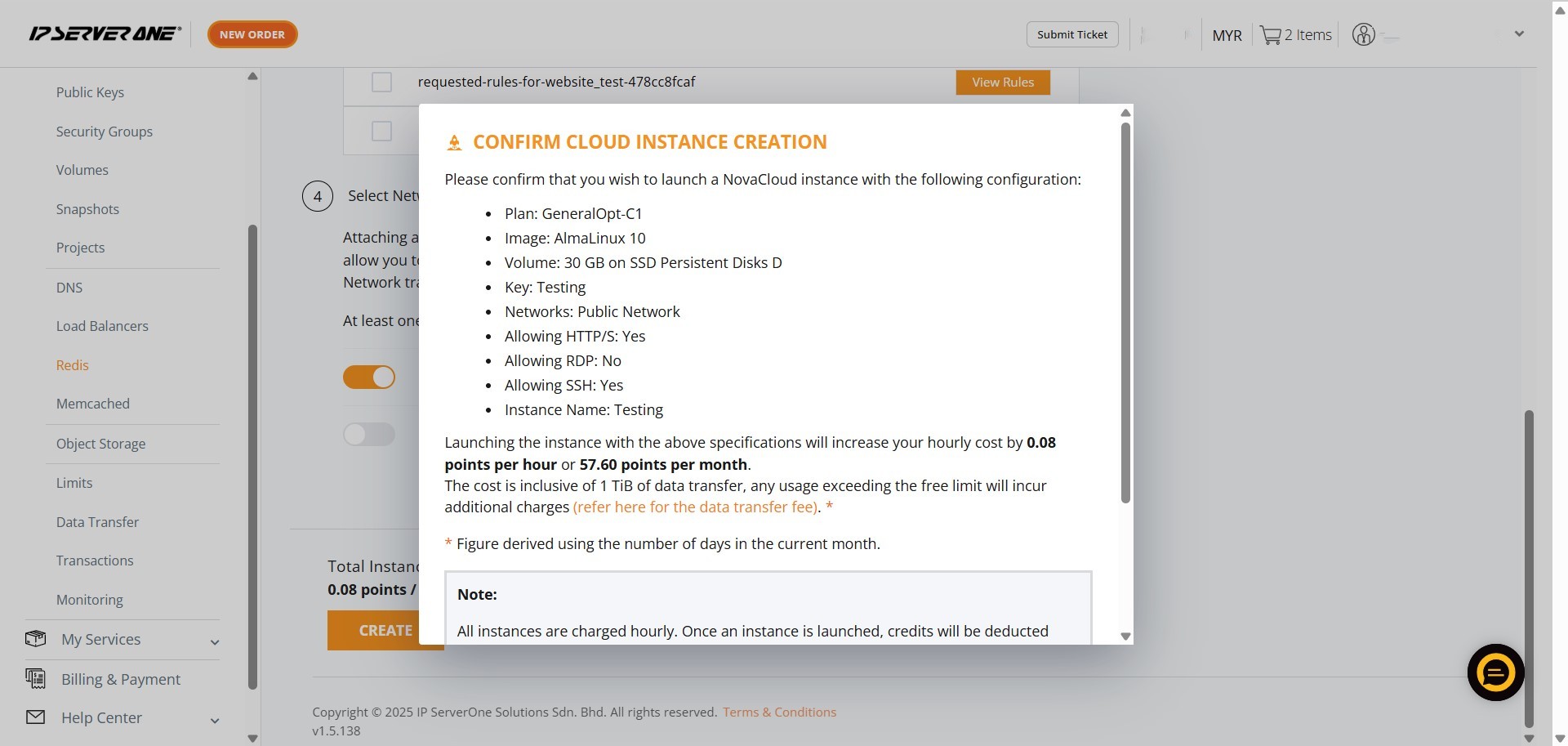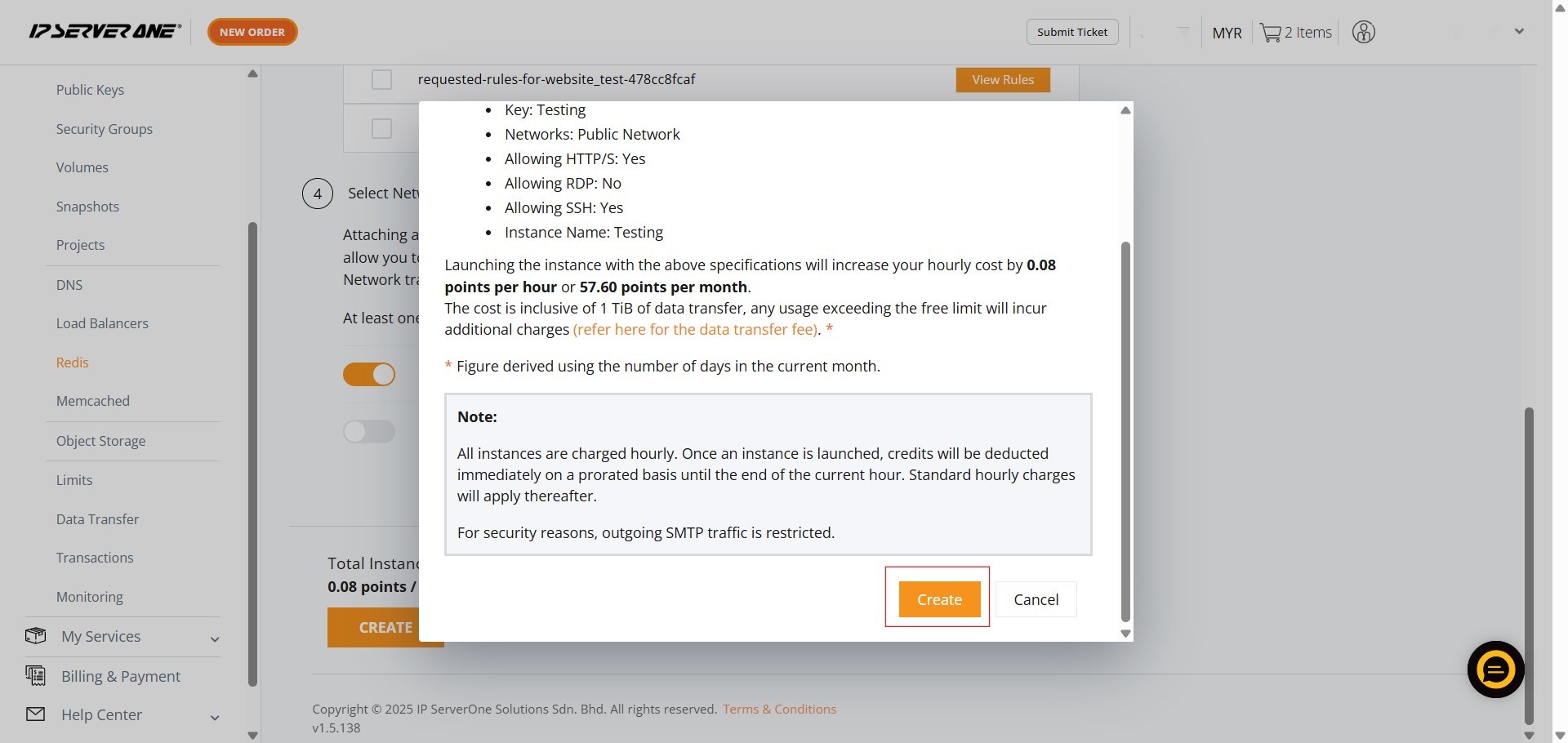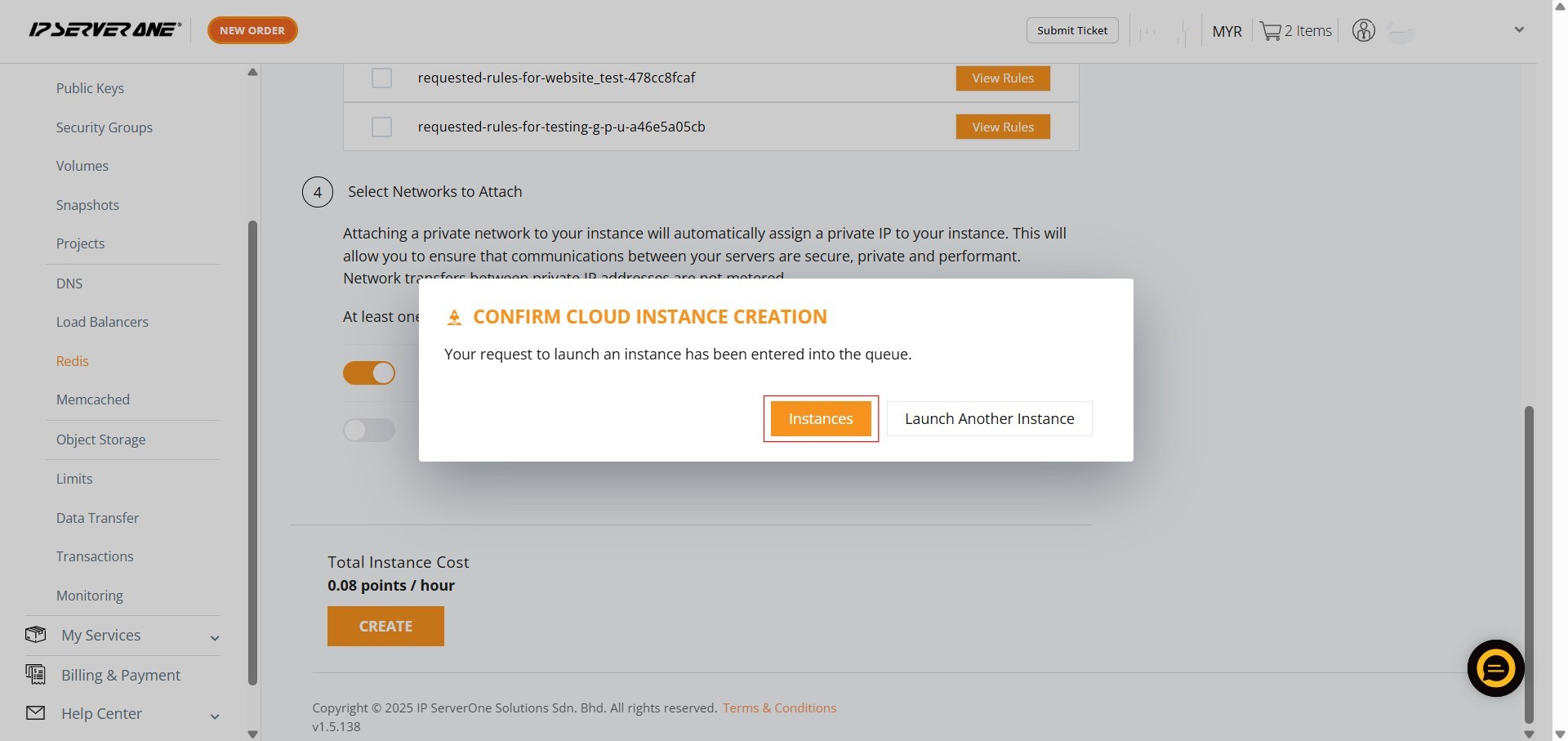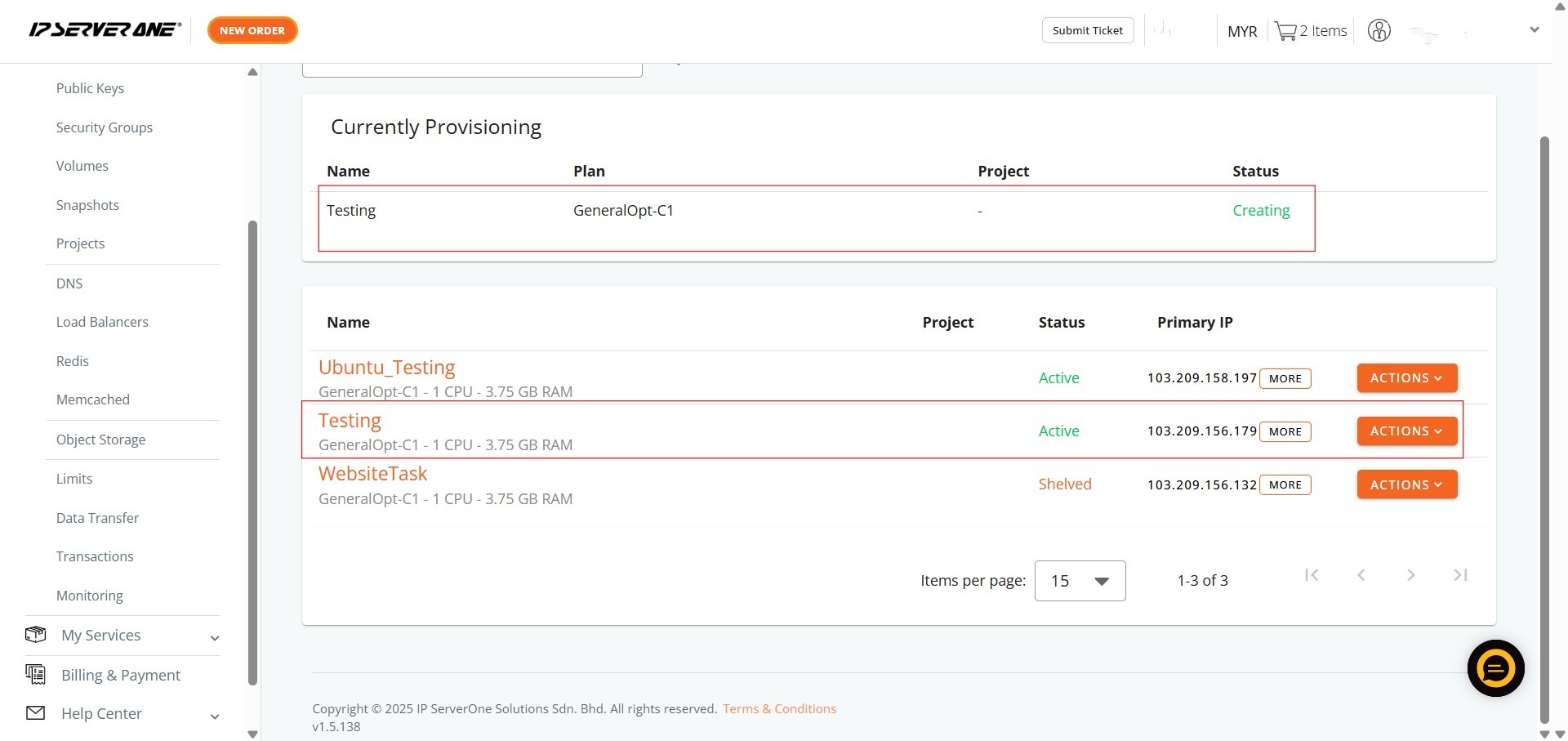Search Our Database
How to Create Redis with Create Instance from Image in Customer Portal
Introduction:
Redis, a powerful open-source, in-memory data structure store, is highly valued for its speed and versatility. It functions effectively as a database, cache, and message broker, making it ideal for use cases such as real-time analytics, session management, and efficient queuing. By leveraging Redis, you can significantly improve application responsiveness, reduce database load, and enhance overall system throughput.
This guide provides a comprehensive and professional overview of how to create Cloud Instance(s) that contain Redis directly within the IPServerOne Customer Portal. By following these streamlined steps, you will be equipped to deploy Redis-enabled instances with ease, enabling your projects to leverage its robust functionalities for optimal performance and efficiency. The process involves navigating the NovaCloud section of your portal and selecting the appropriate options for Redis instance creation.
Prerequisites:
- Users must first register and log in to their Customer Portal account.
- Users need to top-up their account with sufficient credit.
- Pre-configured Public Key(s) for Secure Access.
Step-by-step Guide:
Step 1: Accessing the NovaCloud Dashboard
- Once logged in, on the left-hand side menu, locate and click on “NovaCloud” to expand its sub-menu.
Step 2: Navigating to the Redis Section
- Within the expanded NovaCloud dropdown menu, find and click on “Redis”. This action will direct you to the Redis management interface.
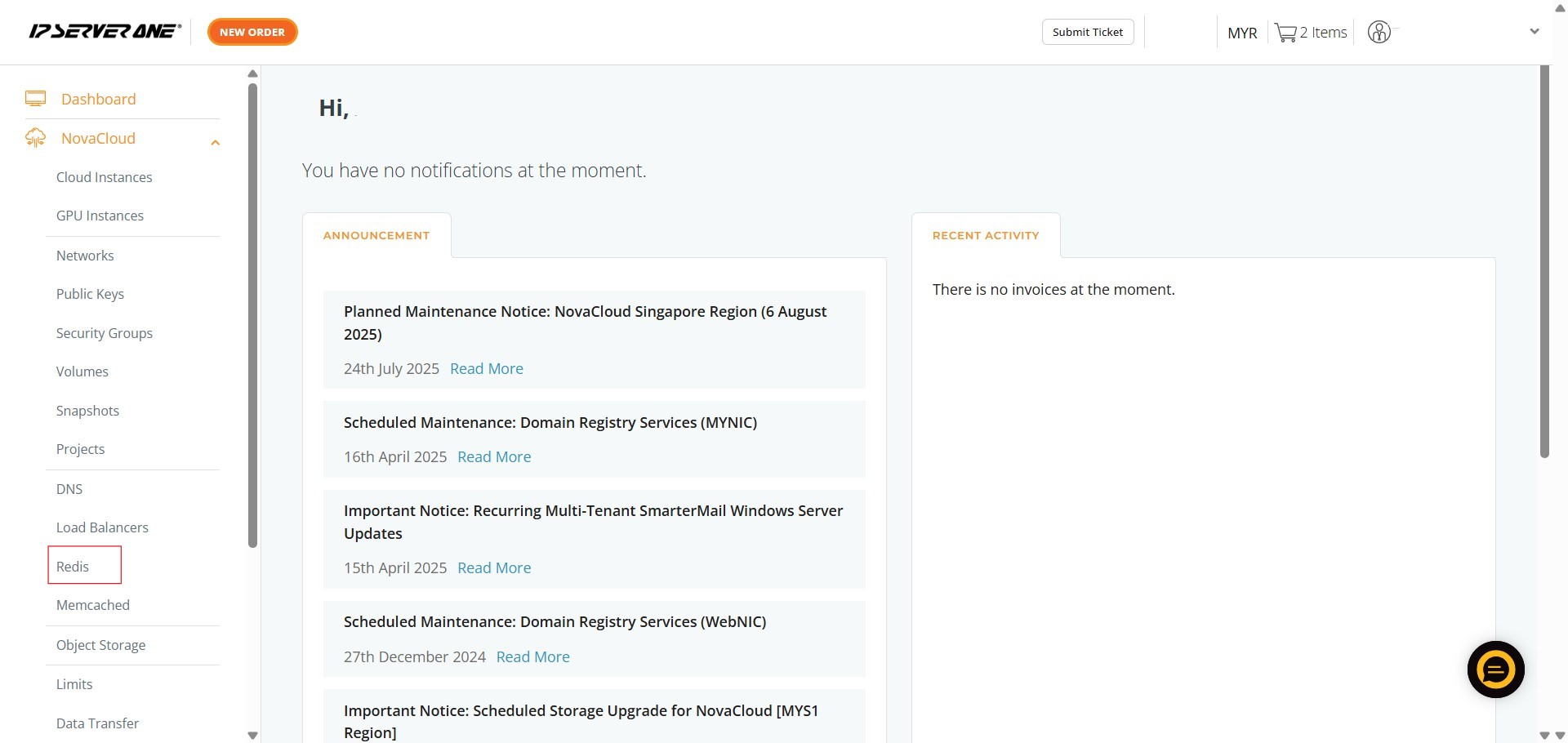
Step 3: Initiating Instance Creation from Image
- On the Redis management page, you will see several options. Click on “Create Instance from Image”.
Step 4: Selecting a Plan
- Next, you will need to select a plan for your instance. You can choose a “General Cloud” plan, depending on your performance requirements.
Step 5: Selecting a Public Image
- After selecting your plan, proceed to select a Public Image. This involves choosing your desired operating system from the available options such as AlmaLinux, Centos, Debian, Fedora, FreeBSD, OpenSUSE, Rocky Linux, Ubuntu, or Windows.
Step 6: Selecting a Public Image Version
- Once you have chosen an operating system, you will then need to select a specific version for that Public Image (e.g., AlmaLinux 8, AlmaLinux 9, AlmaLinux 10).
Step 7: Specifying Volume Size
- You will then need to key in the desired Volume Size for your instance’s storage.
Step 8: Attaching a Project and Naming Your Instance
- Here, you can optionally select a Project to attach your instance to.
- Afterwards, enter a name for your instance in the “Instance Name” field.
- Once done, click “Continue”
Step 9: Selecting a Public Key
- On the next screen, you need to select a Public Key from the dropdown menu. This key will be used to access your instance.
Step 10: Applying Predefined Security Group Rules
- Review and apply any predefined security group rules as needed. Options typically include “Allow HTTP/S Traffic”, “Allow Remote Desktop”, “Allow SSH”, and “Allow ICMP”.
Step 11: Assigning Security Groups
- You can also assign specific security groups to your instance. This allows for fine-grained control over network access to your Redis instance.
Step 12: Selecting Network and Creating the Instance
- Select the network(s) to attach to your instance. A Public Network is usually enabled by default, and you may also choose to attach a Private Network for secure communication between your servers. At least one network is required to launch the instance. After making your selections, click “Create”.
Step 13: Confirming Cloud Instance Creation
- A “CONFIRM CLOUD INSTANCE CREATION” pop-up will appear.
- You must scroll to the bottom of this pop-up and click “Create” again to confirm.
Step 14: Viewing Instances
- After confirmation, a pop-up indicating that your request to launch an instance has been queued will appear. Click on “Instances” to navigate to the “All Cloud Instances” page where you can monitor the provisioning status.
Step 15: Verifying Successful Provisioning
- On the “All Cloud Instances” page, you should now see your newly created Redis instance listed with a status of “Creating” or “Active”, indicating that the provisioning process is underway or complete.
Conclusion:
You have successfully navigated the Customer Portal to create a high-performance Redis instance using the ‘Create Instance from Image’ feature. By following these detailed steps, you were able to select a fresh operating system, choose a RAM Optimised plan for extremely fast data reads and writes, and configure essential network and security settings. This approach provides the flexibility to build your Redis environment tailored to your application’s specific needs, ensuring superior responsiveness and significantly reducing latency compared to disk-based systems.
For additional instance management tasks such as scaling resources or managing security groups, refer to related guides within the Customer Portal documentation.
Should you have any inquiries about the guidelines, please feel free to open a ticket through your portal account or contact us at support@ipserverone.com. We’ll be happy to assist you further.