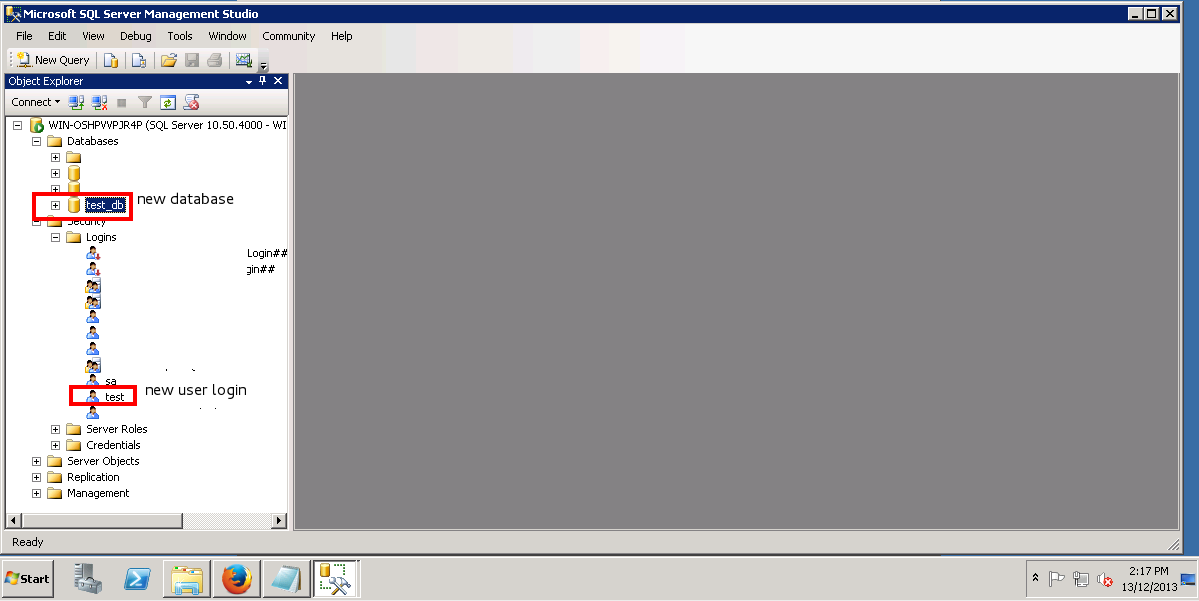Search Our Database
How to Create New Database with User Login in MSSQL Management Studio
Step 1 – Login to your MSSQL management studio.
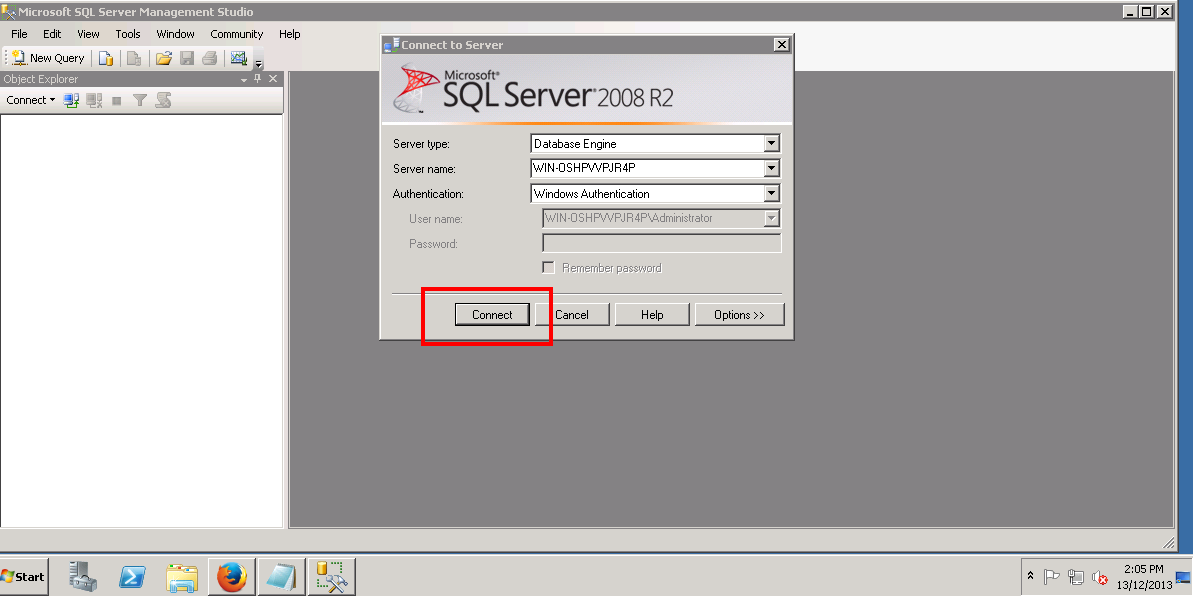
Step 2 – At the left side panel, under Security -> right-click Logins -> New Login
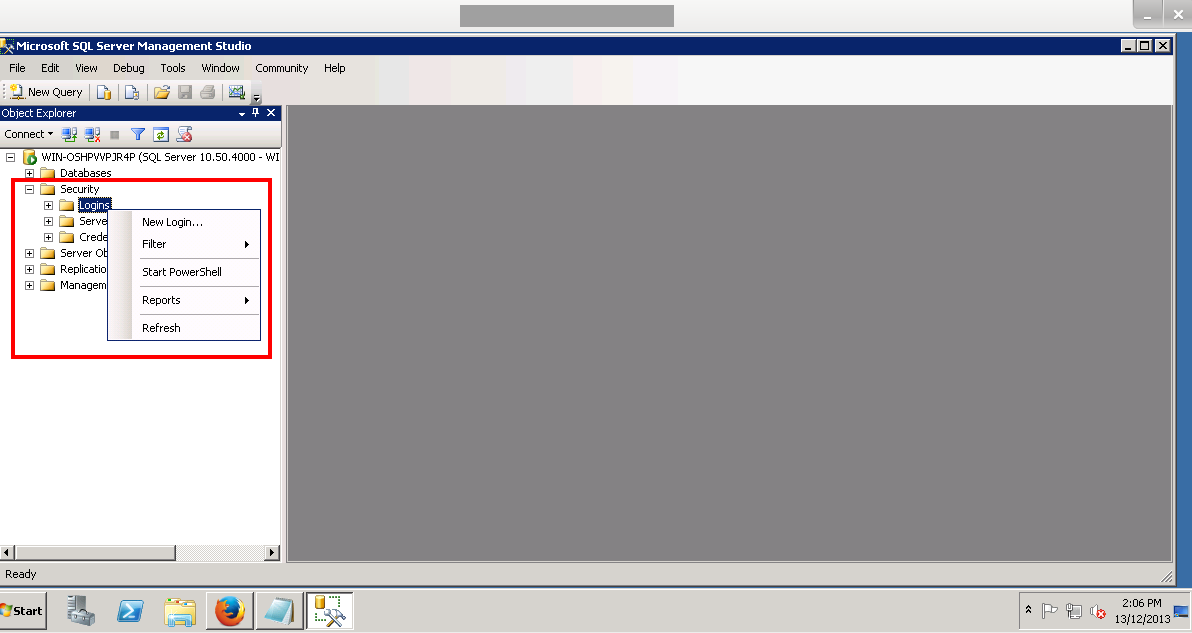
Step 3 – Insert all the details as an image. Remember to select SQL Authentication
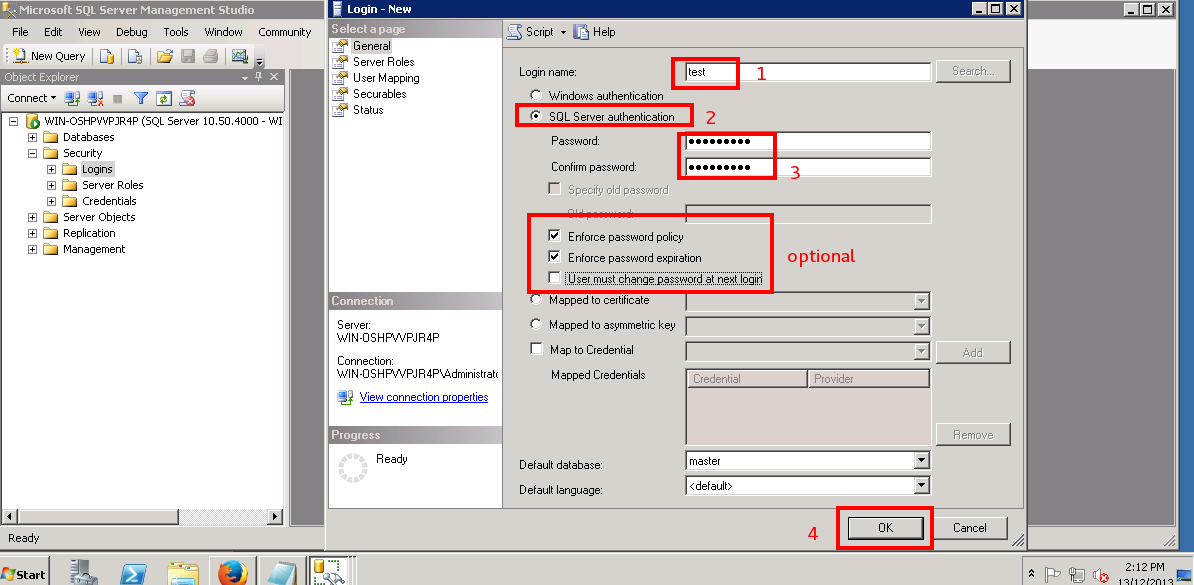
Step 4 – After creating the login, proceed to create Databases
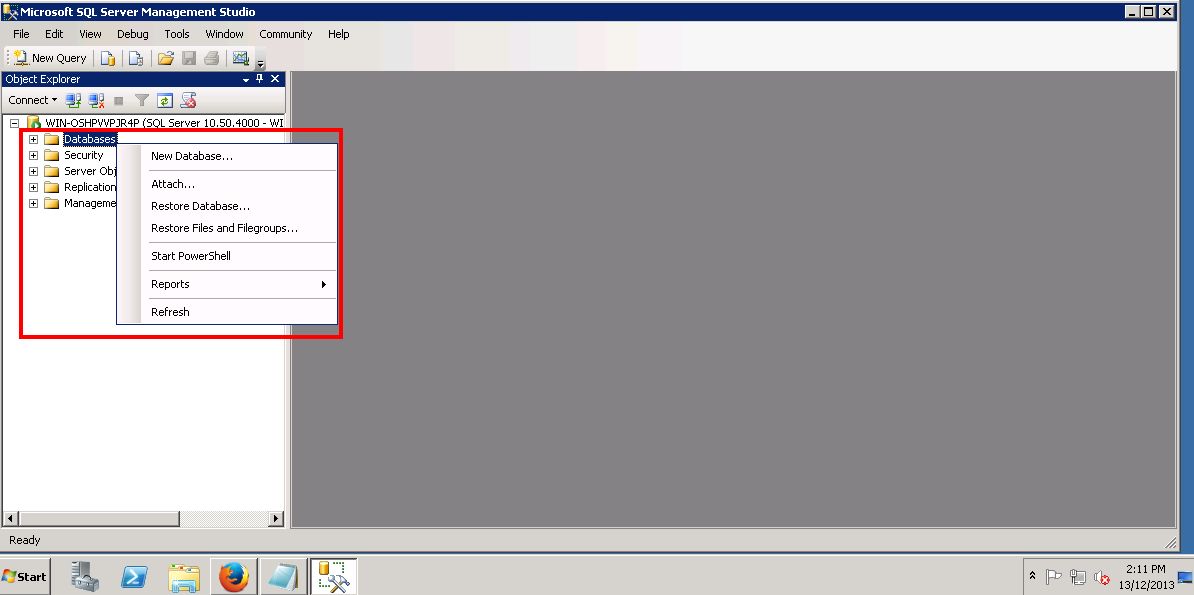
Step 5 – Insert the database name, then click on “…” to assign a user to the database. Browse for the user login.
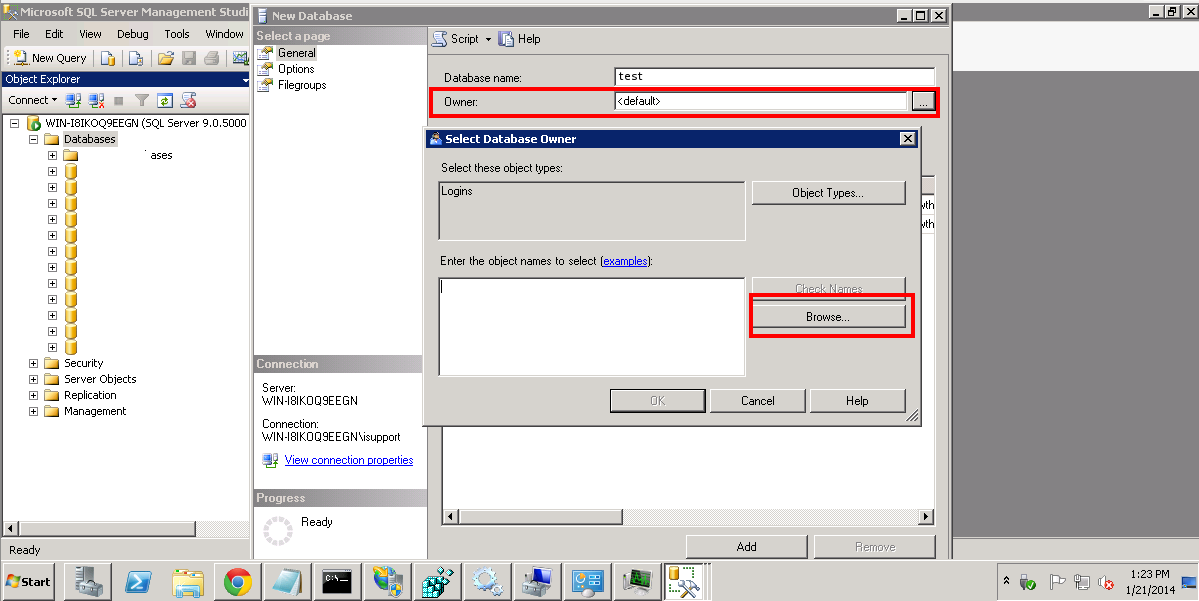
Step 6 – Click on the user, then click OK
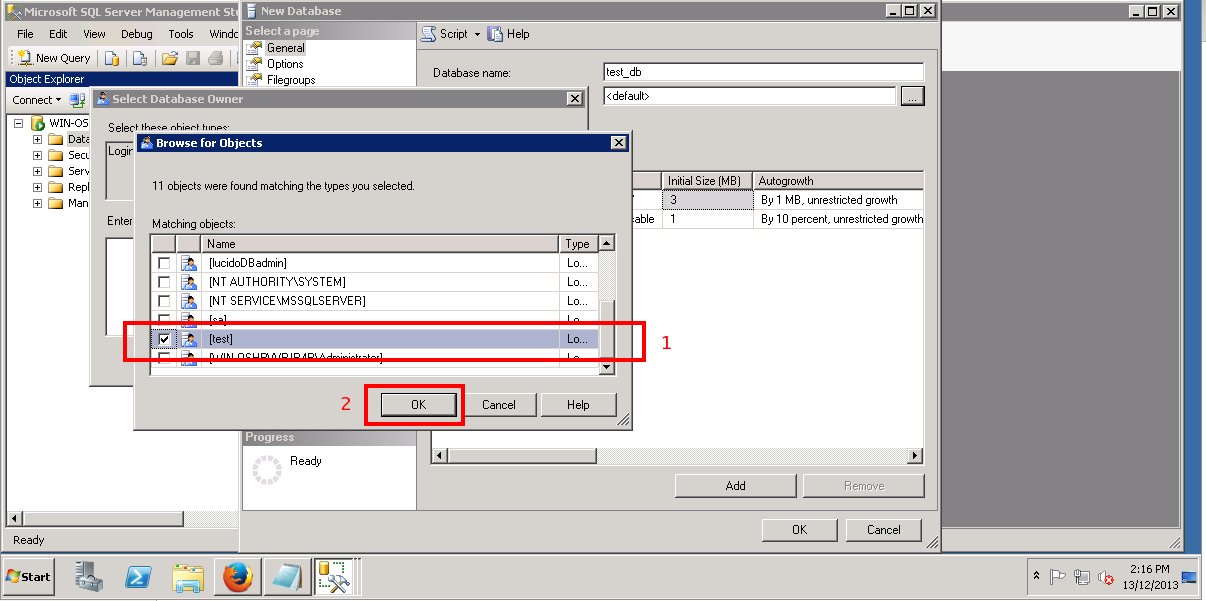
Step 7 – Verify the database name and user have been entered correctly. Then click Ok.

Step 8 – You can see now that the new database has been created. Your new user login will also be shown.