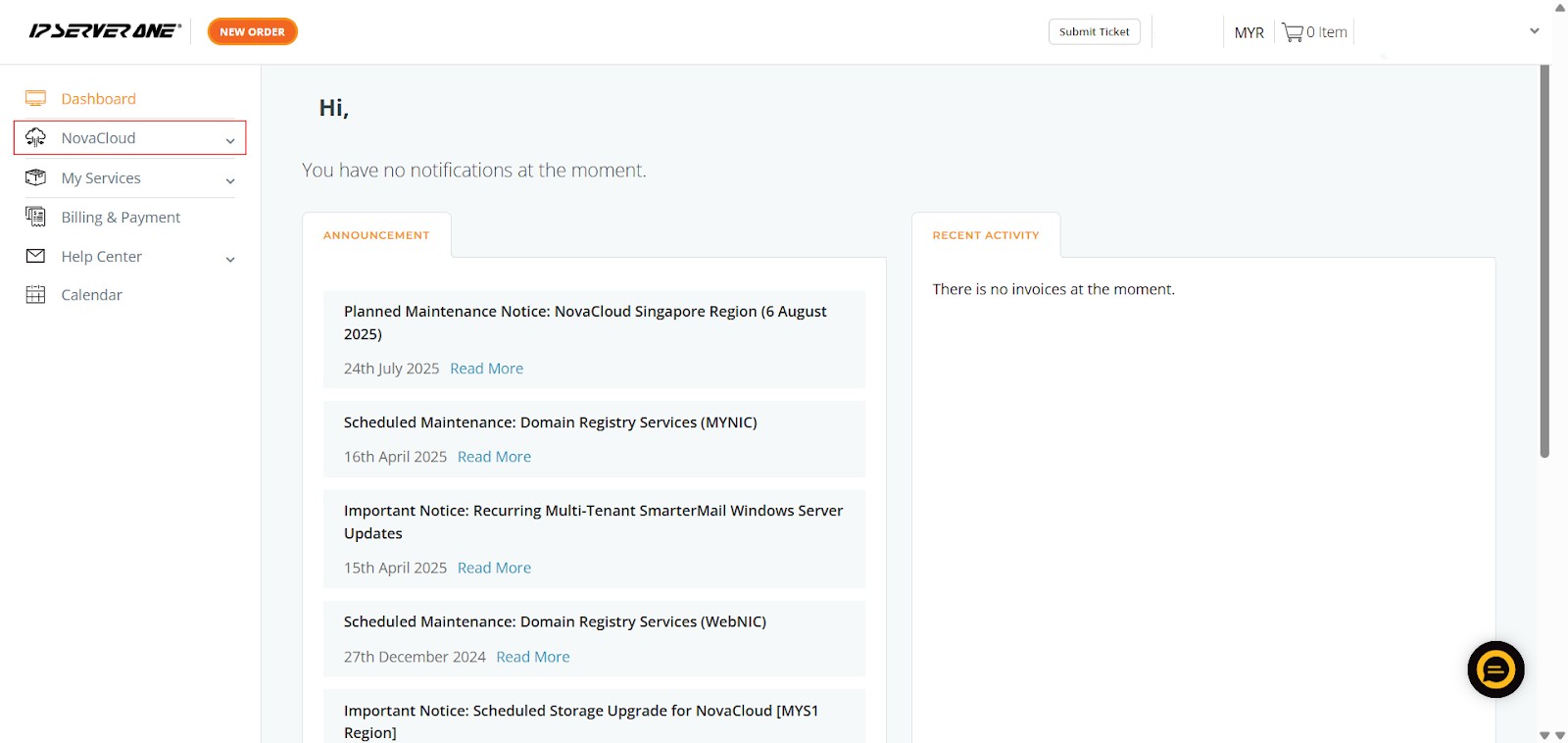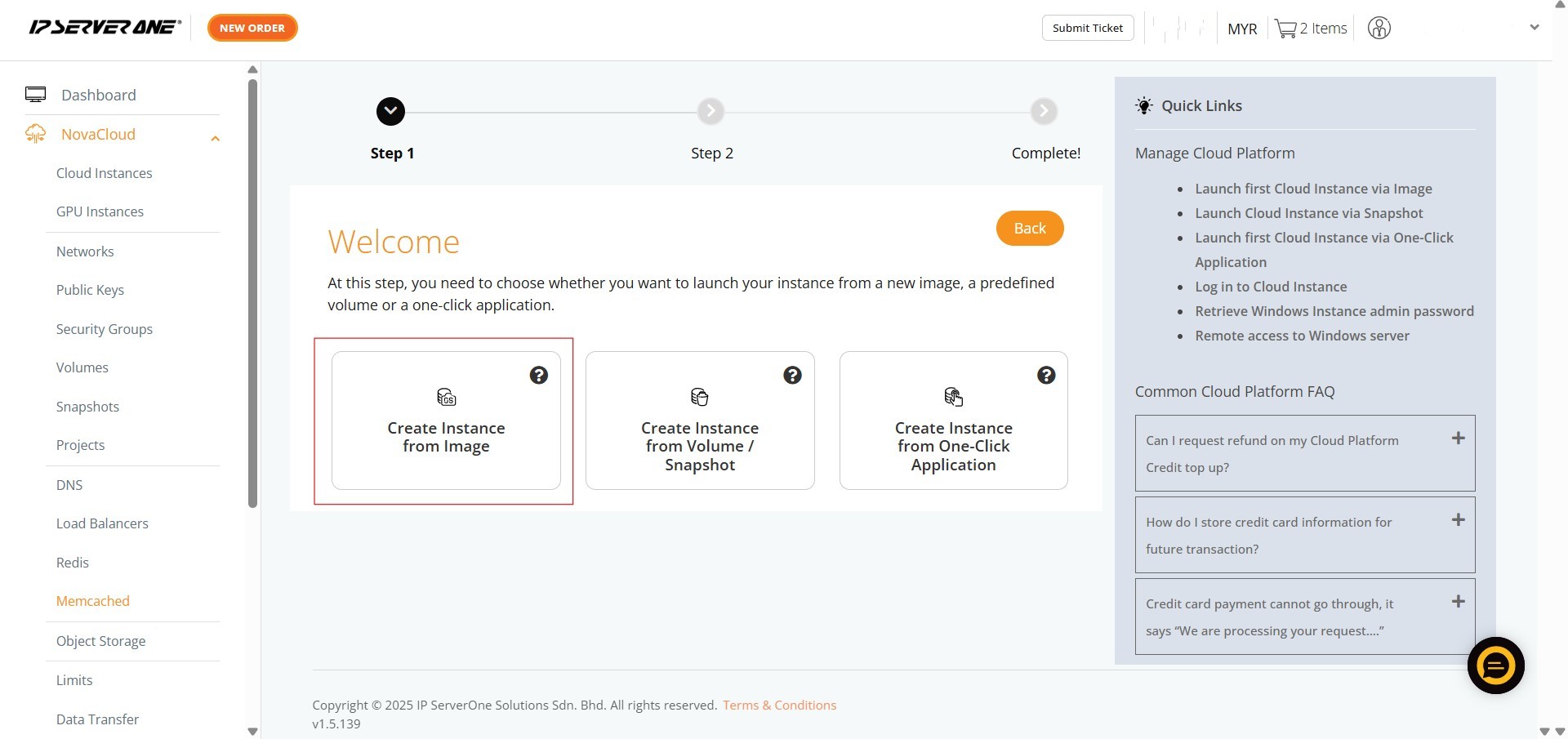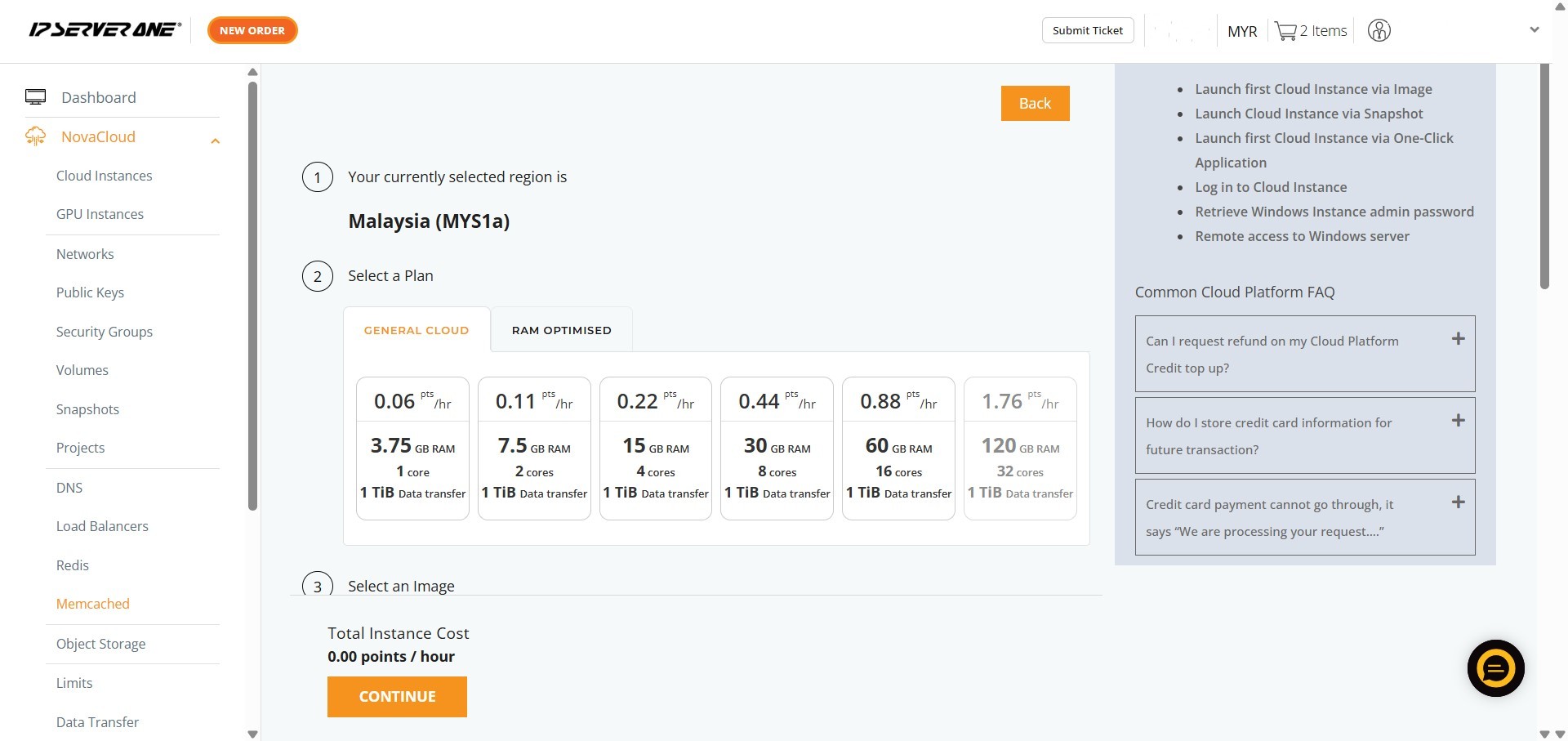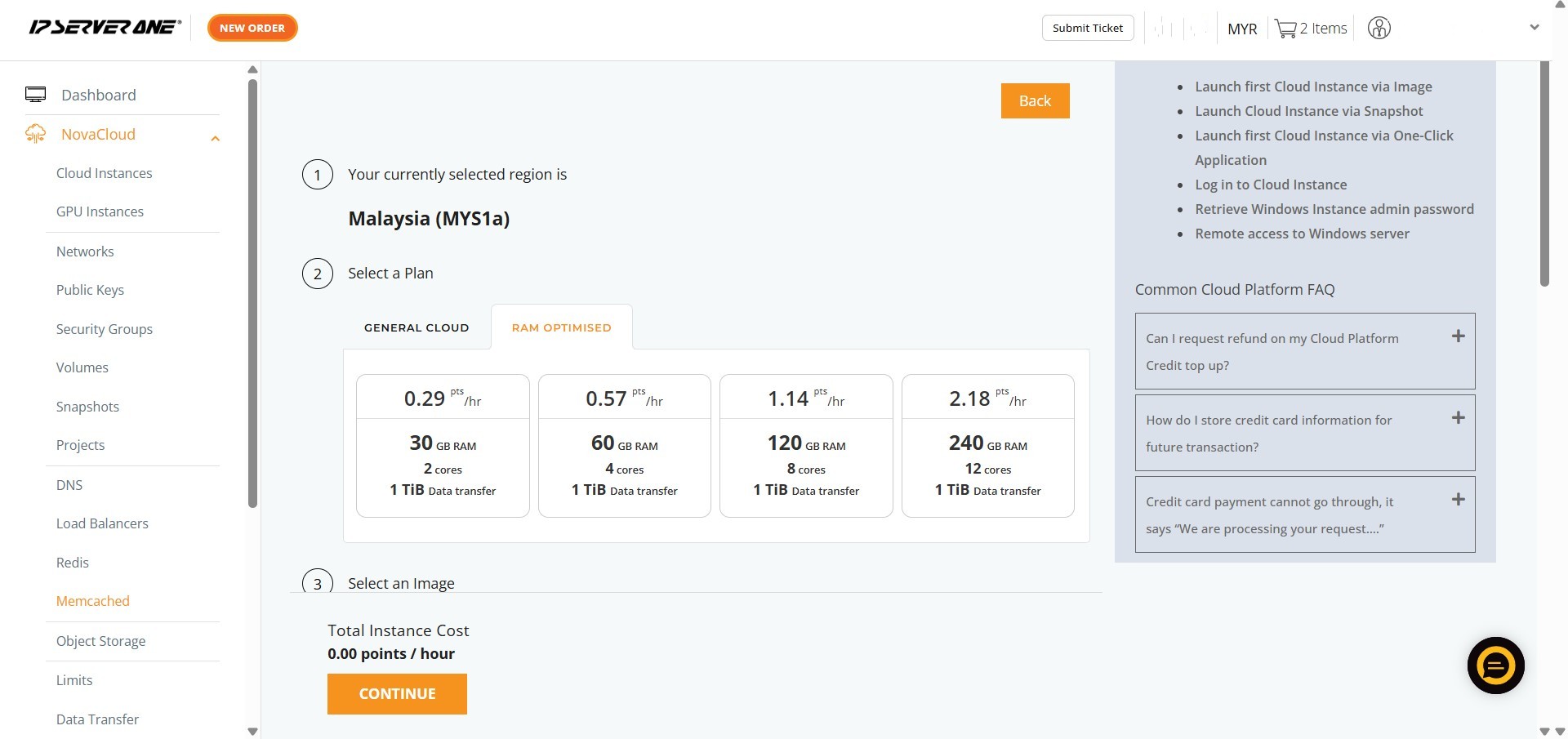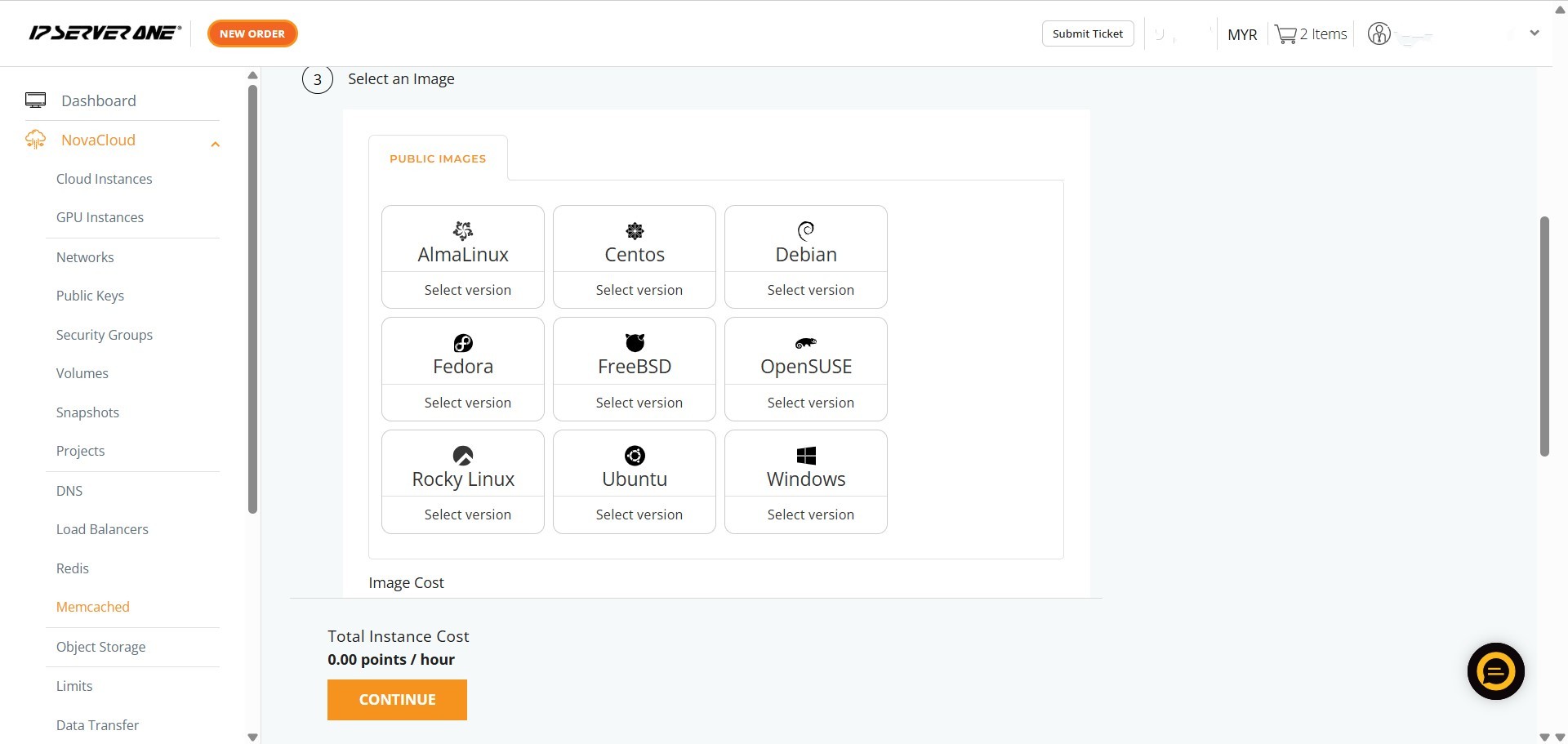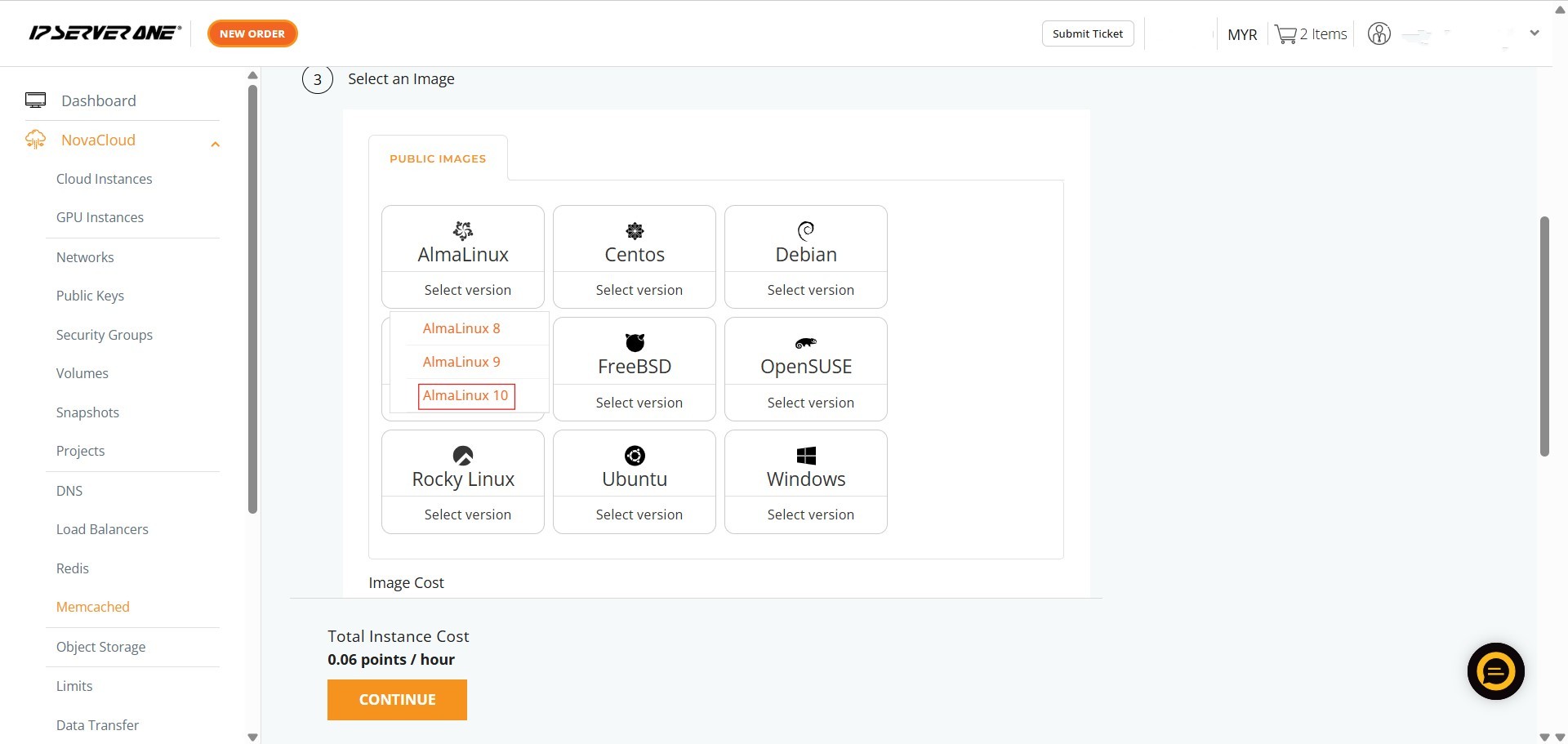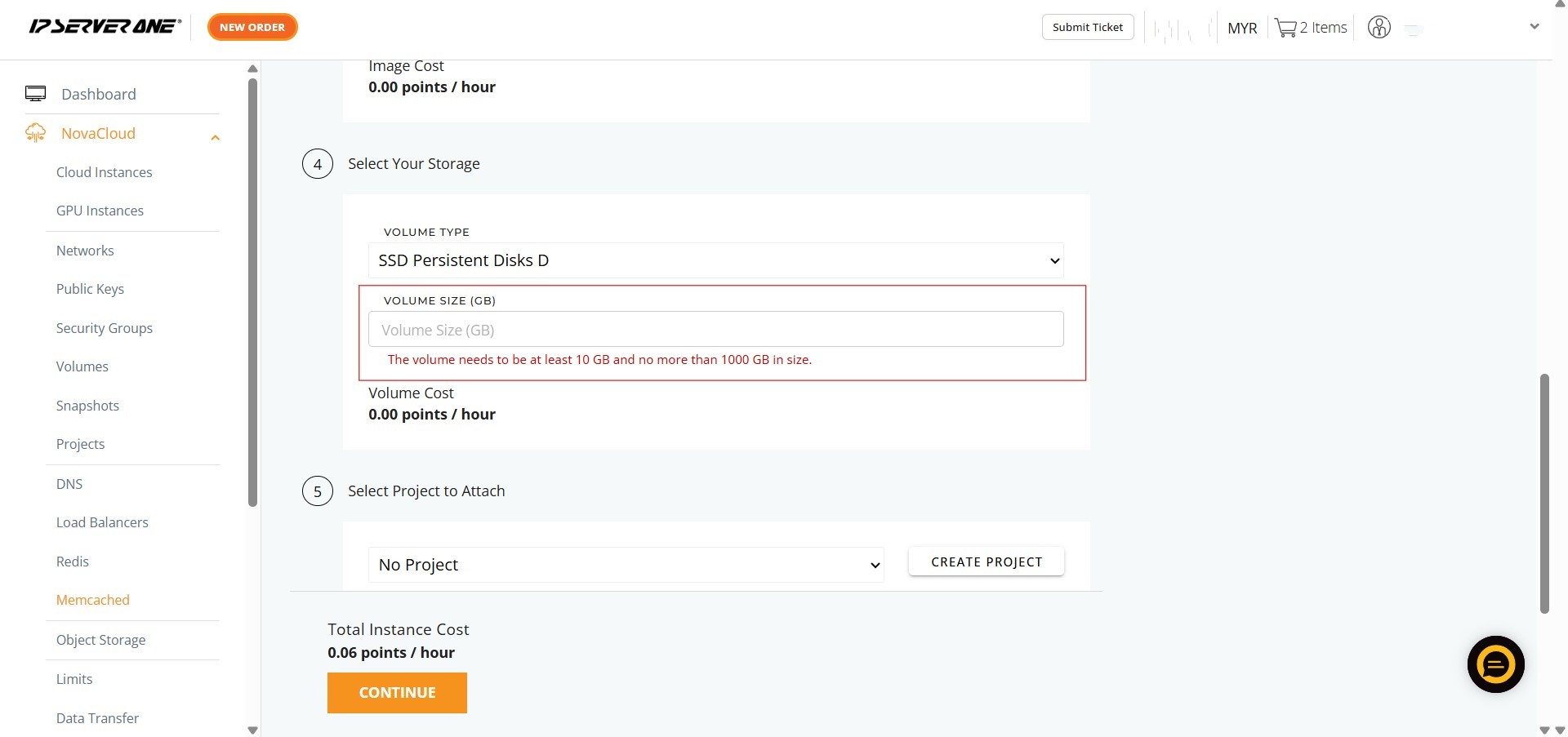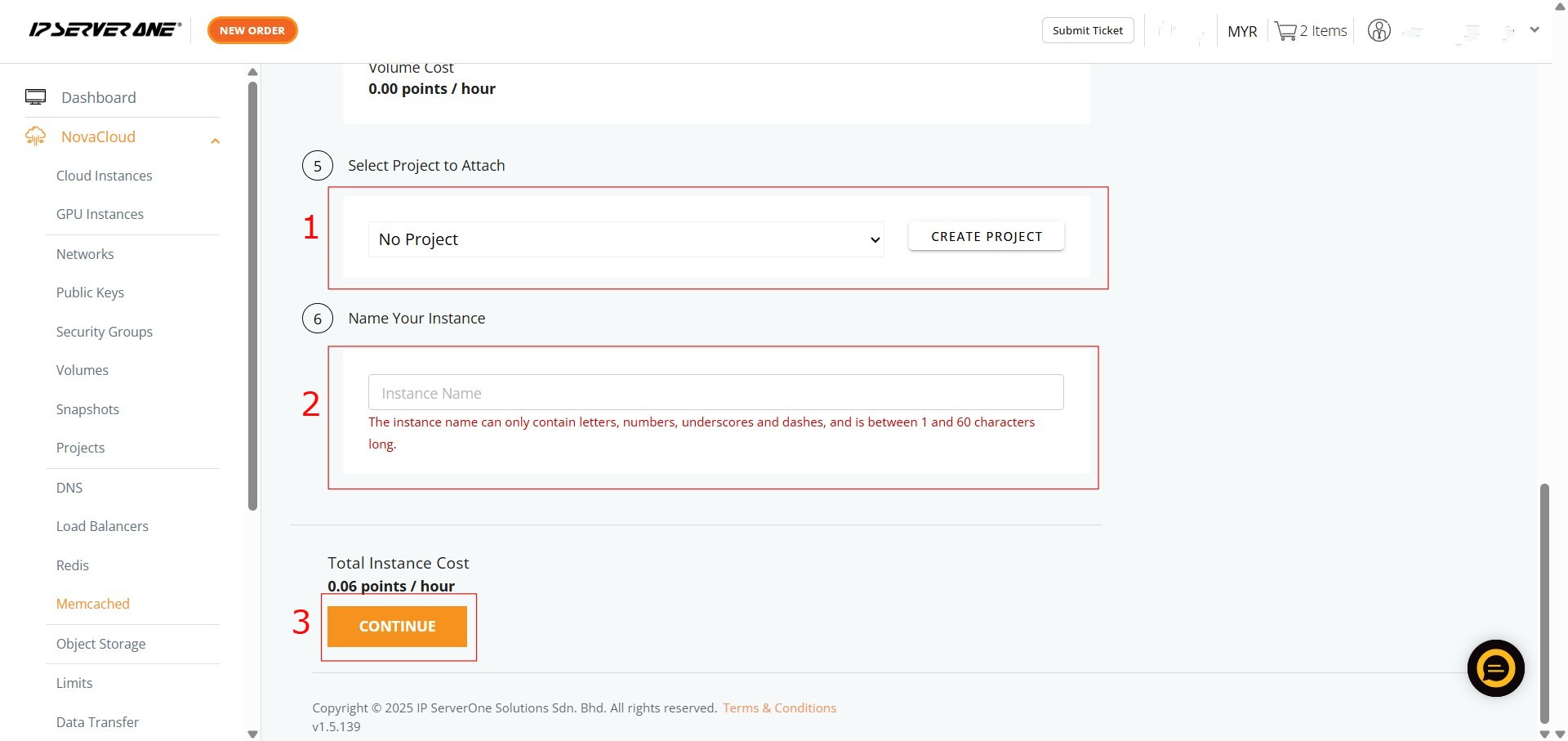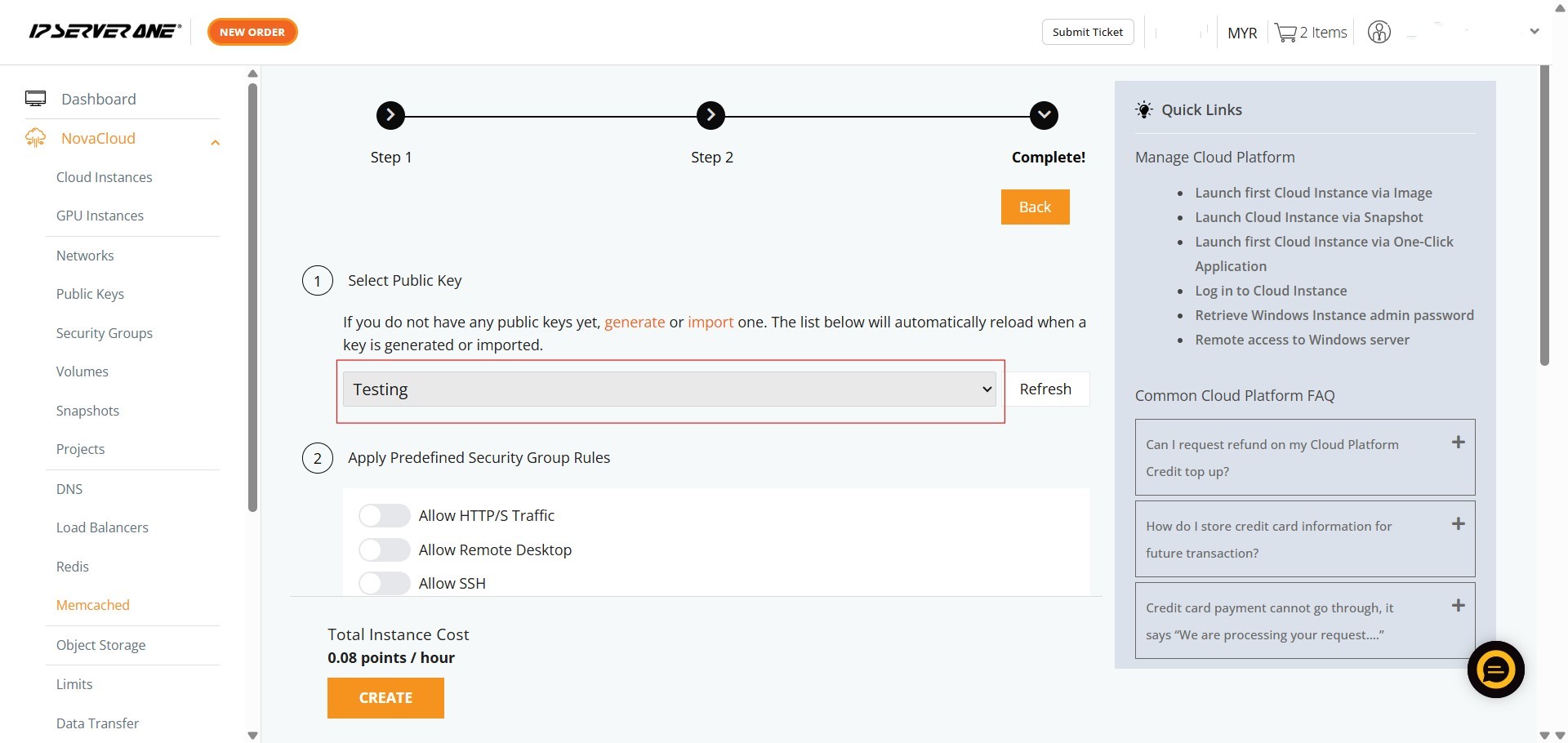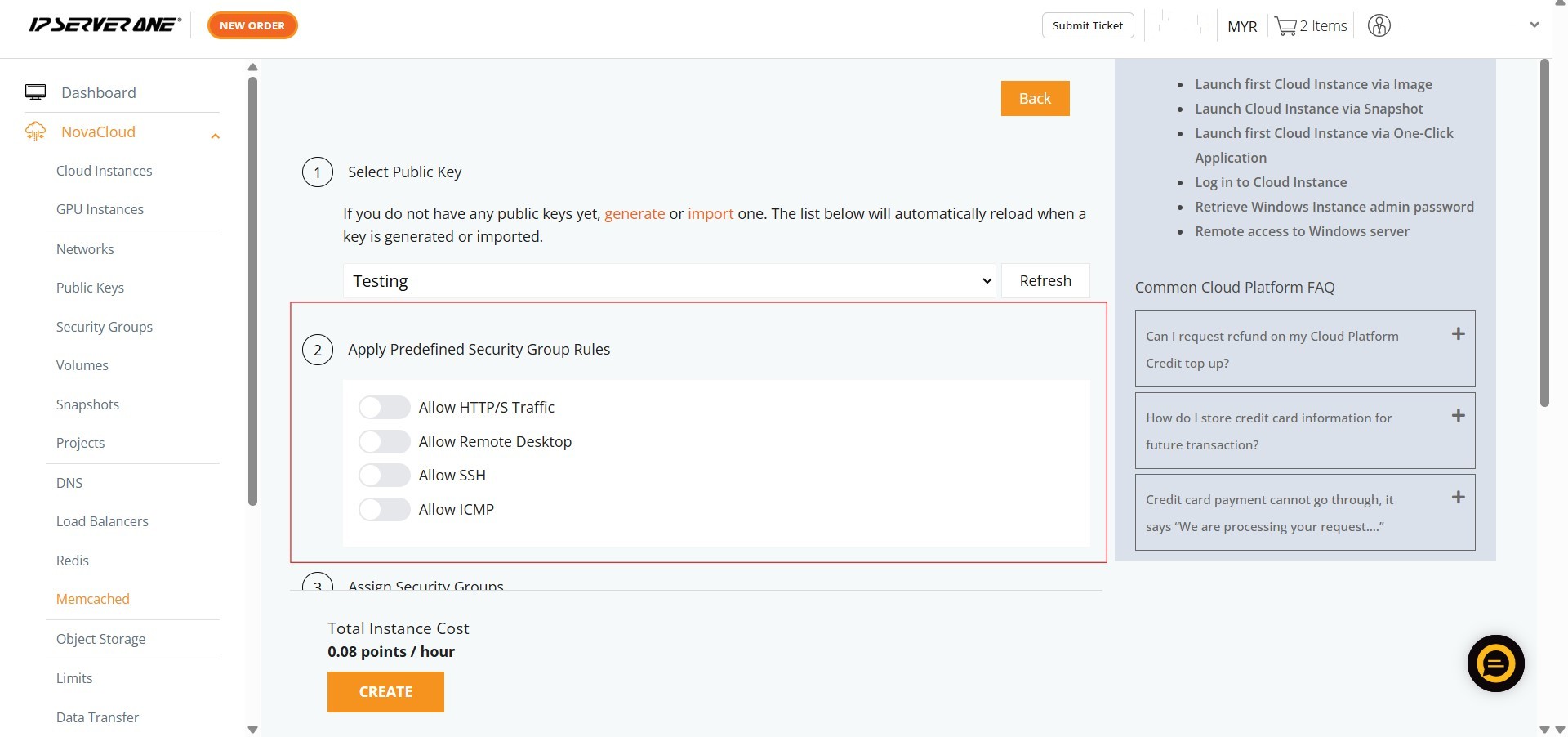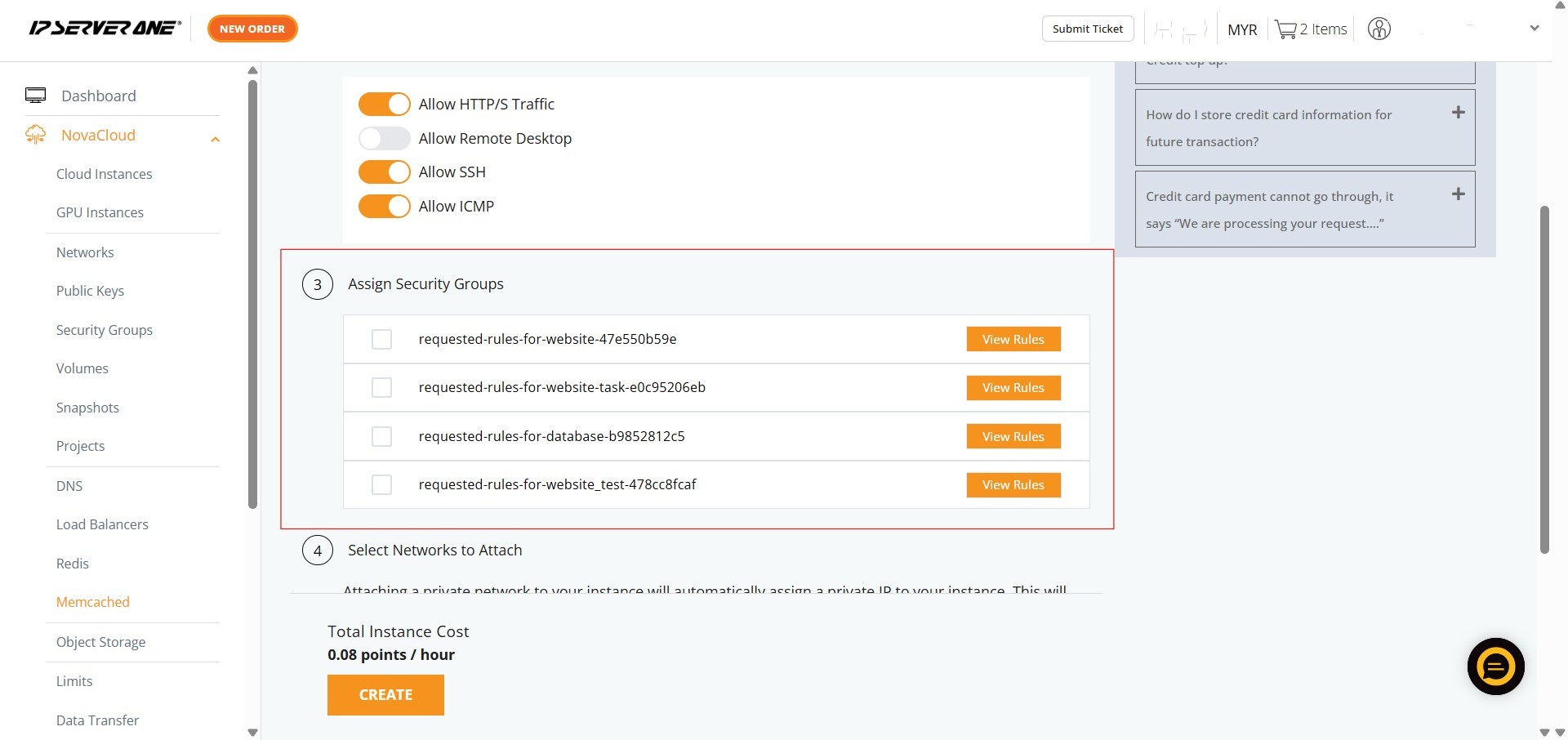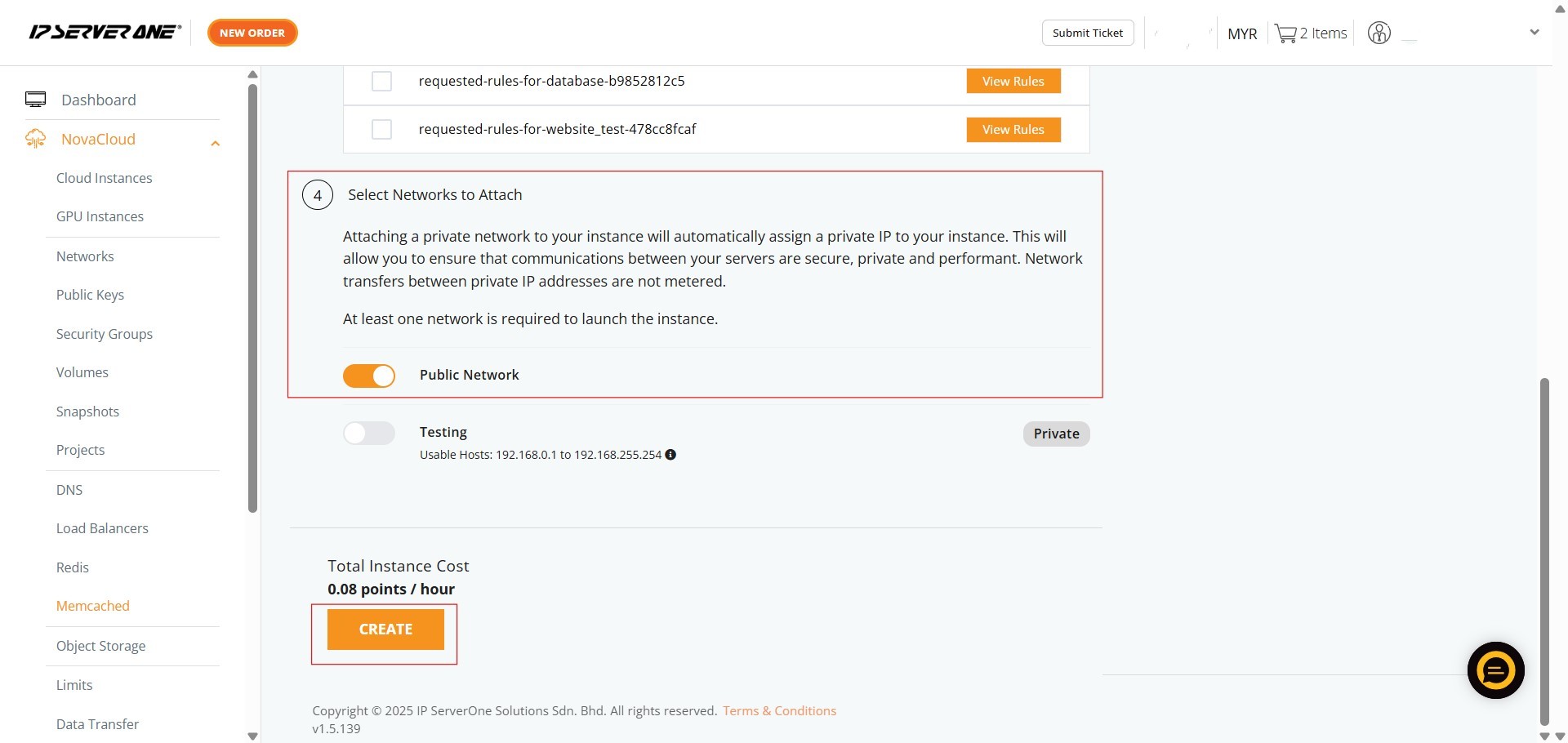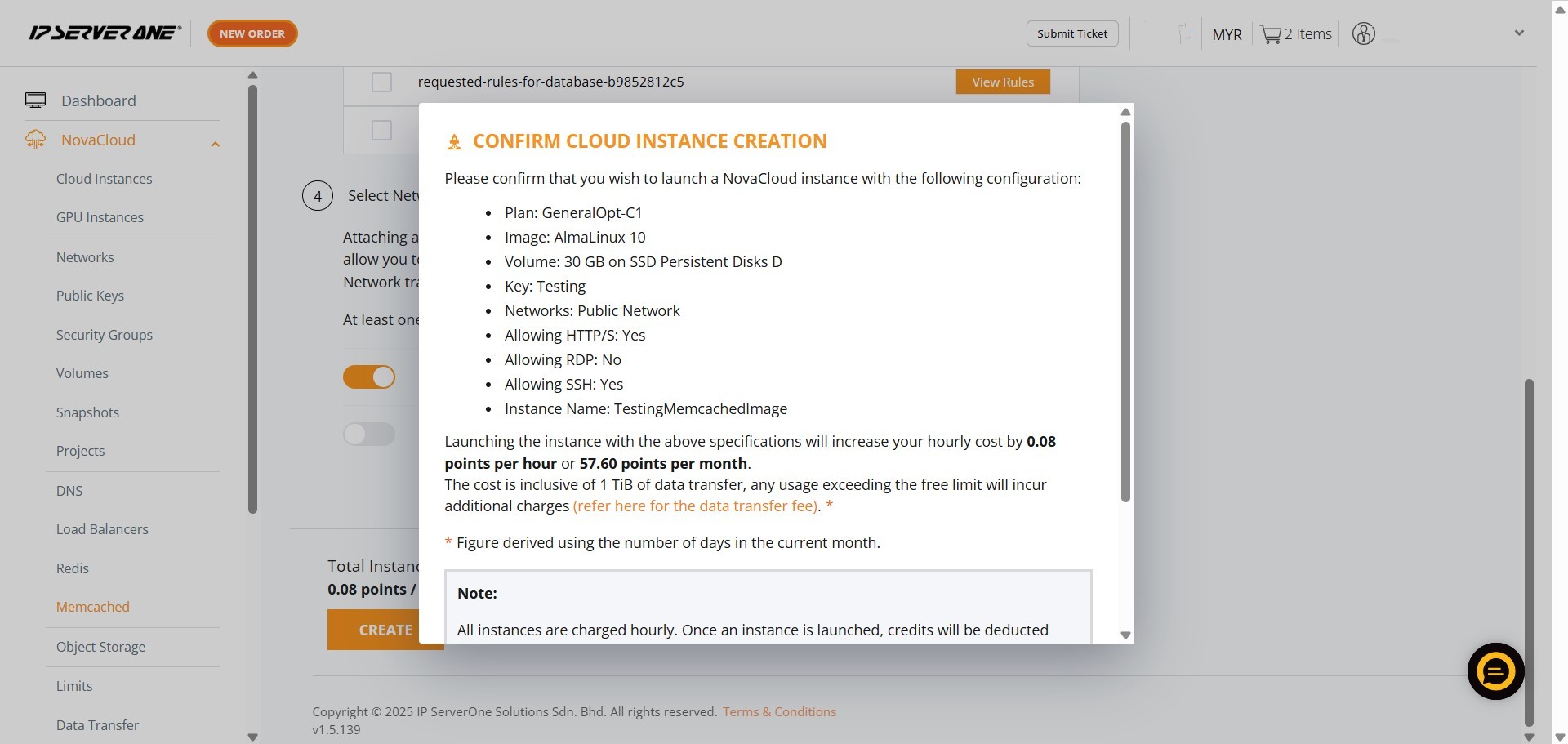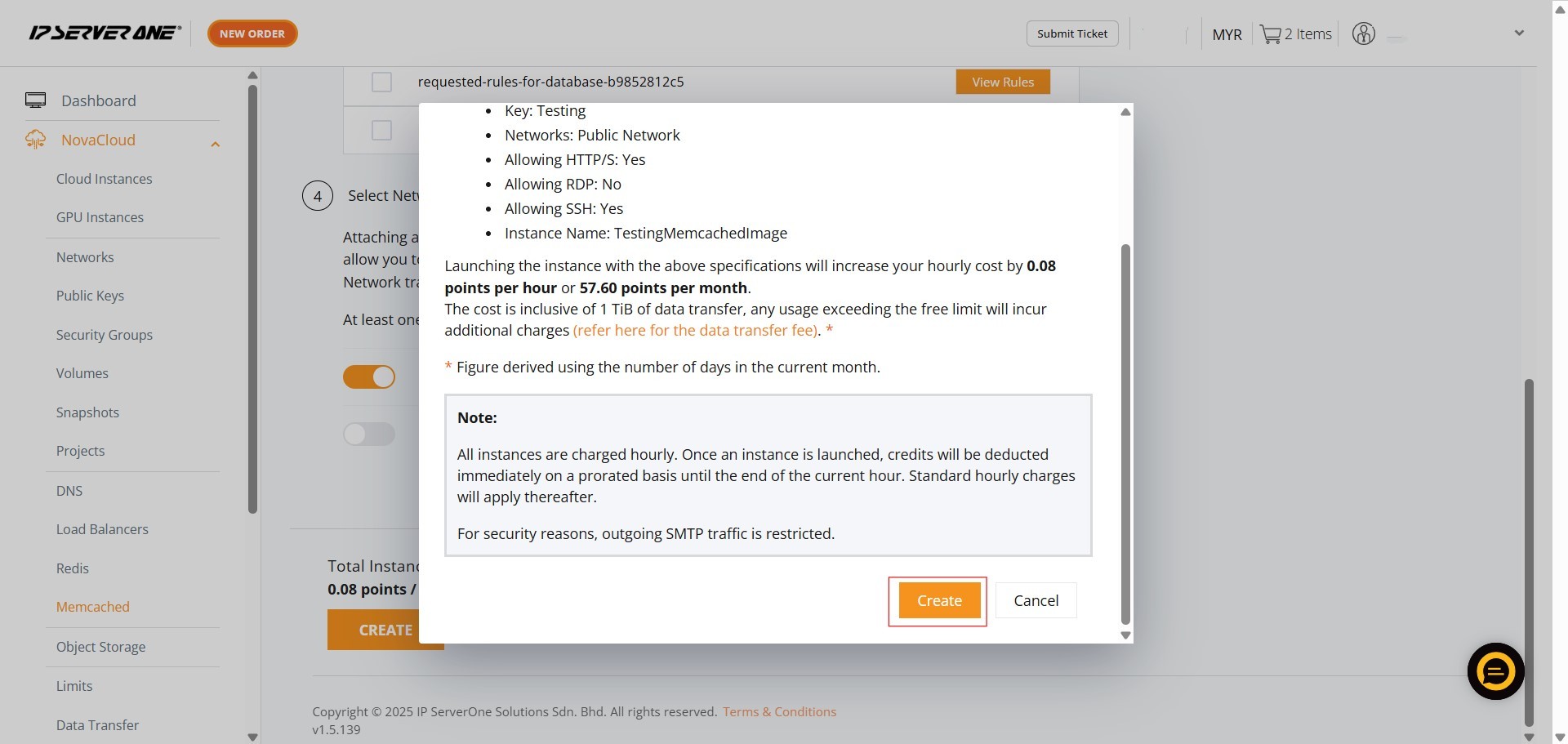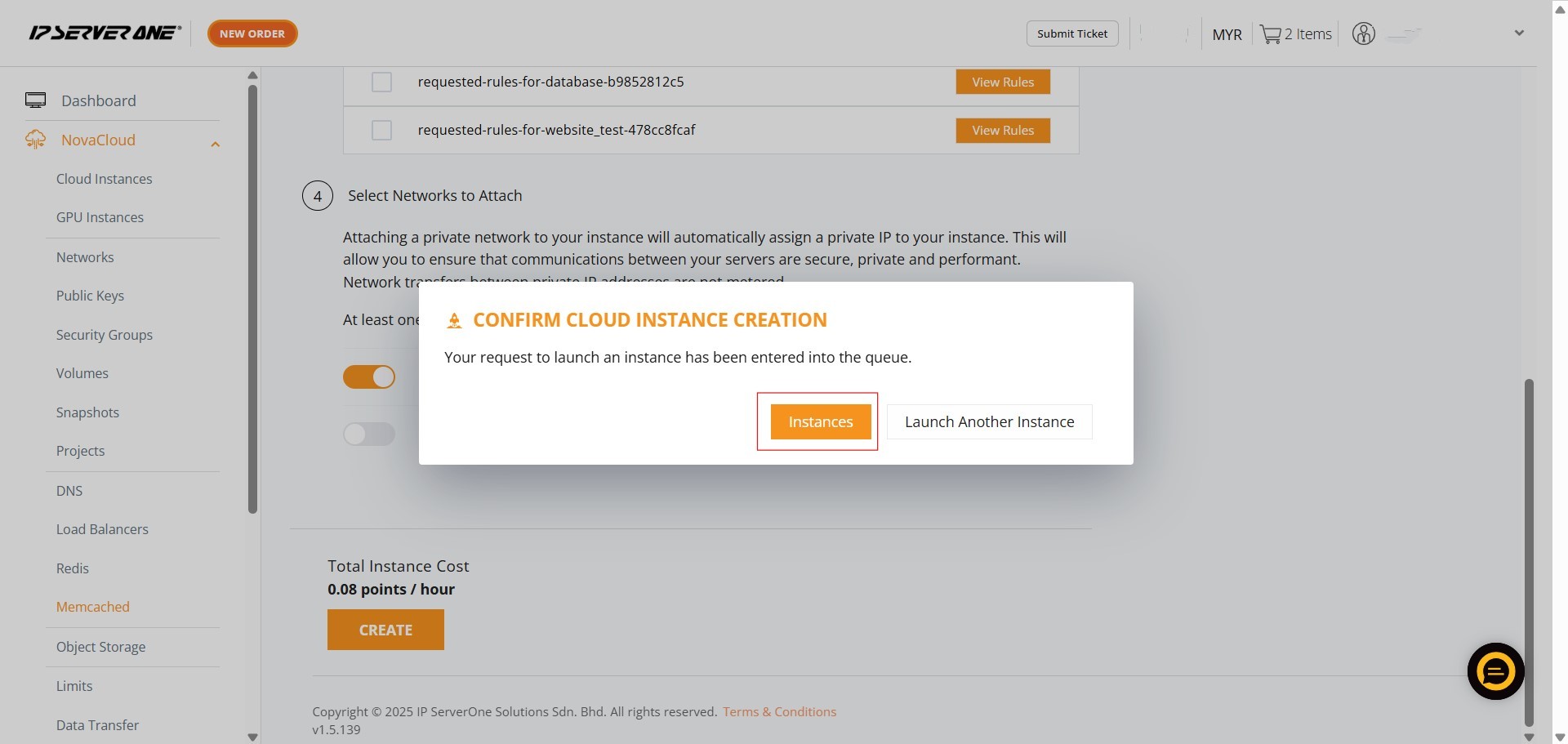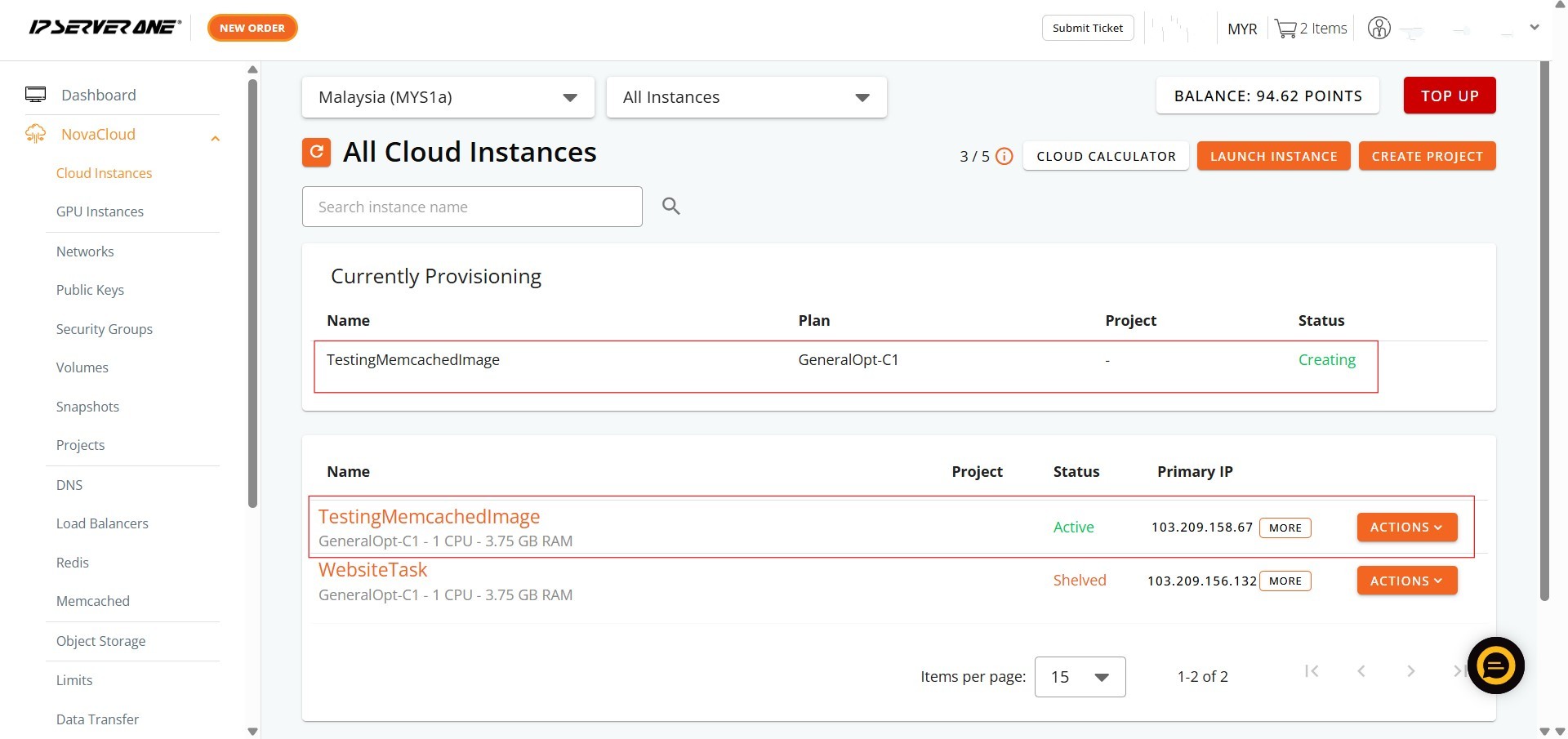Search Our Database
How to Create Memcached with Create Instance from Image in Customer Portal
Introduction:
Memcached, a powerful open-source, in-memory caching system, is highly valued for its speed and efficiency. It functions effectively as a cache, making it ideal for use cases such as accelerating database-driven websites and applications by reducing the load on your database. By leveraging Memcached, you can significantly improve application responsiveness and enhance overall system throughput.
This guide provides a comprehensive and professional overview of how to create Memcached with create cloud instance directly within the IPServerOne Customer Portal. This deployment method specifically uses the Create Instance from Image function, which allows you to launch an instance based on a fresh operating system image available from IPServerOne (such as Linux or Windows). The necessary options, including the interface for selecting Memcached, are found under the NovaCloud section of the Customer Portal. By following these streamlined steps, you will be equipped to deploy Memcached-enabled instances with ease, enabling your projects to leverage its robust functionalities for optimal performance and efficiency.
Prerequisites:
- Users must first register and log in to their Customer Portal account.
- Users need to top-up their account with sufficient credit.
- Pre-configured Public Key(s) for Secure Access.
- At least one private network is required to launch the instance
Step-by-step Guide:
Step 1: Accessing the NovaCloud Dashboard
- Once logged in, on the left-hand side menu, locate and click on “NovaCloud” to expand its sub-menu.
Step 2: Navigating to the Memcached Section
- Within the expanded NovaCloud dropdown menu, find and click on “Memcached”. This action will direct you to the Memcached management interface.
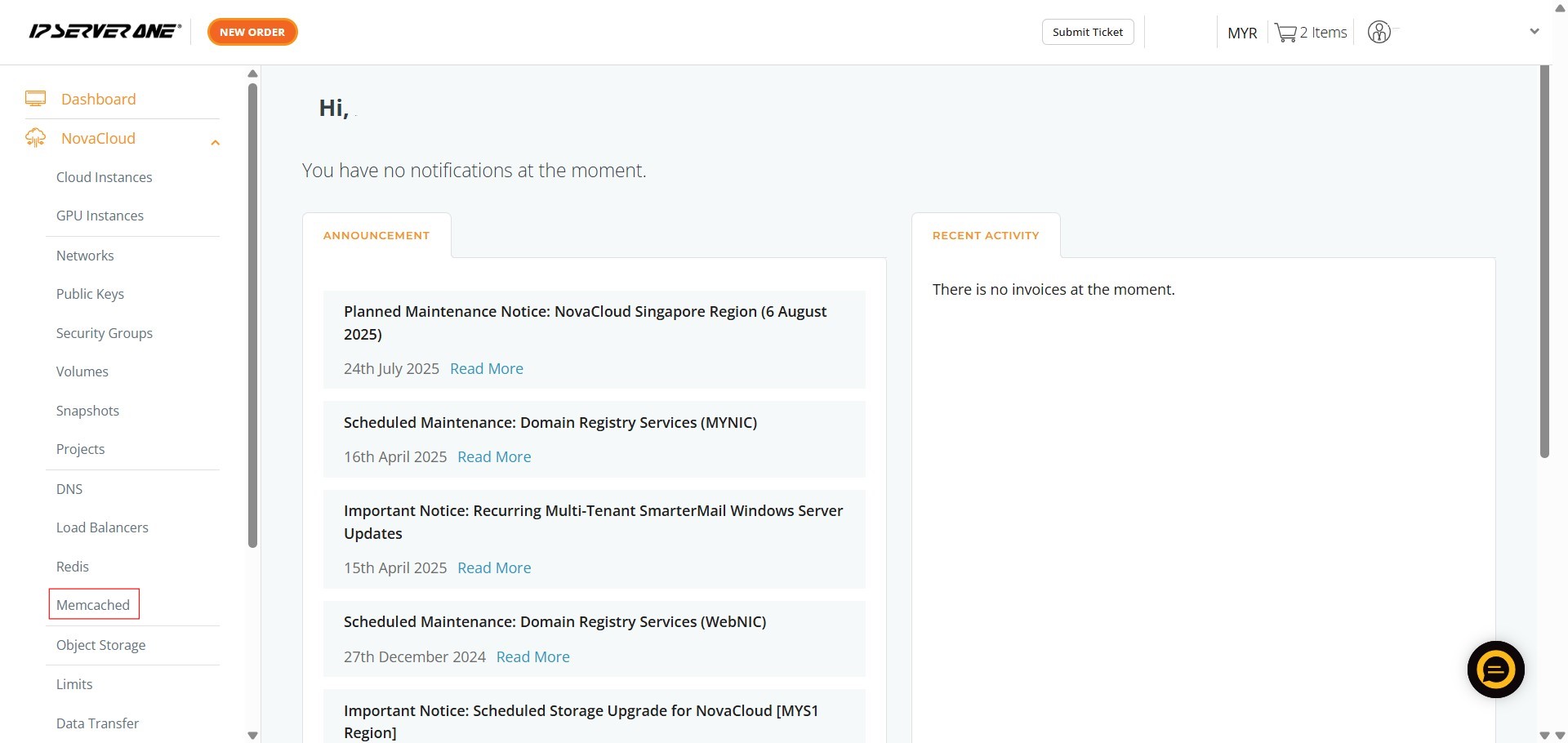
Step 3: Initiating Instance Creation from Image
- On the Memcached management page, you will see several options. Click on “Create Instance from Image”.
Step 4: Selecting a Plan
- Next, you will need to select a plan for your instance. You can choose a “General Cloud” plan, depending on your performance requirements.
Step 5: Selecting a Public Image
- After selecting your plan, proceed to select a Public Image. This involves choosing your desired operating system from the available options such as AlmaLinux, Centos, Debian, Fedora, FreeBSD, OpenSUSE, Rocky Linux, Ubuntu, or Windows.
Step 6: Selecting a Public Image Version
- Once you have chosen an operating system, you will then need to select a specific version for that Public Image (e.g., AlmaLinux 8, AlmaLinux 9, AlmaLinux 10).
Step 7: Specifying Volume Size
- You will then need to key in the desired Volume Size for your instance’s storage.
Step 8: Attaching a Project and Naming Your Instance
- Here, you can optionally select a Project to attach your instance to.
- Afterwards, enter a name for your instance in the “Instance Name” field.
- Once done, click “Continue”
Step 9: Selecting a Public Key
- On the next screen, you need to select a Public Key from the dropdown menu. This key will be used to access your instance.
Step 10: Applying Predefined Security Group Rules
- Review and apply any predefined security group rules as needed. Options typically include “Allow HTTP/S Traffic”, “Allow Remote Desktop”, “Allow SSH”, and “Allow ICMP”.
Step 11: Assigning Security Groups
- You can also assign specific security groups to your instance. This allows for fine-grained control over network access to your Memcached instance.
Step 12: Selecting Network and Creating the Instance
- Select the network(s) to attach to your instance. A Public Network is usually enabled by default, and you may also choose to attach a Private Network for secure communication between your servers. At least one network is required to launch the instance. After making your selections, click “Create”.
Step 13: Confirming Cloud Instance Creation
- A “CONFIRM CLOUD INSTANCE CREATION” pop-up will appear.
- You must scroll to the bottom of this pop-up and click “Create” again to confirm.
Step 14: Viewing Instances
- After confirmation, a pop-up indicating that your request to launch an instance has been queued will appear. Click on “Instances” to navigate to the “All Cloud Instances” page where you can monitor the provisioning status.
Step 15: Verifying Successful Provisioning
- On the “All Cloud Instances” page, you should now see your newly created Memcached instance listed with a status of “Creating” or “Active”, indicating that the provisioning process is underway or complete.
Conclusion:
This guide successfully outlined the process for create Memcached with create cloud instance within the Customer Portal. This deployment approach utilized the NovaCloud section and specifically leveraged the Create Instance from Image function, which involves launching the instance using a fresh operating system (such as Linux or Windows) available from IPServerOne. Upon confirming the cloud instance creation, your Memcached instance was queued for provisioning, and its status can be monitored in the “All Cloud Instances” section of your Customer Portal. It is critical to remember that all instances are charged hourly, where credits are deducted immediately on a prorated basis until the end of the current hour, followed by the application of standard hourly charges thereafter. Additionally, for security reasons, outgoing SMTP traffic is restricted. By successfully following these steps, you have deployed an efficient Memcached caching solution tailored to a chosen OS image.
Should you have any inquiries about the guidelines, please feel free to open a ticket through your portal account or contact us at support@ipserverone.com. We’ll be happy to assist you further.