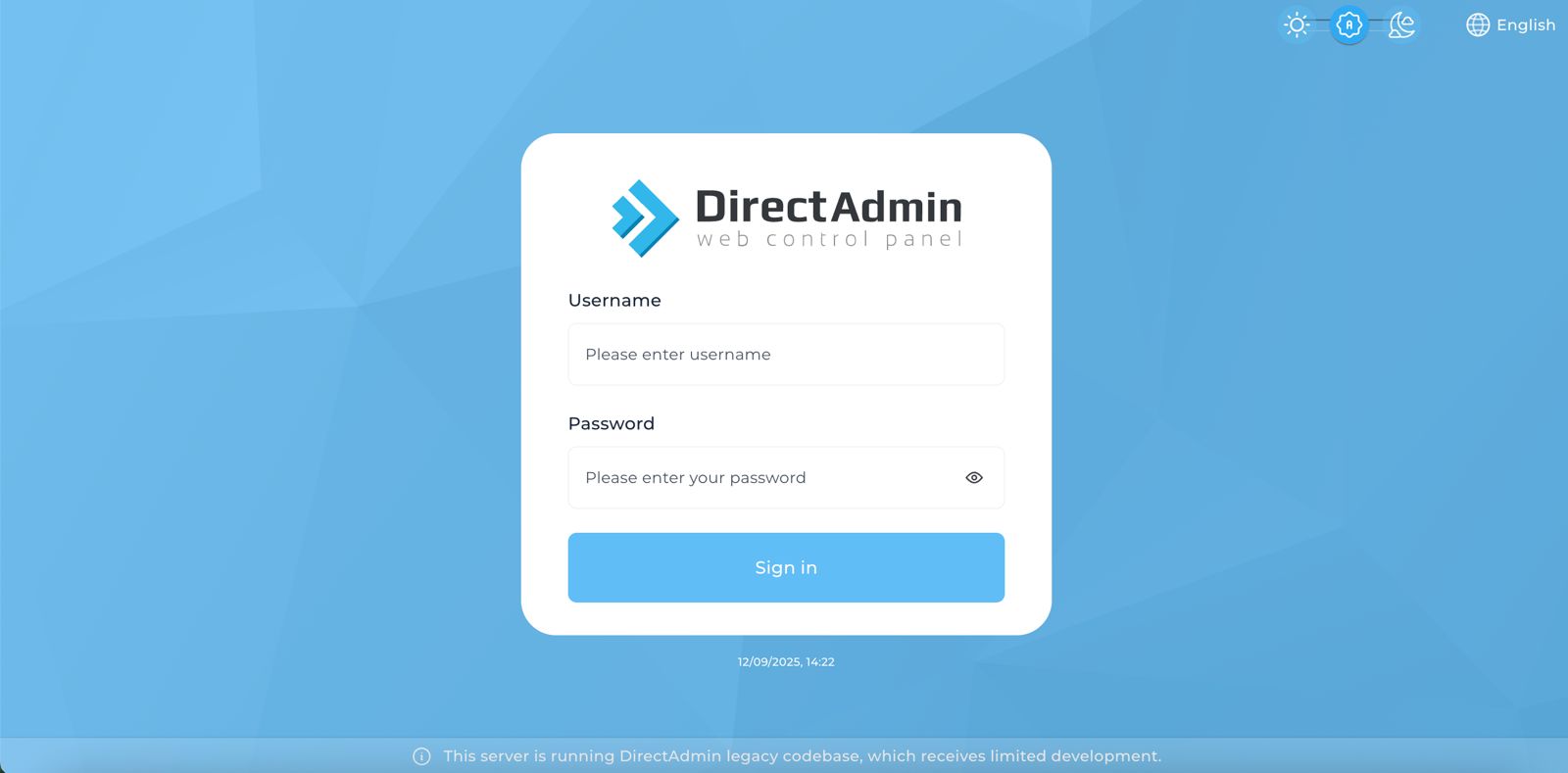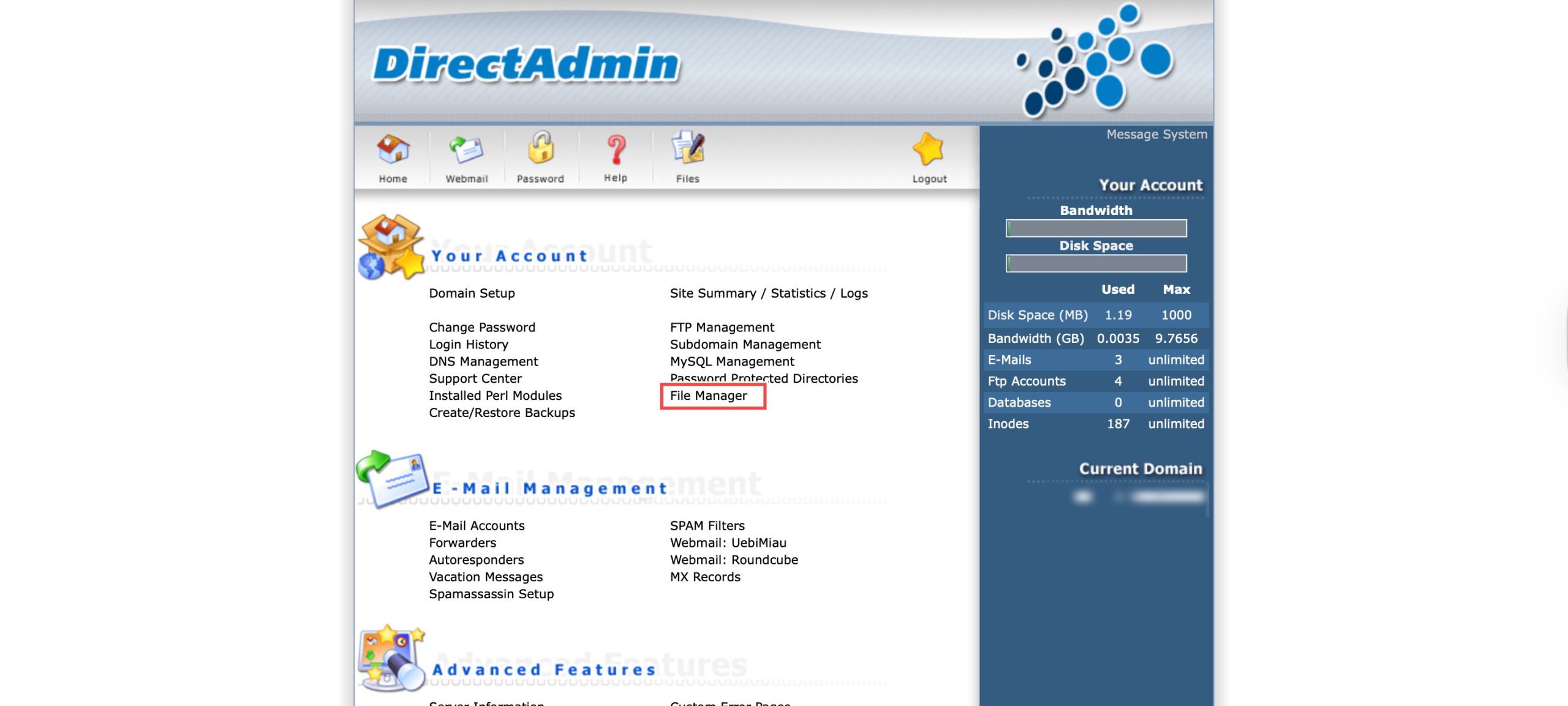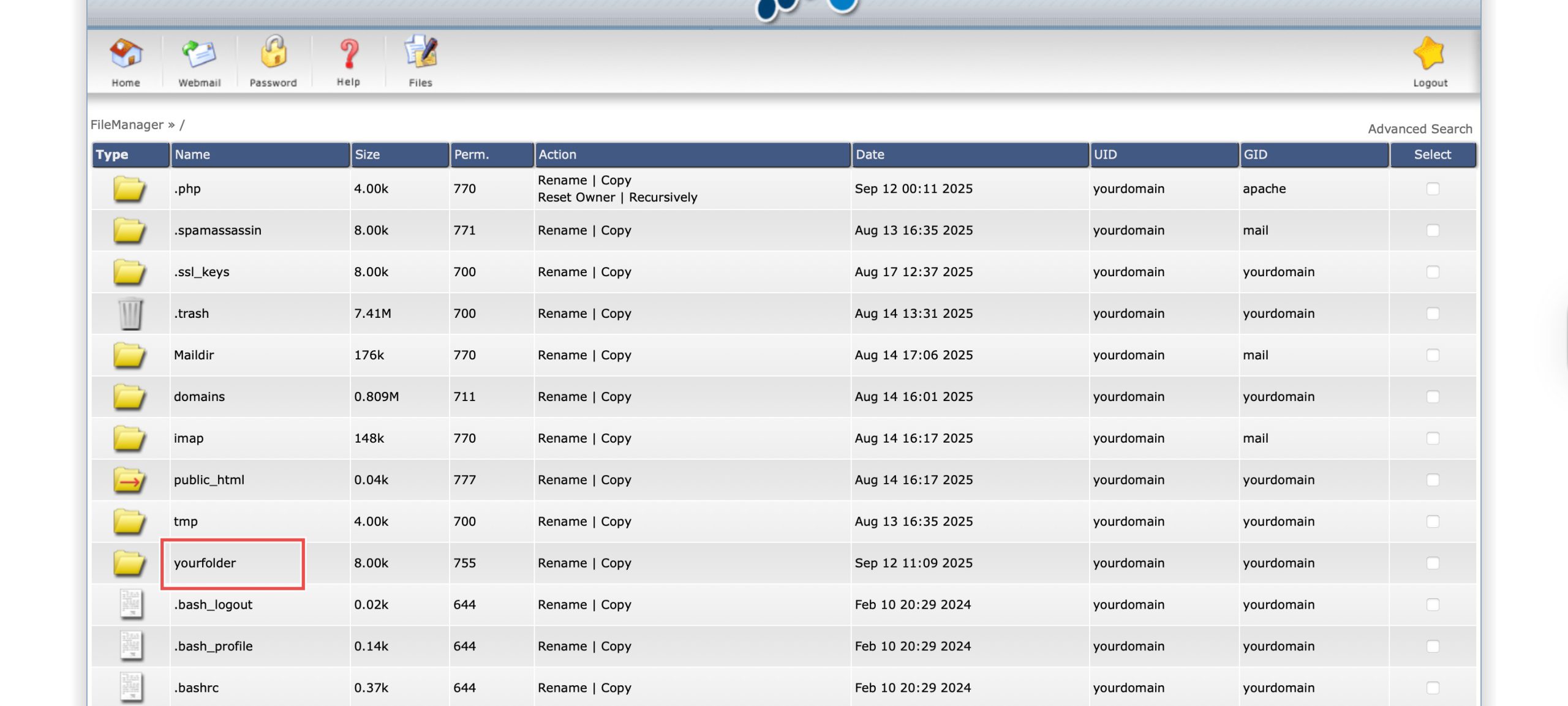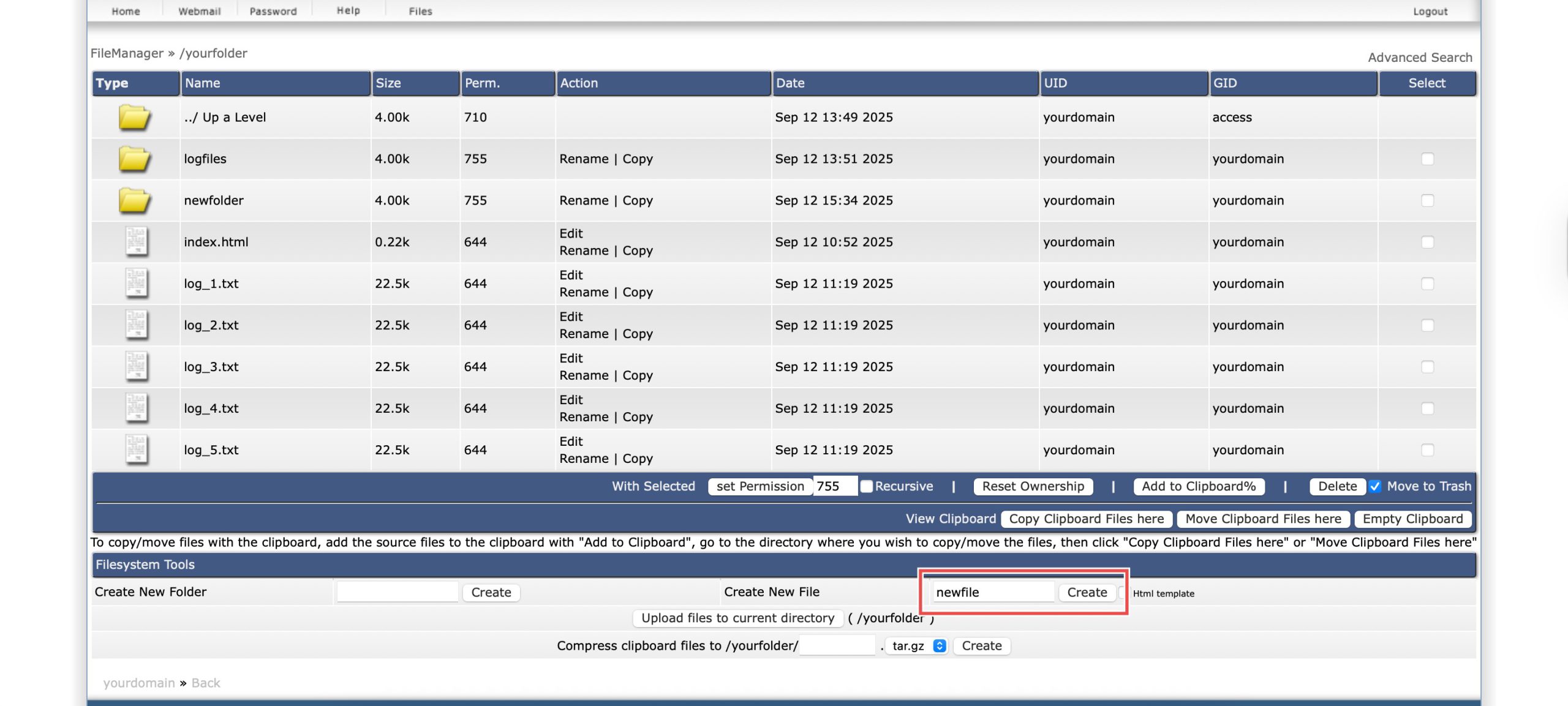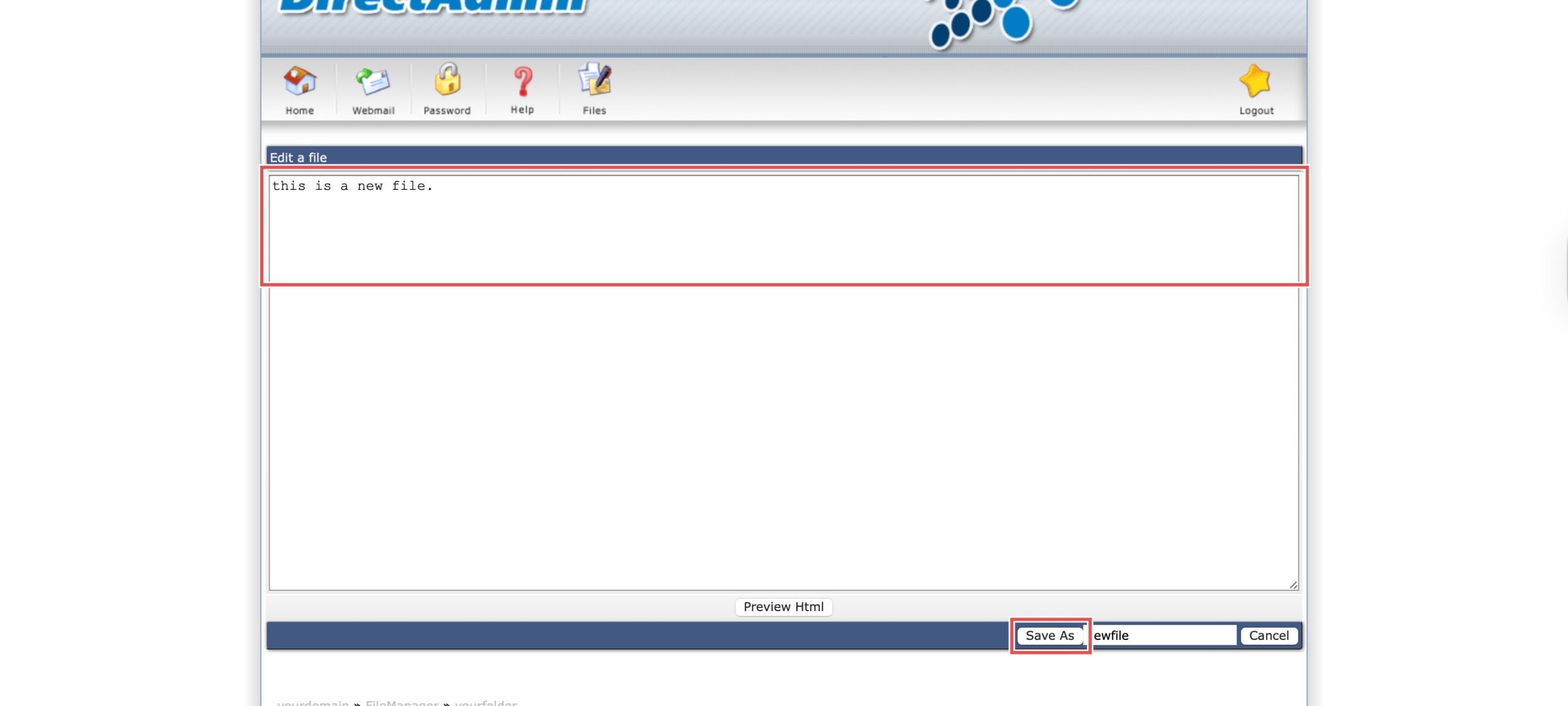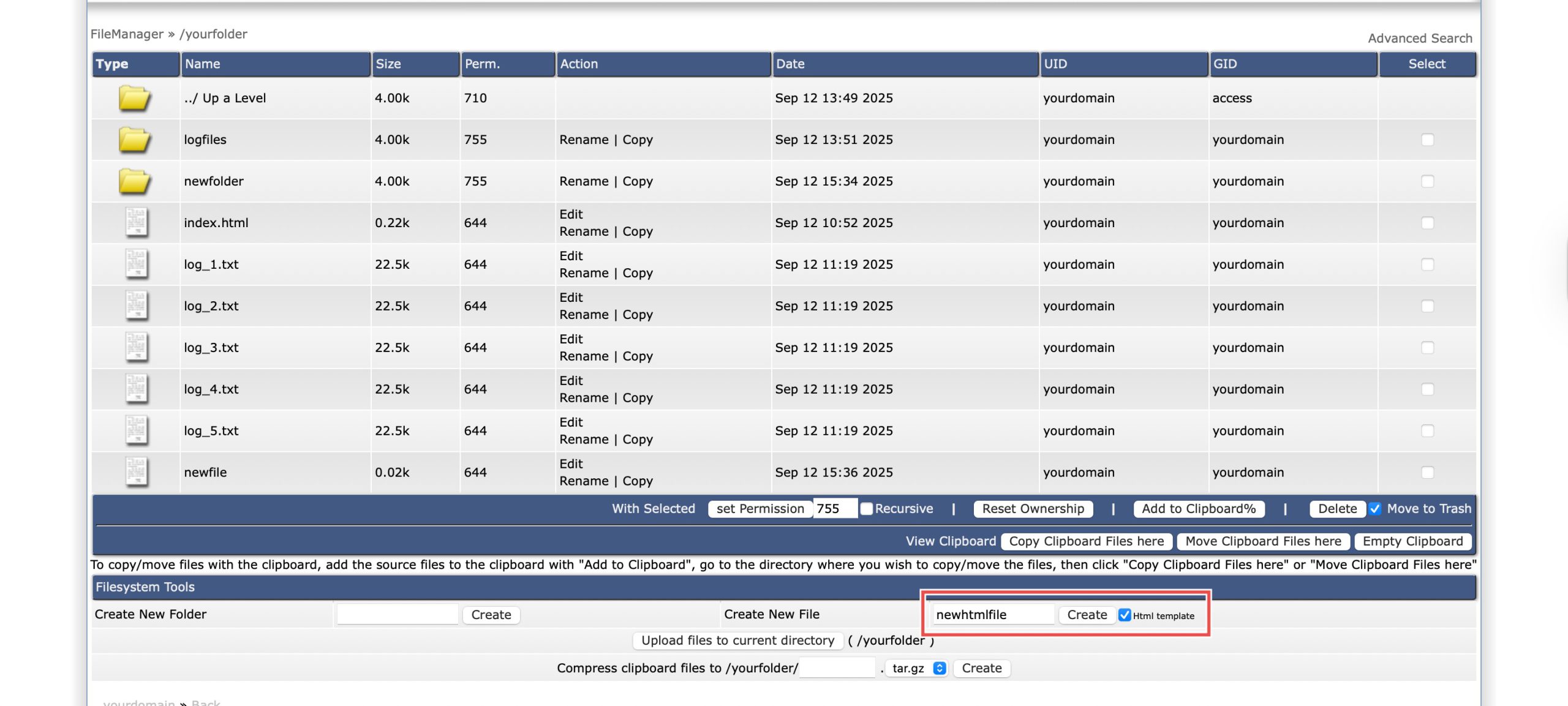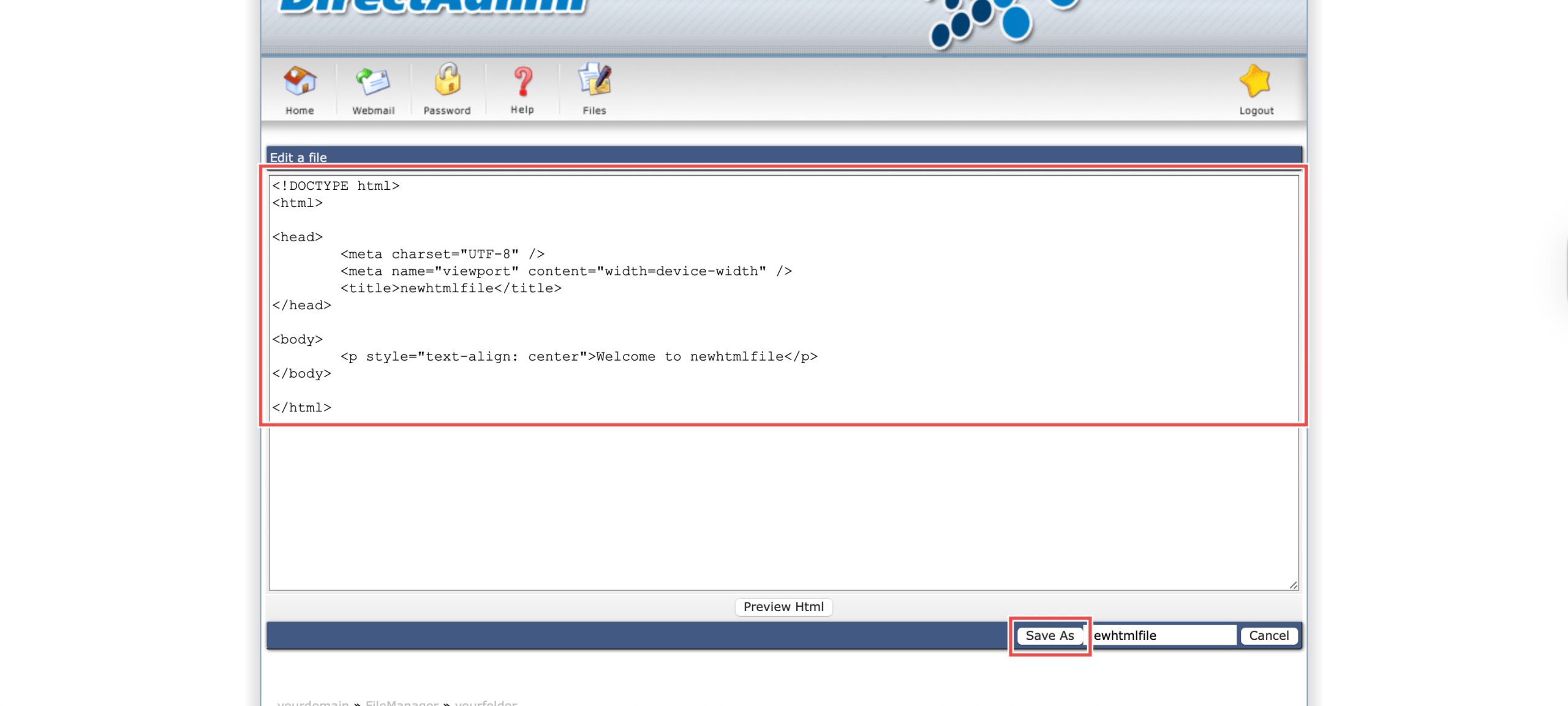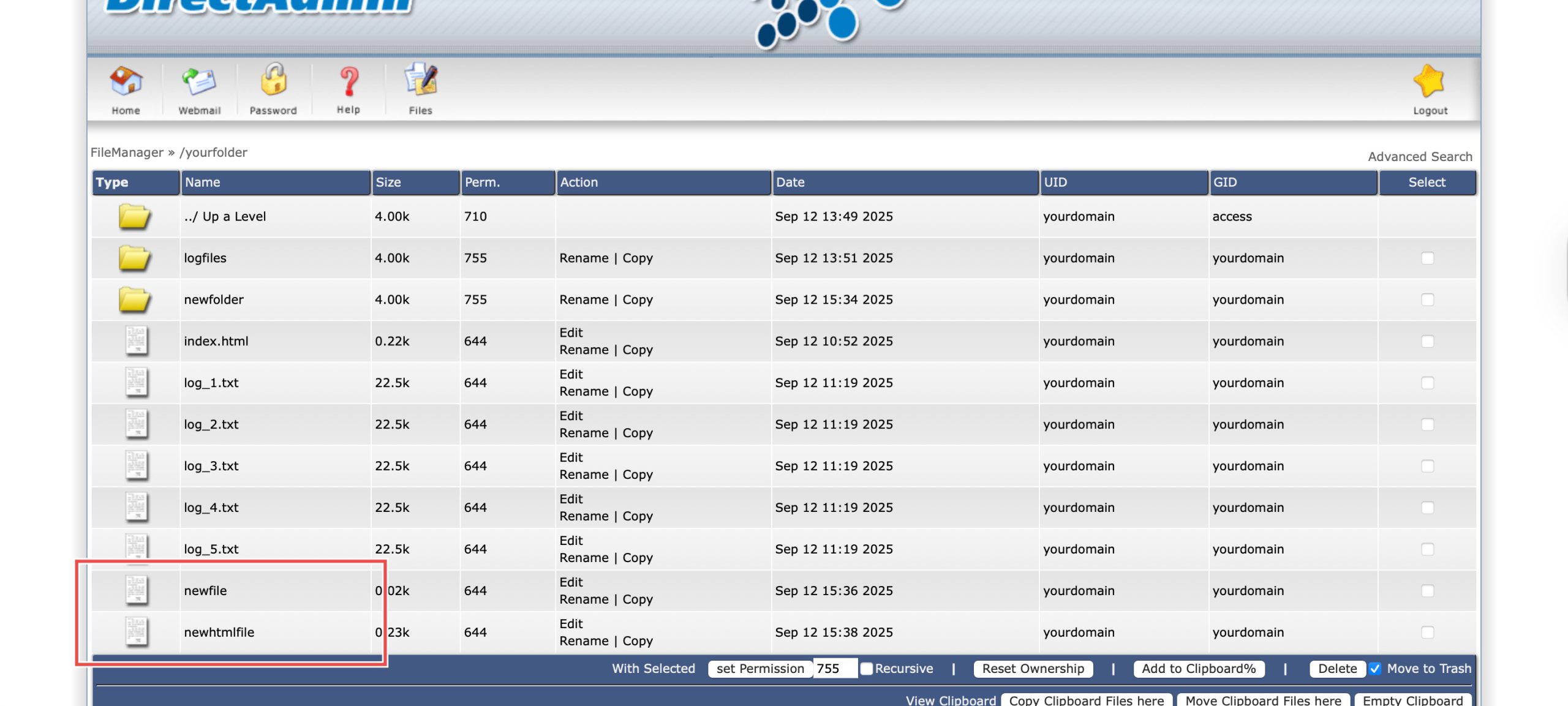Search Our Database
How to Create Files using File Manager in DirectAdmin (Enhanced Skin)
Introduction
Creating files directly on your server is fundamental for web development and content management tasks. DirectAdmin’s File Manager offers a convenient web-based editor that allows you to create and edit files without requiring external text editors or FTP uploads. This guide explains how to create files using the File Manager section in DirectAdmin, including options for HTML template generation and built-in preview functionality to enhance your development workflow.
Prerequisites
- Access to your DirectAdmin control panel.
Step-by-step guide
Step 1: Access DirectAdmin
Log in to your DirectAdmin control panel.
Step 2: Navigate to your folder.
Go to the Your Account section and click on File Manager. You will see the list of directories and files available, navigate to the directory you wish to create your files in. In this case, I will be creating them in yourfolder.
Step 3: Create a file.
1. Creating an empty file.
Enter the name of the file in the field and click Create. Then, you can type or paste content in the box before clicking Save As.
2. Creating an HTML file.
You may also create a new file with a basic HTML template by checking the Html template checkbox before clicking Create. Then, you will be able to edit the generated HTML template before clicking Save As.
Step 4: Verify the creation.
You can verify if the files have been successfully created in the directory.
Conclusion
Creating files through DirectAdmin’s File Manager is an efficient process that enables direct server-side content development. The HTML template feature and preview functionality make it particularly valuable for web development, allowing you to create, edit, and test content directly through your browser interface.
Should you have any inquiries about the guidelines, please feel free to open a ticket through your portal account or contact us at support@ipserverone.com. We’ll be happy to assist you further.