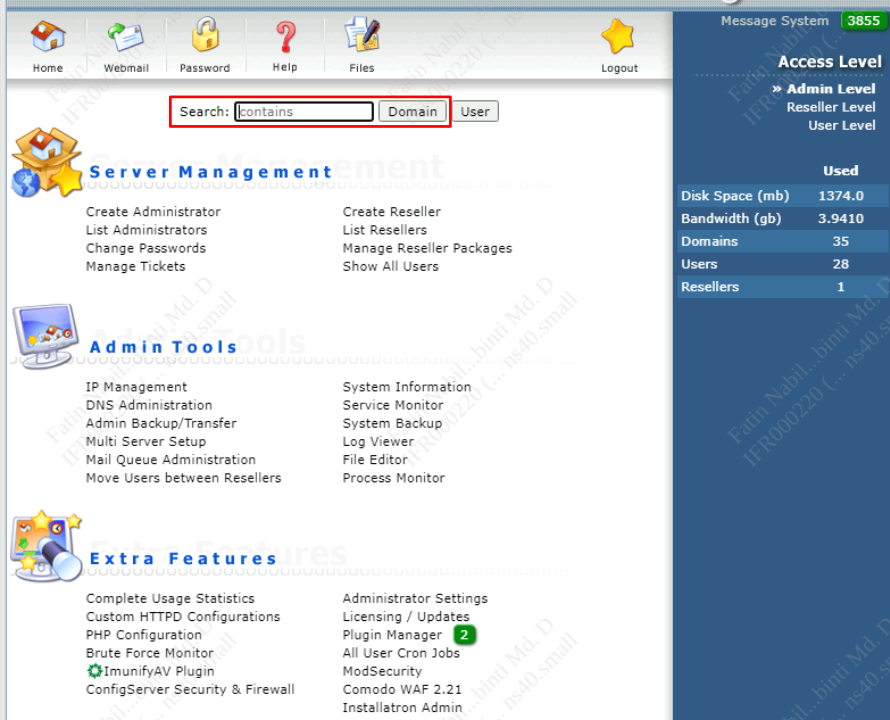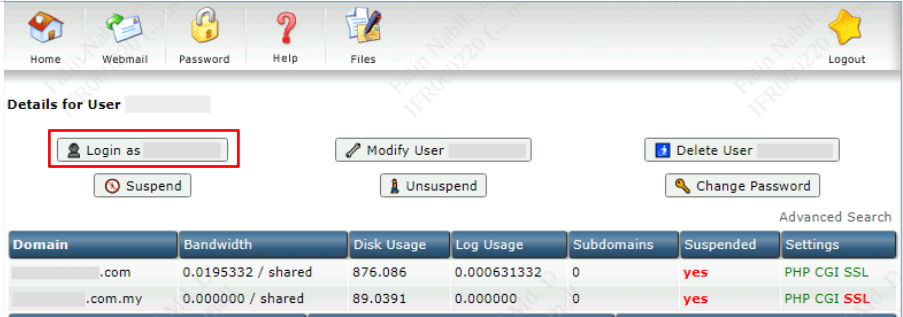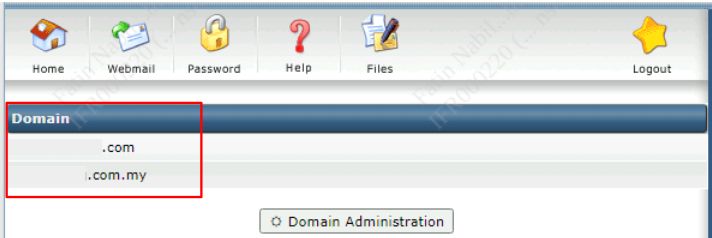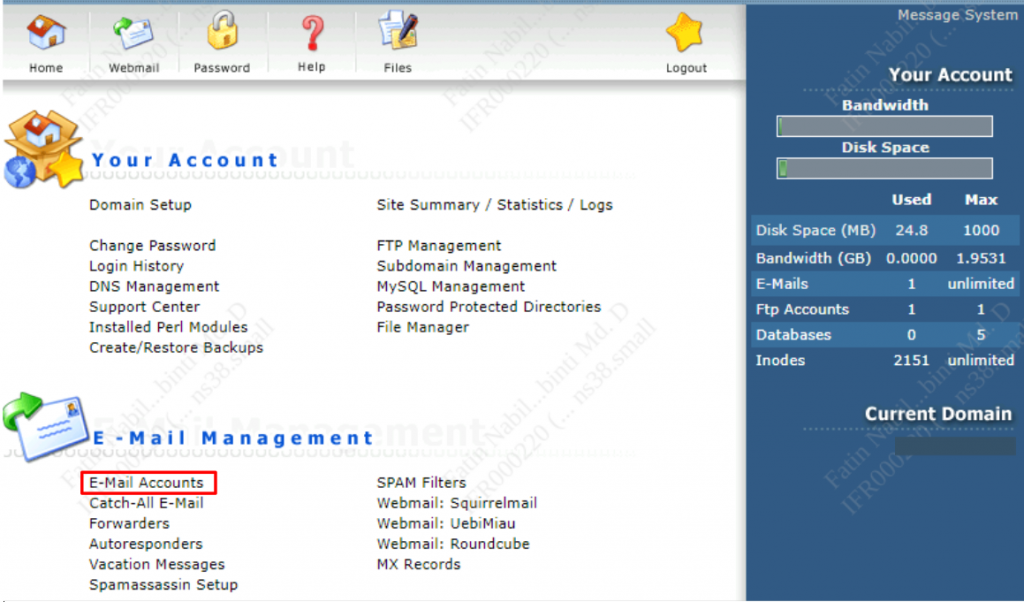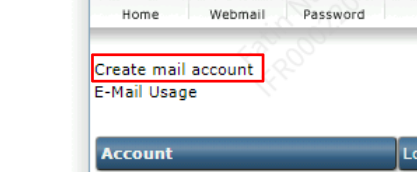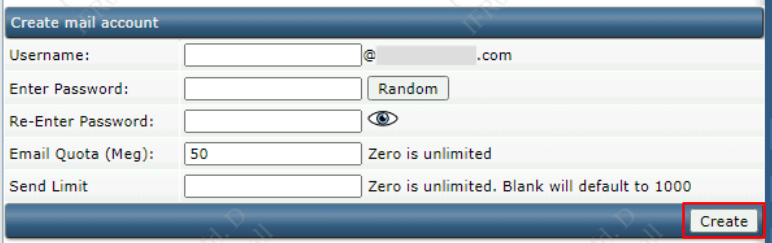Search Our Database
How to create Email Account in DirectAdmin
Introduction
Welcome to our step-by-step guide on setting up an email account in DirectAdmin. Whether you’re configuring email for personal use, your team, or an entire organization, DirectAdmin’s intuitive interface simplifies this process. This guide will take you through each stage, from accessing the control panel to creating a new email account.
Step-by-step Guide
Step 1: Log in to your web-based control panel. The link to access your DirectAdmin is normally http://your-domain-name.com:2222 or http://your-ip-address:2222. Log in with your username and password.
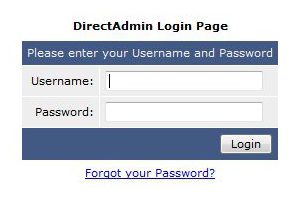
Step 2: if you are in Admin Level, make sure to Search for your domain in the text box or you can click on Domain to see the domain list and select your domain.
Step 3: in the following page, Login as User.
Step 4: Select the domain where you want to create the Email Account.
Step 5: in Email Management section, click on E-mail Accounts.
Step 6: click on Create Mail Account.
Step 7: Insert desired Username, for Password, you can create your own or click on Random to generate one. Re-Enter Password and put the allocated Email Quota for the newly created email account. Then proceed to click Create.
Conclusion
Congratulations! You’ve successfully set up an email account in DirectAdmin. This process is an essential step in establishing effective communication channels for yourself or your organization. By following these simple steps, you’ve added a crucial component to your digital communication toolkit. Remember, DirectAdmin offers various options for managing your email accounts, so feel free to explore and customize settings as per your requirements.
Should you have any inquiries of the guidelines, please feel free to open a ticket through your portal account or contact us at +603 – 2026 1688. We’ll be happy to assist you further.