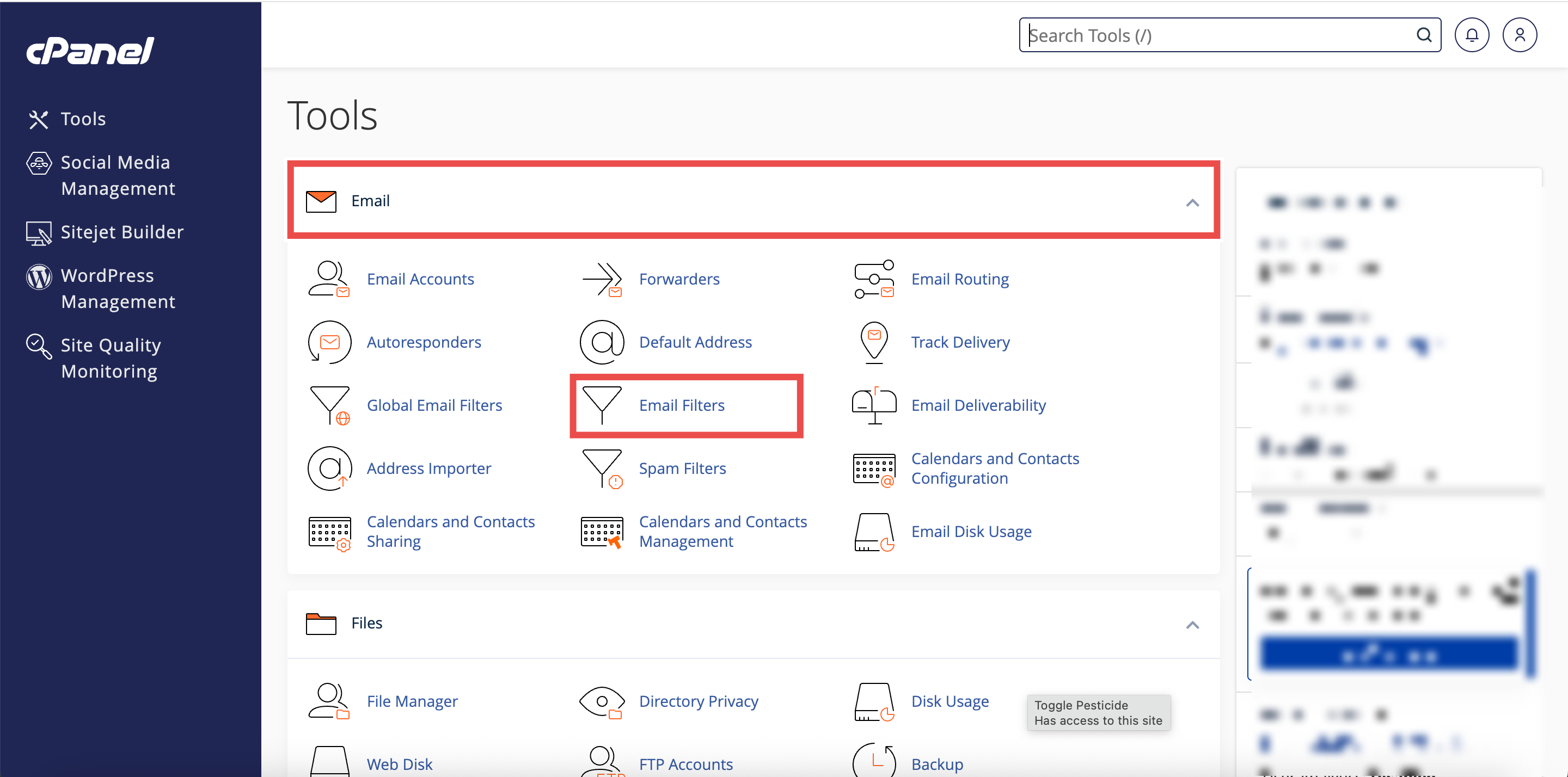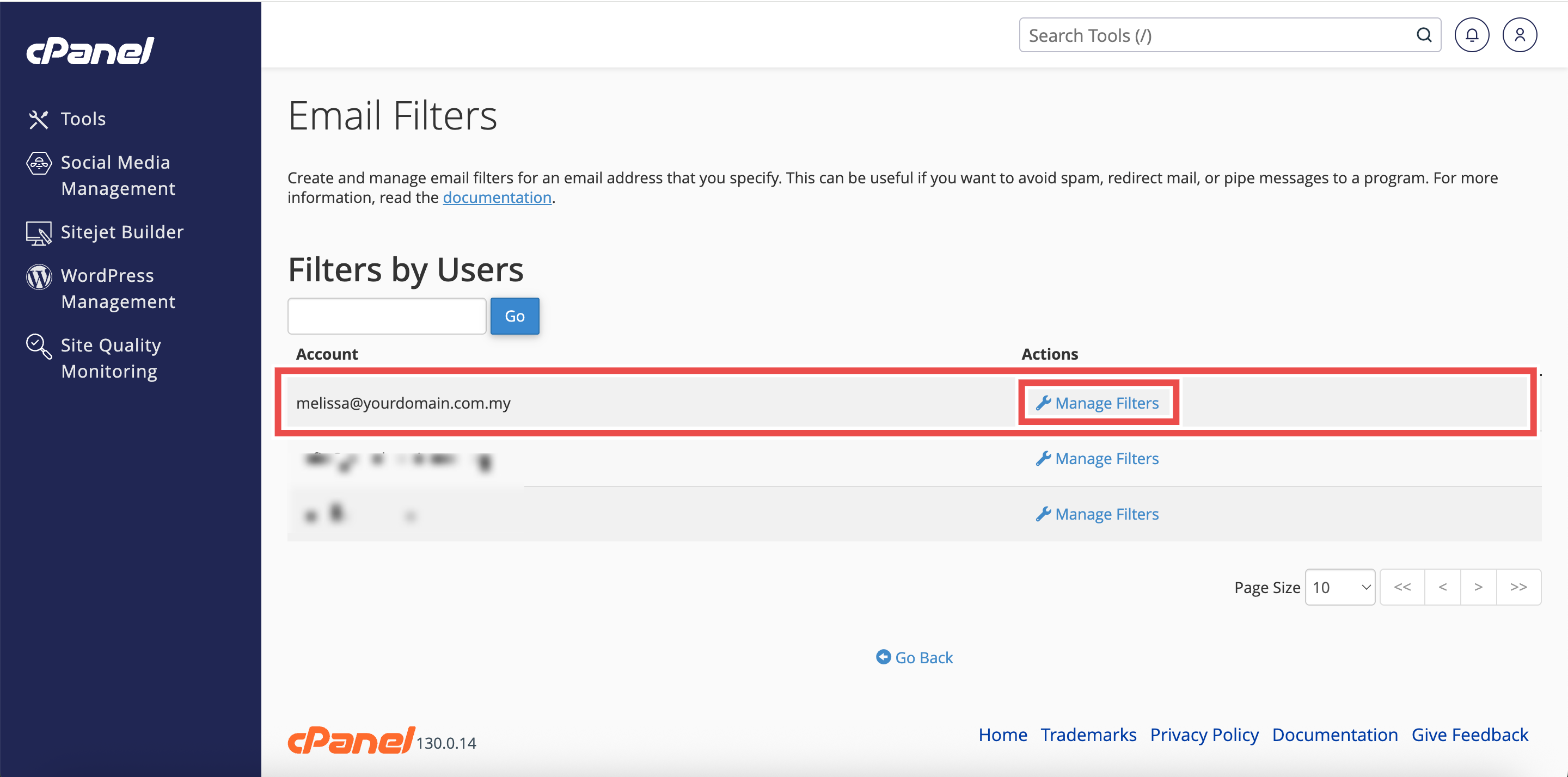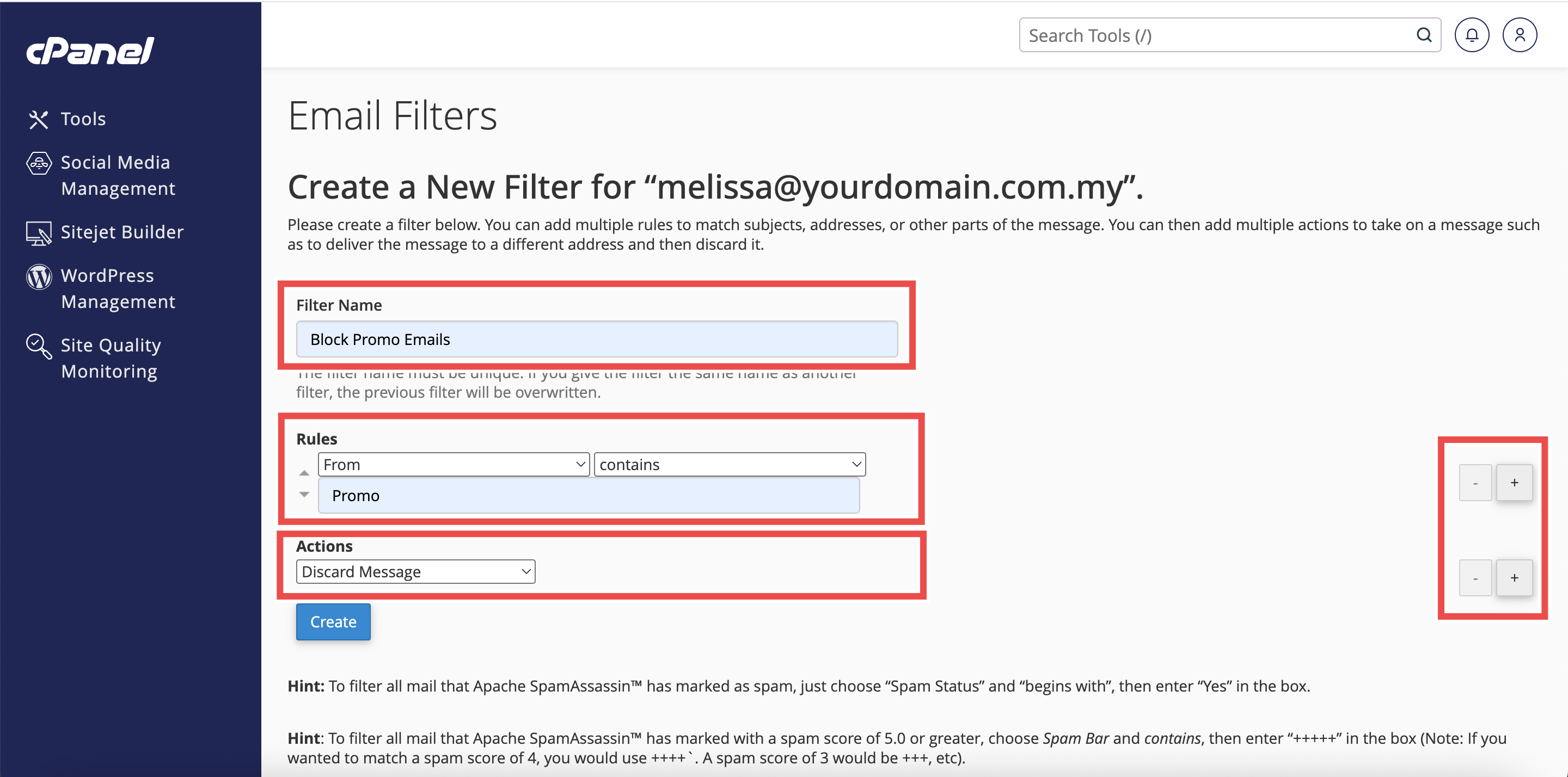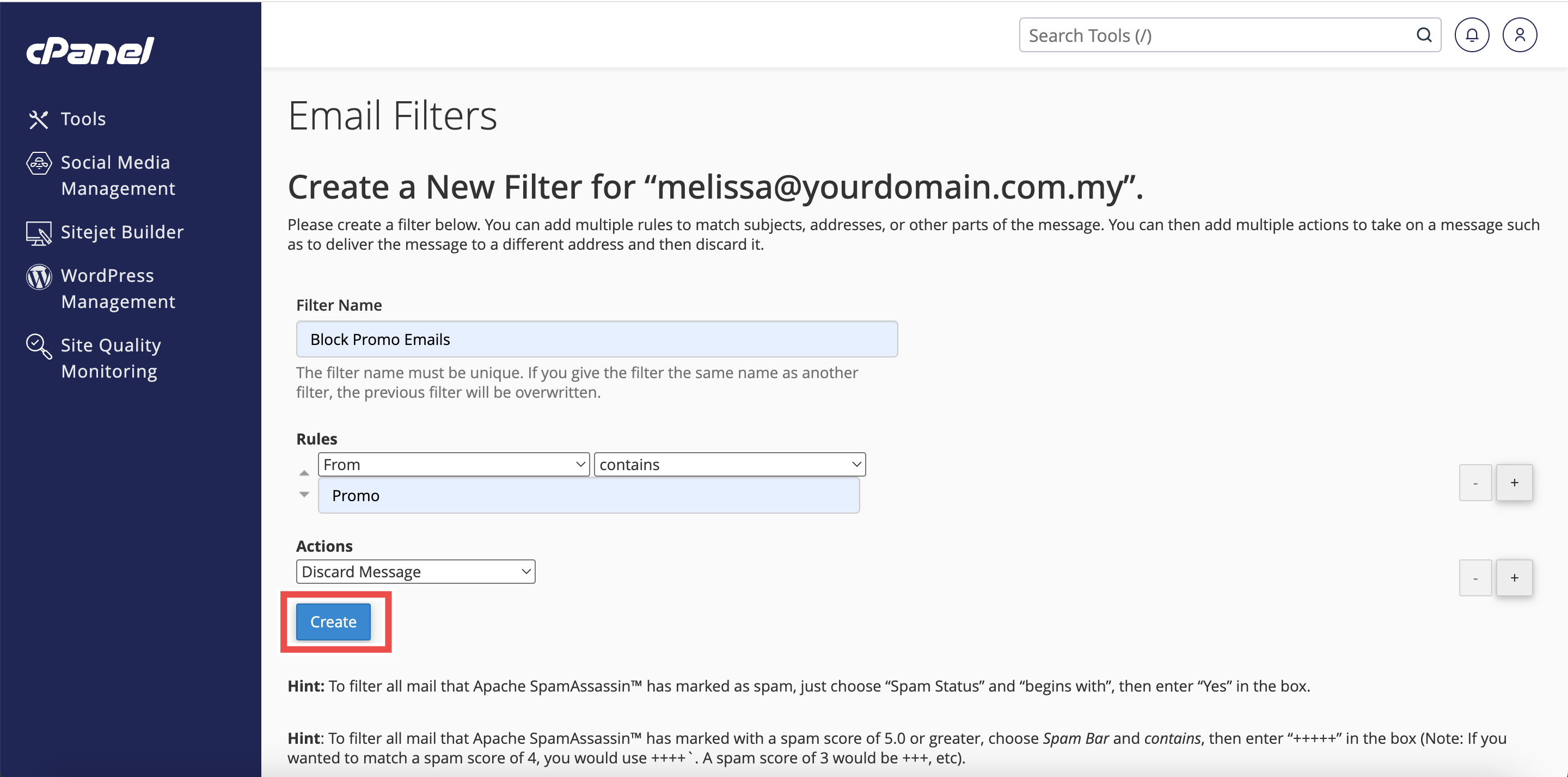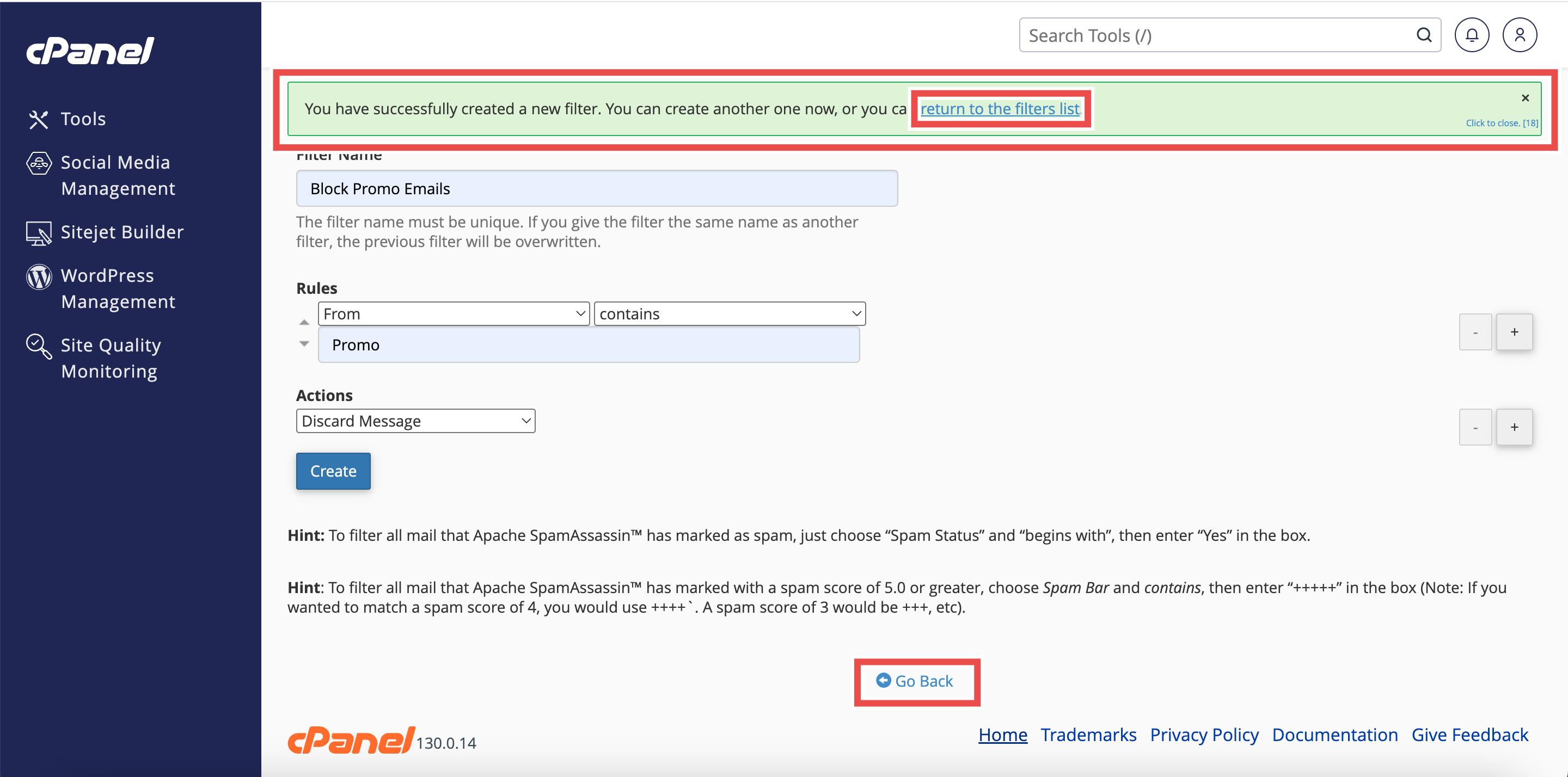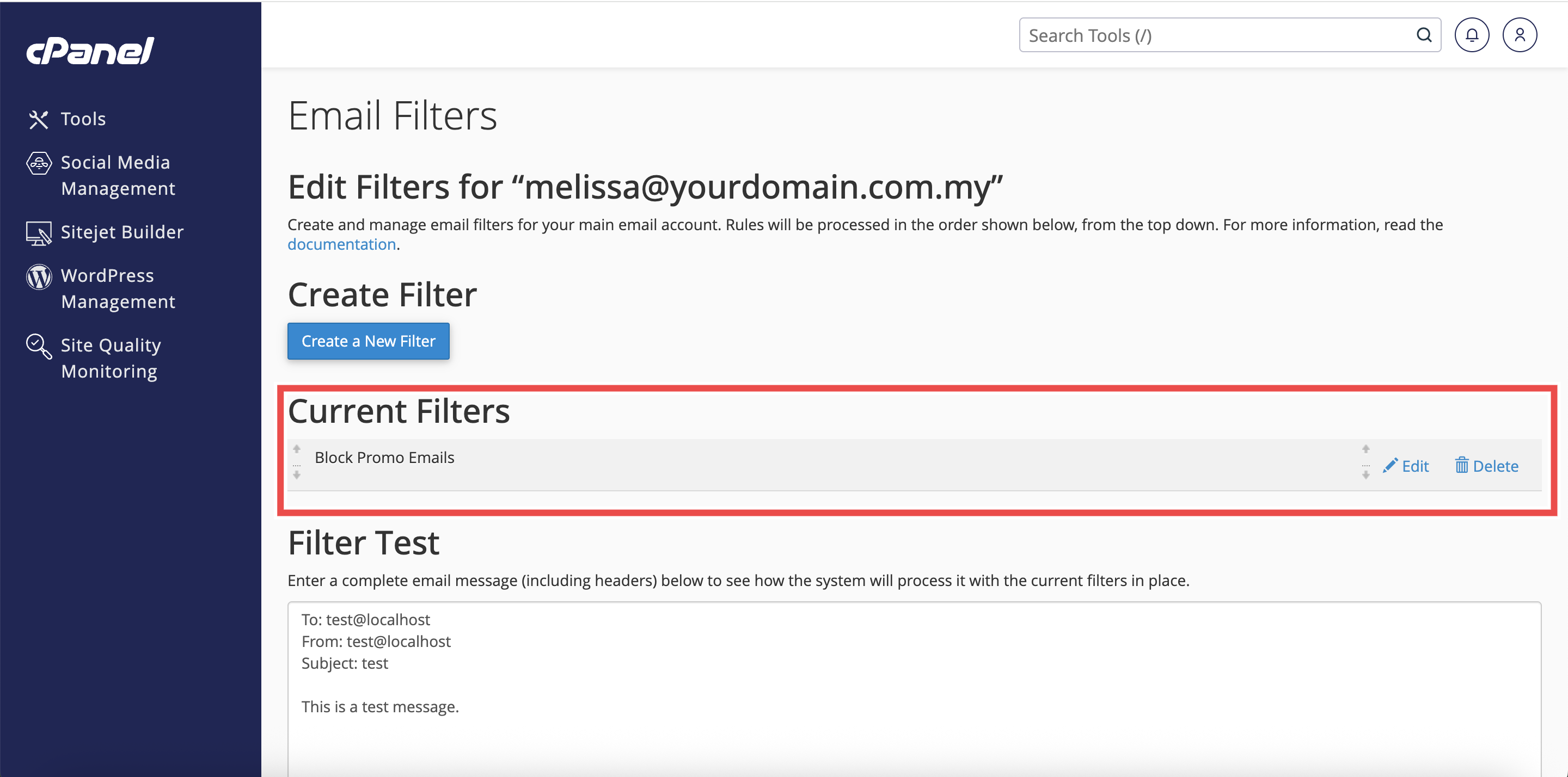Search Our Database
How to Create an Email Filter in cPanel
Introduction
This Knowledge Base article provides a simple, step-by-step guide on How to Create an Email Filter in cPanel. Email filters allow you to automatically manage incoming messages by setting specific rules and actions. For instance, you can create a filter to automatically move emails from a certain sender to a folder or delete unwanted messages. Using this feature helps keep your inbox organized and ensures that important emails are handled efficiently.
Prerequisite
- Access to your cPanel login page.
Step-by-Step Guide
Step 1: Log in to cPanel
-
Access your cPanel account using your username and password.
Step 2: Open Email Filters
- In the Home page, under the Email section, click Email Filters.
Step 3: Select the Email Account
- In the Filters by Users table, locate the email address where you want to create a filter.
- Click Manage Filters next to that email address.
Step 4: Create a New Filter
- Click Create a New Filter to begin setting up a new email filter.
Step 5: Modify the Filter
- Add the filter’s Name, Rules, or Actions as needed.
- Filter’s Name: The label for your filter (e.g., Block Promo Emails).
- Rules: Conditions that trigger the filter (like sender, subject, or keywords).
- Actions: What happens when the rules match (like discard, redirect, or move email).
- Each Rules and Actions field includes a dropdown menu, allowing you to select the most suitable condition and action for your filter.
- Click the + or – icon to add more or remove rules and actions if needed.
- When multiple rules are added, you can select AND or OR between them to decide how the rules are applied together.
Step 6: Create the Filter
- Click Create to proceed creating the filter.
Step 7: Verify Creation
- A successful message confirming the filter creation will appear.
- Click return to the filters list or Go Back to check that your new filter appears in the Current Filters table.
Conclusion
By following these steps, you can easily create an email filter in cPanel to automatically manage incoming messages according to your preferences. This helps streamline your email workflow and maintain a clutter-free inbox.
Should you encounter any issues or have any questions, our support team at IPSERVERONE is always here to assist you. Don’t hesitate to reach out to us at support@ipserverone.com for any help you need.