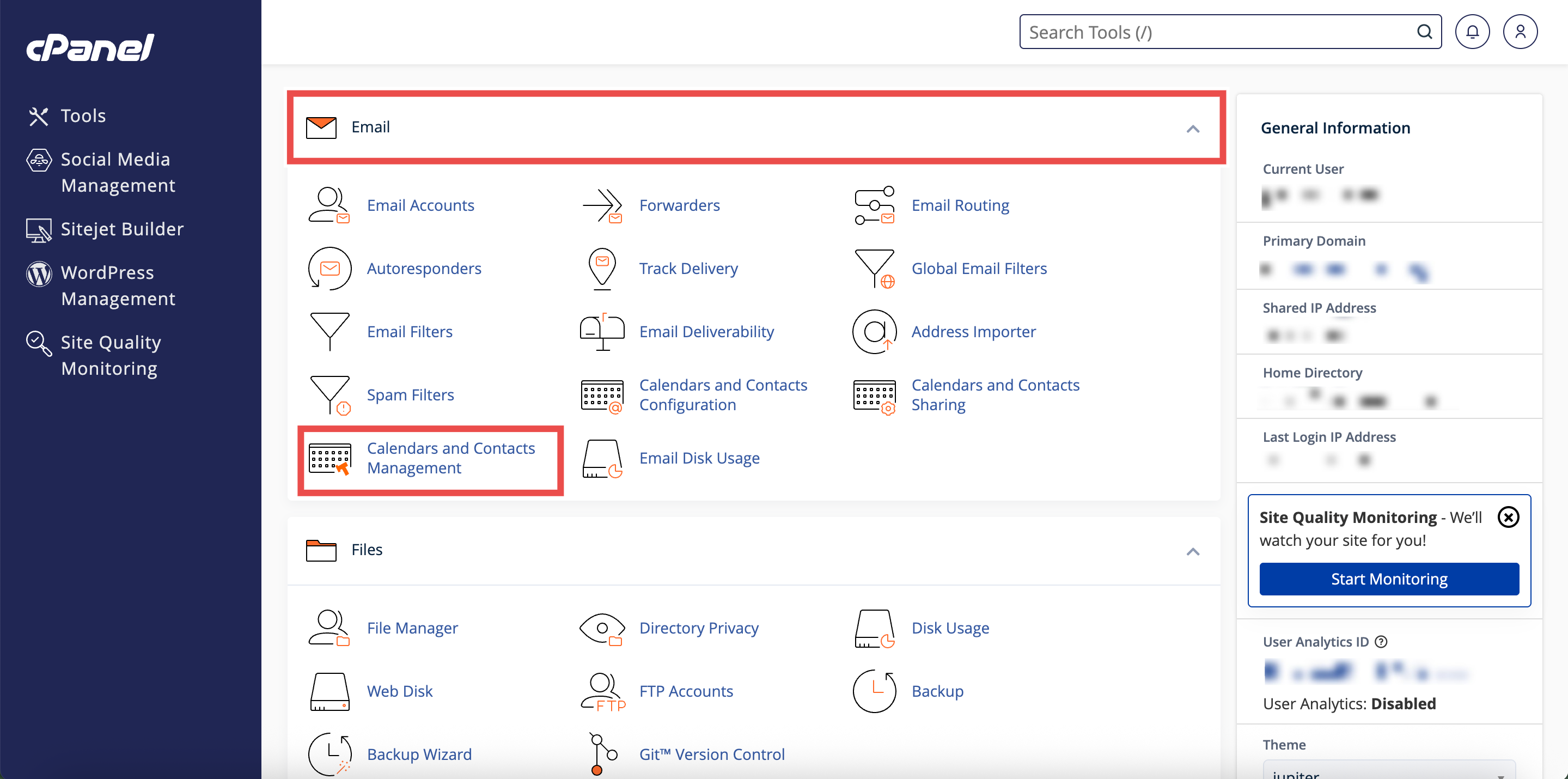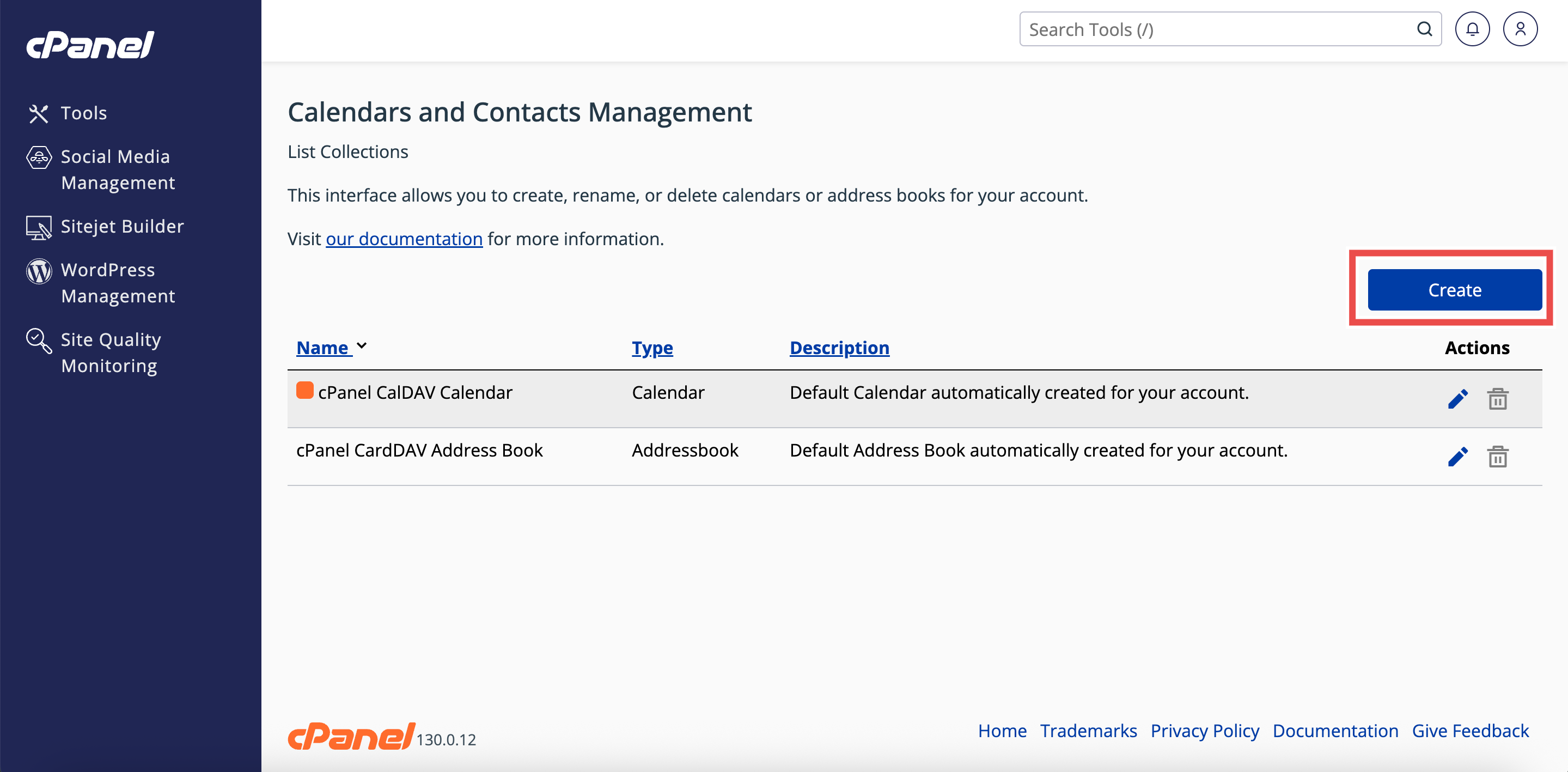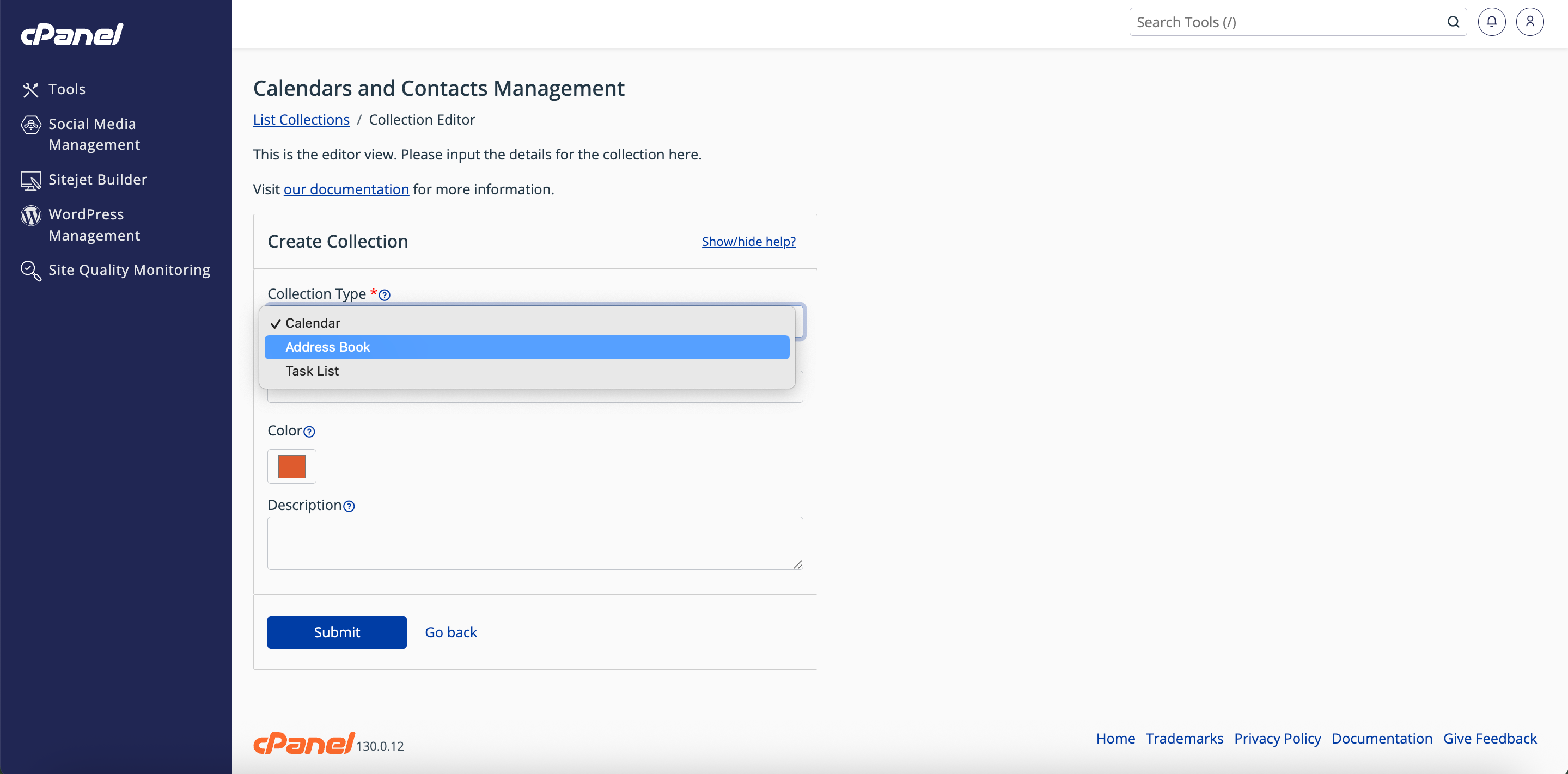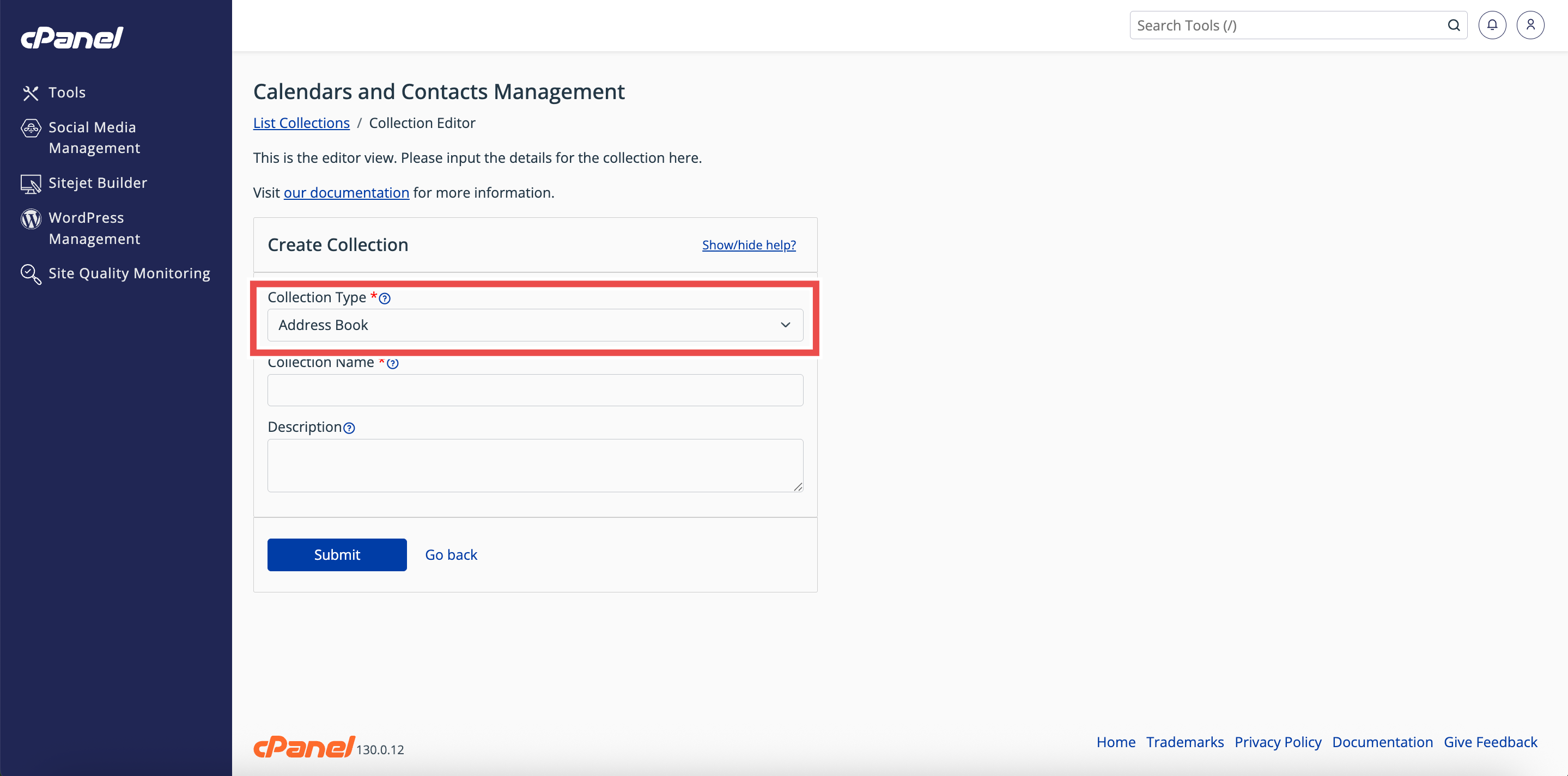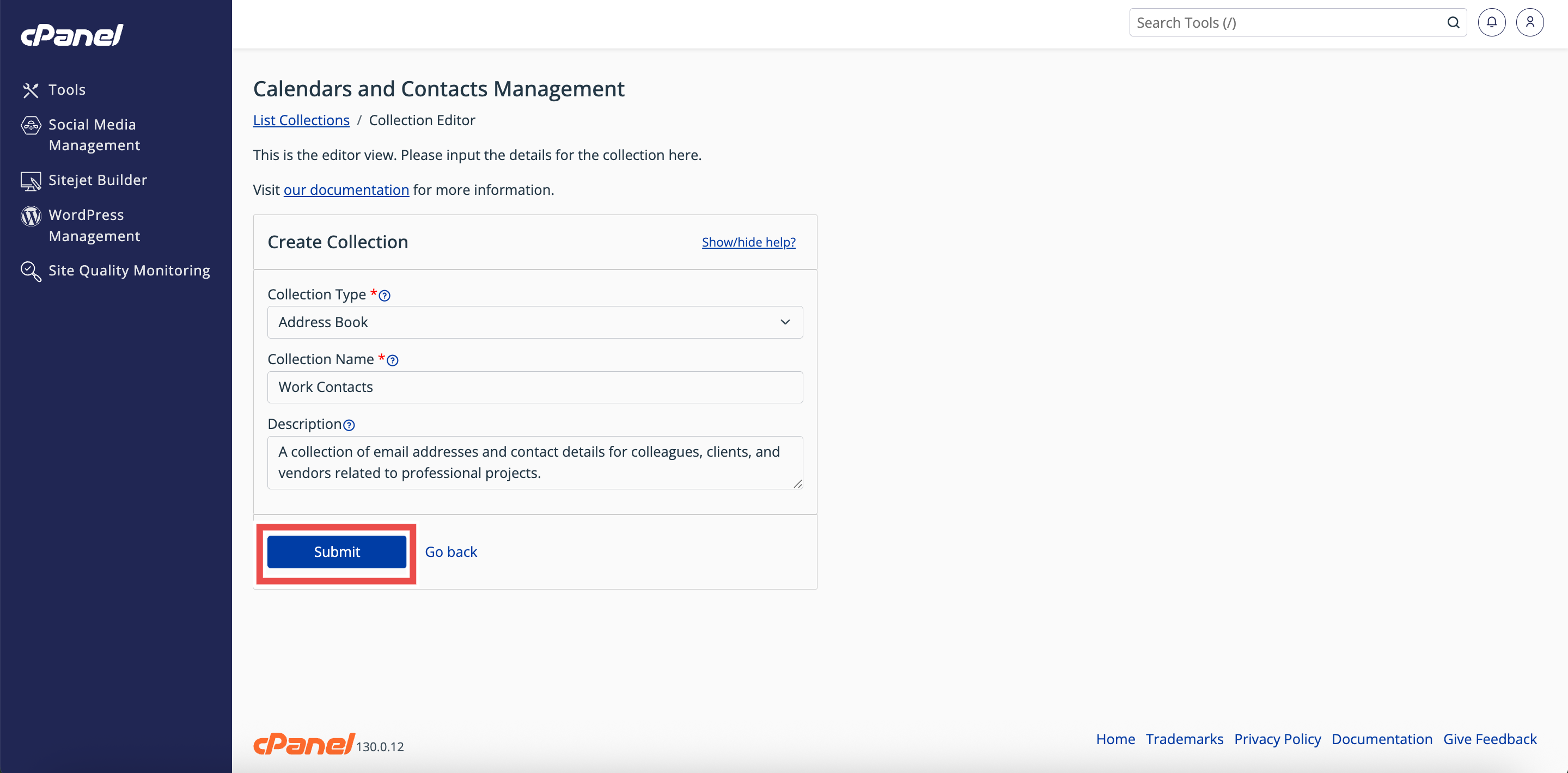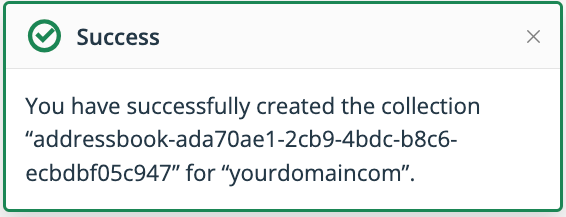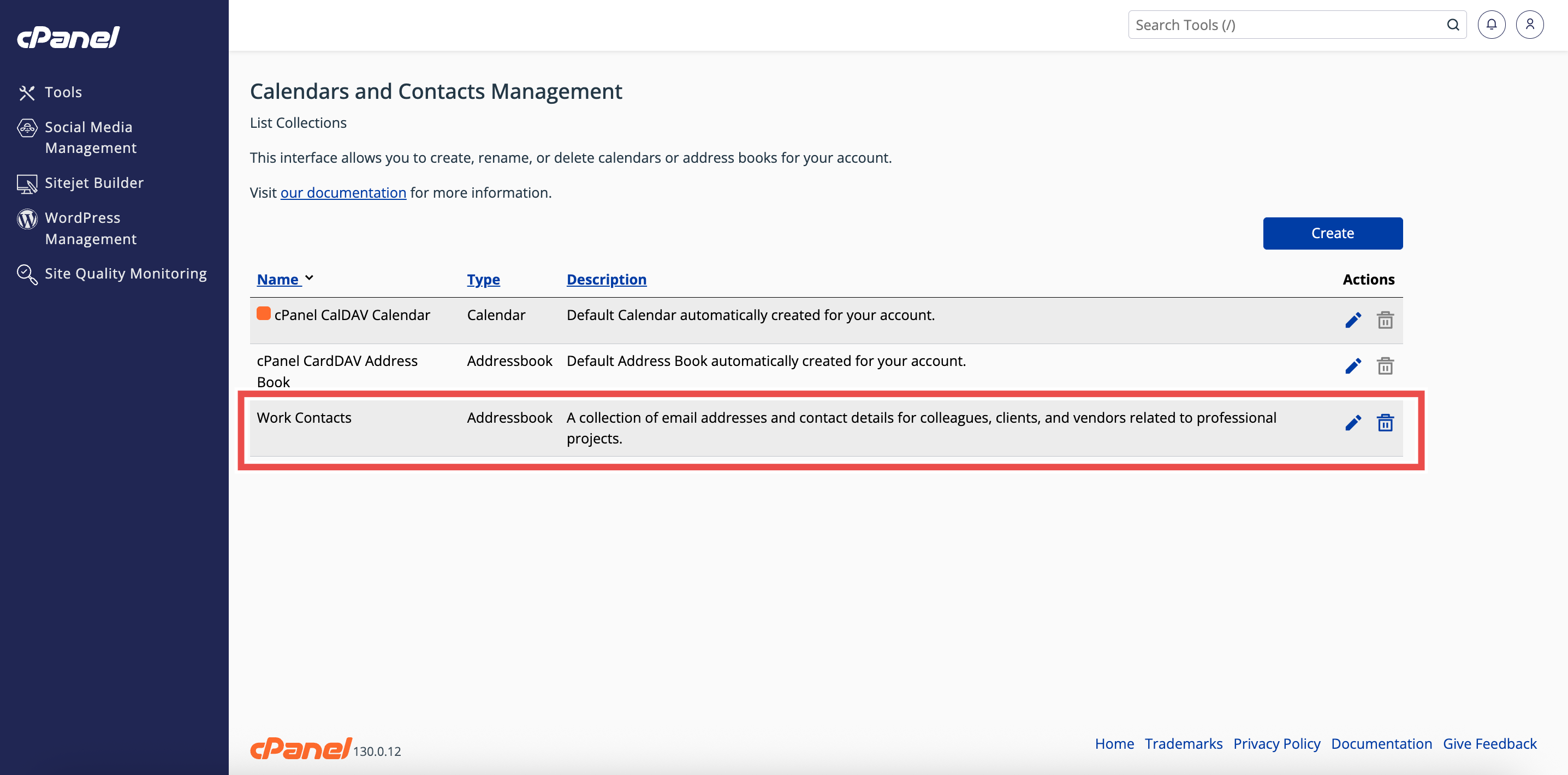Search Our Database
How to Create an Address Book in cPanel
Introduction
This Knowledge Base article provides a step-by-step guide on How to Create an Address Book in cPanel. Address books allow you to manage contacts efficiently, organize email addresses, and easily share them when needed. Using cPanel’s Calendars and Contacts Management interface, you can quickly set up new address books to keep your contacts structured and accessible.
Prerequisite
- Access to your cPanel login page.
Step-by-Step Guide
Step 1: Log in to cPanel
- Access and log in to your cPanel account using your username and password.
Step 2: Open Calendars & Contacts Management
- On the Home page, under Email & Productivity, click Calendars & Contacts Management.
Step 3:Open the Collection Editor
- In the Calendars & Contacts Management interface, click Create.
- The will open Collection Editor interface.
Step 4: Select Collection Type
- In the Collection Type menu, select Address Book to create a new address book.
Step 5: Enter Address Book Details
- Fill in the fields:
- Collection Name: Enter the name of your address book.
- Description (optional): Enter a description for your address book.
Step 6: Create the Address Book
- Click Submit to create the address book.
- A success message will appear, confirming the creation.
Step 7: Verify Address Book Creation
- Check the Calendars and Contacts Management table to ensure the newly created address book is listed in the table.
Conclusion
By following these steps, you can easily create a new address book in cPanel to organize and manage your contacts. Always verify that the address book appears in the table to confirm successful creation.
Should you encounter any issues or have any questions, our support team at IPSERVERONE is always here to assist you. Don’t hesitate to reach out to us at support@ipserverone.com for any help you need.