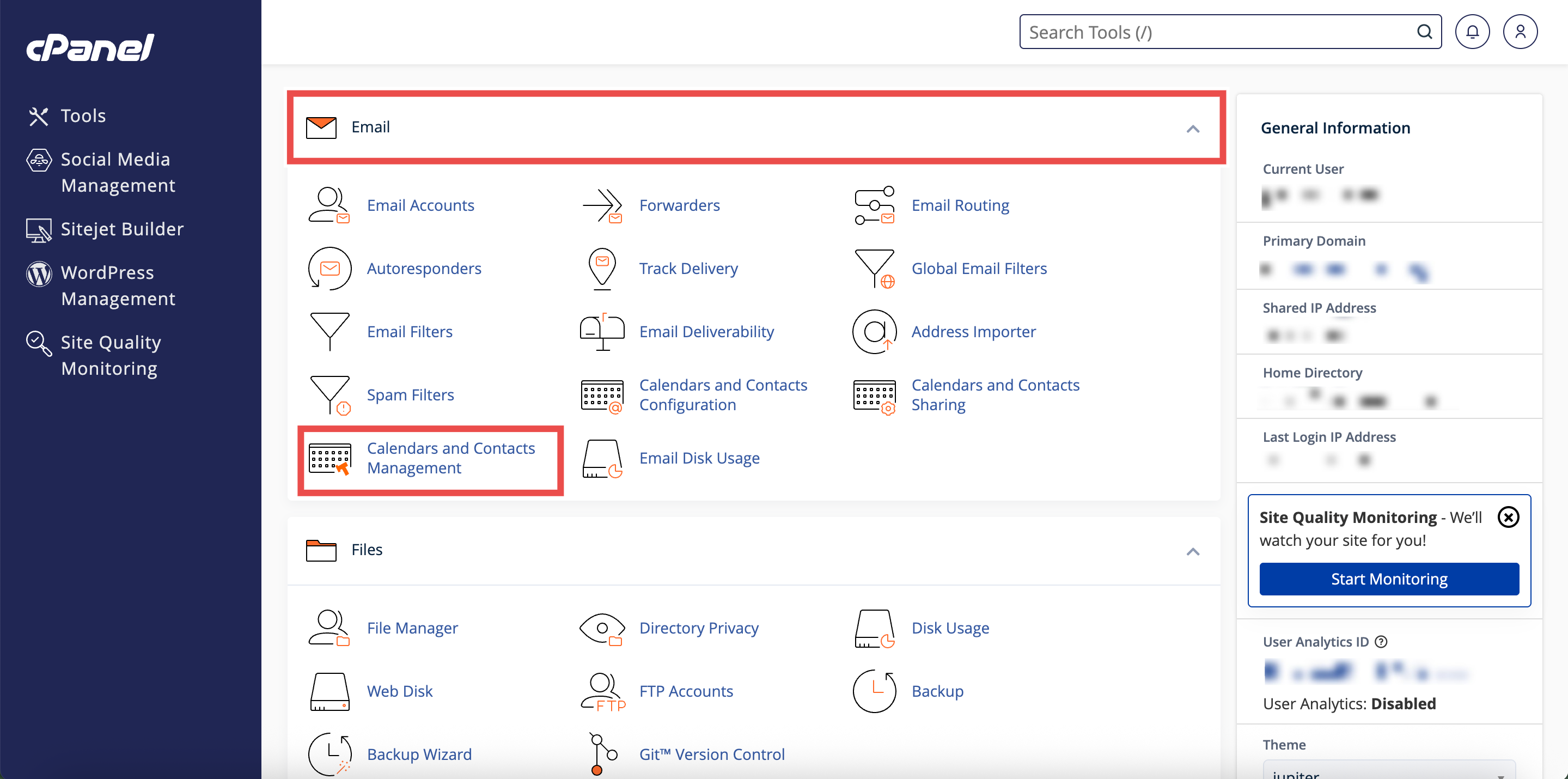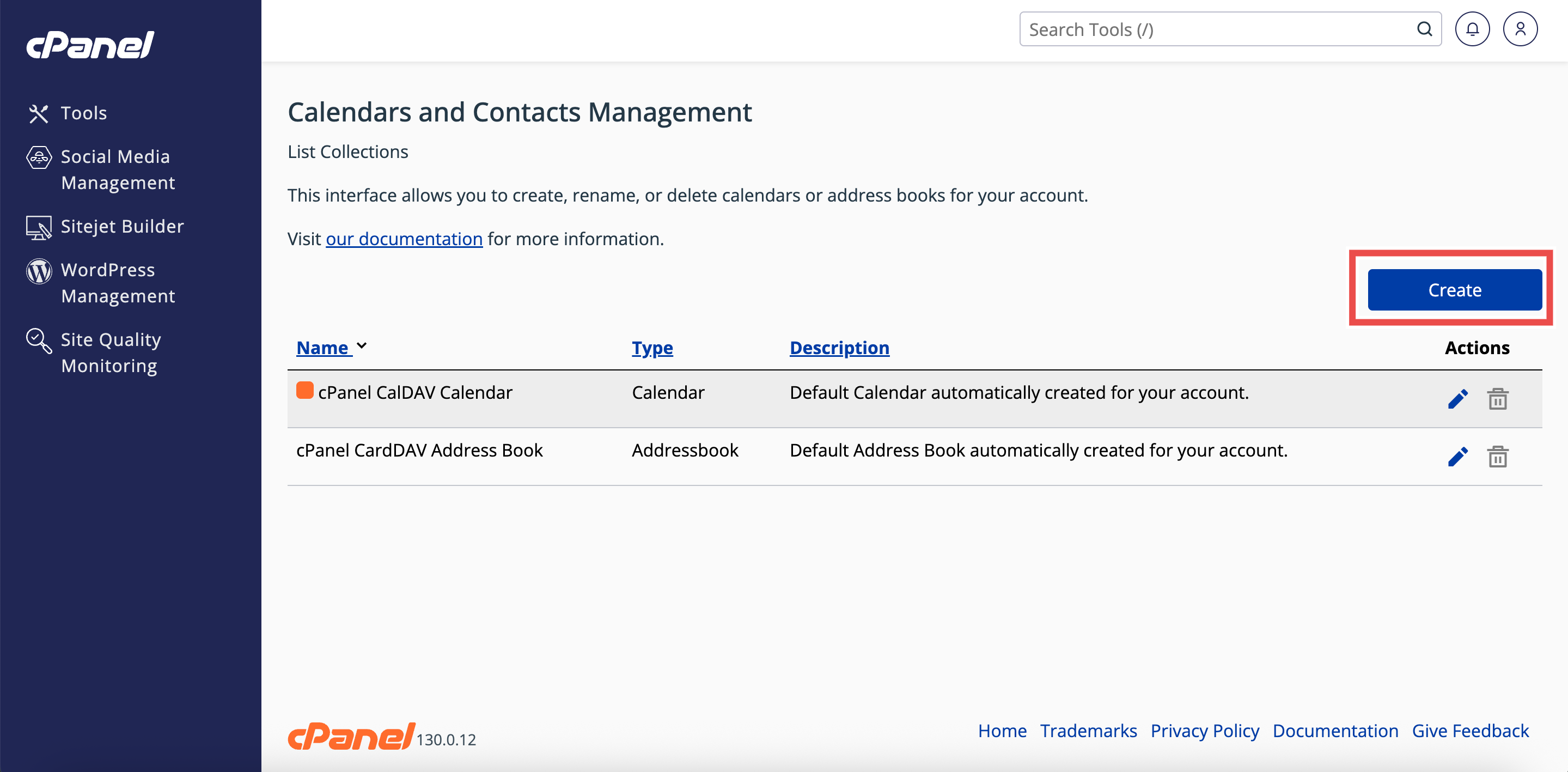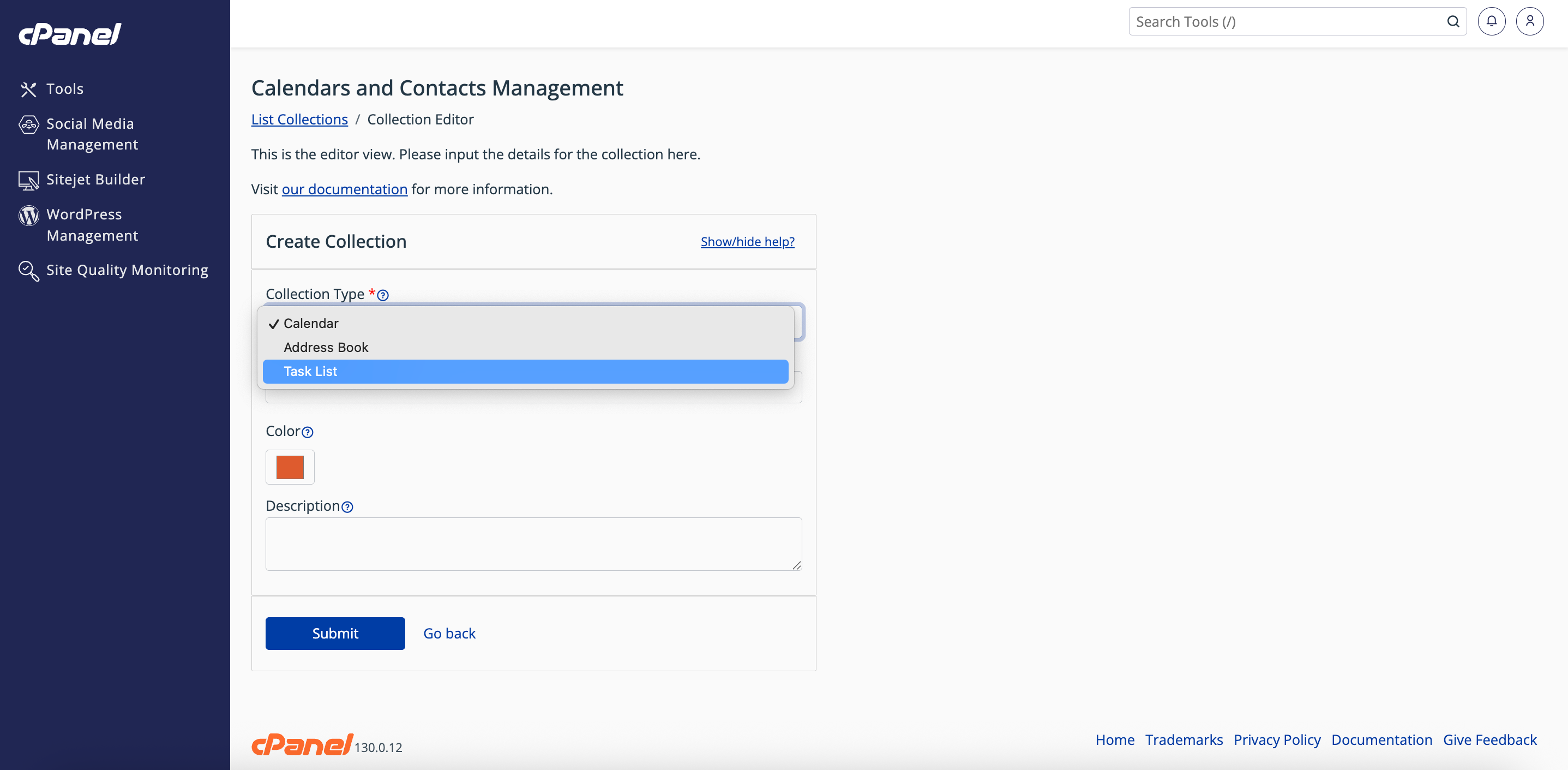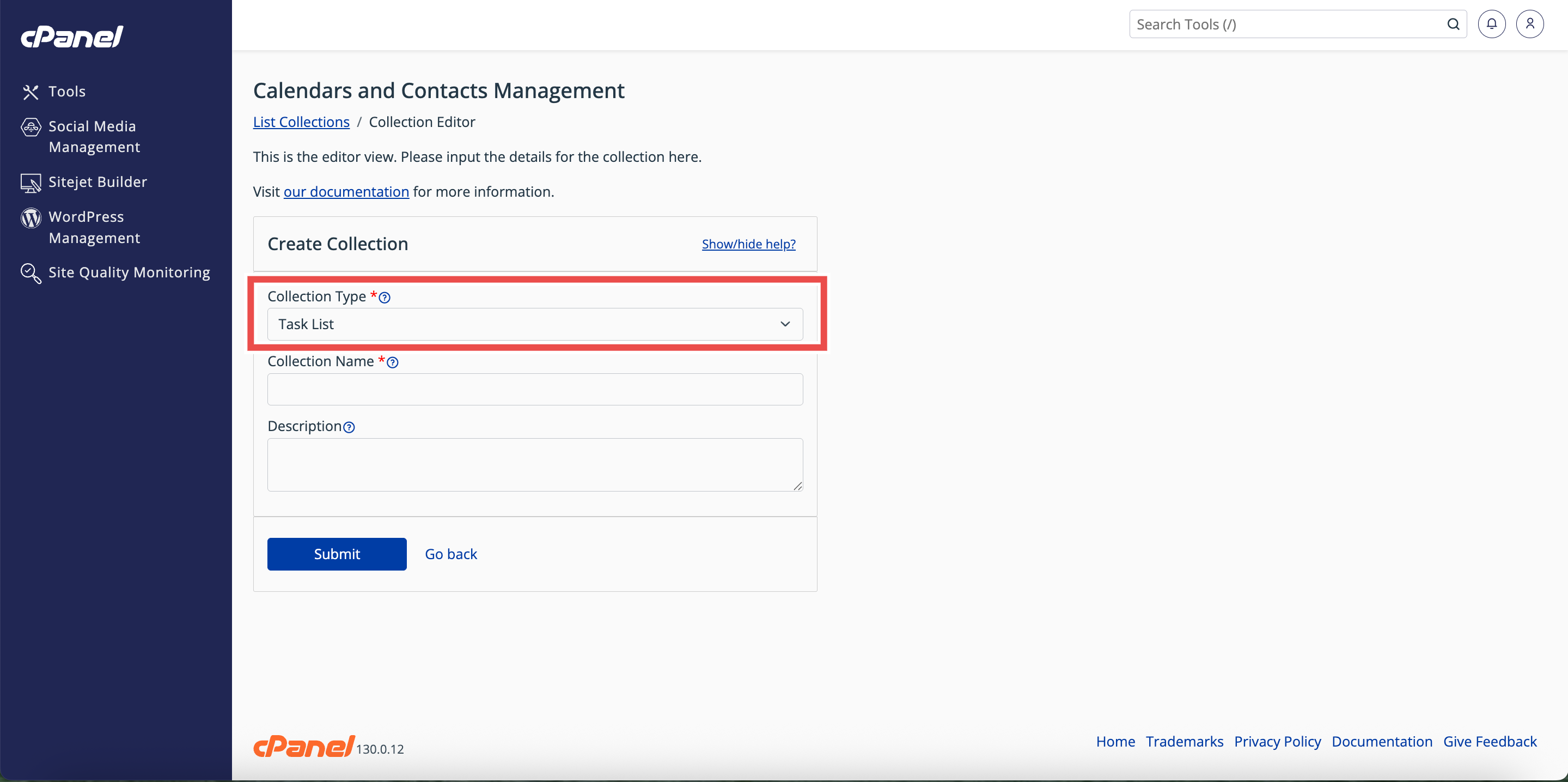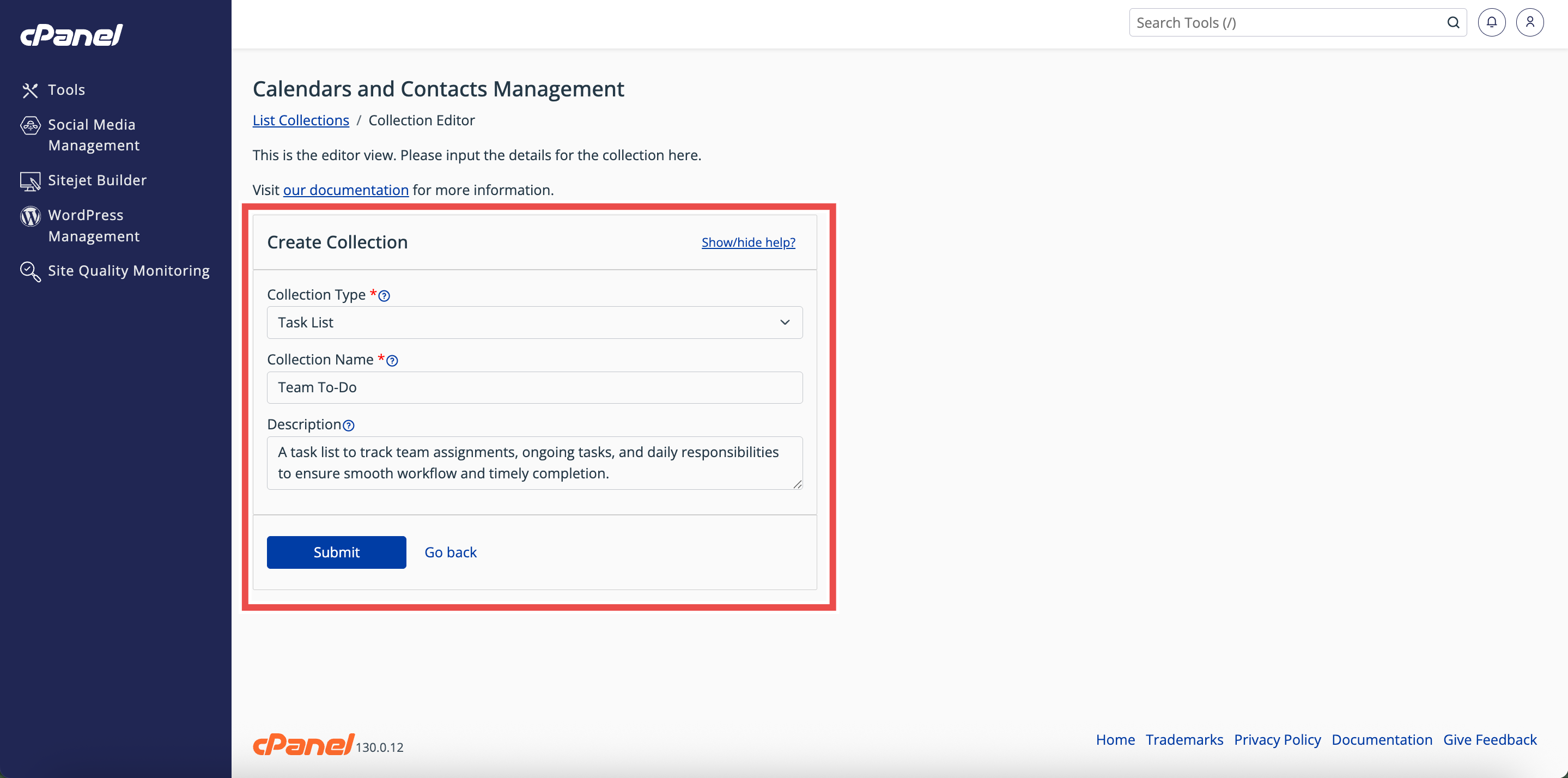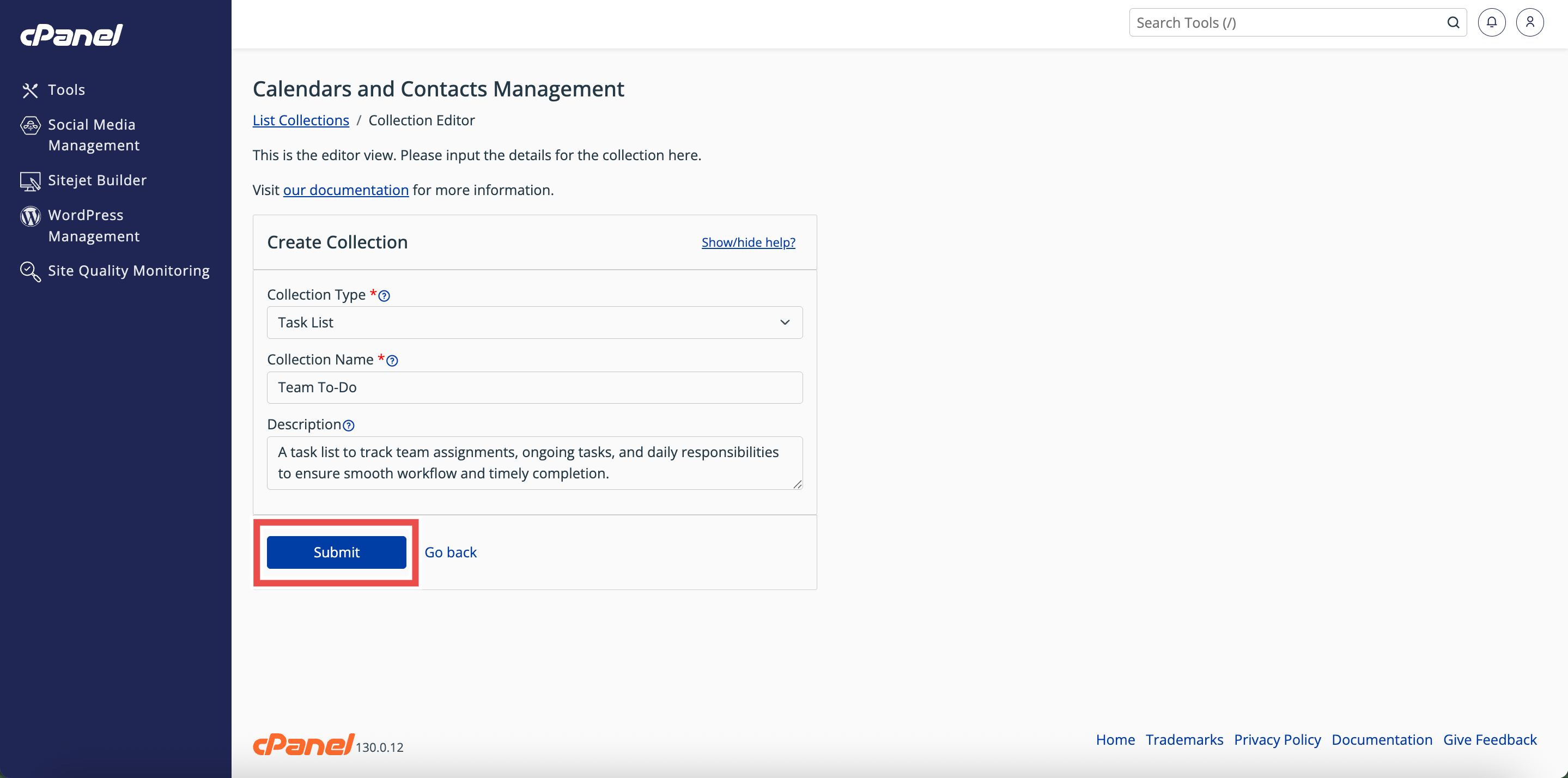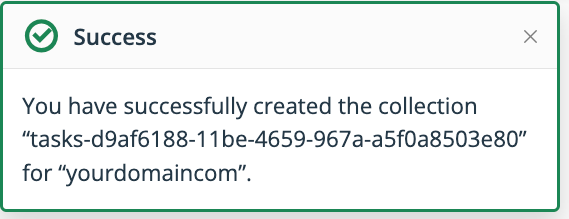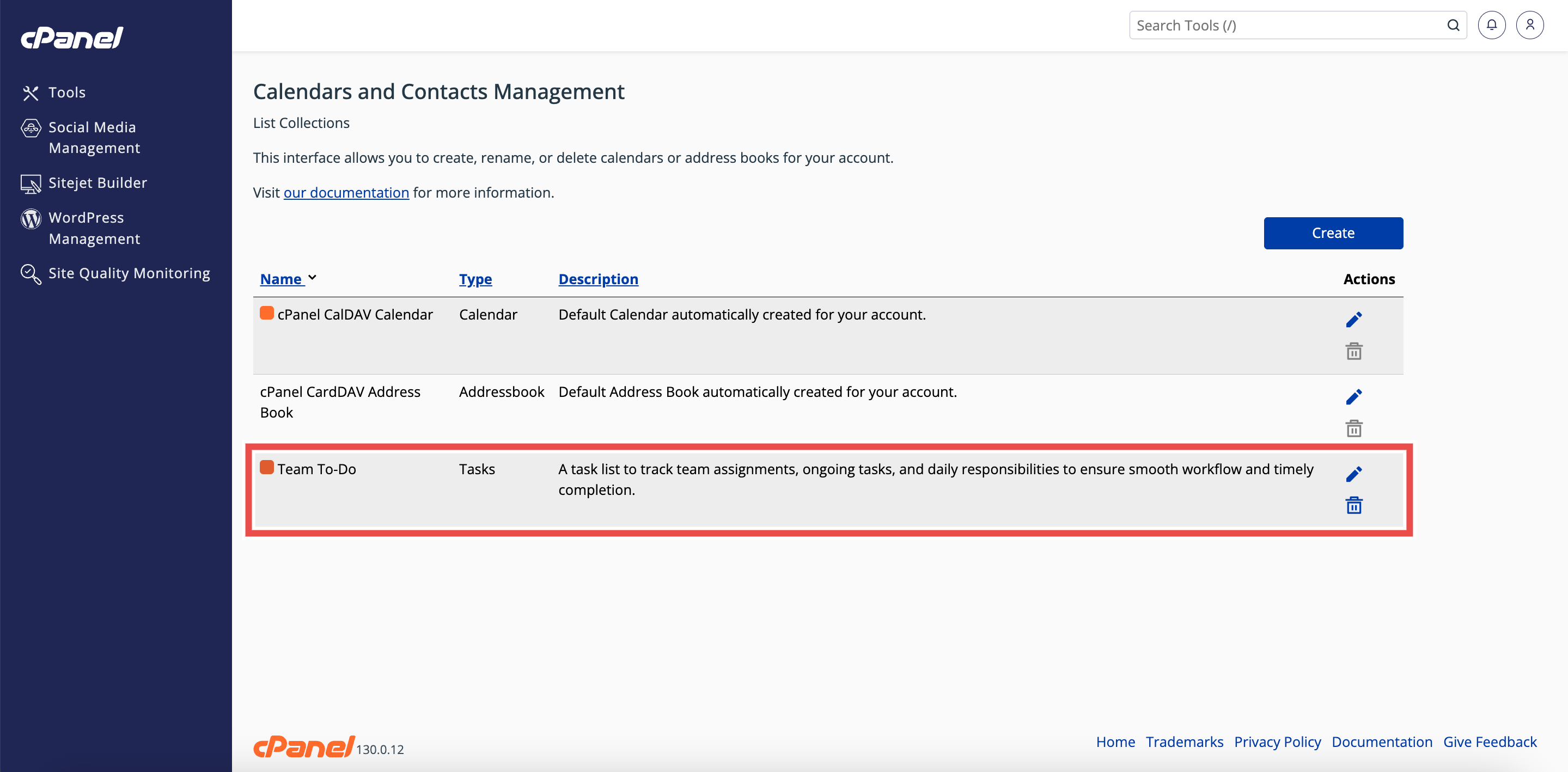Search Our Database
How to Create a Task List in cPanel
Introduction
This Knowledge Base article provides a step-by-step guide on How to Create a Task List in cPanel. Task lists allow you to organize and track important deadlines, reminders, and project milestones. Using cPanel’s Calendars and Contacts Management interface, you can easily set up new task lists to keep your work structured and accessible.
Prerequisite
- Access to your cPanel login page.
Step-by-Step Guide
Step 1: Log in to cPanel
- Access and log in to your cPanel account using your username and password.
Step 2: Open Calendars & Contacts Management
- On the Home page, under Email & Productivity, click Calendars & Contacts Management.
Step 3: Open the Collection Editor
- In the Calendars & Contacts Management interface, click Create.
- The will open Collection Editor interface.
Step 4: Select Collection Type
- In the Collection Type menu, select Task List to create a Task List.
Step 5: Enter Task List Details
- Fill in the fields:
- Collection Name: Enter the name of your task list.
- Description (optional): Enter a description for your task list.
Step 6: Create the Task List
- Click Submit to create the task list.
- A success message will appear, confirming the creation.
Step 7: Verify Task List Creation
- Check the Calendars and Contacts Management table to ensure the newly created task list is listed in the table.
Conclusion
By following these steps, you can easily create a new task list in cPanel to organize and track your deadlines and reminders. Always verify that the task list appears in the table to confirm successful creation.
Should you encounter any issues or have any questions, our support team at IPSERVERONE is always here to assist you. Don’t hesitate to reach out to us at support@ipserverone.com for any help you need.