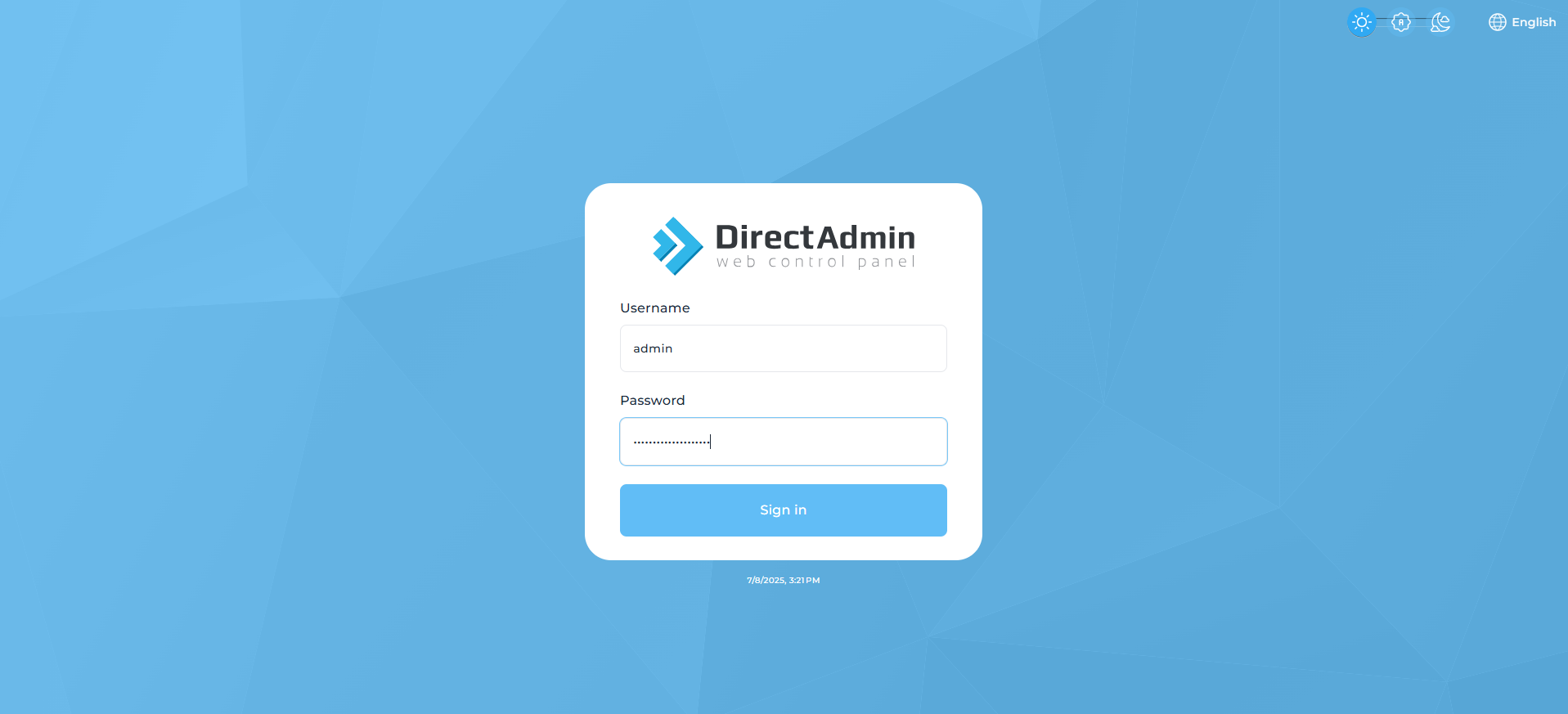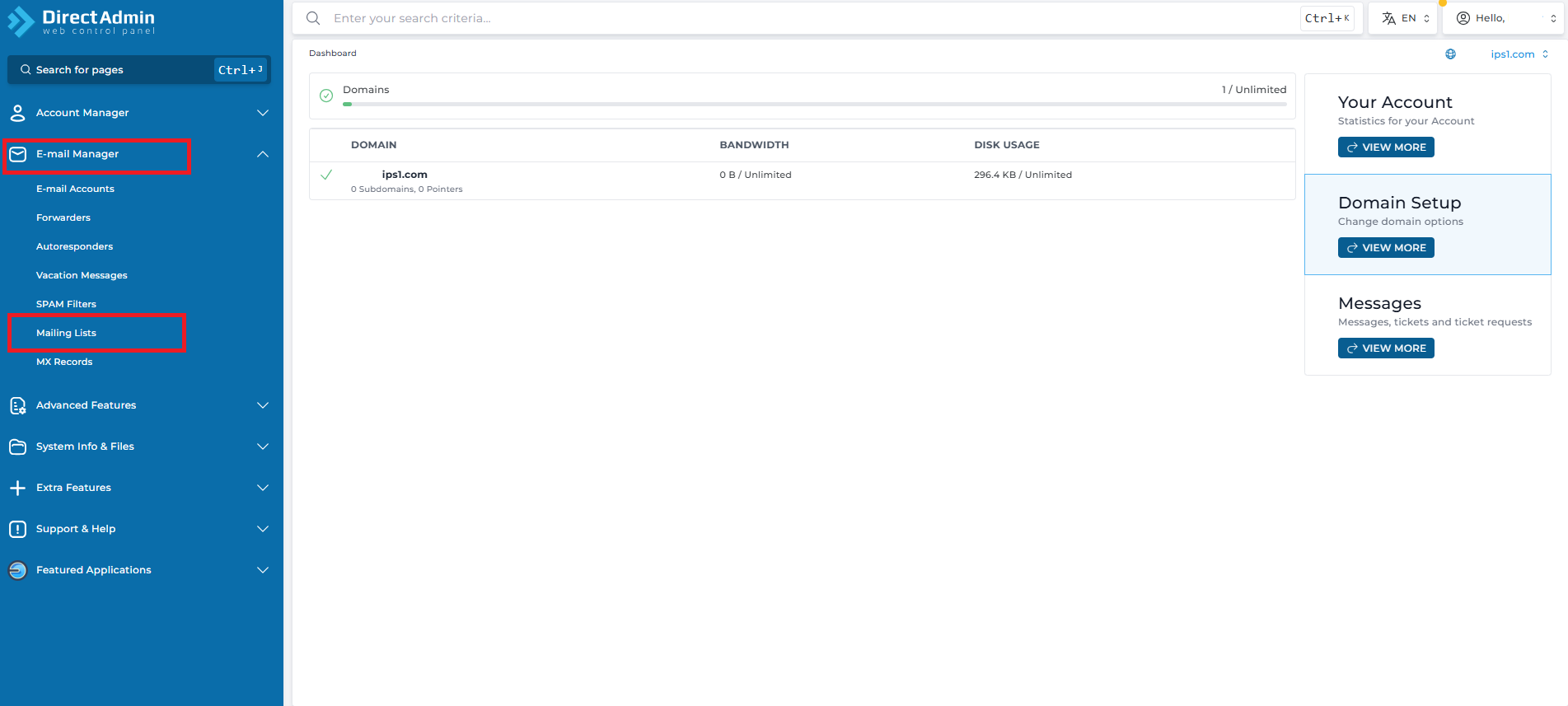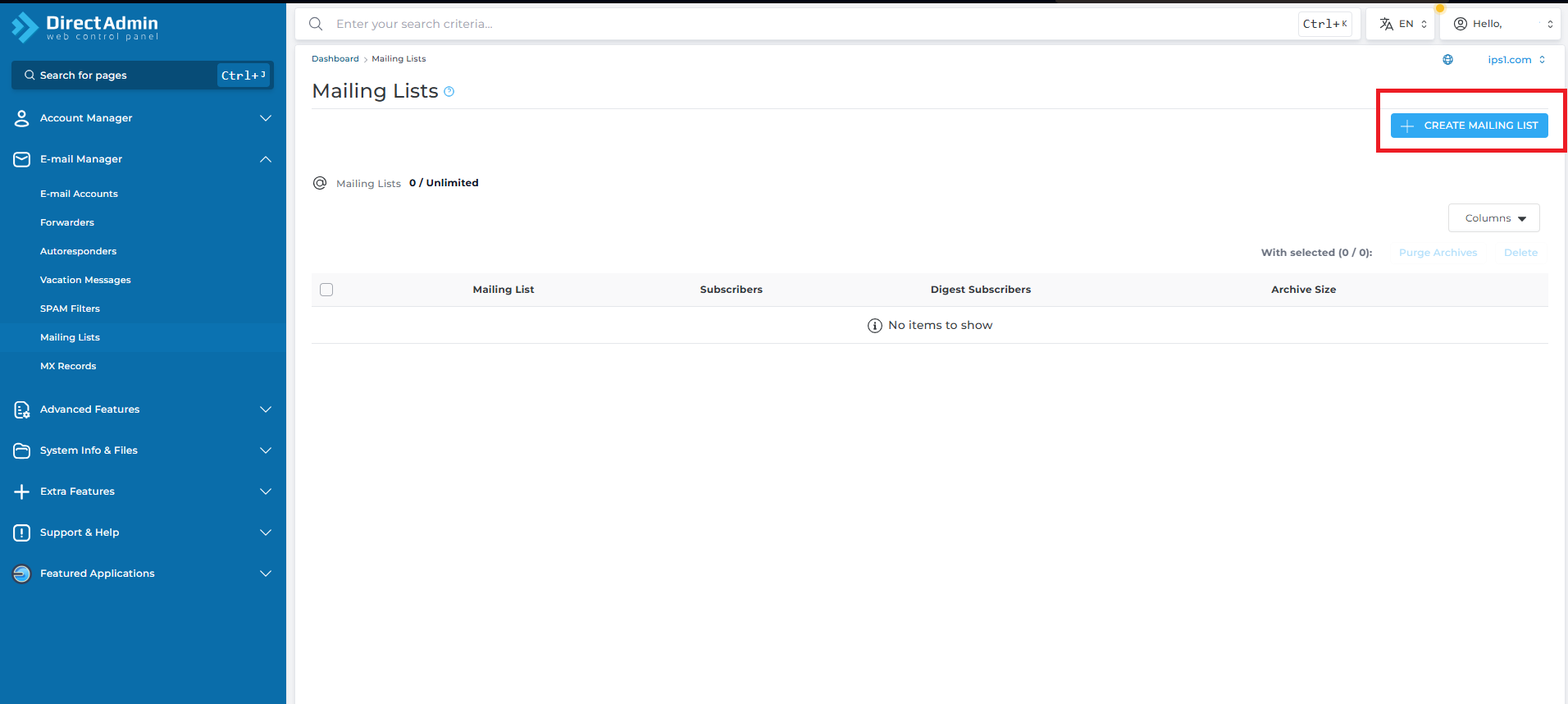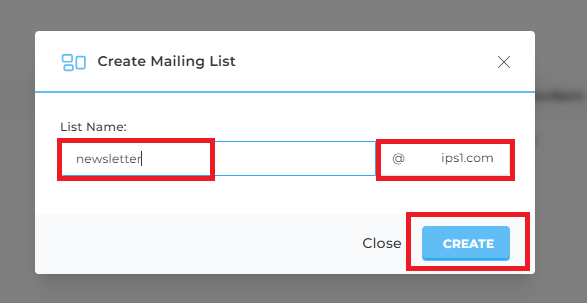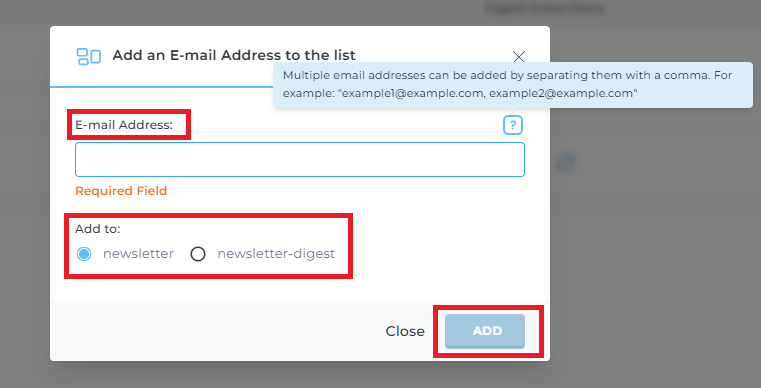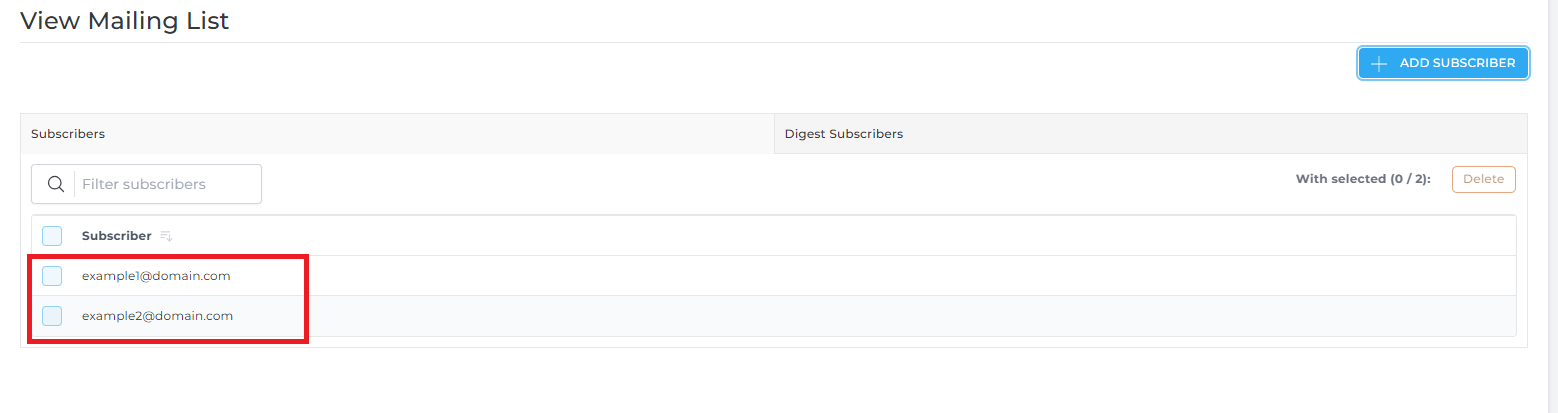Search Our Database
How to create a mailing list in DirectAdmin (Evolution skin)
Introduction
A mailing list allows you to send email messages to multiple recipients using a single email address. It is useful for newsletters, announcements, or discussion groups. This guide walks you through the steps to create a mailing list using the DirectAdmin control panel with the Evolution skin.
Prerequisites
Before you begin, ensure the following:
-
You have access to your DirectAdmin user account.
-
Your domain is already added and configured in your account.
-
Your hosting package includes Mailing List support.
Steps to Create a Mailing List
Step 1: Log in to DirectAdmin
- Access your DirectAdmin user panel (e.g., https://yourdomain.com:2222).
-
Enter your username and password to log in.
Step 2: Navigate to Mailing Lists
-
Once logged in, scroll down or use the search bar.
-
Click on “Mailing Lists” under the Email Manager section.
Step 3: Add a New Mailing List
-
Click the “Create Mailing List” button.
-
Fill in the following details:
-
List Name: Choose a name (e.g., newsletter).
-
Domain: Select the domain you want the list to be associated with.
-
-
Click “Create” to proceed.
Step 4: Add Subscribers
-
Click the mailing list name to manage it
-
On the View Mailing List page, click the blue “Add Subscriber” button
-
In the popup:
-
Enter one or more email addresses (separate multiple with commas)
-
Choose whether to add to:
-
newsletter (standard list)
-
newsletter-digest (digest version)
-
-
Click Add
-
Step 5: Verify and Test Your Mailing List
- You can see the newly added subscriber under View Mailing List
-
Send a test email to your mailing list address
-
Ensure all added recipients receive the email
Conclusion
You’ve now set up and populated a mailing list using DirectAdmin’s Evolution skin. You can continue managing subscribers and adjust settings as needed to suit your communication needs.
Should you have any inquiries about the guidelines, please feel free to open a ticket through your portal account or contact us at support@ipserverone.com. We’ll be happy to assist you further.