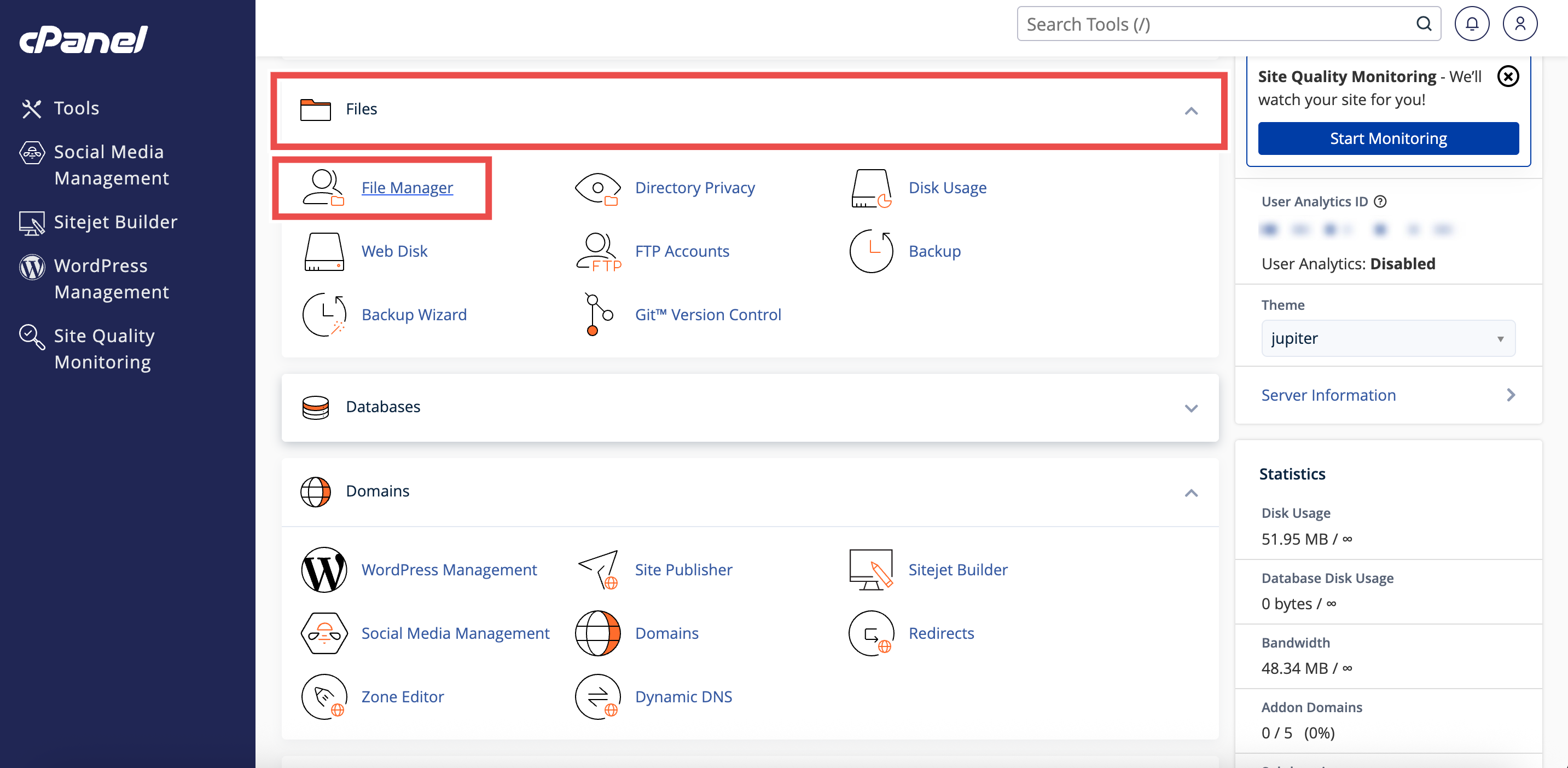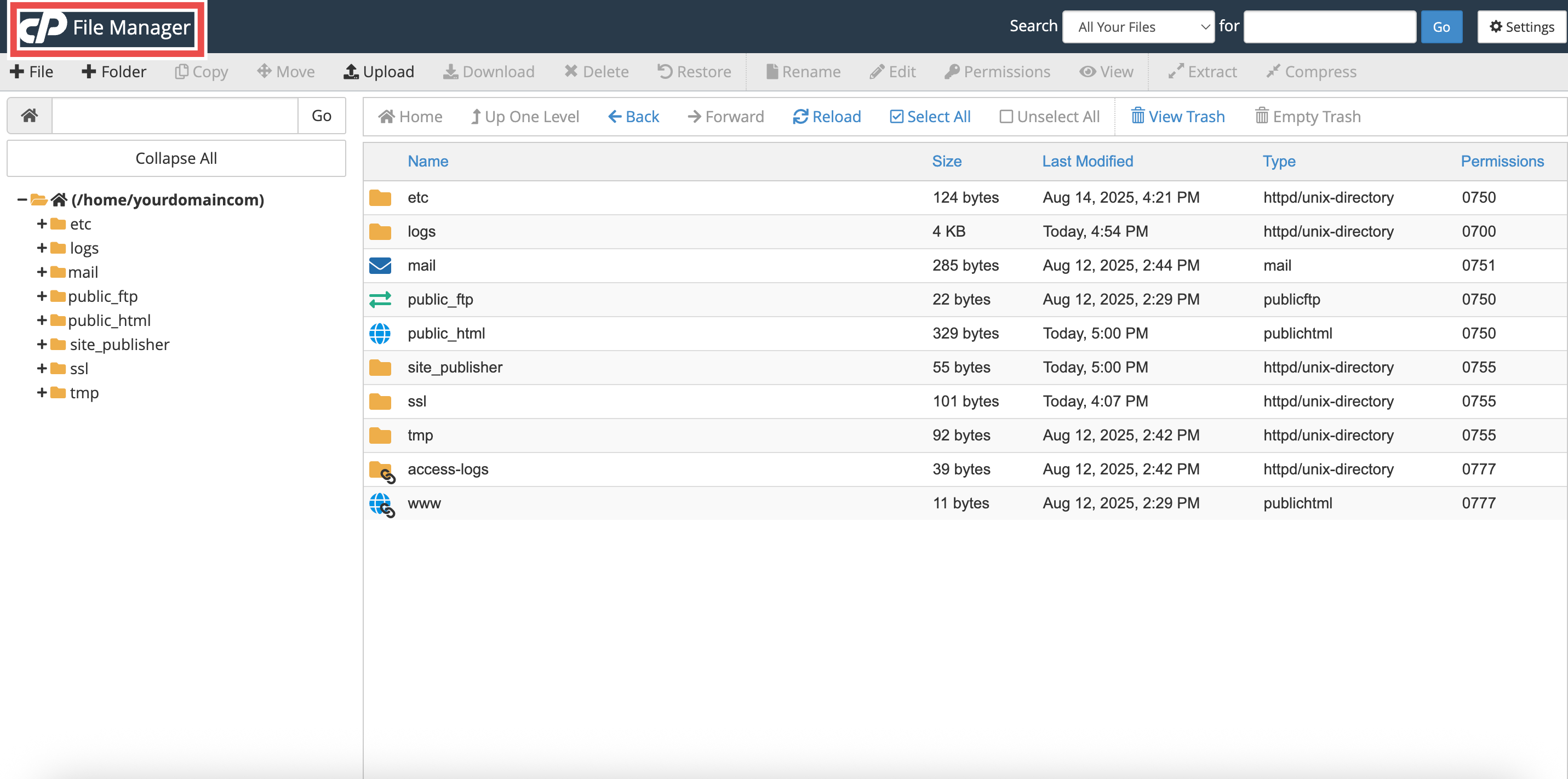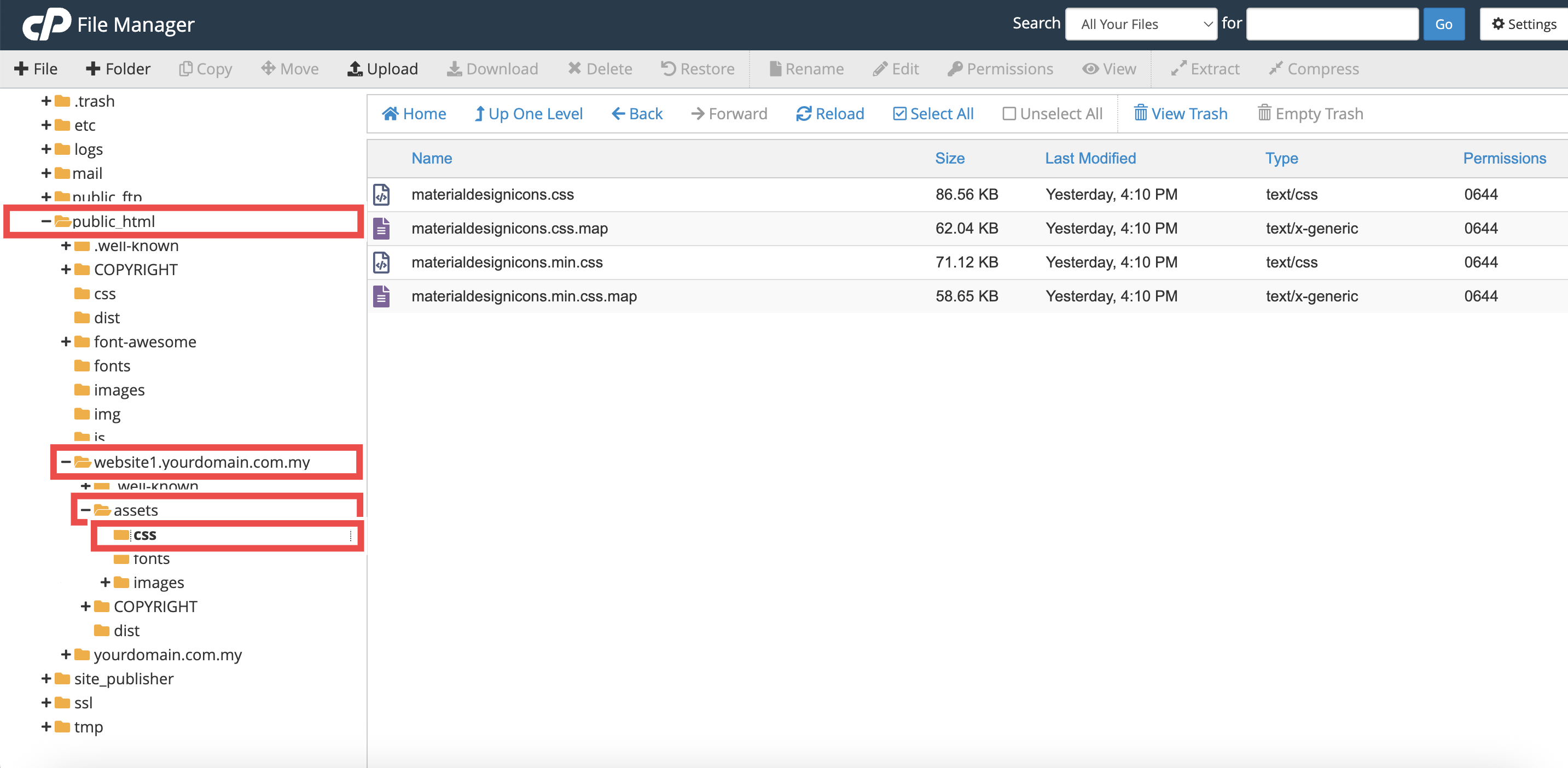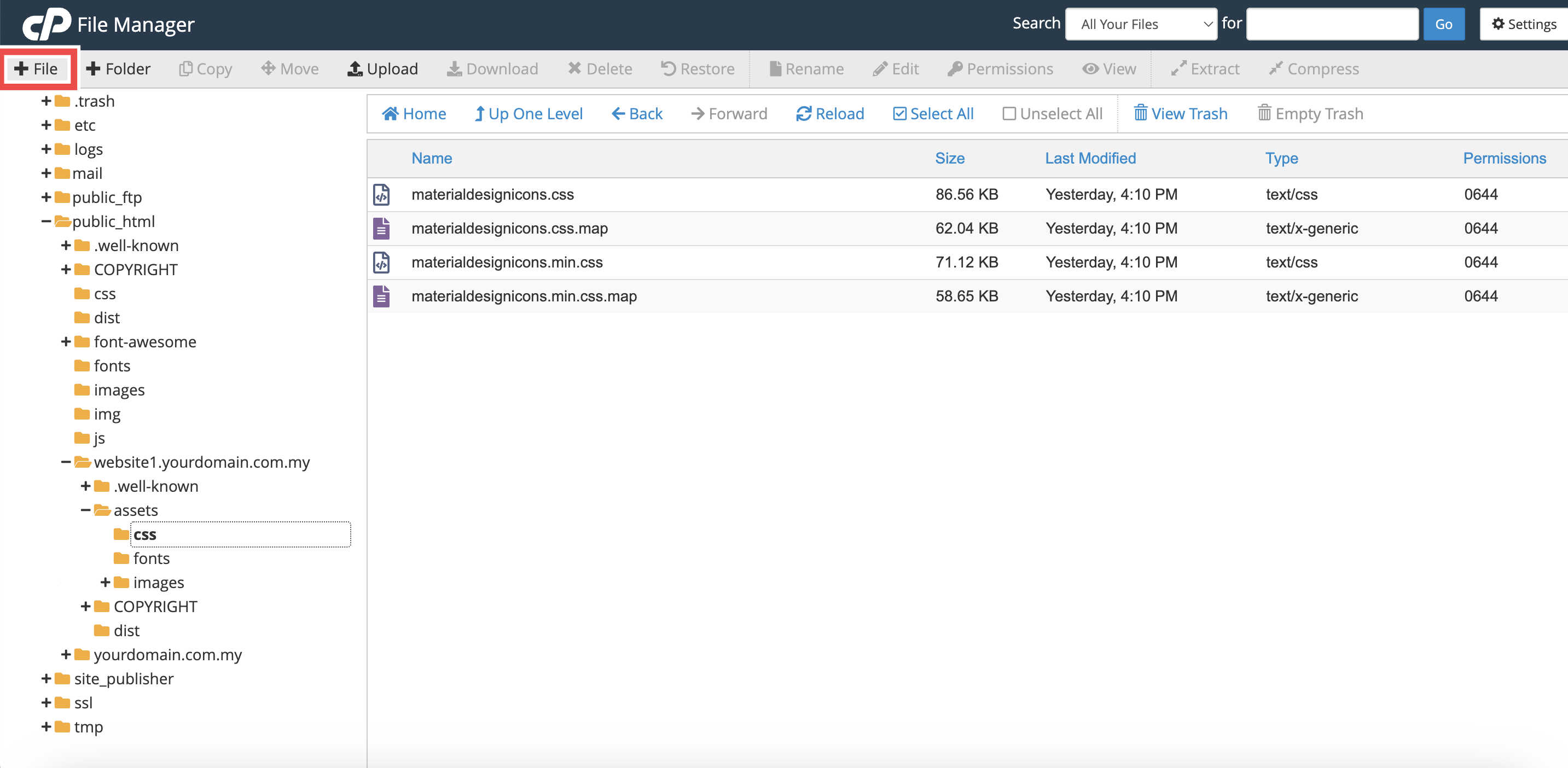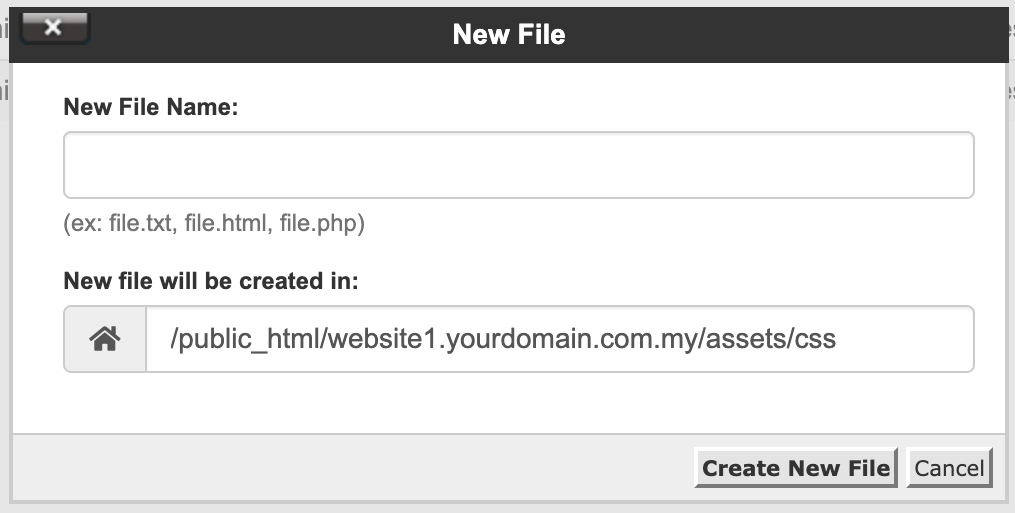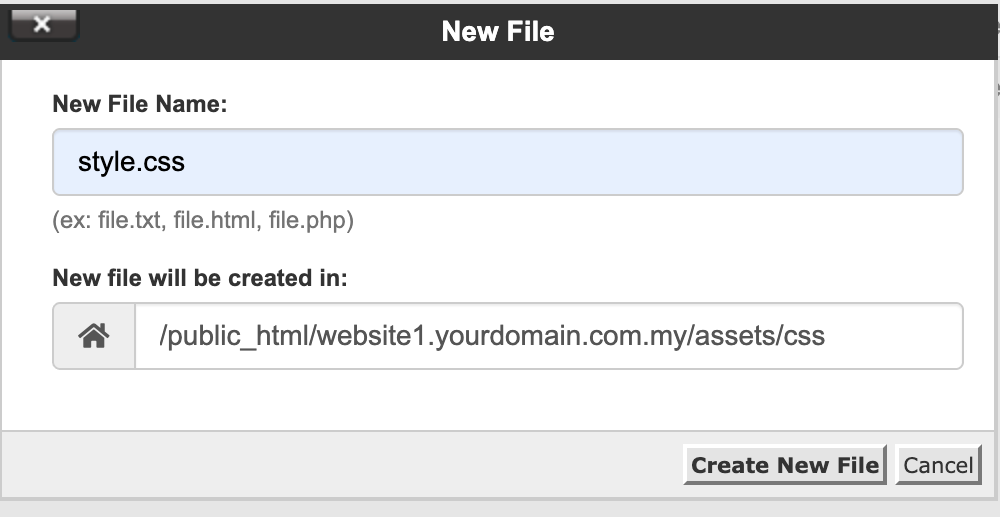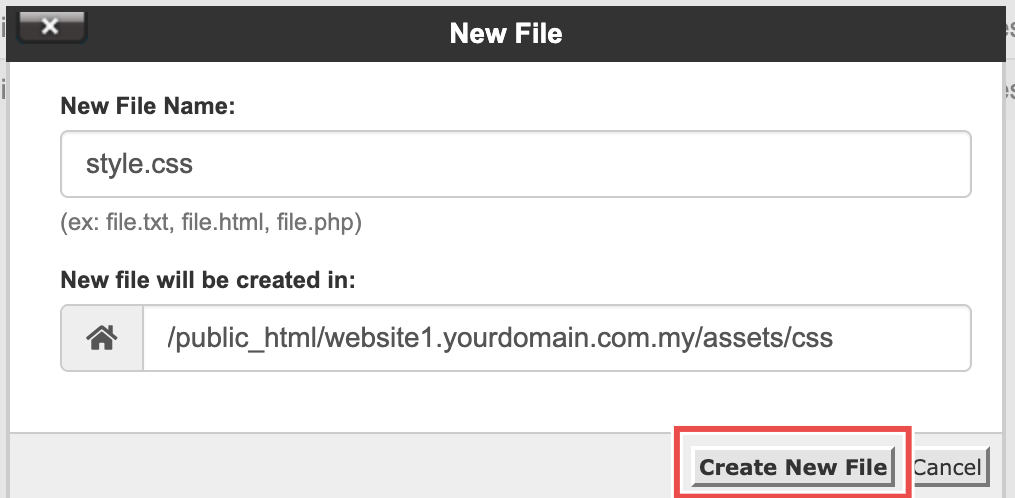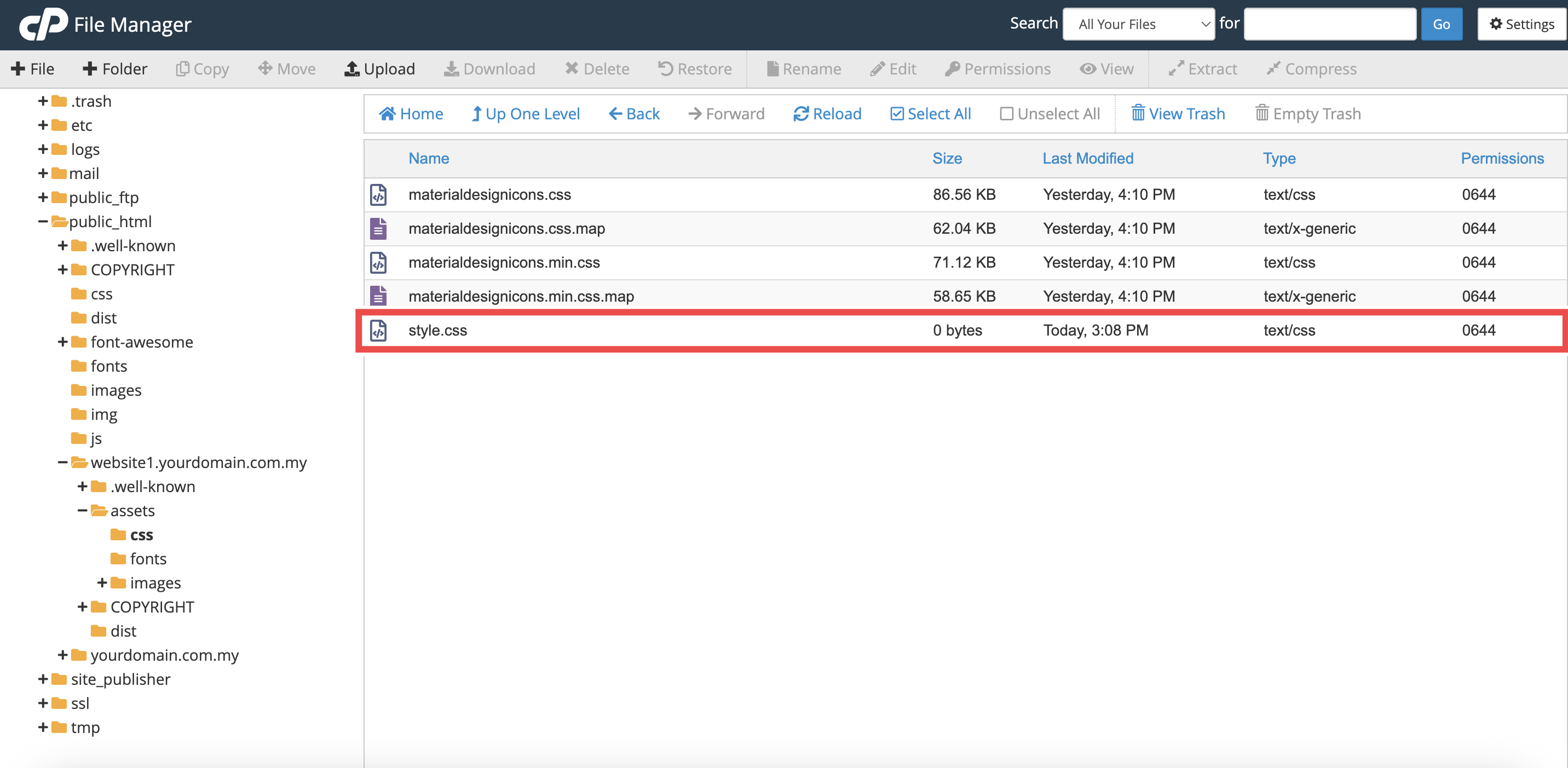Search Our Database
How to Create a File using File Manager in cPanel
Introduction
This Knowledge Base article provides a simple, step-by-step guide on How to Create a File using File Manager in cPanel. You may need to create files such as index.html for a website homepage, style.css for custom styling, or .htaccess for configuration settings. Using File Manager allows you to quickly create these files directly from your cPanel account without needing external software.
Prerequisite
- Access to your cPanel login page.
Step-by-Step Guide
Step 1: Log in to cPanel
- Access and log in to your cPanel account using your username and password.
Step 2: Open File Manager
- In the Home page, under Files, click File Manager.
- This will open the File Manager interface.
Step 3: Choose the Directory
- Navigate to the folder where you want to create the new file. For example: /public_html/website1.yourdomain.com.my/assets/css
Step 4: Create a New File
- In the top-left corner, click the +File button.
- A New File pop-up window will appear.
Step 5: Name the File and Confirm Location
- Enter the file name. For example: style.css, index.html, .htaccess
- Confirm the new file will be created in the correct path.
- By default this shows the folder you opened in Step 3. For example: /public_html/website1.yourdomain.com.my/assets/css
- You may change the path here if you want the file placed elsewhere.
Step 6: Create the File
- Click Create New File in the pop-up window to create the file.
Step 7: Verify the File Creation
- Check that the new file appears in the selected directory.
- If it doesn’t show immediately, refresh your browser or reopen File Manager and navigate back into the folder.
Conclusion
By following these steps, you can easily create new files in File Manager (cPanel) and place them in the desired directory. This feature is especially useful for setting up basic website files or making quick changes to your hosting account.
Should you encounter any issues or have any questions, our support team at IPSERVERONE is always here to assist you. Don’t hesitate to reach out to us at support@ipserverone.com for any help you need.