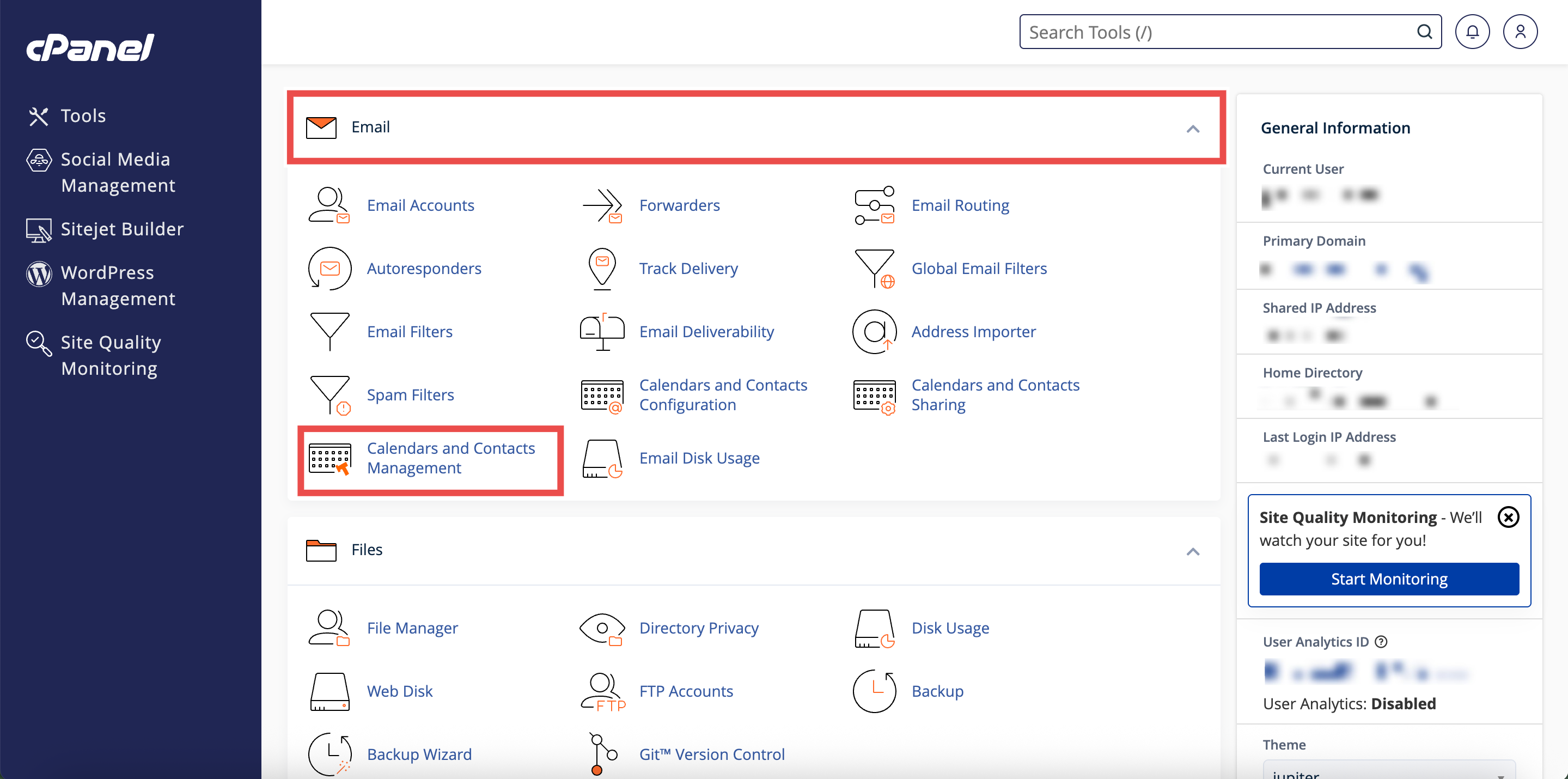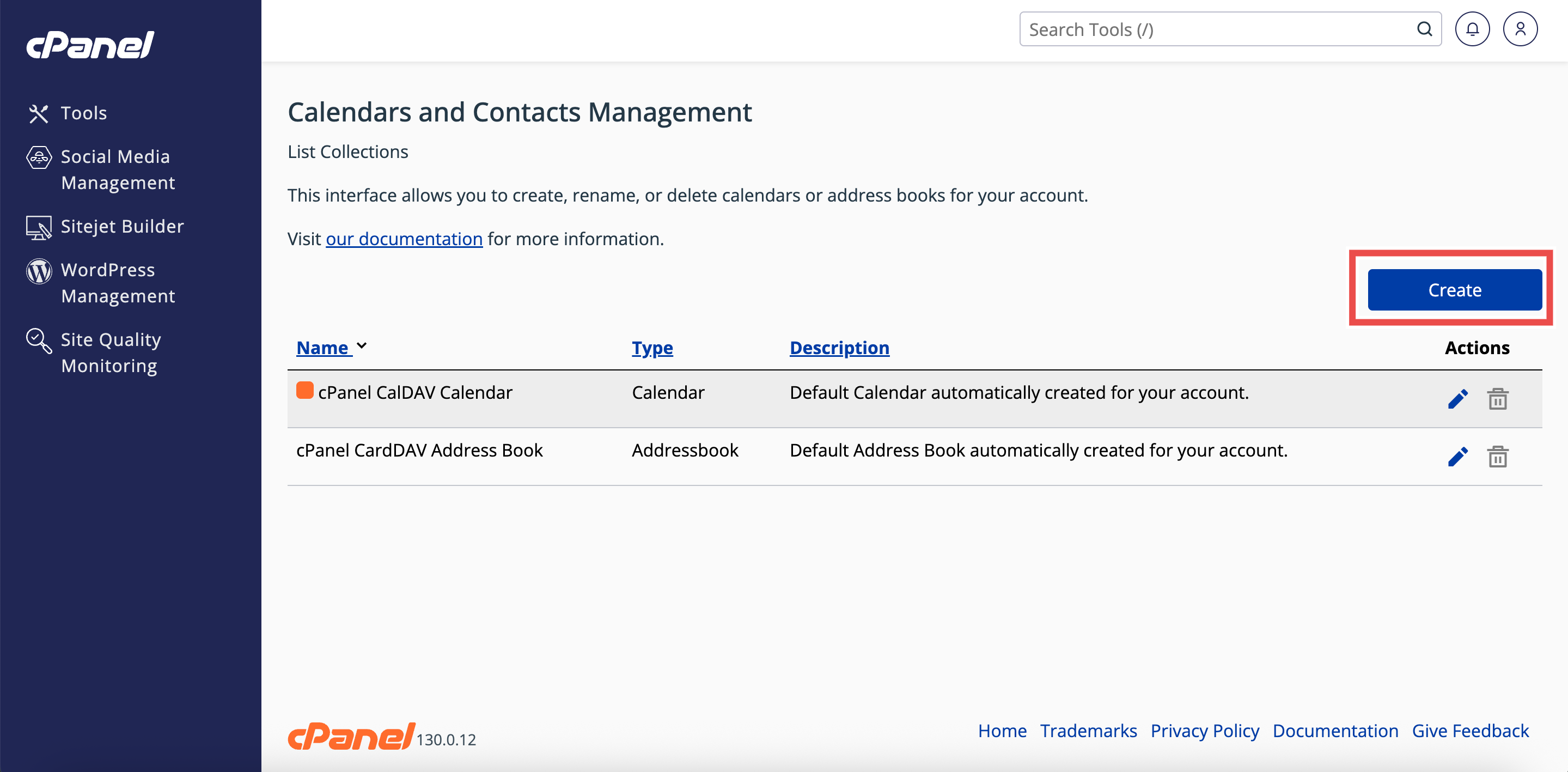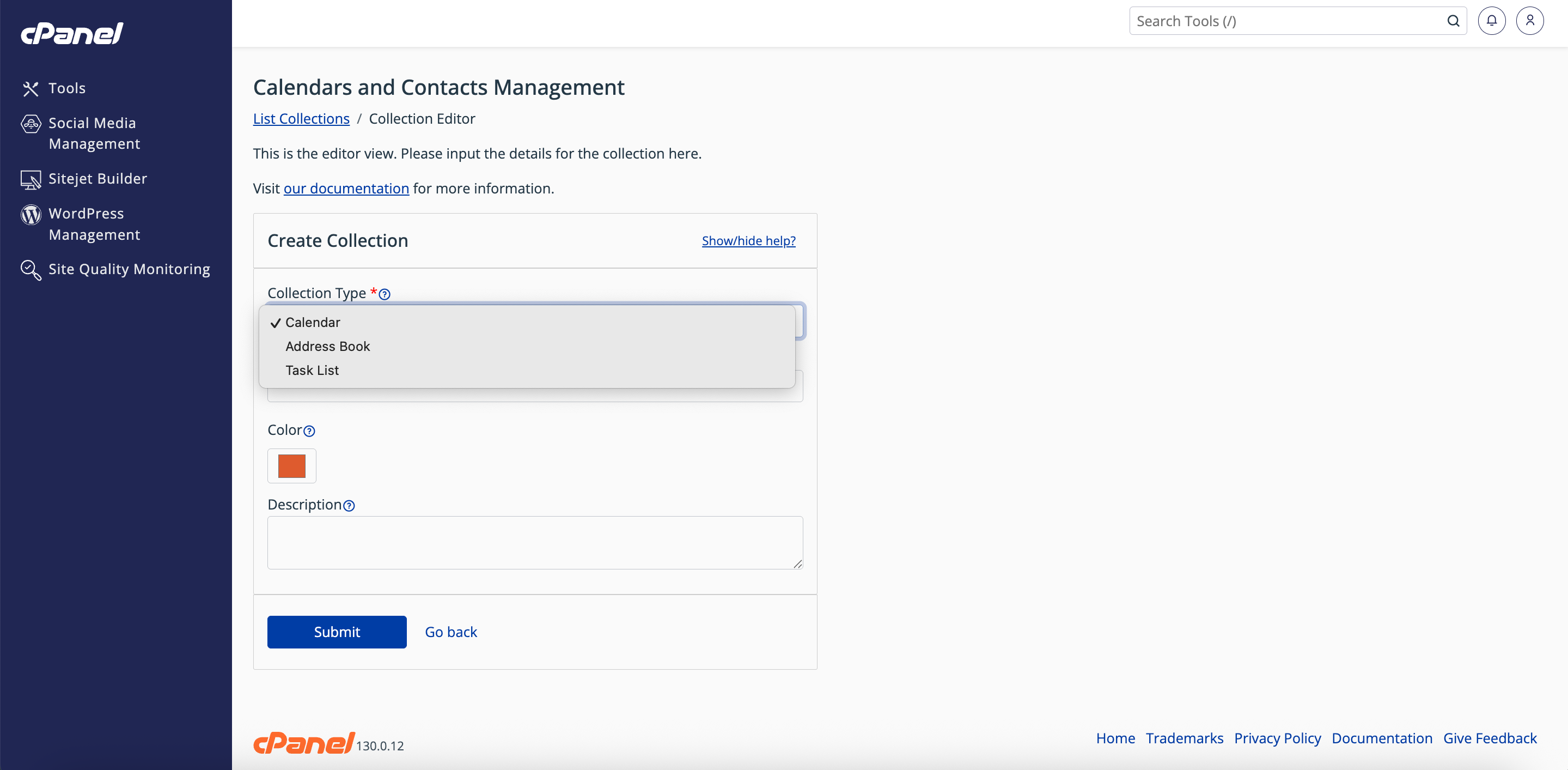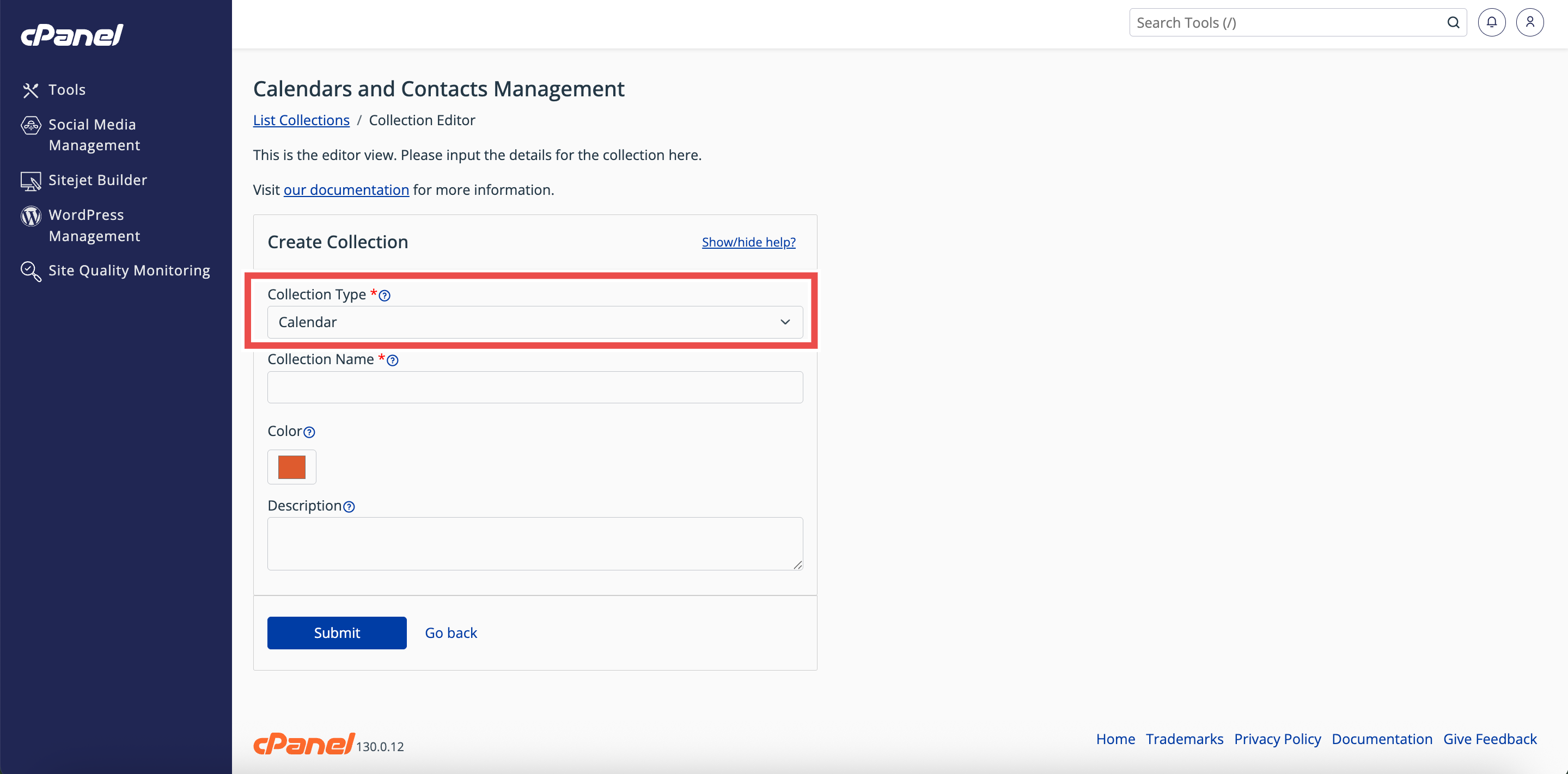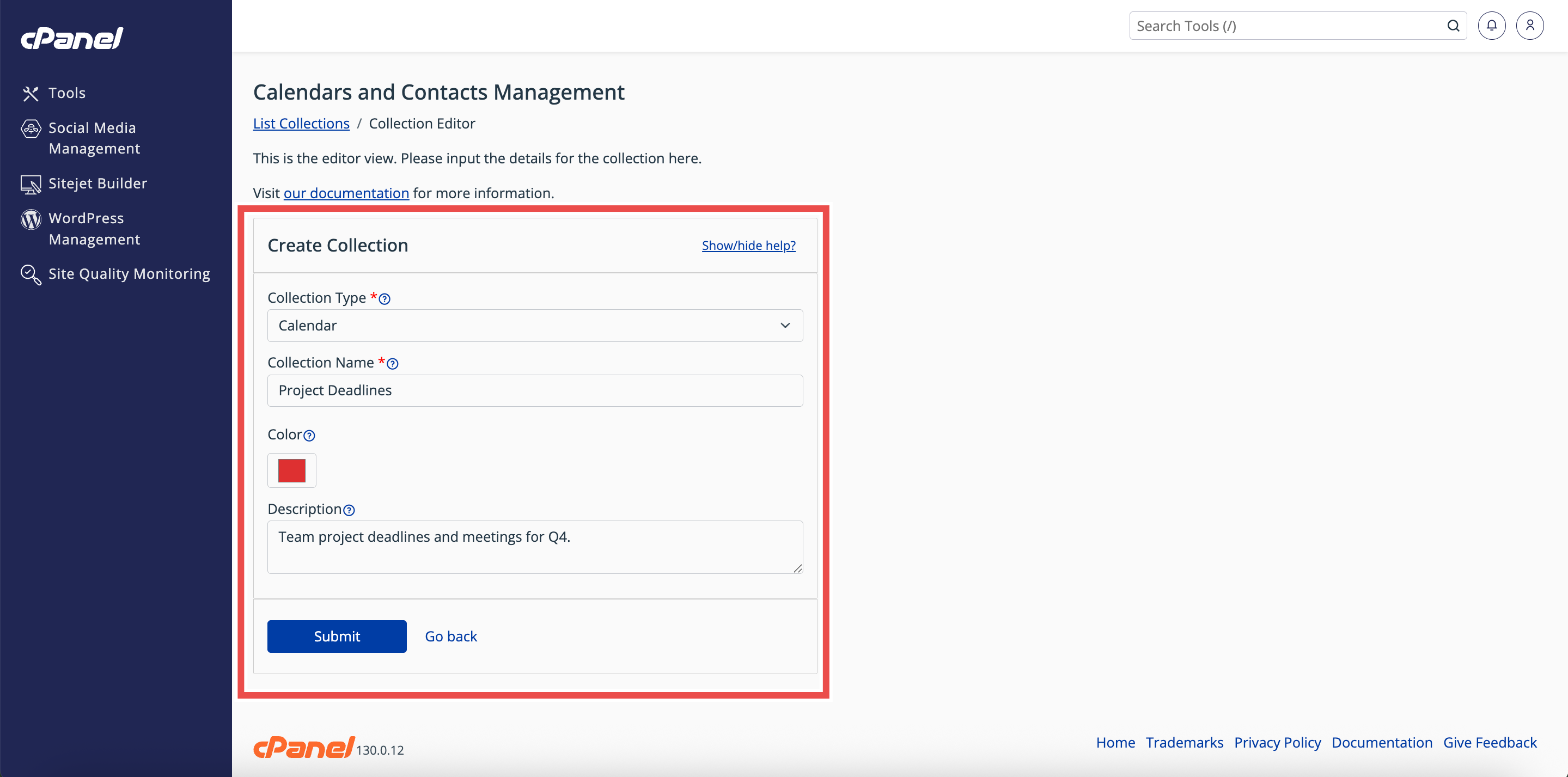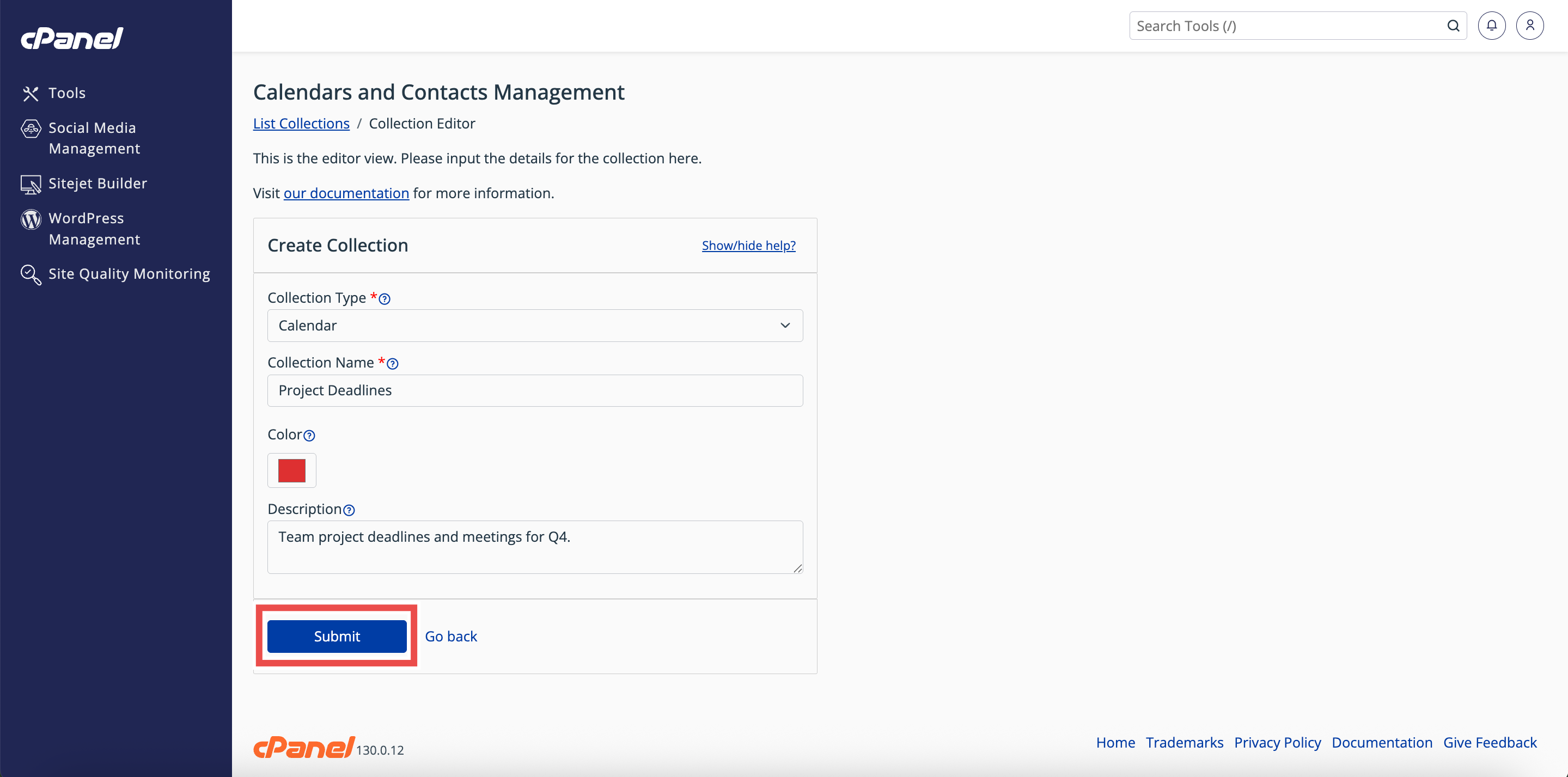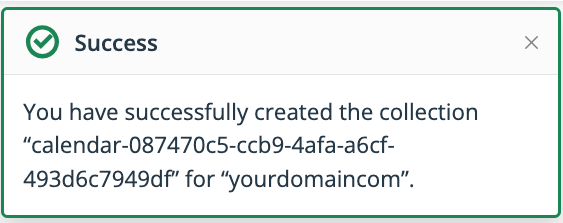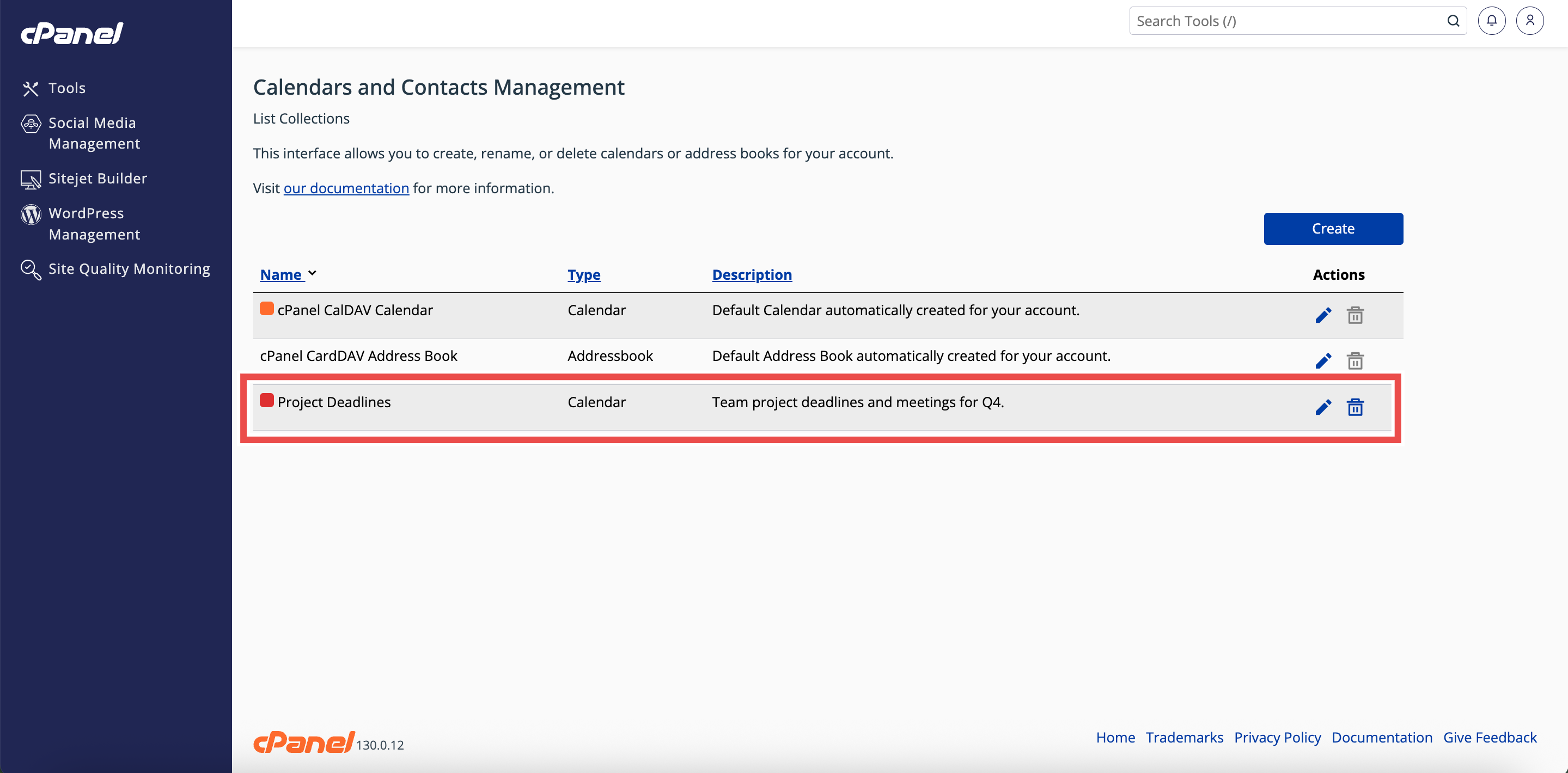Search Our Database
How to Create a Calendar in cPanel
Introduction
This Knowledge Base article provides a step-by-step guide on How to Create a Calendar in cPanel. Calendars in cPanel help you manage events, appointments, and schedules efficiently. By creating a calendar, you can organize your activities and share them with team members or users as needed. cPanel makes the process quick and straightforward.
Prerequisite
- Access to your cPanel login page.
Step-by-Step Guide
Step 1: Log in to cPanel
- Access and log in to your cPanel account using your username and password.
Step 2: Open Calendars & Contacts Management
- On the Home page, under Email & Productivity, click Calendars & Contacts Management.
Step 3:Open the Collection Editor
- In the Calendars & Contacts Management interface, click Create.
- The will open Collection Editor interface.
Step 4: Select Collection Type
- In the Collection Type menu, select Calendar to create a new calendar.
Step 5: Enter Calendar Details
- Fill in the fields:
- Collection Name: Enter the name of your calendar.
- Color (optional): Click the Color button to select a color for your calendar.
- Description (optional): Enter a description for your calendar.
Step 6: Create the Calendar
- Click Submit to create the calendar.
- A success message will appear, confirming the creation.
Step 7: Verify Calendar Creation
- Check the Calendars and Contacts Management table to ensure the newly created calendar is listed in the table.
Conclusion
By following these steps, you can easily create a new calendar in cPanel using the Collection Editor. Always verify that the calendar appears in the Calendars and Contacts Management table to confirm successful creation. Once the calendar is set up, you can manage events, edit details, or share access as needed.
Should you encounter any issues or have any questions, our support team at IPSERVERONE is always here to assist you. Don’t hesitate to reach out to us at support@ipserverone.com for any help you need.