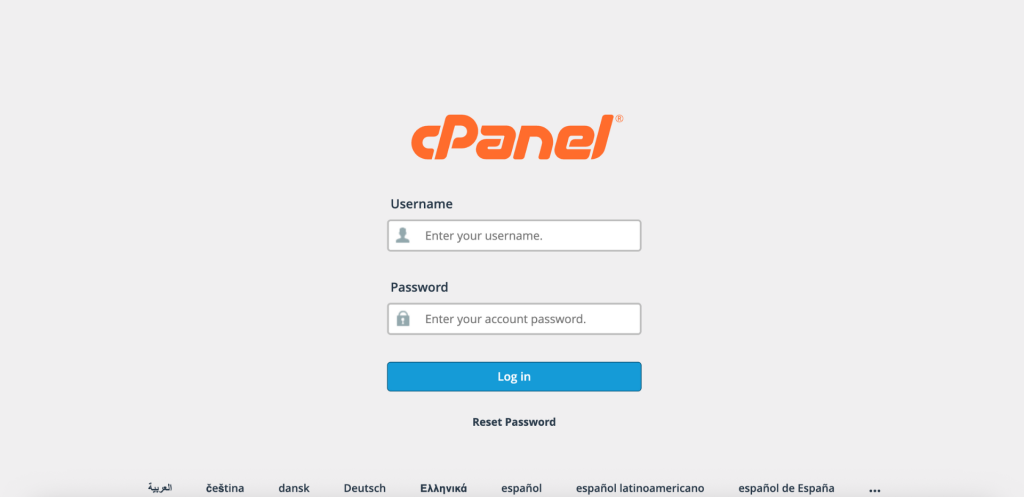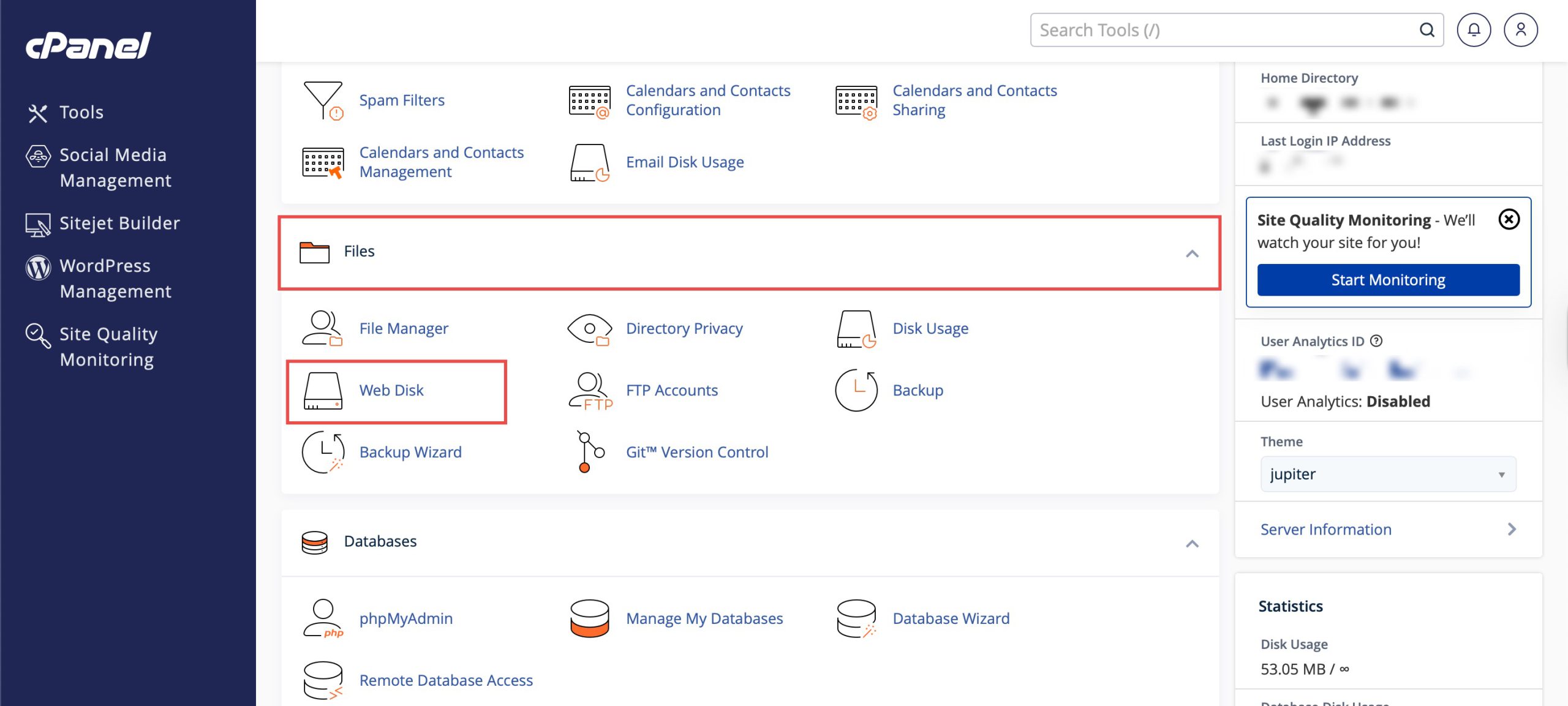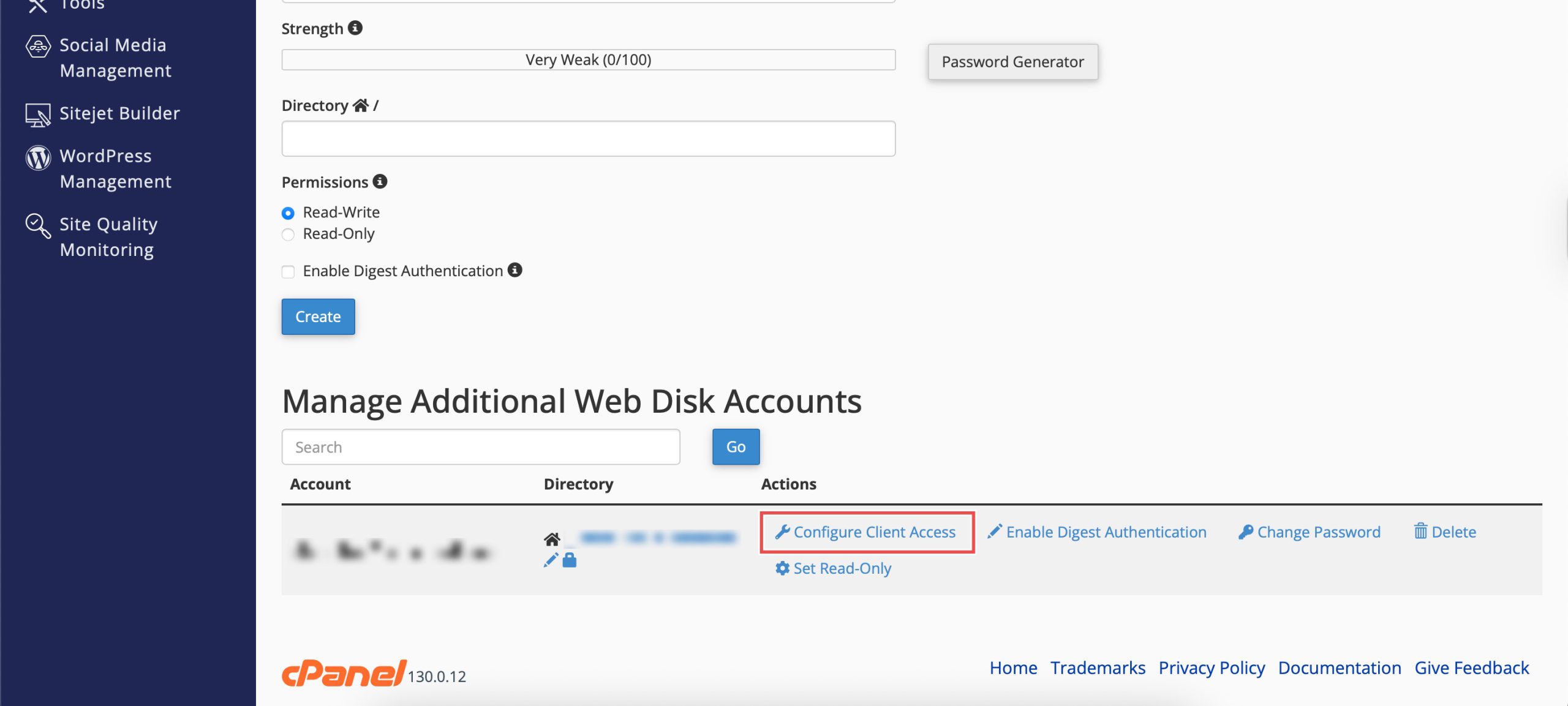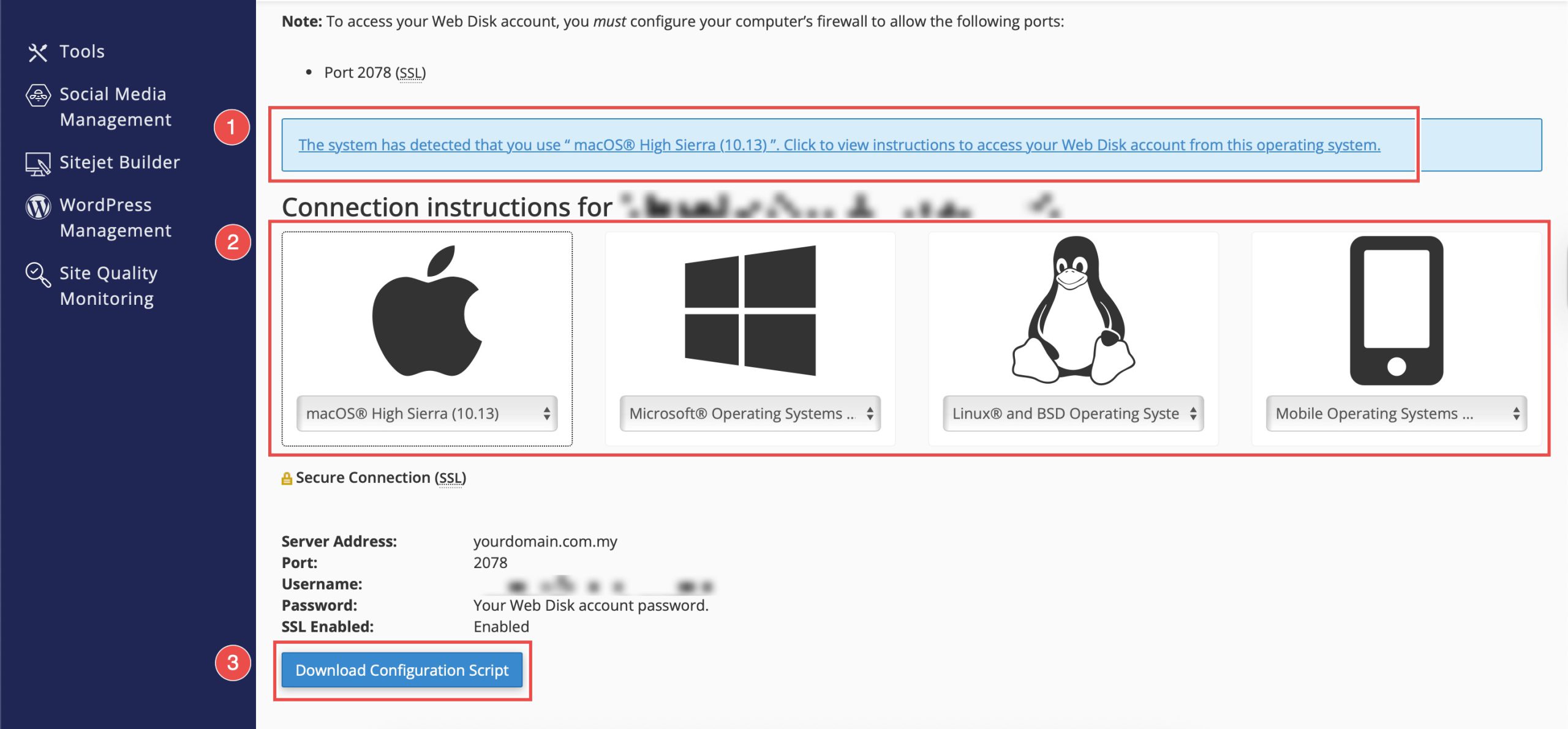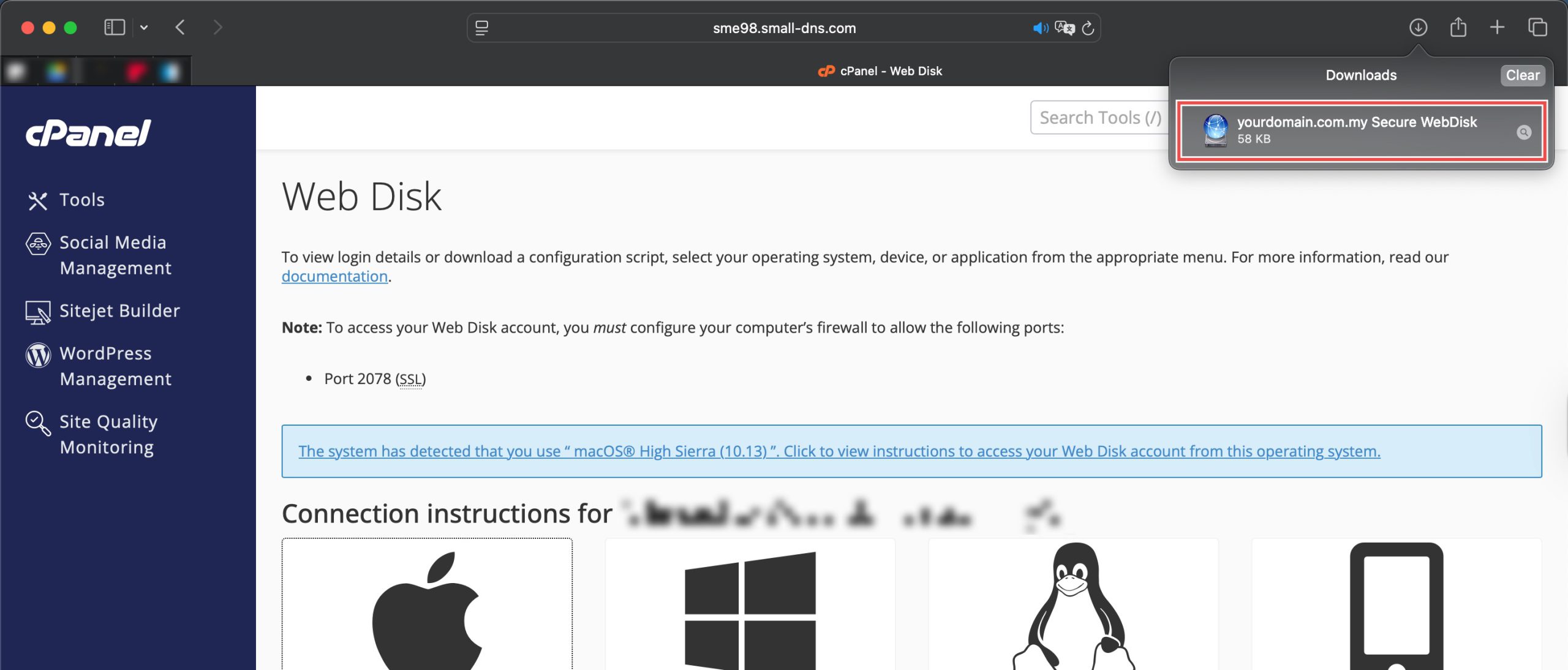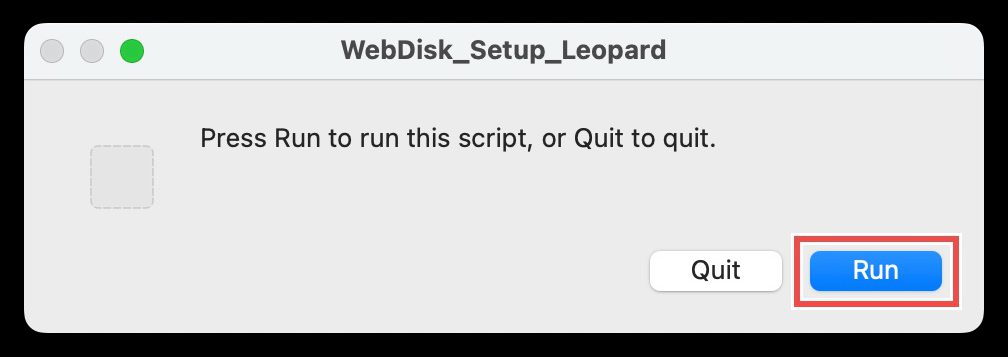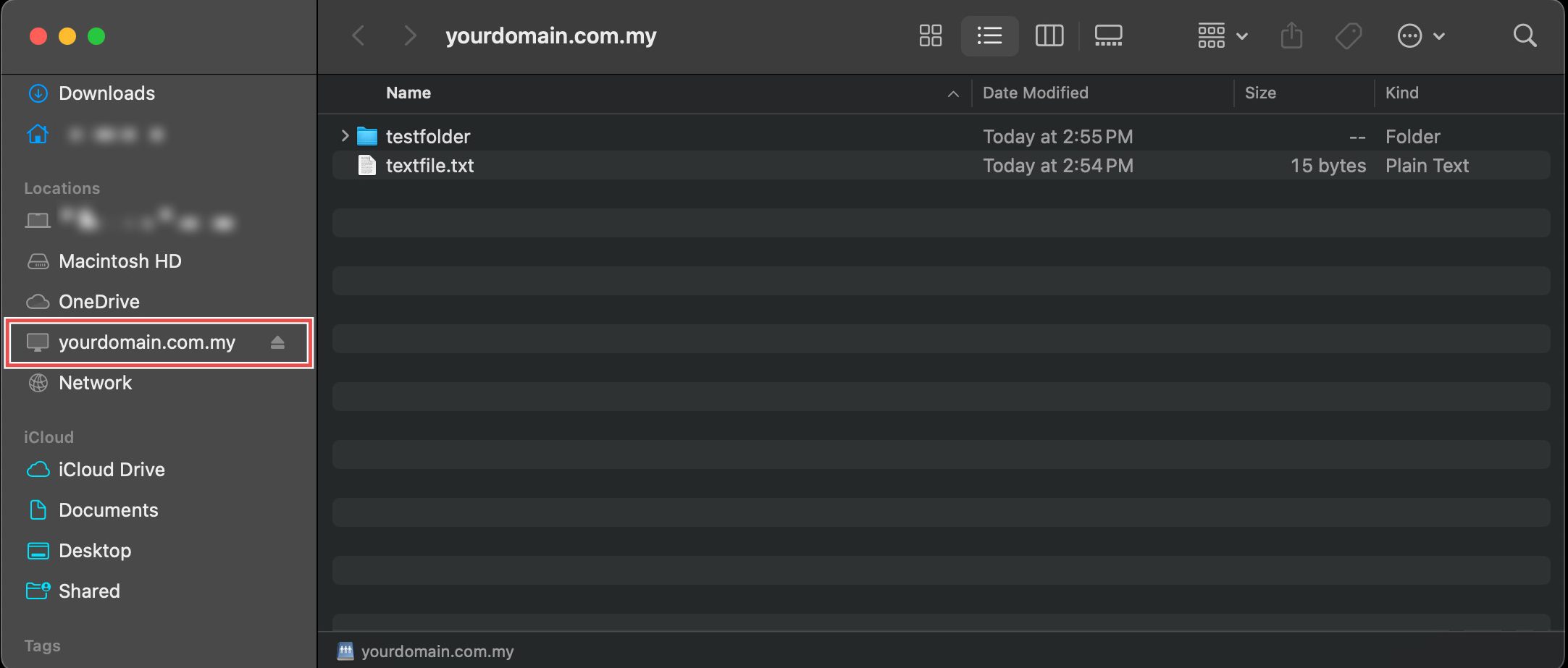Search Our Database
How to Connect to Your cPanel Web Disk with a Configuration Script
Introduction
Accessing Web Disk accounts through desktop clients provides seamless integration between server files and local file management systems. Rather than using web-based interfaces, client access allows you to work with server files directly through your operating system’s file explorer, making file operations more efficient and familiar. cPanel’s Web Disk interface generates automated configuration scripts that simplify the setup process across different operating systems. This guide explains how to configure client access using the Files > Web Disk section in cPanel, enabling direct server file access through your local file system.
Prerequisites
- Access to cPanel with the necessary permissions.
- Existing Additional Web Disk Account.
Step-by-step Guide
Step 1: Log in to cPanel
Access and log in to your cPanel account using your username and password.
Step 2: Access Web Disk
Under the Files section, click Web Disk. You will see your main Web Disk account and a list of additional accounts when you scroll down.
Step 3: Download Configuration Script
Locate your Web Disk Account and click Configure Client Access. cPanel will detect your operating system and suggest a configuration script. You can either:
- Click the recommended option for your detected operating system.
- Select a different operating system you wish to access the account from.
Then, click Download Configuration Script.
Step 4: Run the Script
If your system will not uncompress it automatically, unzip the configuration script file. You can now proceed to open the file and allow it to run.
Step 5: Log in to Your Web Disk Account
Once it has finished running, select Registered User and enter your username and password. Then, click Connect.
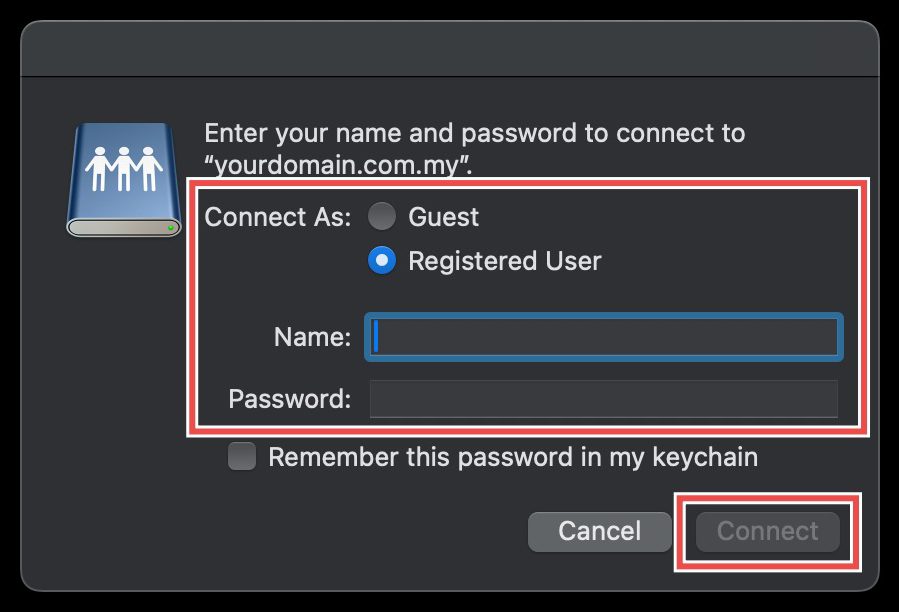
Step 6: Verify the Connection
Your Web Disk account should appear as a network drive or a network location on your computer. You can now access, upload, and manage your server’s files directly from your local file explorer.
Conclusion
Configuring Web Disk client access through cPanel’s automated configuration scripts provides convenient integration between server files and local file management. This setup enables efficient file operations directly through your operating system’s interface while maintaining secure authentication and access control.
Should you have any inquiries about the guidelines, please feel free to open a ticket through your portal account or contact us at support@ipserverone.com. We’ll be happy to assist you further.