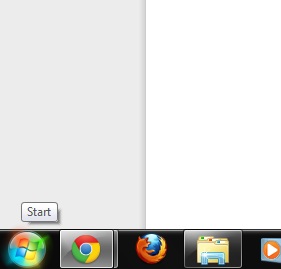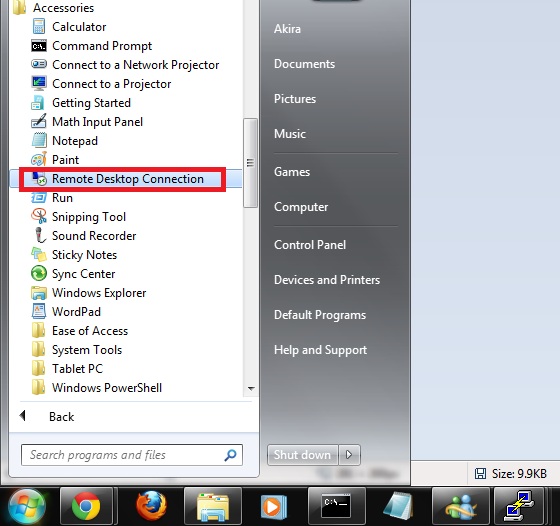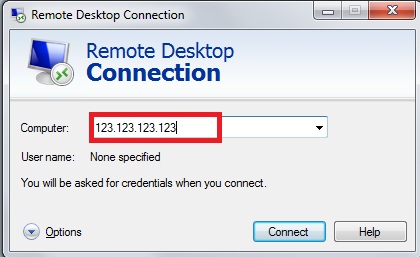Search Our Database
How to Connect to Windows Servers via Remote Desktop
Remote Desktop Using a Windows Based PC
1. Click on “Start” button at the lower-left corner of your desktop.
2. Click on “All Programs” —> “Accessories” —> “Remote Desktop Connection”.
3. A remote desktop windows will pop out. Key in the IP address or the hostname of the server you wanted to connected to. And then click on “Connect”.
Remote Desktop Using a Linux Based PC
1. Open your terminal and type in the command below.
rdesktop host:port -g resolution -u username -p password
# Replace the highlighted fields accordingly
# A simple example is: rdesktop 192.168.1.111:3389 -g 1280x800 -u Administrator -p passwd123
Type in the password afterwards and the windows login screen will appear.
If the rdesktop command not found in your Linux PC, please install it using the command below:
# For Red Hat based systems, run: yum install rdesktop
# For Debian/Ubuntu-based systems, run:
apt-get install rdesktop
If you are not using Debian or Ubuntu, run an install command that corresponds to your Linux based OS, the common name for remote desktop package is always “rdesktop”.